- Part 1: How to Convert iPhone Voice Memo to MP3 with Fonelab Video Converter Ultimate
- Part 2: How to Convert iPhone Voice Memo to MP3 with iTunes
- Part 3: How to Convert iPhone Voice Memo to MP3 with Apple Music on Mac
- Part 4: How to Convert Voice Memo to MP3 on iPhone with Mobile App
- Part 5: How to Convert iPhone Voice Memo to MP3 with Zamzar Online Converter
- Part 6: FAQs About Converting iPhone Voice Memo to MP3
Convert Voice Memo to MP3 on iPhone and Computer Effectively
 Posted by Lisa Ou / Feb 09, 2022 09:40
Posted by Lisa Ou / Feb 09, 2022 09:40Why convert iPhone voice memo to MP3? Isn't it frustrating after you record a conversation, preaching, song, etcetera and then experience difficulty playing it on other devices? Firstly, iPhone voice memos are saved in an M4A file format. This unprotected file format can be distributed and streamed without licenses. However, its biggest drawback is mainly created and compatible only with Apple devices and players. Hence, you might experience difficulty playing them on other devices and platforms. In that case, it is best to convert your voice memo or audio recording onto a highly compatible format and use it on all media players and devices, MP3, for instance. Here are 5 carefully curated solutions in converting voice memos to MP3 in simple steps.
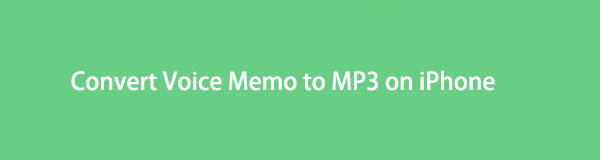

Guide List
- Part 1: How to Convert iPhone Voice Memo to MP3 with Fonelab Video Converter Ultimate
- Part 2: How to Convert iPhone Voice Memo to MP3 with iTunes
- Part 3: How to Convert iPhone Voice Memo to MP3 with Apple Music on Mac
- Part 4: How to Convert Voice Memo to MP3 on iPhone with Mobile App
- Part 5: How to Convert iPhone Voice Memo to MP3 with Zamzar Online Converter
- Part 6: FAQs About Converting iPhone Voice Memo to MP3
Part 1. How to Convert iPhone Voice Memo to MP3 with Fonelab Video Converter Ultimate
FoneLab Video Converter Ultimate is a fast converter for external and multi-audio tracks available on Mac and Windows. This tool is indeed an ultimate converter, living up to its name because it is multifunctional, supports batch processing, and supports a wide range of file formats. Further, Fonelab Video Converter Ultimate also features a media metadata editor, compressor, and enhancer. You can also use it to create GIFs and 3D media files. Everything that a converter must offer can be seen and performed through Fonelab Video Converter Ultimate.
Video Converter Ultimate is the best video and audio converting software which can convert MPG/MPEG to MP4 with fast speed and high output image/sound quality.
- Convert any video/audio like MPG, MP4, MOV, AVI, FLV, MP3, etc.
- Support 1080p/720p HD and 4K UHD video converting.
- Powerful editing features like Trim, Crop, Rotate, Effects, Enhance, 3D and more.
Steps on How to Convert iPhone Voice Memo to MP3 with Fonelab Video Converter Ultimate:
Step 1Begin by downloading and installing FoneLab Video Converter Ultimate on your computer.

Step 2Subsequently, run the program and add your iPhone voice memo file into it. Click Add File or drag and drop it into the program interface to add the voice memo.

Step 3After adding the iPhone voice memo that you want to convert to FoneLab Video Converter Ultimate, click Convert all to the Format icon to set the output format. From there, click audio and select MP3.
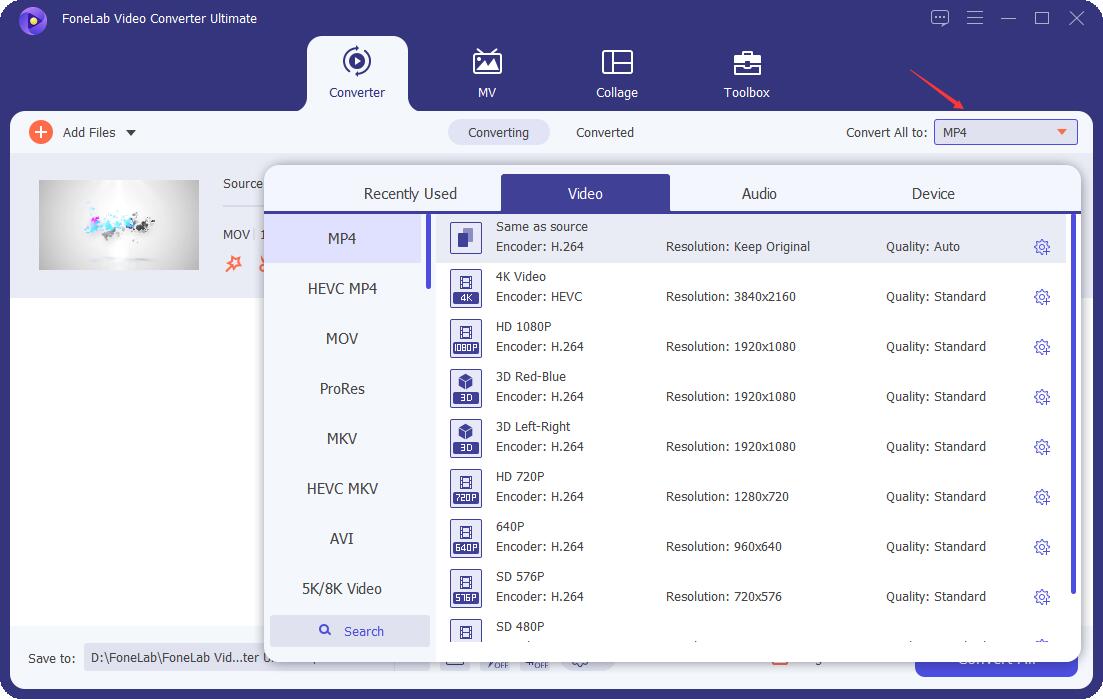
Step 4Finally, click the Convert All button to convert the iPhone voice memo to MP3.
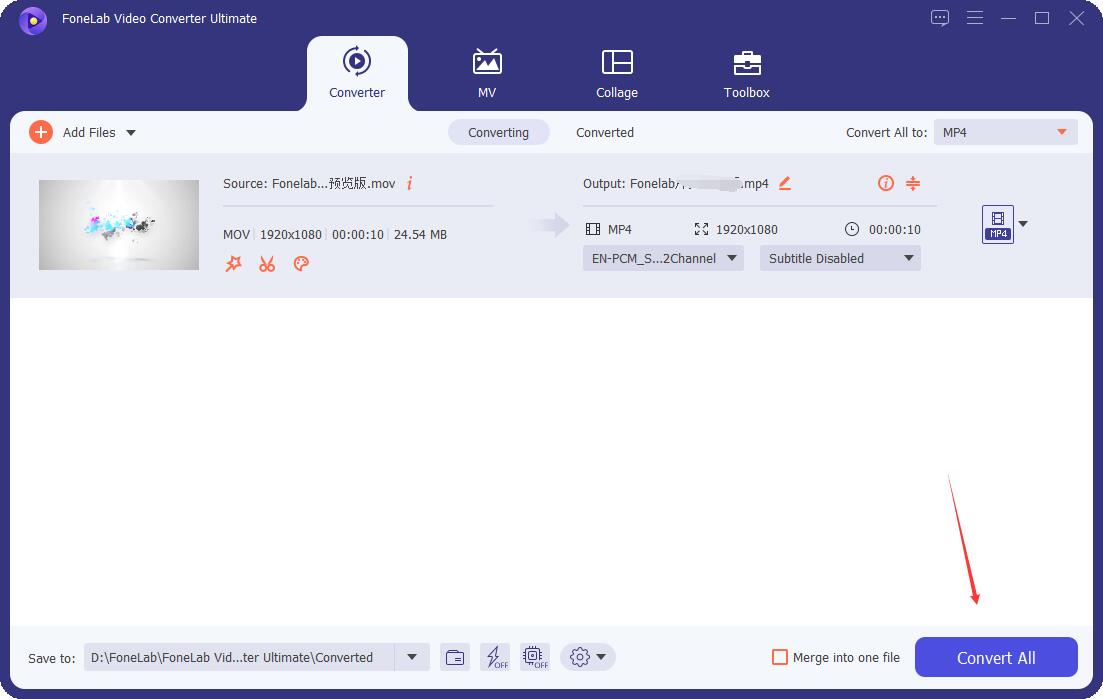
And that is how to convert iPhone voice memo to MP3 without iTunes. Alternatively, you can also use some pre-installed or available iPhone voice memo converters on a computer.
Video Converter Ultimate is the best video and audio converting software which can convert MPG/MPEG to MP4 with fast speed and high output image/sound quality.
- Convert any video/audio like MPG, MP4, MOV, AVI, FLV, MP3, etc.
- Support 1080p/720p HD and 4K UHD video converting.
- Powerful editing features like Trim, Crop, Rotate, Effects, Enhance, 3D and more.
Part 2. How to Convert iPhone Voice Memo to MP3 with iTunes
iTunes can convert iPhone voice memos for computers running Windows, macOS Catalina, and earlier versions of macOS. Through iTunes, you can convert compressed and uncompressed in addition to converting MP3 file formats and Apple Lossless Encoder. Moreover, you can convert audio files from your music library, folder, or hard disk. Also, importing your converted MP3 file to iOS devices can be done through iTunes.
Steps on How to Convert iPhone Voice Memo to MP3 with iTunes:
Step 1To begin, open iTunes on your computer and import your iPhone voice memo. Do so by clicking Add File to Library under Files. Alternatively, you can sync your iPhone to your computer using iTunes to add all voice memos.
Step 2After that, highlight the iPhone voice memo that you want to convert. Subsequently, click Edit and select Preferences on the drop-down list.

Step 3Now, on the pop-up window, click General and the Import Settings.

Step 4Next, click the option beside Import Using and select MP3 Encoder. Click OK after that to save your choice.

Step 5Finally, click File and select Convert on the drop-down menu. Lastly, click Create MP3 Version.
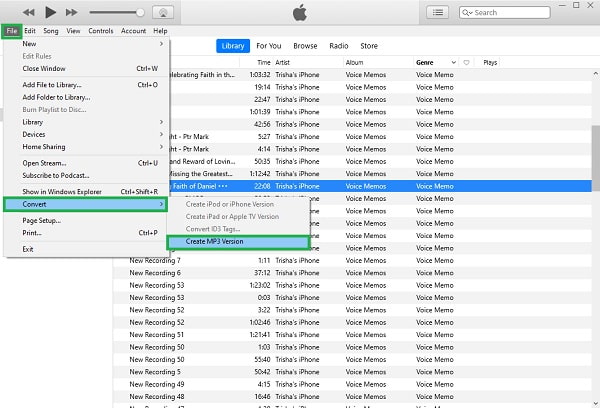
However, if iTunes is not available on your Mac, you can use the current app, Apple Music, available in its place. Then again, Apple has already introduced a program especially for audio streaming and more functionalities.
Video Converter Ultimate is the best video and audio converting software which can convert MPG/MPEG to MP4 with fast speed and high output image/sound quality.
- Convert any video/audio like MPG, MP4, MOV, AVI, FLV, MP3, etc.
- Support 1080p/720p HD and 4K UHD video converting.
- Powerful editing features like Trim, Crop, Rotate, Effects, Enhance, 3D and more.
Part 3. How to Convert iPhone Voice Memo to MP3 with Apple Music on Mac
Mac's Apple Music is pre-installed and readily available for Mac that you can use in converting. Besides being the default media player of Mac, Apple Music is also used to convert audio files. Apple Music is available for Mac running macOS Monterey, macOS Mojave, and the latest version of macOS. Further, you will no longer have to import your iPhone voice memo to your Mac using a USB cable or AirDrop because it has an auto-sync feature. Voice memos are automatically synced between your iPhone and Mac as long as you enable Voice Memos sync feature. This method saves you a little effort in importing before converting.
Steps on How to Convert iPhone Voice Memo to MP3 with Apple Music on Mac:
Step 1Firstly, open Apple Music on your Mac. From the Apple Music panel, click Preferences under the Music tab.
Step 2On the pop-up windows, click Files and open the Import Settings.
Step 3On the Import Settings panel, select MP3 Encoder on the drop-down list after clicking the option beside Import Using. Click OK to apply changes.
Step 4Finally, select and highlight the iPhone voice memo files. Subsequently, click File, then select Create MP3 Version after clicking Convert.
However, if you wish to convert your voice memos to MP3 using your iPhone, you can do so freely. Further, you might want to be spared from the effort of using a computer.
Part 4. How to Convert Voice Memo to MP3 on iPhone with Mobile App
A mobile application called iConverter, or called iConv, is a mobile converter that is widely used. It is an app that supports converting multimedia files such as audio, video, image files, and other forms of files. Indeed, you can use iConv to convert your voice memos to MP3 directly on your iPhone. What you have to do now is to download the app and refer to the simplified steps below.
Steps on How to Convert Voice Memo to MP3 on iPhone with Mobile App:
Step 1Firstly, install and open iConv on your iPhone. On the app's main screen, tap the Plus icon at the bottom to import your voice memo to it.
Step 2Secondly, select Files from the Import menu and browse for the voice memo you want to convert. Subsequently, select the imported voice memo and tap the Convert icon at the top of the pop-up menu.
Step 3Thirdly, tap the option beside Convert Format and select MP3 as the output format. Lastly, tap the Convert button to begin the process.
But then, you might prefer to convert your voice memos through an online converter. No worries, because this post has the best online converter for you.
Video Converter Ultimate is the best video and audio converting software which can convert MPG/MPEG to MP4 with fast speed and high output image/sound quality.
- Convert any video/audio like MPG, MP4, MOV, AVI, FLV, MP3, etc.
- Support 1080p/720p HD and 4K UHD video converting.
- Powerful editing features like Trim, Crop, Rotate, Effects, Enhance, 3D and more.
Part 5. How to Convert iPhone Voice Memo to MP3 with Zamzar Online Converter
Zamzar is among the most popular and best online converters that support converting thousands of file formats into different data types. It offers easy-to-use features with a straightforward interface. Further, it is a safe and legal online converter that does not save the files that you convert.
Steps on How to Convert iPhone Voice Memo to MP3 with Zamzar Online Converter:
Step 1Begin by going to the official webpage of Zamzar Online Converter on your computer.
Step 2From there, click Add Files or drag and drop the iPhone voice memo that you intend to convert.
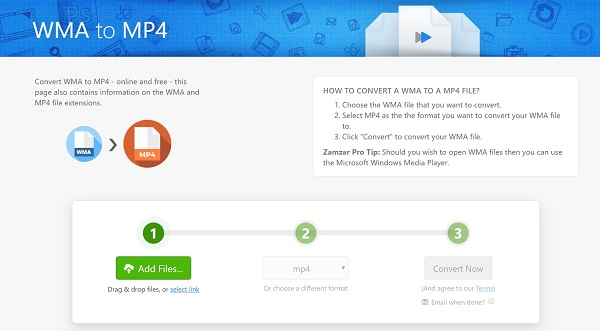
Step 3After that, click the option beside Convert To and select MP3 to set it as the output format.
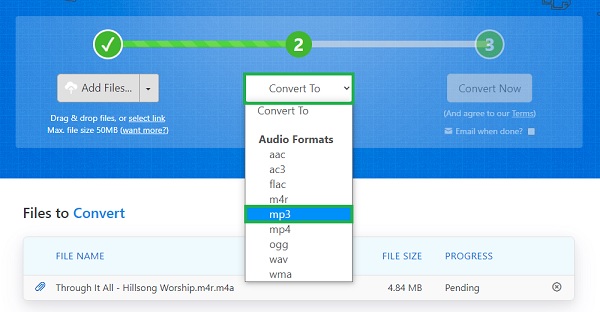
Step 4The last thing to do is click the Convert button followed by the Download button once it appears.
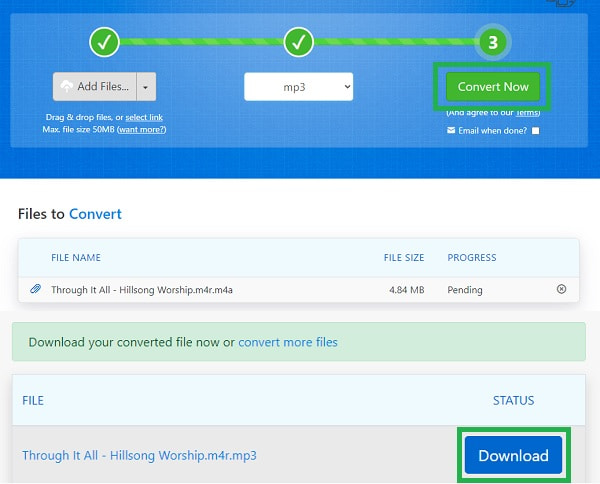
Part 6. FAQs About Converting iPhone Voice Memo to MP3
Are iPhone voice memos good quality, and are they accurate?
Yes, iPhone voice memos are of good quality compared to other devices' voice recorders. However, despite being of good quality, iPhone voice memos are still incomparable to professional recorders. Further, iPhone voice memos use a compressed audio format.
Can you export voice memos from your iPhone?
Yes, you certainly can export iPhone voice memos. You have to open the Voice Memos app first on your iPhone and select the voice memo you want to export. Subsequently, tap the Share icon and select the sharing method you prefer. Moreover, youc an also transfer iPhone voice memo with FoneTrans for iOS with ease.
How long can you record on an iPhone voice memo?
Generally, there is no time limit for a recording on an iPhone voice memo. However, what limits the duration of your voice recording is the amount of available memory space on your iPhone. Technically speaking, a 101-minute recording takes up 1 GB of memory space.
Conclusion
That's it. You just saw how to convert iPhone voice memo to MP3 on Windows, Mac, iPhone, and online. You can start converting to enjoy listening to the audio file you recorded. Moreover, FoneLab Video Converter Ultimate is the best and most recommended converter. It is available on both Mac and Windows combined with its functionality and efficiency. Choose your favorite solution now and enjoy listening to your recordings anywhere, anytime.
Video Converter Ultimate is the best video and audio converting software which can convert MPG/MPEG to MP4 with fast speed and high output image/sound quality.
- Convert any video/audio like MPG, MP4, MOV, AVI, FLV, MP3, etc.
- Support 1080p/720p HD and 4K UHD video converting.
- Powerful editing features like Trim, Crop, Rotate, Effects, Enhance, 3D and more.
You can let us know in the comments below if you still have any suggestions and advice.
