- Convert AVCHD to MP4
- Convert MP4 to WAV
- Convert MP4 to WebM
- Convert MPG to MP4
- Convert SWF to MP4
- Convert MP4 to OGG
- Convert VOB to MP4
- Convert M3U8 to MP4
- Convert MP4 to MPEG
- Embed Subtitles into MP4
- MP4 Splitters
- Remove Audio from MP4
- Convert 3GP Videos to MP4
- Edit MP4 Files
- Convert AVI to MP4
- Convert MOD to MP4
- Convert MP4 to MKV
- Convert WMA to MP4
- Convert MP4 to WMV
Convert FLAC to MP3 Easily Using Functional Approaches
 Updated by Lisa Ou / October 29, 2024 16:30
Updated by Lisa Ou / October 29, 2024 16:30Will someone please provide me an easy guide on how to convert FLAC to MP3? I noticed it's taking too long to share my audio file with another device, and I think it has something to do with its format. Unlike the usual music files, it is saved in FLAC instead of MP3, which may be why I'm having difficulty handling it. So, please share some advice and suggestions. Thank you!
Free Lossless Audio Codec, or FLAC, is an audio format known for being lossless, as its name indicates. It retains the file's original quality even when compressed. Thus, it's no wonder that FLAC files are larger than MP3 files, making people want to convert instead. Besides, smaller size isn't the only advantage of the MP3 format. It is also known for its compatibility.
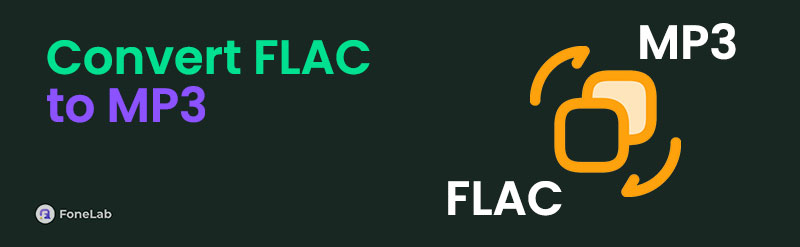
As you know, MP3 can be played on almost any audio player on most devices. Aside from that, its smaller size allows users to experience a smoother sharing process between devices, online, etc. Therefore, converting your FLAC audio to MP3 will greatly benefit you in many situations. So, use the suggested converters in the following parts to get your desired MP3 successfully.

Guide List
Part 1. Convert FLAC to MP3 Using FoneLab Video Converter Ultimate
FoneLab Video Converter Ultimate is known for its versatility in terms of multimedia conversion. It lets users convert almost any audio or video to MP3 or other supported formats. Thus, you can trust it with the FLAC file you wish to convert. Its interface also has a user-friendly design that can be smoothly navigated, especially with the tool’s straightforward converting feature.
Video Converter Ultimate is the best video and audio converting software which can convert MPG/MPEG to MP4 with fast speed and high output image/sound quality.
- Convert any video/audio like MPG, MP4, MOV, AVI, FLV, MP3, etc.
- Support 1080p/720p HD and 4K UHD video converting.
- Powerful editing features like Trim, Crop, Rotate, Effects, Enhance, 3D and more.
On the other hand, countless input and output video formats are supported on FoneLab Video Converter Ultimate. So, it doesn’t matter if you need an audio or video converter because this program can cater to both. Moreover, other powerful features are available, like video editors, audio and video compressors, a noise remover, a media metadata editor, and more. Hence, we guarantee it will be worth installing and keeping on your computer for several benefits.
Comprehend the easy steps underneath as a pattern to convert FLAC to MP3 using FoneLab Video Converter Ultimate:
Step 1You must first obtain the FoneLab Video Converter Ultimate file through the Free Download button on its primary website. After saving, open the installer in Downloads to install the converting program. It won’t be long until the status bar at the bottom gets full, so stand by, and the Start button will be shown afterward. Select it once to initialize the tool’s interface.
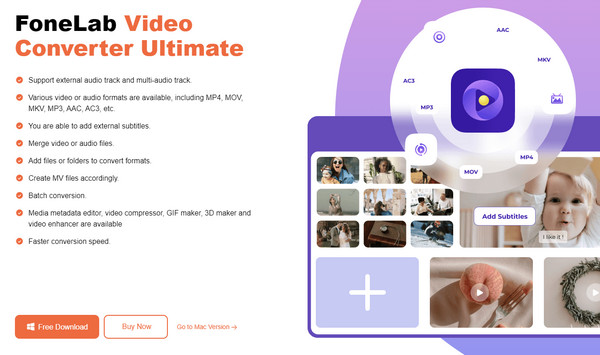
Step 2Next, click one of the Add Files buttons, one on the upper right and one at the center. This way, your computer folder will pop up, allowing you to find the FLAC audio you intend to convert. Once found, double-click the item, and it will automatically be added to the converting tool’s interface. Options like Edit, Metadata, Cut, etc., will also appear, so use them accordingly.
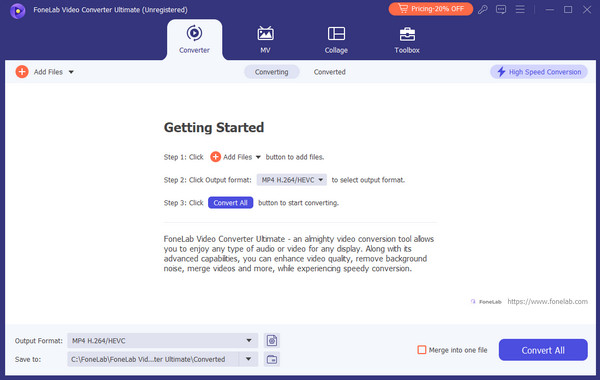
Step 3After that, click the Format above Settings on the rightmost section to view various video formats. However, don’t choose yet since you must first proceed to the Audio section by clicking its tab on the upper part. Then, select MP3 on the left on the top area of the left column and manage further options on the right. Finally, tick Convert All to finish.
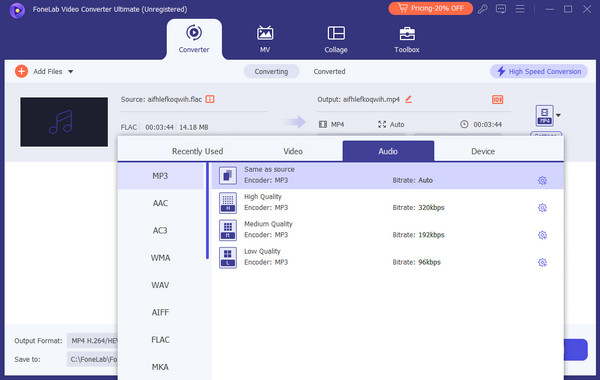
Video Converter Ultimate is the best video and audio converting software which can convert MPG/MPEG to MP4 with fast speed and high output image/sound quality.
- Convert any video/audio like MPG, MP4, MOV, AVI, FLV, MP3, etc.
- Support 1080p/720p HD and 4K UHD video converting.
- Powerful editing features like Trim, Crop, Rotate, Effects, Enhance, 3D and more.
Part 2. Convert FLAC to MP3 through FreeConvert FLAC to MP3 Converter
FreeConvert is a relevant brand for multimedia conversion, and in this case, you are lucky since it offers an official page for converting FLAC audio to MP3. Its main advantage is accessibility because it is an online platform that can be opened on almost all devices or computer browsers. You also won’t have difficulty navigating this converter’s page since its clean and direct design lets users enjoy its function without any complex steps. Also, its page contains customizable audio settings, allowing you to modify multiple options like Audio Codec, Volume, and more. However, you may only be distracted by the ads displayed on different parts of the page.
Have regard to the undemanding guide below to know how to convert FLAC to MP3 through FreeConvert FLAC to MP3 Converter:
Step 1Click Choose File when you visit the FreeConvert FLAC to MP3 Converter page, then browse the pop-up folder to find your chosen FLAC file. Next, tick and open it to be uploaded.
Step 2After uploading, you may proceed immediately to the gear button for audio modifications since the output is already set to MP3. Once ready, tick Convert, then download it afterward.
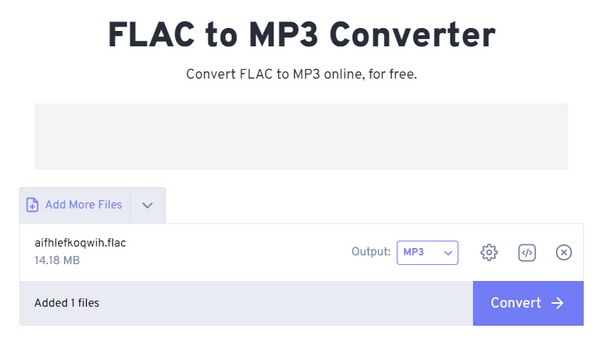
Besides the occasional ads appearing on the converting page, you may find its maximum file size a drawback. Unfortunately, the FLAC file you plan to convert can’t exceed 1 GB, or it won’t be uploaded to the page. Its size can get in the way, especially since FLAC files are often large.
Video Converter Ultimate is the best video and audio converting software which can convert MPG/MPEG to MP4 with fast speed and high output image/sound quality.
- Convert any video/audio like MPG, MP4, MOV, AVI, FLV, MP3, etc.
- Support 1080p/720p HD and 4K UHD video converting.
- Powerful editing features like Trim, Crop, Rotate, Effects, Enhance, 3D and more.
Part 3. Convert FLAC to MP3 with 123Apps Online Audio Converter
123Apps Online Audio Converter is among the programs you frequently see when searching for converters online. Hence, you can say that it’s quite popular and trusted for efficiently converting audio files into your desired output format. The input and output audio it supports include FLAC and MP3, so be free to rely on it to turn your FLAC audio into MP3. Like the prior converters, its primary conversion page is easy to understand, allowing you to finish the conversion smoothly. Furthermore, it also accepts audio files from other platforms, like Dropbox, Google Drive, etc.
Act according to the problem-free steps below to convert FLAC to MP3 free with 123Apps Online Audio Converter:
Step 1Head to the 123Apps Online Audio Converter site, then click Open Files on its official converting page. Your computer folder will appear, so find and open your FLAC file to upload.
Step 2After that, pick the MP3 button in number 2 to set it as the output format. Next, adjust the audio's quality and other advanced settings to match your preferences. Once satisfied, click Convert beside number 3, then download the file after conversion.
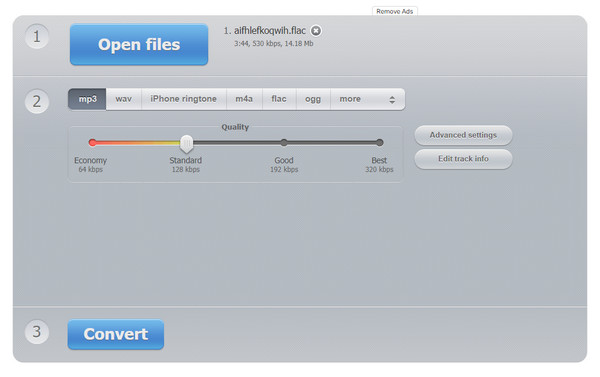
123Apps Online Audio Converter also offers advanced settings to modify and enhance the audio, but compared to the previous, especially the first converter, it only provides basic additional features. Hence, it won’t be the most suitable program if you look forward to further improving the file before conversion. Instead, we recommend the FoneLab Video Converter Ultimate.
Video Converter Ultimate is the best video and audio converting software which can convert MPG/MPEG to MP4 with fast speed and high output image/sound quality.
- Convert any video/audio like MPG, MP4, MOV, AVI, FLV, MP3, etc.
- Support 1080p/720p HD and 4K UHD video converting.
- Powerful editing features like Trim, Crop, Rotate, Effects, Enhance, 3D and more.
Part 4. FAQs about Convert FLAC to MP3
What program can I use to convert MP3 to FLAC?
Use the suggestions above, especially FoneLab Video Converter Ultimate. It allows you to import almost any audio, like your MP3, and set FLAC as the output format. Aside from that, its additional feature will improve your multimedia conversion experience.
Does converting FLAC to MP3 lose quality?
Yes, it does. As mentioned, FLAC has a higher quality, so if you convert it to MP3, the audio file will likely lose quality, especially since it's not a lossless format.
Thanks for standing by to learn the functional approaches to convert FLAC audio files to MP3 in this article. For further information about related topics, please head to FoneLab Video Converter Ultimate page.
Video Converter Ultimate is the best video and audio converting software which can convert MPG/MPEG to MP4 with fast speed and high output image/sound quality.
- Convert any video/audio like MPG, MP4, MOV, AVI, FLV, MP3, etc.
- Support 1080p/720p HD and 4K UHD video converting.
- Powerful editing features like Trim, Crop, Rotate, Effects, Enhance, 3D and more.
