- Convert AVCHD to MP4
- Convert MP4 to WAV
- Convert MP4 to WebM
- Convert MPG to MP4
- Convert SWF to MP4
- Convert MP4 to OGG
- Convert VOB to MP4
- Convert M3U8 to MP4
- Convert MP4 to MPEG
- Embed Subtitles into MP4
- MP4 Splitters
- Remove Audio from MP4
- Convert 3GP Videos to MP4
- Edit MP4 Files
- Convert AVI to MP4
- Convert MOD to MP4
- Convert MP4 to MKV
- Convert WMA to MP4
- Convert MP4 to WMV
The Fascinating Tool to Convert AVI to MP3 Quickly and Safely
 Posted by Lisa Ou / Feb 10, 2023 17:00
Posted by Lisa Ou / Feb 10, 2023 17:00I love the music videos of my favorite band. In this case, I want to download these AVI files on my mobile phone to listen to them offline. The downloader tool says I can download them in audio format if I convert them to MP3. Is it possible to convert AVI to MP3?
Fortunately, the answer to the intriguing question is yes. You can convert AVI to MP3 with the help of the FoneLab Video Converter Ultimate. Aside from that, this article will let you know the other tools to help you with your problem. Please continue reading to learn and explore them accordingly.
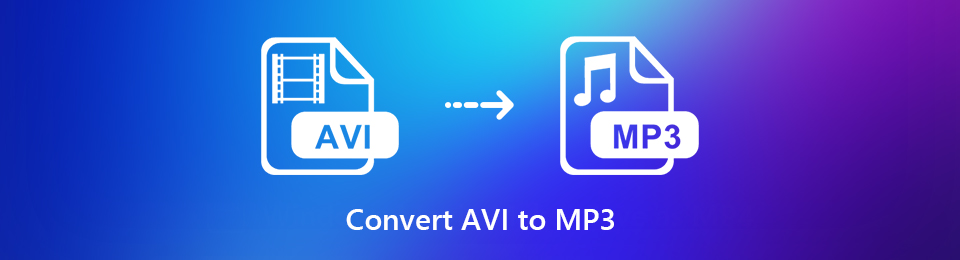

Guide List
Part 1. How to Convert AVI to MP3 with FoneLab Video Converter Ultimate
There are many possible ways to discover how to convert AVI to MP3. However, there is efficient software to help you convert quickly. FoneLab Video Converter Ultimate is that tool. It processes the fastest conversion speed. It is one of its unique features that you will surely enjoy. Aside from that, you can simultaneously convert files because it supports batch conversion. In this case, it will not consume much of your time once you want to convert multiple files. Below are the steps for this wonderful tool if you want to explore it. Move on.
Video Converter Ultimate is the best video and audio converting software which can convert MPG/MPEG to MP4 with fast speed and high output image/sound quality.
- Convert any video/audio like MPG, MP4, MOV, AVI, FLV, MP3, etc.
- Support 1080p/720p HD and 4K UHD video converting.
- Powerful editing features like Trim, Crop, Rotate, Effects, Enhance, 3D and more.
Step 1Click the Free Download button of the software to download it. While the downloading process takes place, do not interrupt it. Click the downloaded file of the tool, Set Up > Install > Launch > Run it instantly on your computer.
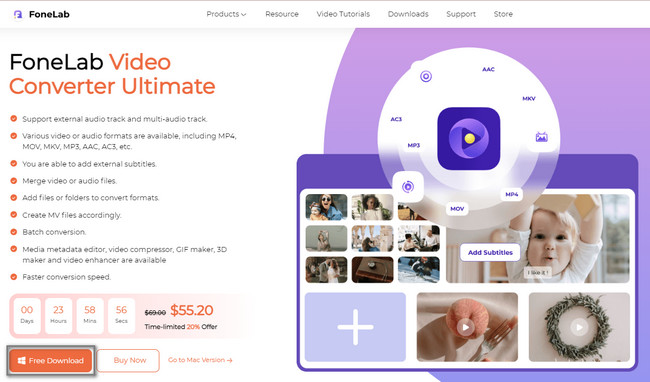
Step 2To start the AVI to MP3 conversion, familiarize yourself with the tool's interface. After that, click the Converter button at the top of it. Choose the Add Files button to upload the AVI video file you want to convert. You can also drag the video on the Plus button at the center of the software.
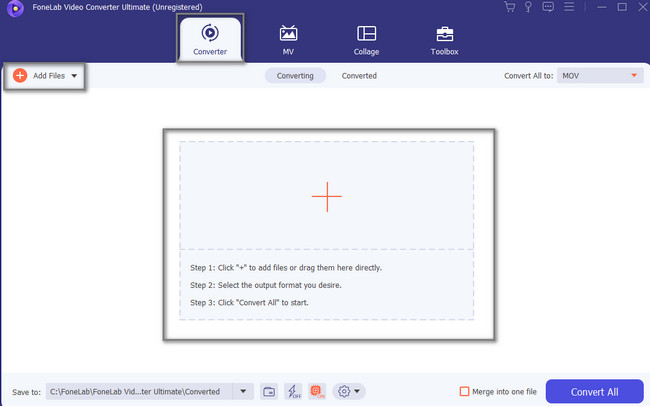
Step 3To avoid missing your files, choose the destination of it by clicking the Save To button at the bottom part of the software.
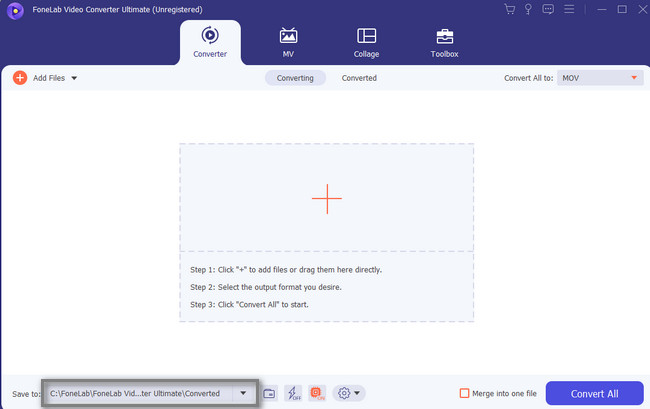
Step 4Select the Convert All button and locate the MP3 file format under the Audio section. You can select the quality of the audio you prefer. After that, click the Convert All button to start the conversion process. After the process, save the MP3 file on your computer.
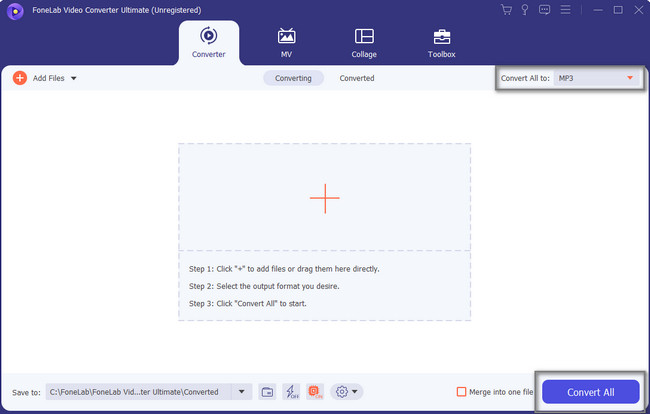
FoneLab Video Converter Ultimate is undoubtedly the leading tool to quickly learn how to convert AVI to MP3. The tools below can help you, but some are slower to load. Anyway, move on.
Video Converter Ultimate is the best video and audio converting software which can convert MPG/MPEG to MP4 with fast speed and high output image/sound quality.
- Convert any video/audio like MPG, MP4, MOV, AVI, FLV, MP3, etc.
- Support 1080p/720p HD and 4K UHD video converting.
- Powerful editing features like Trim, Crop, Rotate, Effects, Enhance, 3D and more.
Part 2. How to Convert AVI to MP3 Using Windows Media Player
Windows Media Player is a media library program on the said operating system. It is designed to play audio and video. Aside from that, you can also view images on your computer using this tool. In addition, you can use this to convert AVI to MP3 for free. However, you will experience a slower process because the tool will depend on the connected internet connection. In this case, you will spend more time converting your AVI file to MP3. You can follow the steps below for a faster process, even if the tool loads slowly.
Step 1Go to the Windows Search Bar of the computer. After that, type in Windows Media Player, then launch it.

Step 2At the top of the library application, choose the File button on the main interface. After that, select the Open button to view the other settings for conversion.
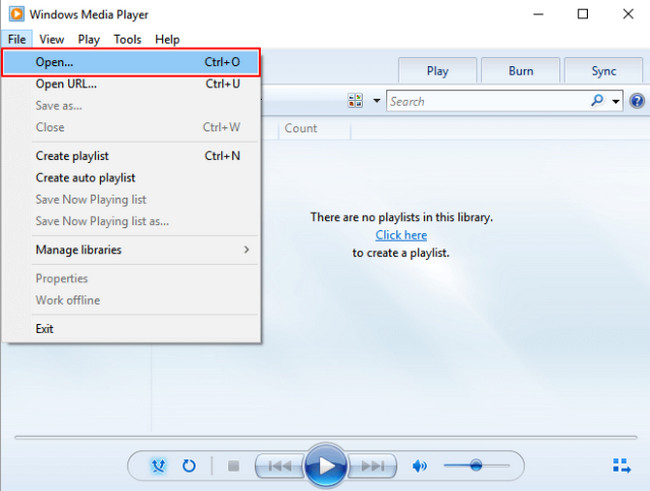
Step 3Select the Organize section to choose the customization process of the conversion. After that, scroll until you reach the bottom. After that, choose the Options button.
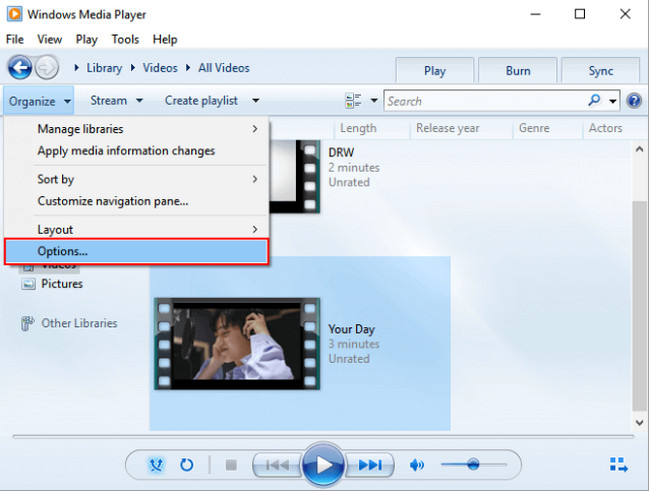
Step 4Select the Change button, then select MP3 on the choices. Tick the OK button to apply the changes. After that, the conversion process will start.
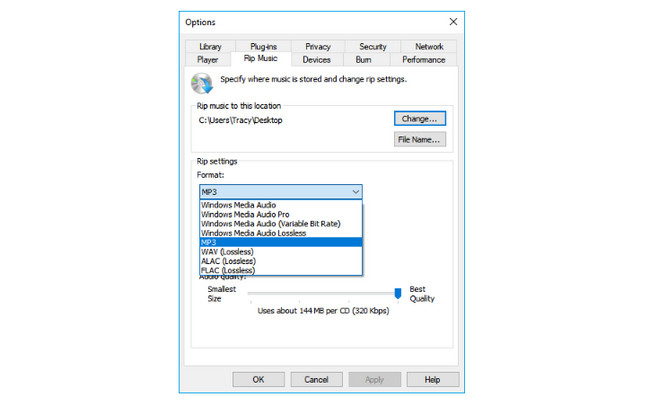
Part 3. How to Convert AVI to MP3 via VLC
Using the VLC, you can play various files, discs, and streams smoothly. Aside from that, it supports many operating systems like Windows and Mac OS X. Aside from playing files, do you know it can also convert them? If not, the answer to that question is yes! You are lucky because this post will show you the conversion steps. It is one of the easiest methods and serves as an AVI to MP3 converter. If you wish to utilize this amazing multi-media player, follow the steps below.
Step 1Launch the VLC Player on your PC. After that, click the Media button on the upper left corner of the tool. Choose the Convert/Save button in the drop-down section.
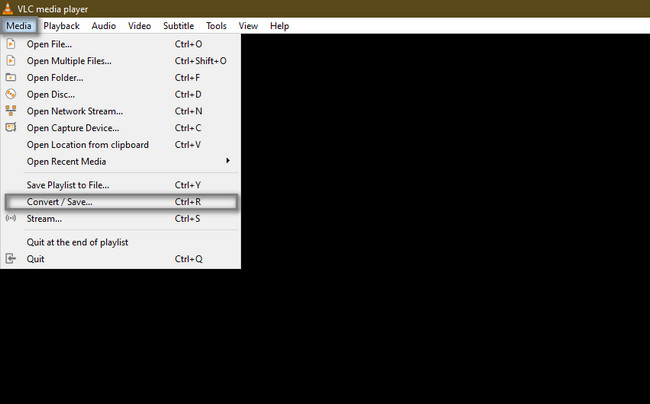
Step 2Click the File > Add button. Add the video you want to convert. After that, choose MP3 on the File Format. Click the Convert/Save button to start the conversion process. Save the audio on the computer after that.
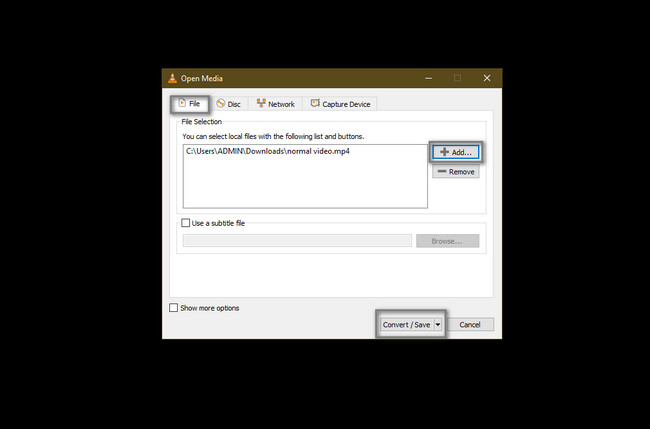
Video Converter Ultimate is the best video and audio converting software which can convert MPG/MPEG to MP4 with fast speed and high output image/sound quality.
- Convert any video/audio like MPG, MP4, MOV, AVI, FLV, MP3, etc.
- Support 1080p/720p HD and 4K UHD video converting.
- Powerful editing features like Trim, Crop, Rotate, Effects, Enhance, 3D and more.
Part 4. How to Convert AVI to MP3 Online
Plenty of advantages await you if you use online converters. One of them is that you do not need to download the tool on your computer. In this case, you will save storage space for your files. Aside from that, you will not have to buy or purchase the tool because some of them are free. If you like to convert AVI to MP3 for free, using an online converter is the best way. You can use cloudconvert for that issue. If you want a smooth process, follow the steps below.
Step 1On the Convert box, choose the AVI format. On the other hand, choose MP3 in the To section. After that, click the Select File button and upload the AVI file you like to convert.
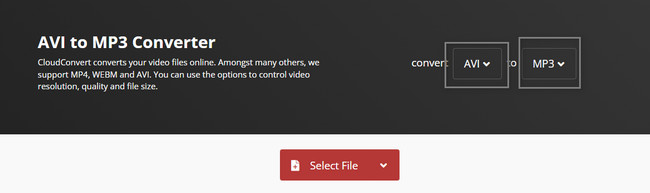
Step 2Tick the Convert button once you want to start the process of conversion. After the process, save the MP3 file on your computer.

Part 5. FAQs about AVI to MP3 Converters
1. How to convert an AVI file to MP3 using Movavi?
Download Movavi on your computer. After that, click the Add Media button on the main interface. Choose the Add Video button and adjust the file length by clicking the Edit button. Choose the MP3 output format and click the Convert button to start the process.
2. Is it free to convert AVI to MP3 using Media.io online tool?
You can use the tool for free if you want. However, you will not have access to all of its features. The only way to use all its features is to purchase the online tool. However, you can cancel it anytime. For more information, you will see it on their official pages.
FoneLab Video Converter Ultimate is the best among all the converter tools because you can merge or convert multiple file formats in one process. To explore this amazing tool, download and set it up on your computer.
Video Converter Ultimate is the best video and audio converting software which can convert MPG/MPEG to MP4 with fast speed and high output image/sound quality.
- Convert any video/audio like MPG, MP4, MOV, AVI, FLV, MP3, etc.
- Support 1080p/720p HD and 4K UHD video converting.
- Powerful editing features like Trim, Crop, Rotate, Effects, Enhance, 3D and more.
