Complete Guide to The 3 Best Music Apps for iPhone
 Posted by Lisa Ou / Dec 01, 2023 16:00
Posted by Lisa Ou / Dec 01, 2023 16:00Do you consider yourself a music lover? If so, you must not miss the best music apps you can get on your iPhone. When playing music, naturally, people want an app that can provide the most advantages and high quality. This way, the listening experience will be much more enjoyable, especially if the app offers all the songs you like, whether foreign or local.
Some may think it doesn't matter which app you're listening to, but to many, it is necessary to choose the best. That's because you still need to consider if the player's sound quality is good, if the songs you like are available, if they can be played offline, and more. It can't be whatever since people use quality music to focus on studying, relaxing, working, etc. That said, we encourage you to check out the best music app for iPhone offline or online.
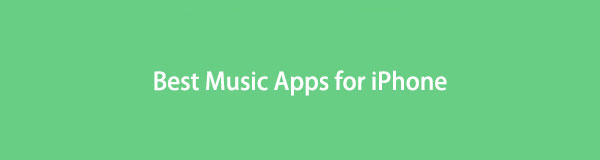

Guide List
Part 1. 3 Best Music Apps for iPhone
The leading music apps below have been used by millions of users worldwide. Thus, you can trust that several music lovers enjoy them, making them the best of other music apps. As a bonus, quick and hassle-free guidelines are included to help you navigate them.
Top 1. Apple Music
Apple Music, as its name indicates, is a music app developed by Apple. It is the default and official player on iOS devices, so you must have already seen it on your iPhone Home screen with the other apps. It is the leading music streaming app for Apple devices since it’s already present when you purchase your iPhone. Also, almost all the popular and even not-so-popular songs from artists all over the world are available on Apple Music.
Obey the painless procedure underneath to utilize the best music app for iPhone, Apple Music:
Step 1Since Apple Music is pre-installed, you can find its icon by swiping through your Home screen. Once found, tap it, then sign in with your subscribed Apple Music account. Meanwhile, sign up if you are not yet subscribed.
Step 2When the Apple Music interface appears, use the search button at the lowermost right to find the music you desire to listen to. Then, tap it on the results to play the song.
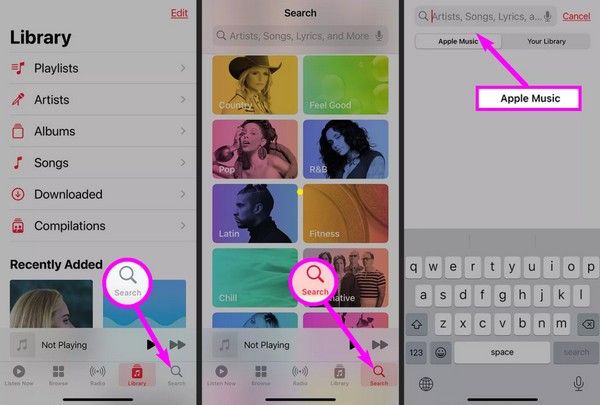
However, it is a subscription-based service for streaming music and videos, so you must purchase a subscription. If not, it won’t let you play any songs, even if it’s pre-installed on your device. If so, try to rely on other music apps below.
Top 2. Spotify
Second on the list is Spotify. Like Apple Music, it is also a well-known music app worldwide, and some even prefer it over the prior. It’s not only a regular music app. You can also use it to listen to podcasts and other content. With Spotify, you can find millions of songs locally and internationally. But, like other music apps, it is also subscription-based, so you must subscribe to listen to your favorite songs without interruptions. Don’t worry, though. You can choose not to subscribe and just put up with the ads appearing occasionally.
Take to heart the manageable steps below to use one of the best music apps for iPhone, Spotify:
Step 1Navigate to your iPhone App Store and direct to the Spotify app page to get and install it. Afterward, launch the app and log in or sign up with an account. Whether you purchase the premium version or not is up to you.
Step 2Once everything is set, proceed to the Home section to browse for music files, or use the Search button at the bottom to find your desired song to select and play.
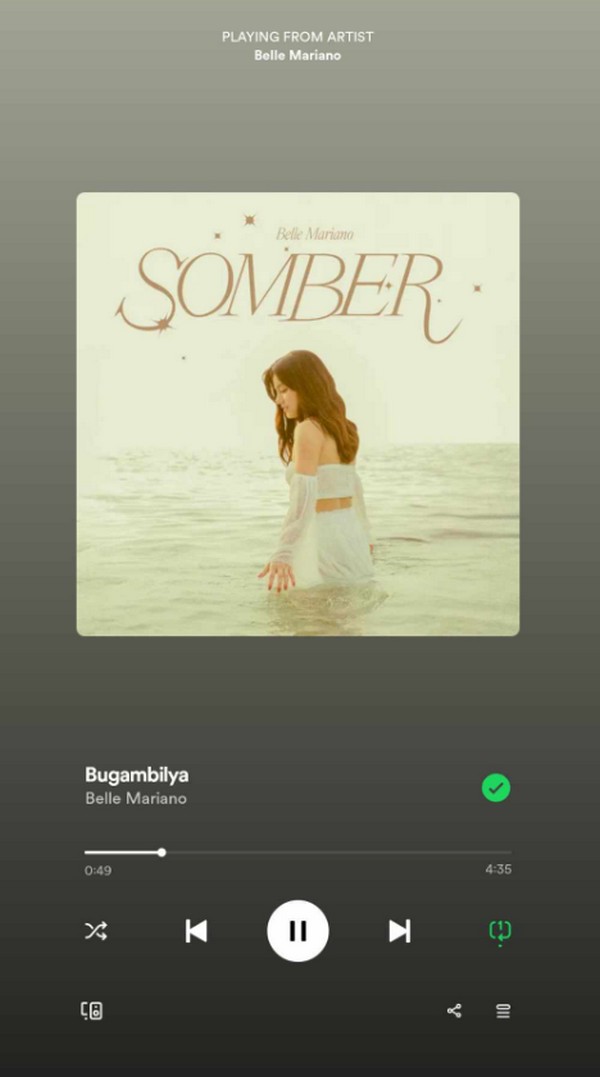
Top 3. YouTube Music
YouTube Music is also a popular music streaming app that allows users to play official music albums, singles, and more. Aside from that, it is capable of playing live performances and other videos as the video platform YouTube has developed it. YouTube Music is available on iOS, Android, and computers; thus, you can continue playing the songs on your iPhone on other devices if you use the same account, which is the same case on the previous apps.
Meanwhile, if you’re looking for an advantage, YouTube Music can play your device files without the internet and a premium subscription. But if you’re playing music files with the internet turned on and on-demand, prepare to encounter ads from time to time.
Mimic the uncomplicated instructions below to utilize the best offline music app for iPhone, YouTube Music:
Step 1Get YouTube Music through the App Store. Once launched, its interface will ask if you’d like to play the songs from your device if you’re not connected to the internet.
Step 2If not, the home page will be shown, and you can search for the song you plan to listen to. Once the results are presented, select the music to play it.
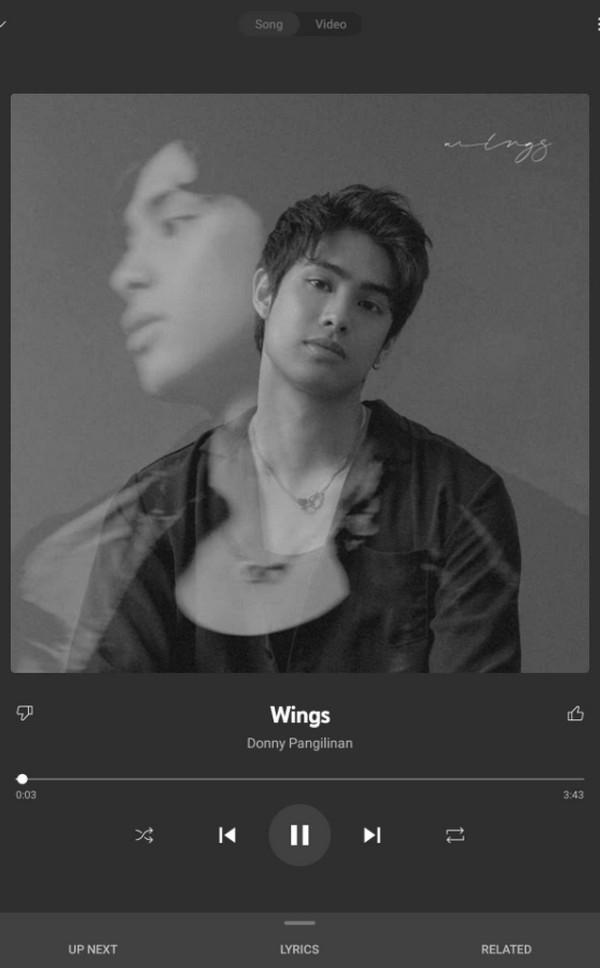
Part 2. Bonus Tip - Best Recorder You Should Not Miss
Most music apps today require an internet connection and a premium subscription before you can listen to your favorite songs without interruptions. But if you have songs saved on your device storage, you no longer have to pay for anything since they are already available offline. To experience this, use a program like FoneLab Screen Recorder to record your favorite music and save it on your iPhone, letting you listen to it offline and without ads. Besides, it has noise cancellation and mic enhancer features, so you can trust your recordings to be of the best quality.
Acknowledge the easy process below as a pattern for using the best music recorder app for iPhone, FoneLab Screen Recorder:
Step 1Proceed to a browser to visit the FoneLab Mac Screen Recorder page. To get the installer, select Free Download and, later, open the saved file to install the program. It won’t take much time, so wait and launch it right after to begin.
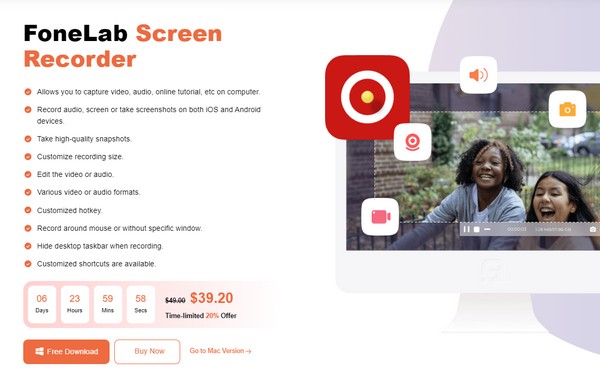
Step 2Select the Audio Recorder box once the program’s main interface is shown. Afterward, set up your preferred settings on the following screen, such as the system sound and microphone. You may also enable the microphone noise cancellation and enhance features to improve the recording.
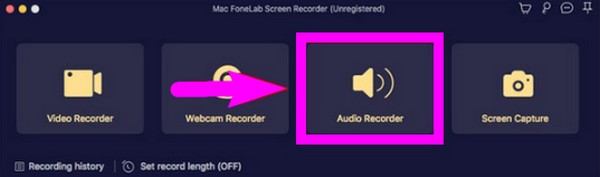
Step 3When ready, hit the record button on the interface’s leftmost section to record the song you wish to save. Then, you can finally listen to it whenever you want.
Part 3. FAQs about The Best Music Apps for iPhone
1. Does the iPhone provide a free music app?
Unfortunately, Apple Music is the official music app on iPhone and other devices, but it's not free. Thus, it doesn't provide a music app where you can listen to music for free.
2. Is Apple Music better than Spotify?
It depends on your preferences. If you prefer convenience, Apple Music may be better because it comes with the iPhone, letting you access it quickly. Meanwhile, Spotify has more features, like collaborative playlists, you can enjoy.
FoneLab Screen Recorder allows you to capture video, audio, online tutorial, etc on Windows/Mac, and you can easily customize size, edit the video or audio, and more.
- Record video, audio, webcam and take screenshots on Windows/Mac.
- Preview data before saving.
- It is safe and easy to use.
At this moment in time, these 3 music apps are at the pinnacle when talking about music streaming platforms. All you need to do is use which app you prefer.
