Capture video, audio, online tutorial, etc on Windows/Mac, and you can easily customize size, edit the video or audio, and more.
Top-Notch 4K Screen Recorders Using A Professional Guide
 Updated by Lisa Ou / Jan 30, 2023 08:20
Updated by Lisa Ou / Jan 30, 2023 08:20Do you want a copy of your favorite movies on your computer? Several 4K screen recorders are only around the corner to help you. Many people have become fond of watching movies, shows, and series on different streaming platforms. These platforms require people to pay tons of money every month, but not everyone can afford that. So even if you want to rewatch your favorite show, you can do nothing if you are not registered to these popular streaming sites. But as people say, if there's a will, there's a way. Hence, if you look further on the internet, you will surely find a way to save and rewatch shows.
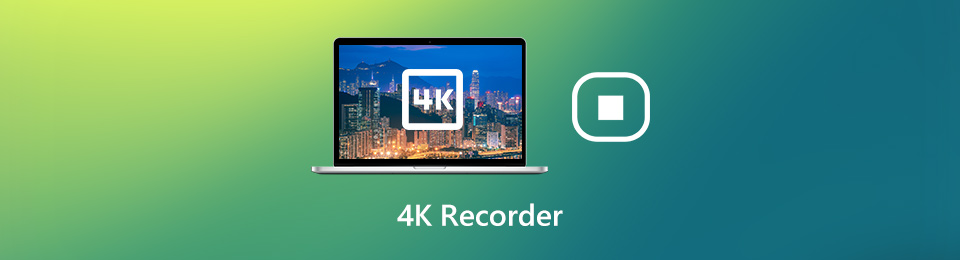
Consider yourself lucky, as you don't need to look further. Keep reading because we have already done the job for you. In this article, we put together the most acclaimed screen recorders on the internet by going through several websites. The most trusted screen recorder will be the first one we will tackle. And below the best are the top 3 that come after it. Let yourself discover the tools that can help you screen record. By this, you can save the recordings of your favorite movies and series on your computer and rewatch them anytime you want. Move ahead to begin your screen recording journey.

Guide List
Part 1. Best 4K Screen Recorder - FoneLab Screen Recorder
There are top screen recorders that surpass other average recorders. But if we talk about the one that can surpass even the top recorders, that is the FoneLab Screen Recorder. This third-party tool enables you to capture videos and any activity on your device screen. Aside from movies, shows, series, and vlogs, you can also record high-quality tutorials. You don't need to find other tools to record your voice if you want to vlog and create video tutorials or reaction videos. FoneLab Screen Recorder can also record audio for you. This software has more advantageous features than you can imagine. You can learn more about them once you install this program on your computer.
FoneLab Screen Recorder allows you to capture video, audio, online tutorial, etc on Windows/Mac, and you can easily customize size, edit the video or audio, and more.
- Record video, audio, webcam and take screenshots on Windows/Mac.
- Preview data before saving.
- It is safe and easy to use.
Adhere to the painless instructions below to become proficient in using the best 4K screen recorder, FoneLab Screen Recorder:
Step 1Locate the Free Download tab on the official site of FoneLab Screen Recorder. It is on the down-left portion of the page. You can click it to download a copy of the program's installer file on your computer. Once you open it after the download, permit it to make changes to your device so you can proceed with the installation. It will only take a short moment before you can launch the tool on your computer.
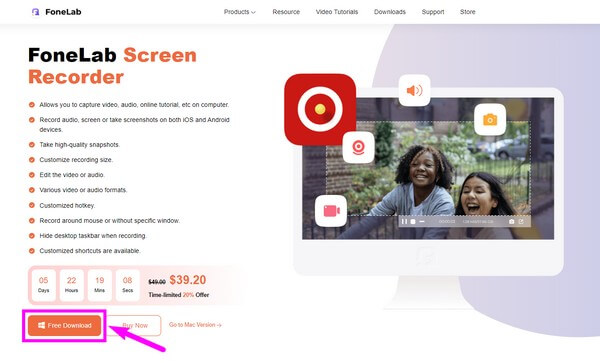
Step 2You will see the FoneLab Screen Recorder's features on its primary interface. The key features are the first three solo boxes from the left side. And the last box consists of the program's additional functions. Click the first box, Video Recorder, for 4k screen recording.
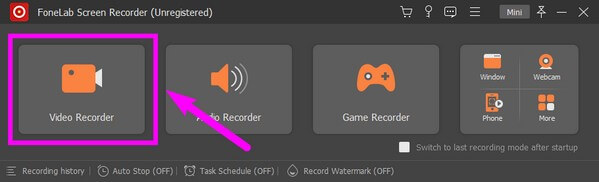
Step 3The recording box will automatically appear in full-screen size to let you see the scope of what will be included in the recording. You can modify it by customizing the size based on your preference. Meanwhile, you can also adjust the volumes displayed on the interface.
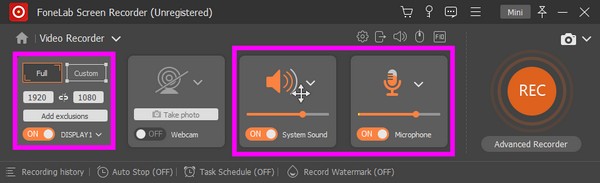
Step 4Hit the huge REC button at the right-most portion to start recording. There are options for Advanced Recording, which you can try as well. Once the 4K recording is done, you can use the editing tools available to improve your video. Then finally, save it on your computer.
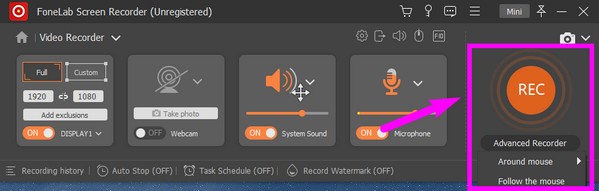
FoneLab Screen Recorder allows you to capture video, audio, online tutorial, etc on Windows/Mac, and you can easily customize size, edit the video or audio, and more.
- Record video, audio, webcam and take screenshots on Windows/Mac.
- Preview data before saving.
- It is safe and easy to use.
Part 2. Top 3 4K Screen Recorders
After the best recorder, below are the top 3 third-party tools that follow its steps. The recorders below are 3 of the most used all over the world. Continue reading to see how they work.
Top 1. OBS Studio
OBS Studio lets you record 4K videos on your computer screen. It is known for its high performance, as it only takes a minimal load on the CPU. The good thing about this recorder is that it provides editing features that allow you to enhance the creativity of your video. It's almost as good as the best tool, but it has some drawbacks that improve the tool above. Note that the OBS Studio's interface is quite difficult to maneuver. If you are not tech-savvy, you may have difficulty figuring out how to use its functions. Reports say it frequently crashes, which could interfere with the recording process.
Adhere to the painless instructions below to become proficient in using the free 4K screen recorder, OBS Studio:
Step 1Install the OBS Studio on your computer after downloading.
Step 2When you see the program's interface, navigate to the Sources box at the lower portion. Click the plus symbol and select Display Capture.
Step 3Hit the Start Recording button to start capturing your screen. Afterward, save the recorded file on your computer.
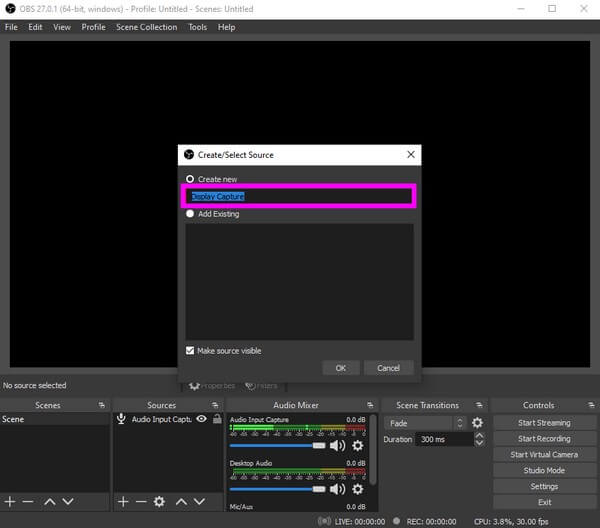
Top 2. Free Cam
Next on the list is Free Cam. This tool is ideal for recording 4K videos in WMV format. It has a simple yet attractive interface that motivates recording videos. It has no annoying watermarks or ads to interrupt your recording. However, this tool only saves screen recordings to WMV. If you prefer to save videos in MP4 or other formats, proceed to the other methods in this article.
Adhere to the painless instructions below to become proficient in using the 4K recorder, Free Cam:
Step 1Find the official site of Free Cam to download and install it on your computer.
Step 2Once the software's main interface is displayed on your screen, hit the red button at the corner to start recording.
Step 3You may edit the screen recording when you're done. Later on, finish the process to save the video on your device.
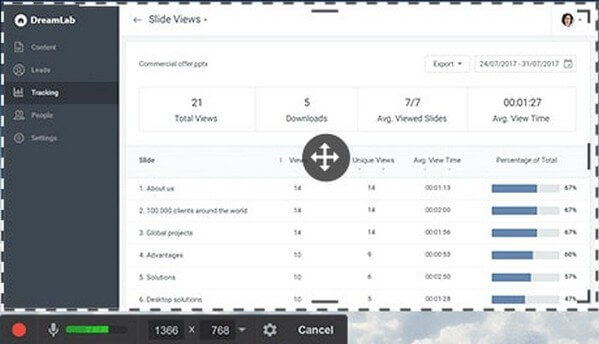
Top 3. ShareX
ShareX is another third-party tool that can record your screen in 4K. It has advanced features that can enhance the quality of your video. But like OBS, it is mostly used by experienced users. Hence, beginners might get lost when utilizing this more technical tool.
Adhere to the painless instructions below to become proficient in using ShareX:
Step 1Download and begin the installation process of ShareX. Once done, launch and run it on your computer.
Step 2Click the Task Settings option on the left column of the interface. After that, select Capture. Adjust the Settings to your preferred video output, then start the recording.
Step 3After that, save the recorded 4K video on your computer to watch anytime you want.
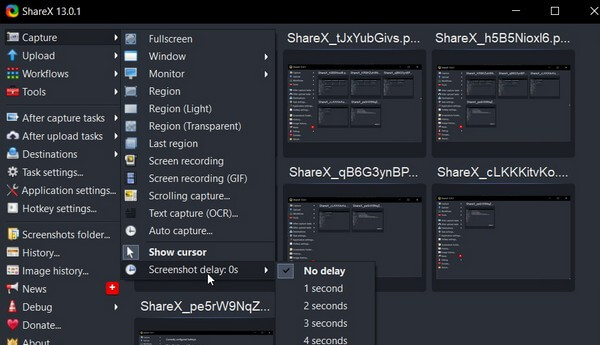
FoneLab Screen Recorder allows you to capture video, audio, online tutorial, etc on Windows/Mac, and you can easily customize size, edit the video or audio, and more.
- Record video, audio, webcam and take screenshots on Windows/Mac.
- Preview data before saving.
- It is safe and easy to use.
Part 3. FAQs about The Best 4K Screen Recorders
1. What is 4K Video Resolution?
4K video resolution is high-definition video that has four times the resolution of 1080P HD video. The Digital Cinema Initiatives standard for 4K resolution in the film and video production industry is 4096x2160 while the standard for television and monitors is 3840x2160.
2. The Differences between 1080P V.S. 4K Video?
As for the 4K video files, by comparison the 1080P resolution is composed of over 2 million active pixels. It means that the 4K-technology offers four times the resolution of standard 1080p resolution, which takes a larger space than the 1080P videos.
3. What is the best 4K game recorder?
If you have high standards, FoneLab Screen Recorder will surely not disappoint you in recording gameplay. This tool can record your game in 4K efficiently. You can even include yourself in the recording if you want.
4. Is OBS Studio free?
Yes, it is. OBS Studio is a free offline video recorder with excellent performance. It does not have a watermark and has no limit on the recording. Just note the disadvantages mentioned above to see what you can expect.
5. Can FoneLab Screen Recorder record calls?
Yes, it can. Aside from videos, tutorials, and gameplay, FoneLab Screen Recorder can also record almost all calls on your computer and mobile phone. Whether it is a video or audio call, this tool can record them smoothly.
That is all for the best screen recorders in 4K. FoneLab Screen Recorder has always got your back if you need to do any screen recording. Install it now to enjoy its great recording functions.
FoneLab Screen Recorder allows you to capture video, audio, online tutorial, etc on Windows/Mac, and you can easily customize size, edit the video or audio, and more.
- Record video, audio, webcam and take screenshots on Windows/Mac.
- Preview data before saving.
- It is safe and easy to use.
