- Unlock Apple ID
- Bypass iCloud Activation Lock
- Doulci iCloud Unlocking Tool
- Factory Unlock iPhone
- Bypass iPhone Passcode
- Reset iPhone Passcode
- Unlock Apple ID
- Unlock iPhone 8/8Plus
- iCloud Lock Removal
- iCloud Unlock Deluxe
- iPhone Lock Screen
- Unlock iPad
- Unlock iPhone SE
- Unlock Tmobile iPhone
- Remove Apple ID Password
Proper Ways to Fix Apple Account Disabled in App Store and iTunes
 Updated by Bon Lewis / April 30, 2025 09:00
Updated by Bon Lewis / April 30, 2025 09:00Hi! My friend introduced a new mobile game that had just been released from the App Store. As I tried downloading it, the Your Account Has Been Disabled in The App Store error screen popped up! This issue is new to me, and I do not know how to fix my account has been disabled in the App Store and iTunes to get the game. Can you help me fix it right away? Thank you in advance!
Sudden malfunctions on our Apple devices are inevitable. They happen in a snap and cause us inconvenience. The mentioned error is one of the rarest issues you could ever experience. This post discusses the factors causing it and how it can be resolved. Check out the details as you continue reading this post.
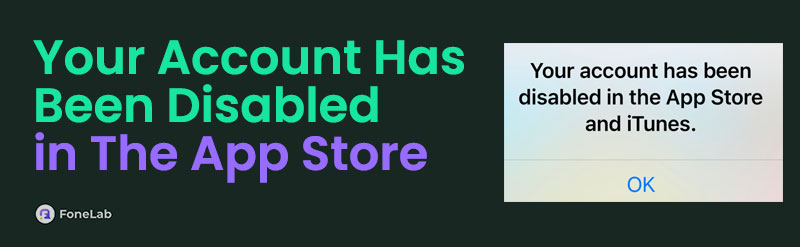

Guide List
Part 1. What Your Account Has Been Disabled In The App Store Mean
The Apple Account Disabled in App Store has different factors causing it. On the other hand, one thing is for sure. Apple is the one who restricted your account due to multiple issues. Let’s break down some of them below.
Billing or Payment Errors
The Apple ID account can be used to pay for digital purchases, including paid applications from the App Store. If you have an expired credit card or unpaid balance, Apple will automatically disable the mentioned account.
Consecutive Wrong Login Attempts
The Apple ID account will be locked and cannot be used by iTunes or the App Store if you make consecutive wrong attempts to log in. Your account might be suspicious in this state, and Apple will lock it.
Terms of Services Violation
Fraud or any misuse of the Apple ID can violate Apple's terms. In this case, your account will be suspended and inaccessible.
Suspicious Account Activities
Apple can track or access the activities where the Apple ID is logged in, make changes, or perform activities. If there are unusual uses or you log in from different places, your Apple ID will be locked by Apple to secure your account.
Part 2. How to Fix Your Account Has Been Disabled In The App Store and iTunes
An Apple ID that cannot be used from the App Store or iTunes must be fixed immediately. You might have important things to do or access about it. Without further ado, see the methods list below for fixing the Your Account Has Been Disabled In The App Store error message.
FoneLab Helps you unlock iPhone screen, Removes Apple ID or its password, Remove screen time or restriction passcode in seconds.
- Helps you unlock iPhone screen.
- Removes Apple ID or its password.
- Remove screen time or restriction passcode in seconds.
Methods 1. Reset Apple ID Password on Apple Website
It was mentioned in the previous section that consecutive wrong password attempts from the Apple ID account can lead to lockout. You can reset Apple ID password for the mentioned account on the Apple website. In this case, you are confident in logging into the account and preventing it from being locked out by Apple. See how to do that below.
Step 1Open the web browser and visit the iforgot.apple.com website by typing it from the search bar. After that, click the Reset Password button at the bottom center. Then, you will be directed to the reset interface.
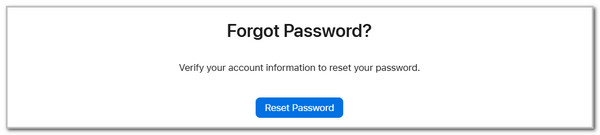
Step 2Please enter the Apple ID phone number or email address from the first blank box. After that, enter the captcha code on the second one. Click the Continue button afterward to proceed.
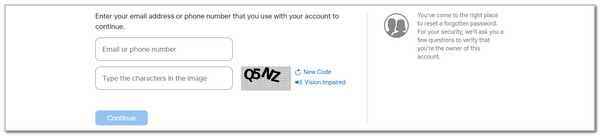
Step 3Click the I Need to Reset My Password button from the options list that will appear. Click the Continue section at the bottom to continue. You will notice 2 choices on the screen. Please select between the Get An Email and Answer Security Questions buttons. Then, click the Continue button. Please imitate the detailed instructions that will be prompted on your screen.
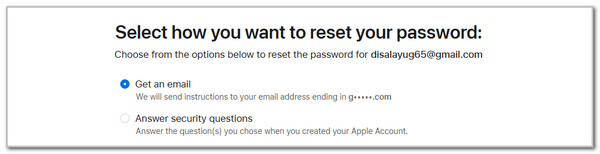
FoneLab Helps you unlock iPhone screen, Removes Apple ID or its password, Remove screen time or restriction passcode in seconds.
- Helps you unlock iPhone screen.
- Removes Apple ID or its password.
- Remove screen time or restriction passcode in seconds.
Methods 2. Check for Payment Issues
Billing problems can be checked easily on your iPhone or iPad. If this disables your account, you must update a valid payment method. Please see below how to perform the process.
Step 1Open the Settings app your iPhone and iPad possesses. After that, multiple customization options will be shown on the screen. Please select the account name at the top to see the features you need to operate for the process. Then, choose the Payment & Shipping button from the options list.
Step 2Please check for unpaid balances or expired payment methods from the Apple ID account. Then, choose the Add Payment Method button at the bottom. Enter the needed information and follow the on-screen instructions to save the changes.
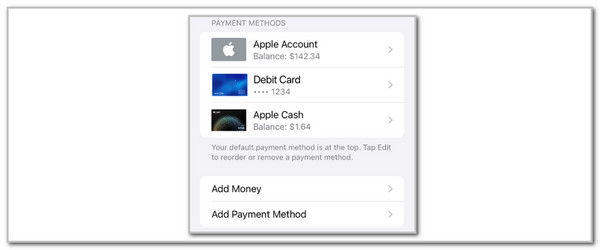
Methods 3. Contact The Apple Support Team
The previous methods can indeed fix your Apple ID issues where it cannot be used from the App Store or iTunes. However, there are some unknown factors as to why the problems happen. You may seek professional help from the Apple Support team in this situation. You can visit their main website to reserve an appointment.
Methods 4. Try FoneLab iOS Unlocker
What if you can't fix this issue for your Apple account? Here, FoneLab iOS Unlocker enables you to remove Apple ID from your device directly without complicated operations. You might have heard about the recovery mode and want to try it to remove your Apple ID. It is not easy for an iPhone user who is not familiar with the further knowledge of Apple's workings. Thus, FoneLab iOS Unlocker is what you need.
It can do more than removing Apple ID, but also wipe passcode, remove screen time, MDM, SIM locks, etc. With its simple interface, you can easily do what you want. Below is a simple demonstration.
Step 1Launch the program on computer and plug your device using USB cable. Choose Remove Apple ID from the main interface and click the Start button.
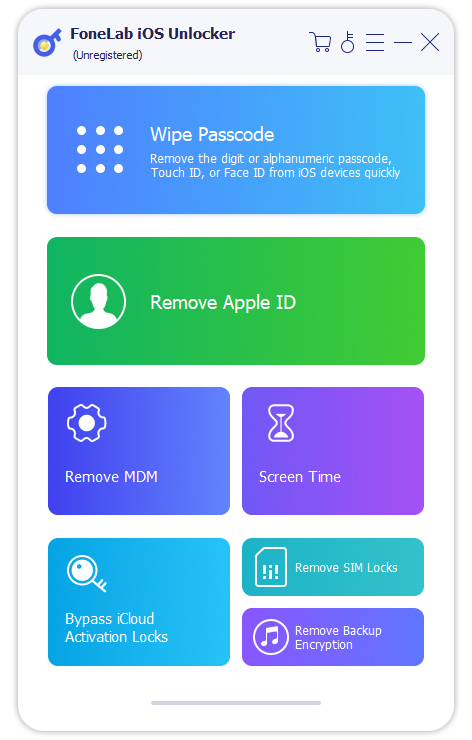
Step 2Please tap Trust button when it appears on your iPhone screen for connection. Then, follow the on-screen insutrction on computer to finish.
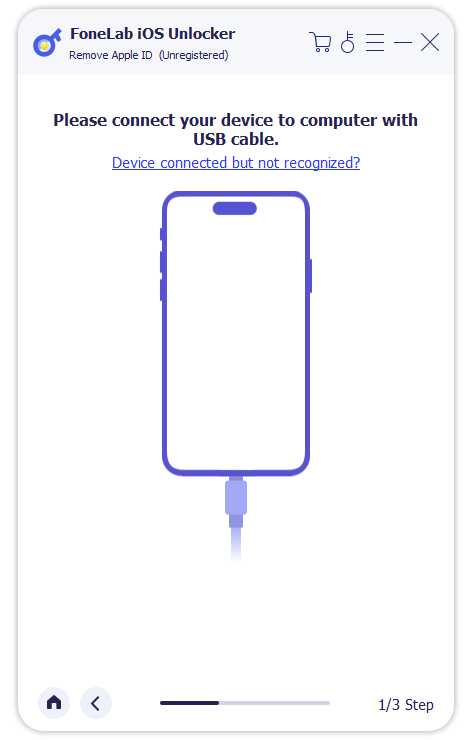
Part 3. Remove Screen Time Restrictions with FoneLab iOS Unlocker
Apple offers security features on your iPhone or iPad to limit the app functionalities. Screen Time is one of the most used apps, and it sets restrictions on some of the apps and features that the mentioned Apple devices contain. Removing the Screen Time feature with FoneLab iOS Unlocker. It happens if the mentioned feature limits the App Store functionalities due to restrictions.
FoneLab Helps you unlock iPhone screen, Removes Apple ID or its password, Remove screen time or restriction passcode in seconds.
- Helps you unlock iPhone screen.
- Removes Apple ID or its password.
- Remove screen time or restriction passcode in seconds.
The good thing about it is that the software’s process will not eliminate even a single piece of data from your iPhone or iPad. It will retain them and let you see the Screen Time restriction passcode afterward. See how to use FoneLab iOS Unlocker below.
Step 1Please visit the official website of FoneLab iOS Unlocker and click the Free Download button on the main interface. After that, the download process will start, and you only need to wait for it to end. Select the downloaded file from the downloaded folder and set it up afterward. Please install it immediately to start the process.

Step 2The Wipe Passcode, Remove Apple ID, Remove MDM, Screen Time, Remove Backup Encryption Settings, and Bypass iCloud Activation Lock features will be shown. Please choose the Screen Time button from the list. Wait for the interface to be replaced.
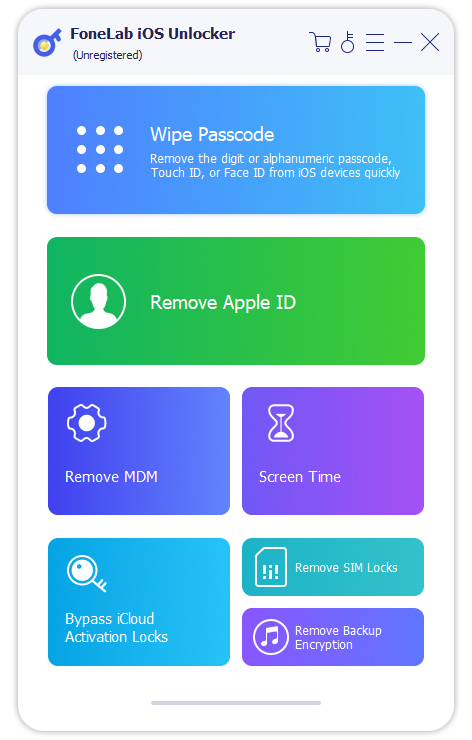
Step 3Please grab a USB cable. After that, follow the instructions on how to plug the iPhone or iPad into the Mac or Windows. Later, tick the Start button at the bottom center. The tool will start the procedure. The next screen will show you the Screen Time passcode for your iPhone or iPad. Then, click the OK button at the center to complete the Screen Time restrictions removal.
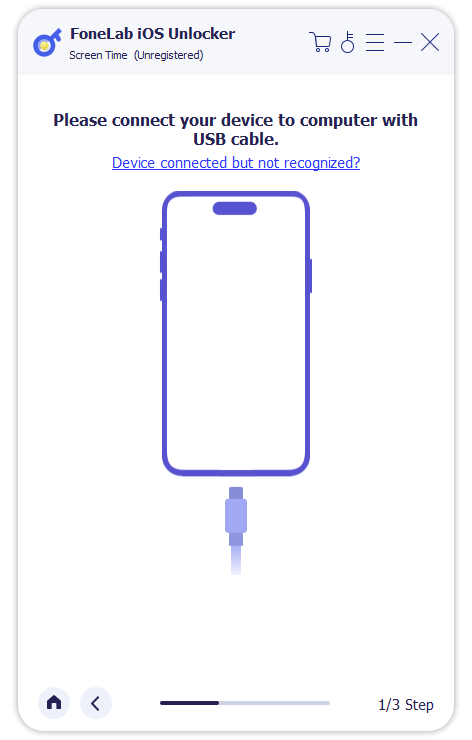
Part 4. FAQs about Your Account Has Been Disabled In The App Store
How do we fix the Account Disabled in App Store and iTunes error message?
Another error message that can also appear on your Apple devices is Account Disabled In App Store and iTunes. This issue is way more complicated than the Your Account Has Been Disabled In The App Store issue screen. It is suggested that this issue be fixed with the help of the Apple Support team. It seeks professional assistance because it cannot be fixed with only simple troubleshooting steps you can perform.
Why did I get an email saying my Apple ID is disabled?
You might be wondering if you receive emails from unknown senders that indicate that your Apple ID has been disabled. You may check if your Apple ID is disabled. If you see that it is working, do not reply or click links from the email. These emails might be phishing and can get important information from your Apple ID. Always remember that you only follow emails that are sent from Apple. Scams and other forms of digital harm are active nowadays.
How to sign in to the iTunes Store on my PC?
iTunes is another digital store where you can download media files like music. This program is available in the earlier versions of Windows and macOS. Open it on your computer and choose the Account button at the top. Select the Sign In section from the drop-down menu. Later, enter the Apple ID credentials associated with the account you prefer to log in. Finally, enter the needed information or code when the two-factor authentication screen is shown.
FoneLab Helps you unlock iPhone screen, Removes Apple ID or its password, Remove screen time or restriction passcode in seconds.
- Helps you unlock iPhone screen.
- Removes Apple ID or its password.
- Remove screen time or restriction passcode in seconds.
We hope we have provided detailed solutions for My account has been disabled in the App Store and iTunes concern. This post has introduced the most straightforward practices for fixing it. In addition, FoneLab iOS Unlocker has also been introduced to remove Screen Time restrictions on your iPhone and iPad. You can explore more tool features by downloading them from your computer. Do you have more questions about the topic? Please leave them in the comment box below. Thank you!
