- Unlock Apple ID
- Bypass iCloud Activation Lock
- Doulci iCloud Unlocking Tool
- Factory Unlock iPhone
- Bypass iPhone Passcode
- Reset iPhone Passcode
- Unlock Apple ID
- Unlock iPhone 8/8Plus
- iCloud Lock Removal
- iCloud Unlock Deluxe
- iPhone Lock Screen
- Unlock iPad
- Unlock iPhone SE
- Unlock Tmobile iPhone
- Remove Apple ID Password
Find Out What is The Default 6-Digit Passcode for iPhone
 Updated by Disa Rivera / July 30, 2025 06:00
Updated by Disa Rivera / July 30, 2025 06:00How do I know the default 6-digit passcode on iPhone? I can't remember the one I have set since I changed it only recently. As a result, I can no longer access the device and all its data. So, I hope somebody can inform me about the default passcode. It is the only way I can see to unlock my iPhone, especially since I'm not very knowledgeable about Apple devices. Thanks.
Have you ever heard about default passcodes for Apple devices, specifically iPhones? If so, this is the perfect opportunity to broaden your knowledge. Many speculations surround this topic, and the following sections will finally clarify things for you. So, please continue to discover if the 6-digit default passcode for iPhones is genuine or only a theory without factual evidence.
Don't worry, though. Whether or not it is real, we prepared more ways to unlock your iPhone, even without a passcode. Watch out for them, and you will access the device quickly. After all, each method's essential details and completed guidelines are available to make the unlocking process more convenient. You won't even need a default passcode for your iPhone afterward.
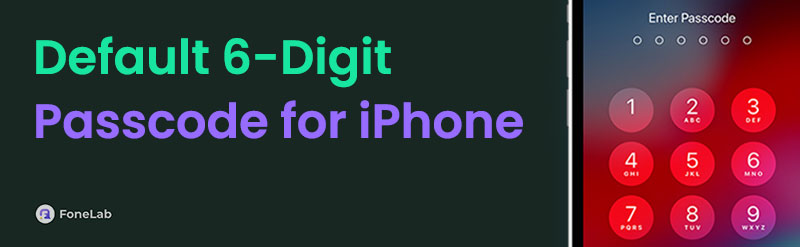

Guide List
Part 1. What is The Default 6-Digit Passcode for iPhone
Before we proceed, the iPhone 6-digit passcode, as its name indicates, refers to a passcode people can use to unlock a specific device, like an iPhone, by default. So, if you forget your device's passcode, you can use the default one instead to unlock it. However, the problem is that it doesn't exist, and Apple didn't provide one for its devices. Thus, it's not the solution you can use to unlock your iPhone, especially since Apple doesn't approve of it.
Yes, you read that correctly. Apple intentionally didn't create or provide a default 6, 7, 8, or any digit passcode for unlocking devices. That's because it will risk their users' devices and privacy if such a passcode exists. It will let anyone use it to access someone's iPhone, disregarding the purpose of having unique passcodes for device protection. But now, you must wonder. How will you unlock your iPhone without the help of a default passcode? No worries. Alternative methods are already prepared in the succeeding part. Try them to unlock iPhones without passcodes.
Part 2. Best Alternatives to The 6-Digit Passcode to Unlock iPhone
Since the 6-digit password on iPhone that's by default doesn't exist, here are the processes you can perform instead. After testing each multiple times, we have already proven each method's efficiency and reliability, so don't hesitate to pick and use the technique that would work for you.
Top 1. Unlock iPhone with FoneLab iOS Unlocker
Regarding unlock solutions, FoneLab iOS Unlocker takes the top place not only because of its effectiveness. Its convenience, flexibility, and more are commendable, making it worth installing to unlock your iPhone, even without any passcode. That's because even if you're a first-time user, you can easily maneuver its Wipe Passcode feature to eliminate the passcode you may have forgotten from your device. Handling the process alone without a pro won't be a hassle.
Also, as mentioned, you can expect FoneLab iOS Unlocker's flexibility, as it can work with your iPhone, regardless of its model and iOS version. Besides, iPads and iPod Touches are also supported, making them useful now and for your other devices later. That's not all. Removing your device's passcode isn't this tool's only ability. If you'd like to remove an Apple ID, bypass the iCloud Activation lock, your iPhone's Screen Time, etc., suitable functions are available.
FoneLab Helps you unlock iPhone screen, Removes Apple ID or its password, Remove screen time or restriction passcode in seconds.
- Helps you unlock iPhone screen.
- Removes Apple ID or its password.
- Remove screen time or restriction passcode in seconds.
Recognize the stress-free navigation underneath as a pattern for unlocking an iPhone with FoneLab iOS Unlocker:
Step 1Initially, obtain the unlocker's installer using the Free Download selection on FoneLab iOS Unlocker's official website. When it saves in your computer's Downloads section, launch it for the installation. Then, wait for the status bar below to complete. Once ready, a Start button will emerge on the desktop, letting you run the program.
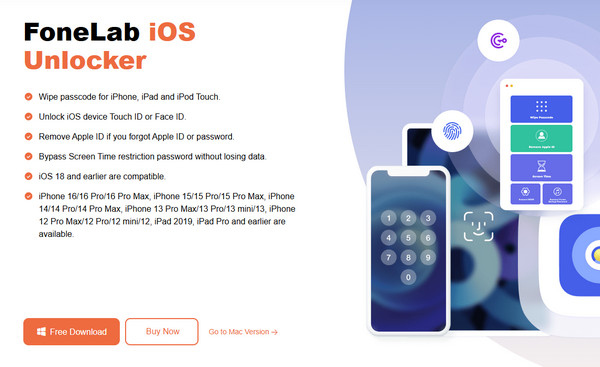
Step 2The Wipe Passcode feature you need will immediately be available on the initial interface. Click it, and next is the Start option on the following screen. Then, let your locked iPhone be linked to the unlocker using a lightning cable. Confirm the details once the device's information is displayed by selecting the Start button.
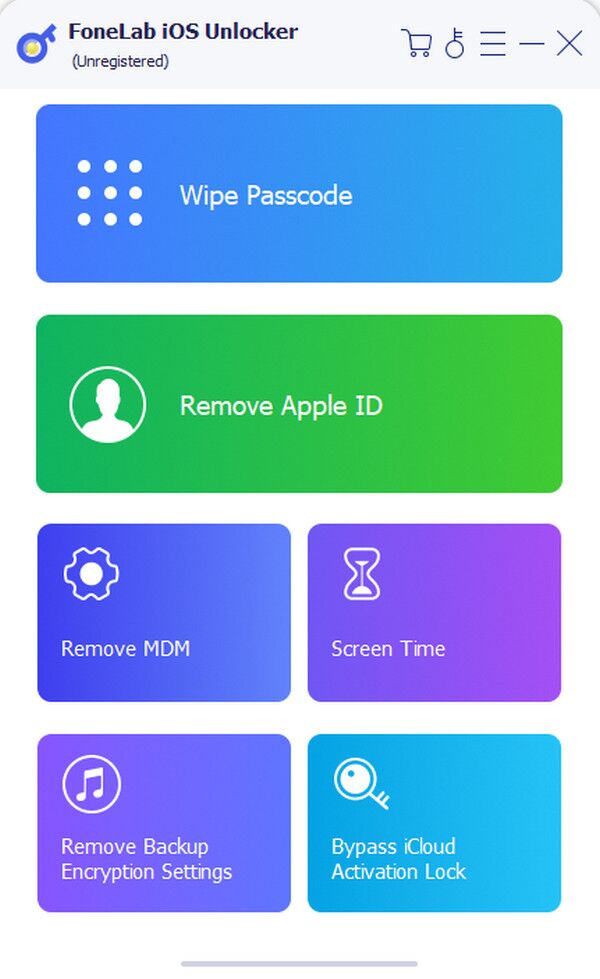
Step 3The firmware package will be downloaded afterward. It won't be long until the Unlock option appears, so select it to get into the final interface. From there, input 0000 in the text field before going for the Unlock selection next to it. When done, your iPhone will be unlocked.
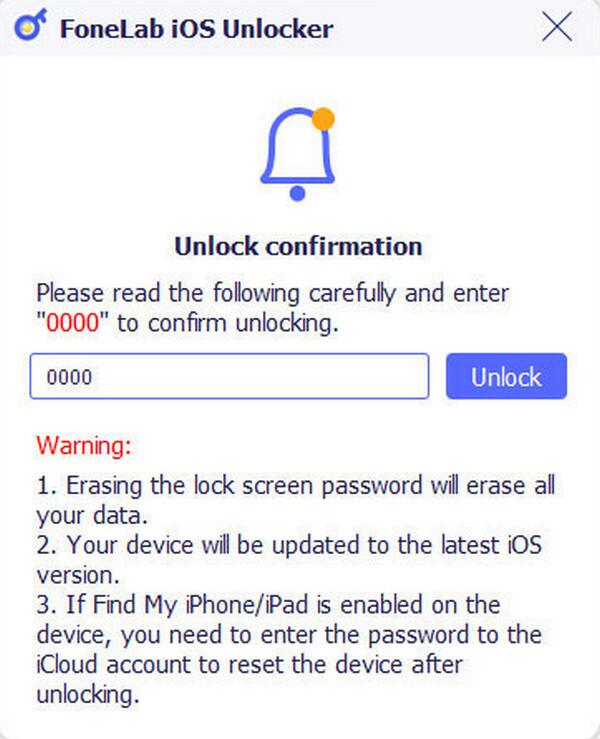
Top 2. Unlock iPhone Using Forgot Passcode Option
Meanwhile, the Forgot Passcode option is suitable if you prefer a direct solution on the device. If you notice, your lock screen displays the iPhone Unavailable message after you try to enter the wrong passcodes multiple times. The designated option will also appear, and you can hit it to access the reset option, which erases everything on the iPhone along with the passcode. You must only provide the requirements and complete the process to unlock the device without a problem. However, this will only work if an Apple account is registered or logged in on your device. Also, it should be connected to an internet network, whether WiFi or cellular data.
Pay attention to the painless instructions below to unlock your iPhone using the Forgot Passcode option:
Step 1Display your iPhone's lock screen; attempt more incorrect passcodes if the iPhone Unavailable note isn't still displayed. Once you see it, focus on the bottom screen to see the Forgot Passcode? selection and choose it.
Step 2Afterward, opt for the Start iPhone Reset tab on the succeeding screen. The device will then ask for your Apple password for authentication, confirming the reset. Afterward, everything on your iPhone will be erased, including its passcode to unlock the device.
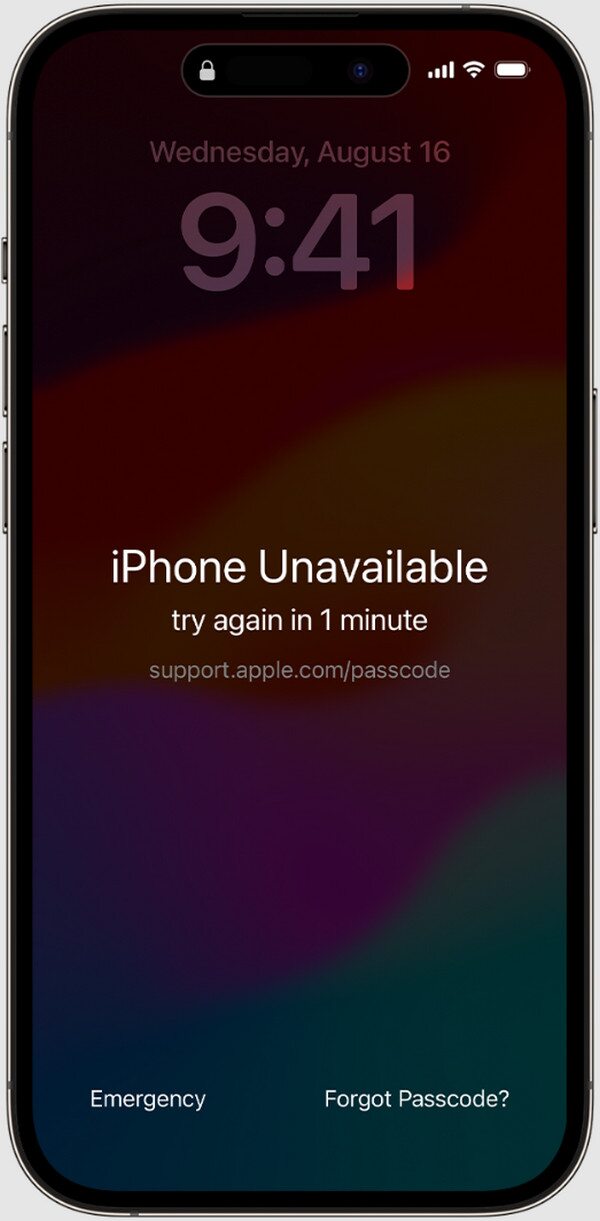
As you can see, you can only proceed with this method's steps with the right conditions. If you fail to abide by the requirements, you won't be able to unlock your iPhone with this procedure. In this case, using the other recommended strategies in this article would be better.
Top 3. Unlock iPhone through iTunes or Finder
You may know that iTunes and Finder are Apple's official mobile device management programs. Hence, you can also depend on it when locked out of your iPhone. Like the previous technique, it is among Apple's official solutions for forgotten passcode problems. Aside from the iPhone Unavailable message on the lock screen, you may also see the Connect to iTunes note, which prompts you to use the Restore option on the program's interface. If you maneuver it, the device will be restored to its factory defaults, wiping all content and settings from the iPhone with the passcode. Meanwhile, if you use macOS and iTunes is unavailable, use Finder instead.
Adhere to the secure operation below to unlock an iPhone through iTunes or Finder:
Step 1Initialize the latest version of Finder or iTunes on your computer, then attach the locked iPhone. Use a lightning cable, and press the designated buttons for recovery mode when ready.
Put the device into recovery mode:
For iPhones without a Home key: Push the Volume Up key of your iPhone, followed by the Volume Down key. Then, push the Power key longer. Let it go when the recovery screen materializes on the iPhone.
For iPhone with a Home key: Press your iPhone's Home key and Top or Side button simultaneously, but don't let go immediately. Wait until you see the recovery screen.
Step 2Once in recovery mode, the computer program will detect it and provide the Restore option on the interface. Click it to restore your iPhone, erasing and unlocking the device.
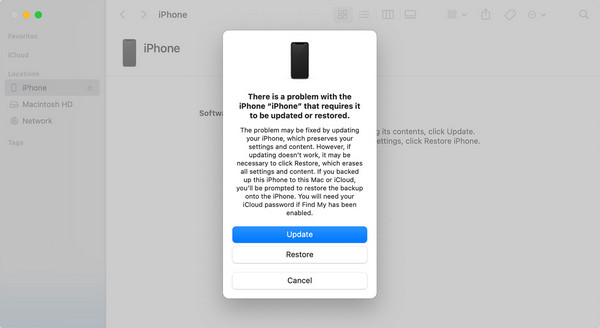
As mentioned, iTunes might be unavailable on your computer. That's because it is only accessible for Windows and earlier macOS users. Thus, Finder is appropriate if you use an older macOS version. However, some still encounter difficulties with either program due to issues like being outdated. If you'd like to spare yourself from this, kindly use the other methods.
FoneLab Helps you unlock iPhone screen, Removes Apple ID or its password, Remove screen time or restriction passcode in seconds.
- Helps you unlock iPhone screen.
- Removes Apple ID or its password.
- Remove screen time or restriction passcode in seconds.
Part 3. FAQs about What is The Default 6-Digit Passcode for iPhone
What are the most common 6-digit iPhone passcodes?
Based on different user reviews, 123456, 111111, 000000, 123123, 654321, etc., are the most common 6-digit passcodes on iPhones and other devices. However, they are not recommended, as they aren't as secure as other unique passcodes, risking your privacy.
Is there a universal passcode to unlock different devices?
No, there is not. As mentioned, device developers don't provide universal or default passcodes, as they can risk the users' content or privacy.
That's all for the default passcode on iPhones. Even if it isn't available, please don't be discouraged since the alternatives are still accessible to help you.
