- Convert AVCHD to MP4
- Convert MP4 to WAV
- Convert MP4 to WebM
- Convert MPG to MP4
- Convert SWF to MP4
- Convert MP4 to OGG
- Convert VOB to MP4
- Convert M3U8 to MP4
- Convert MP4 to MPEG
- Embed Subtitles into MP4
- MP4 Splitters
- Remove Audio from MP4
- Convert 3GP Videos to MP4
- Edit MP4 Files
- Convert AVI to MP4
- Convert MOD to MP4
- Convert MP4 to MKV
- Convert WMA to MP4
- Convert MP4 to WMV
Convert Video to MP3 File: Top Picks Techniques to Perform
 Posted by Lisa Ou / Sept 26, 2024 16:00
Posted by Lisa Ou / Sept 26, 2024 16:00Videos do not only contain moving pictures because they can also have audio. Others prefer to convert their videos to audio formats to extract the sound from the videos, such as MP3. In this case, they can lessen the file size and choose the best quality possible.
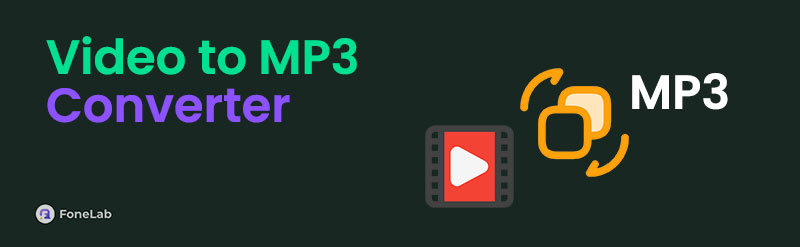
The conversion of your videos to MP3 can be done on your computers and smartphones. Eyes here! This reliable article gathered the leading ways to convert video files to MP3. Their full guides are listed; you only need to scroll down in this post to see the details.

Guide List
Part 1. Convert Video to MP3 with FoneLab Video Converter Ultimate
If converting your files to a computer is your goal, using FoneLab Video Converter Ultimate is the best way! It supports various audio, video, and device file formats for the conversion. MP4, AC3, MKV, AAC, and MP3 are some of the supported formats. You can also convert video into MP3 in batch for your multiple files that need to be processed.
Video Converter Ultimate is the best video and audio converting software which can convert MPG/MPEG to MP4 with fast speed and high output image/sound quality.
- Convert any video/audio like MPG, MP4, MOV, AVI, FLV, MP3, etc.
- Support 1080p/720p HD and 4K UHD video converting.
- Powerful editing features like Trim, Crop, Rotate, Effects, Enhance, 3D and more.
Furthermore, this tool enables you to edit the video or audio files before or after the conversion. You can add subtitles, adjust their quality, and more. This software also contains additional tools that might help you before or after the conversion. You will find them on the Toolbox feature. Media Metadata Editor, GIF Maker, 3D Maker, and Video Compressor are some of them. Please follow the instructions below on how to use FoneLab Video Converter Ultimate.
Step 1Go to the software’s website and click the Free Download button to get it on your computer. After that, set up the downloaded file and launch it to continue. Later, please click the Converter button at the top left to see the conversion feature. Then, tick the Add Files button and choose the videos you will convert. The action will import them to the converter.
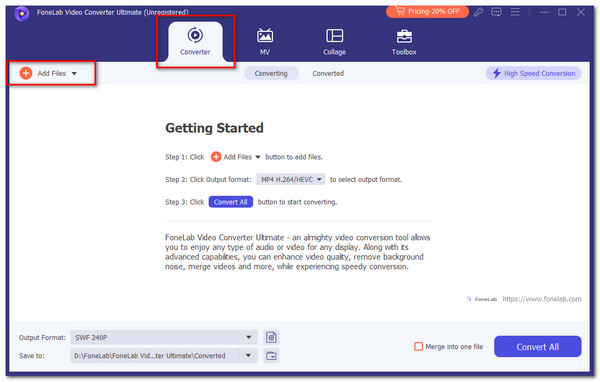
Step 2Choose the Magic Wand or Scissor button to edit the video first. Then, click the Output Format button at the bottom left of the screen. Later, choose the Audio tab at the top of the small window and select the MP3 format on the left. In contrast, click the audio quality you prefer on the right.
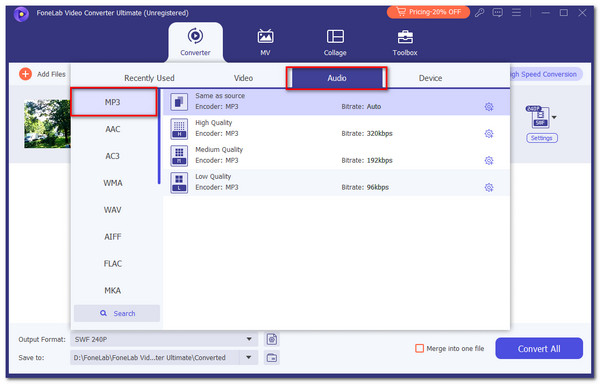
Step 3Before you process the files, click the Merge Into One File button if you have multiple files to be converted. Then, choose the Convert All button at the bottom right of the screen. The conversion will start immediately. Save the files afterward on your computer.

Video Converter Ultimate is the best video and audio converting software which can convert MPG/MPEG to MP4 with fast speed and high output image/sound quality.
- Convert any video/audio like MPG, MP4, MOV, AVI, FLV, MP3, etc.
- Support 1080p/720p HD and 4K UHD video converting.
- Powerful editing features like Trim, Crop, Rotate, Effects, Enhance, 3D and more.
Part 2. Convert Video to MP3 on Smartphone
Video files and MP3 file formats can be stored on your smartphones. You can convert the files on your iPhones and Android phones. The application that you will see in the list below has almost the same function. Please see their differences and similarities below.
1. MP4 to MP3, Video to Audio
MP4 to MP3, Video to Audio is an app exclusive to Android phones. It has a high rating on the Google Play Store. It means that most individuals who use it have experienced good procedures. The app is free. You only need to watch and finish the ads it contains. Please imitate the detailed steps on how to use it.
Step 1Get the application from your Google Play Store app and search for the app’s name. Later, choose your preferred language and tap the Check button at the top right of the screen to continue. The app will show you a quick introduction, and select the Skip or Next button to proceed.
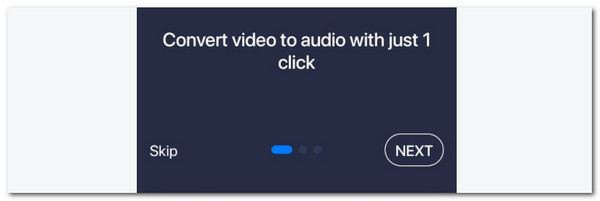
Step 2Please tap the Select Video button at the top of the screen. Then, you will be directed to a new interface. Then, choose the videos you prefer to convert. After that, choose the Convert button to start the conversion. Save the audio product afterward on your Android phone.
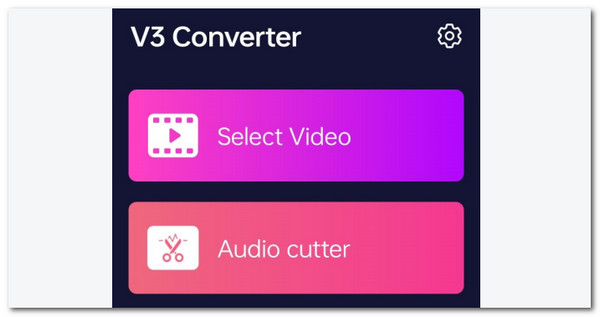
Video Converter Ultimate is the best video and audio converting software which can convert MPG/MPEG to MP4 with fast speed and high output image/sound quality.
- Convert any video/audio like MPG, MP4, MOV, AVI, FLV, MP3, etc.
- Support 1080p/720p HD and 4K UHD video converting.
- Powerful editing features like Trim, Crop, Rotate, Effects, Enhance, 3D and more.
2. MP3 Converter - Video to MP3
In contrast, you can use MP3 Converter - Video to MP3 on your iPhones and Android phones. It has various features aside from the converter. It includes video cutters, audio cutters, format converters, and audio mergers. The application is also free by watching ads. Please imitate the instructions below to learn how to use it.
Step 1Get the application from the Google Play Store or App Store. Then, select the Open button to open the app on your smartphone. Later, choose your preferred language and the Check button at the top right. Later, the main and additional features of the app will be shown.
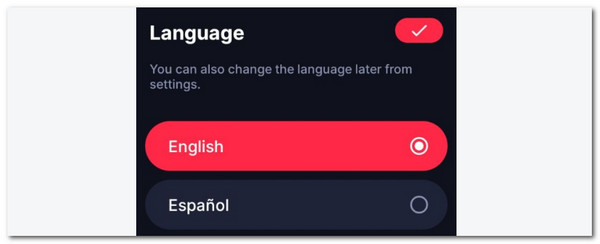
Step 2Tap the Video to Audio button on the next screen. Import the videos you prefer to convert afterward. Later, choose the MP3 format in the Format section. Finally, tap the Convert section at the bottom to complete the process.
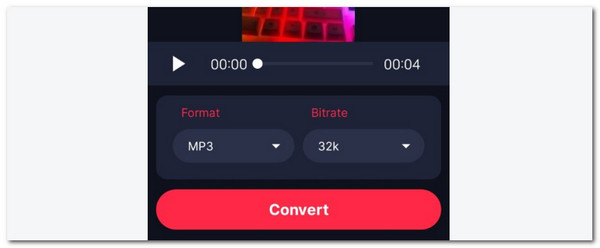
Video Converter Ultimate is the best video and audio converting software which can convert MPG/MPEG to MP4 with fast speed and high output image/sound quality.
- Convert any video/audio like MPG, MP4, MOV, AVI, FLV, MP3, etc.
- Support 1080p/720p HD and 4K UHD video converting.
- Powerful editing features like Trim, Crop, Rotate, Effects, Enhance, 3D and more.
Part 3. Convert Video to MP3 Online
Aside from offline and application MP3 converters, you can also use online tools for the conversion. This section will post the 2 leading online MP3 converters for your video files. You can also use them to convert MP3 to video, as in the previous ways. See their descriptions and procedures as you scroll down.
1. Restream Online MP3 Converter
Restream Online MP3 Converter is the leading tool for turning your videos into MP3. It supports many audio formats, including M4A, MP3, and WAV. However, it only supports 1 video format, which is MP4.
Moreover, this tool allows you to convert video files to audio in batch. The drawback is that the conversion speed is slow. See how to use this online tool to discover how to convert a video to MP3.
Step 1Visit the official website of the mentioned online program. Then, the first interface will be about importing the video files. Please click the Choose File button at the center of the main interface. Then, the device album will be shown, and select the video files you prefer to convert as an MP3 file.
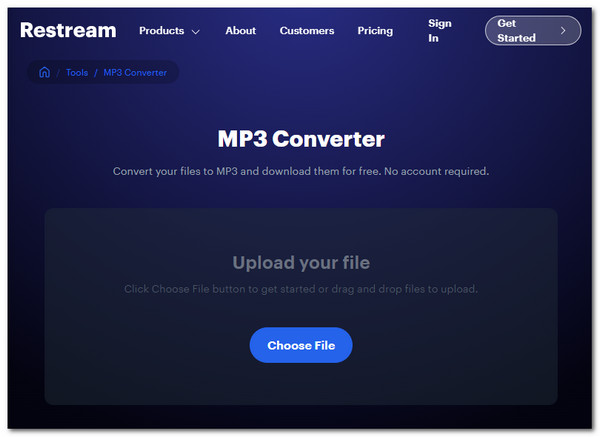
Step 2The size of the file and the current file format will be shown on the screen. Please click the Convert section at the bottom right of the screen to begin the conversion. Save the file afterward by clicking the Download button.
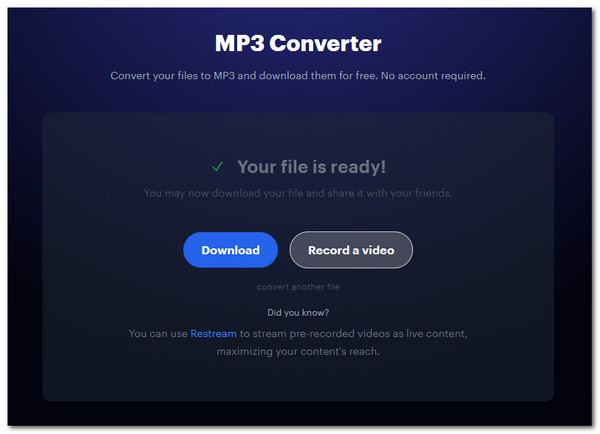
Video Converter Ultimate is the best video and audio converting software which can convert MPG/MPEG to MP4 with fast speed and high output image/sound quality.
- Convert any video/audio like MPG, MP4, MOV, AVI, FLV, MP3, etc.
- Support 1080p/720p HD and 4K UHD video converting.
- Powerful editing features like Trim, Crop, Rotate, Effects, Enhance, 3D and more.
2. Shotstack Video to MP3 Converter
This online tool has the most simple interface for online converters. Shotstack Video to MP3 Converter has various drawbacks you might encounter. First, the online tool limits you to import a maximum of 25MB file size. In addition, it has limited additional features aside from the conversion tool. It only has the Playback Speed and Preserve Pitch tools. Sign up for their website if you want to exceed their file size limit. Follow the steps below to learn how to use this online tool for the video convert to MP3 process.
Step 1Visit the main website of Shotstack Video to MP3 Converter. Then, the entire tool interface will be shown on the screen. Later, click the Upload button at the center of the screen and choose the video files you prefer to convert into MP3 from the device album. Later, wait for the importing procedure to end.
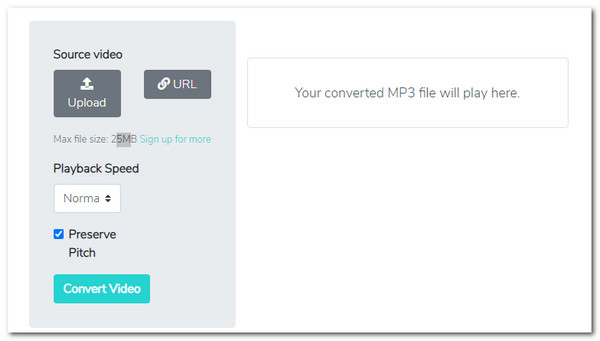
Step 2Click the Convert Video button on the left side of the screen. Later, the tool will undergo the import procedure. Wait for the process to end and download the file on your device afterward to keep it.
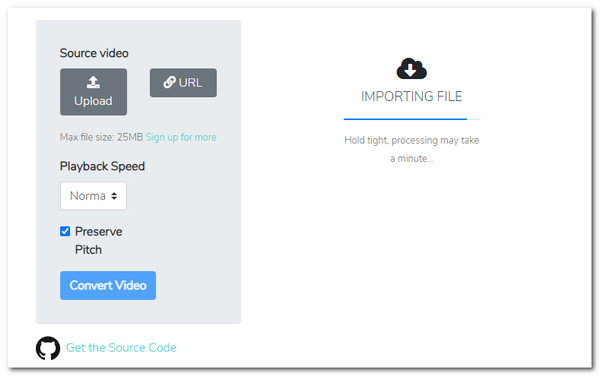
Video Converter Ultimate is the best video and audio converting software which can convert MPG/MPEG to MP4 with fast speed and high output image/sound quality.
- Convert any video/audio like MPG, MP4, MOV, AVI, FLV, MP3, etc.
- Support 1080p/720p HD and 4K UHD video converting.
- Powerful editing features like Trim, Crop, Rotate, Effects, Enhance, 3D and more.
Part 4. FAQs about Convert Video to MP3
1. Can I remove background sound from a video?
Yes. Aside from extracting the videos to audio files, you can remove the background sound on your video files. One of the techniques individuals perform is by muting the video. You will need an editing program if that's the case. We recommend FoneLab Video Converter Ultimate. After downloading the tool, you only need to use the MV button at the top. Then, import the video files by dragging and dropping them. Later, choose the Edit button at the bottom left and click the Audio tab. Then, set the Volume section to 0% and tick the OK option to apply the changes. Save the video file afterward by choosing the Export button.
2. How do I remove background music from an audio?
Aside from the main audio of the file, you can also add background music to blend it. If you prefer to remove the background music, you only need to use background noise remover tools or apps. You can find many of them online.
In conclusion, this post has the top ways for the video to MP3 convert procedures. It introduces easy computers and smartphones ways. FoneLab Video Converter Ultimate is the best way to convert Windows and Mac video to MP3. Do you have more questions? Please leave them in the comment section below. Thank you!
Video Converter Ultimate is the best video and audio converting software which can convert MPG/MPEG to MP4 with fast speed and high output image/sound quality.
- Convert any video/audio like MPG, MP4, MOV, AVI, FLV, MP3, etc.
- Support 1080p/720p HD and 4K UHD video converting.
- Powerful editing features like Trim, Crop, Rotate, Effects, Enhance, 3D and more.
