- Unlock Apple ID
- Bypass iCloud Activation Lock
- Doulci iCloud Unlocking Tool
- Factory Unlock iPhone
- Bypass iPhone Passcode
- Reset iPhone Passcode
- Unlock Apple ID
- Unlock iPhone 8/8Plus
- iCloud Lock Removal
- iCloud Unlock Deluxe
- iPhone Lock Screen
- Unlock iPad
- Unlock iPhone SE
- Unlock Tmobile iPhone
- Remove Apple ID Password
Effortless Guide on How to Unlock My Apple Account
 Updated by Lisa Ou / August 13, 2025 06:30
Updated by Lisa Ou / August 13, 2025 06:30How do I unlock my Apple account? I don't often use it, so I failed when I tried to purchase something online because I had already forgotten my password. Then, after attempting multiple incorrect passcodes, the screen said it had been locked for security reasons. Is it possible to unlock it, even if I can't enter the right password? Any suggestions would be great. Thank you!
An Apple account is among the primary requirements when setting up Apple devices such as the iPhone, iPad, iPod Touch, etc. It was developed to be the users' key for performing various activities, like purchasing online. It is also a requirement to use Apple services, including iCloud and App Store. Hence, your Apple credentials are necessary if you'd like to use these services.
However, if you only use your Apple device for the most basic functions, it's understandable that you don't often enter your account details, causing you to forget them. In this case, what would be the appropriate solution to unlock and reaccess your Apple account? Find out the answer by browsing each part below. We provided guides to assist you in performing them correctly.
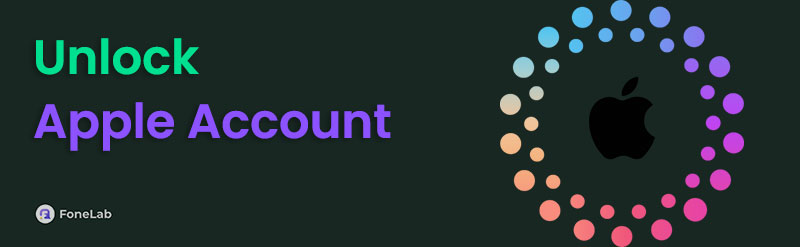

Guide List
Part 1. Unlock Apple Account through iForgot Website
As mentioned, Apple offers numerous services that require users' Apple accounts. But if you don't remember, the iForgot website is the appropriate service since it was specially developed to help users reset, unlock, and handle their Apple IDs with forgotten credentials, especially the password. It will only require you to visit the iForgot service's official site and provide an account detail you remember, whether your email or phone number. Then, the page will handle your locked Apple account without a problem. Meanwhile, iForgot's page design is straightforward; thus, navigating the process will be effortless and can be done within minutes.
Bear in mind the painless directions below to unlock Apple account through the iForgot website:
Step 1Navigate to your browsing program and find or enter iForgot's official site in the address bar. Once the initial page is revealed, go for the Reset Password button on the lower part.
Step 2Next, use the first text field to input your Apple account's phone number or email. Then, input the characters you see in the provided image on the second one before hitting Continue. A verification will then be sent to your device, so use it to let the service unlock your account.
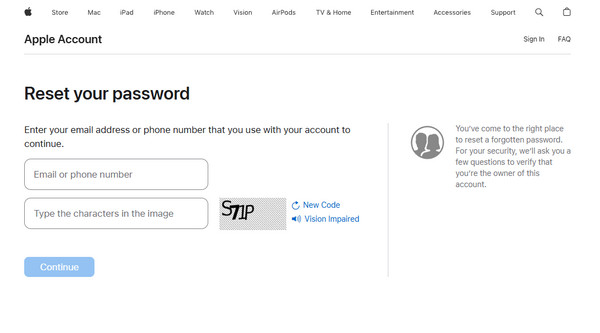
As you can see, a device containing your Apple account is necessary for this method, as it will be used for verification. So, if you don't meet this requirement, the following solution might be more appropriate for unlocking your Apple account. Check the provided guidelines below.
Part 2. Unlock Apple Account Using A Trusted Device
Is your Apple ID logged into your iPhone, iPod Touch, or other device? If so, it is already considered a trusted device since you previously allowed your account to be logged in. The good news is that having this trusted device lets you change or reset your Apple account passcode, even without providing its credentials. You must only manage the procedure on the Settings app's Sign-In & Security section, and the device will allow you to set a new password, which you may use to unlock the Apple account afterwards. Like the prior part, the process is also trouble-free, especially since you must only perform it on your iPhone, iPad, etc. Settings.
Follow the straightforward guide below to learn how to unlock my Apple account using a trusted device:
Step 1Open your iPhone, iPod Touch, etc. Settings, then pick Sign-In & Security when the initial interface's selections are displayed. Next, go for the Change Password option.
Step 2Since you can't provide the password, select Forgot Password on the lower screen instead. Then, follow the prompts until the device allows you to set a new password you can use to unlock and access your Apple account.
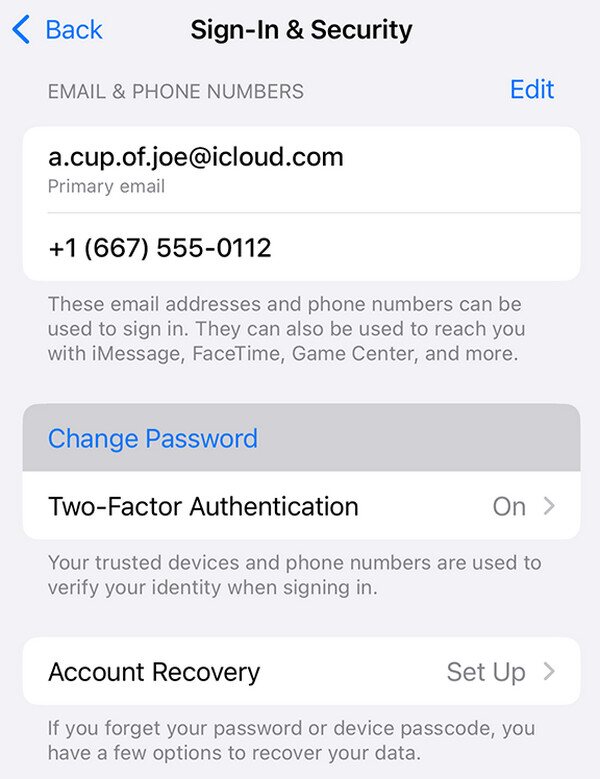
Is your Apple account not logged into any of your Apple devices? Unfortunately, this will be a significant issue since the official unlock solutions require this if you cannot provide your credentials. In such a situation, it would be good to consider removing your Apple ID from the device to create or log into a new one instead. To do this, head below to remove the account, even without a password.
Part 3. Bonus Tip - Remove Apple ID from An iOS Device
FoneLab iOS Unlocker is trusted for resolving password or lock concerns on iOS devices. Among the helpful functions it offers is Remove Apple ID, which lets you eliminate the Apple ID or account you can't access or no longer use on your iPhone, iPod Touch, etc. It doesn't matter what device model or iOS version you use since this program supports almost all. After all, it is also easy to link your iOS device to the program and resolve your Apple ID concern.
Meanwhile, iPadOS devices can also be handled by FoneLab iOS Unlocker. So, installing this tool won't be for one-time use. Its functions will always be readily available whenever you face lock or password issues on your Apple device. Besides, your Apple ID isn't the only thing it can manage. Wipe Passcode, Remove MDM, Bypass iCloud Activation Lock, Remove Backup Encryption Settings, and Screen Time features are also accessible when you need them later.
FoneLab Helps you unlock iPhone screen, Removes Apple ID or its password, Remove screen time or restriction passcode in seconds.
- Helps you unlock iPhone screen.
- Removes Apple ID or its password.
- Remove screen time or restriction passcode in seconds.
Perceive the worry-free steps below as a pattern for removing an Apple ID from your iOS device with FoneLab iOS Unlocker:
Step 1Initially, save the FoneLab iOS Unlocker program file through the official page's Free Download button. The installer will be ready in the Downloads section in seconds. Thus, launch it when the download is done to install the unlocker on your computer. A few moments later, the Start button will pop up, allowing you to start the program.
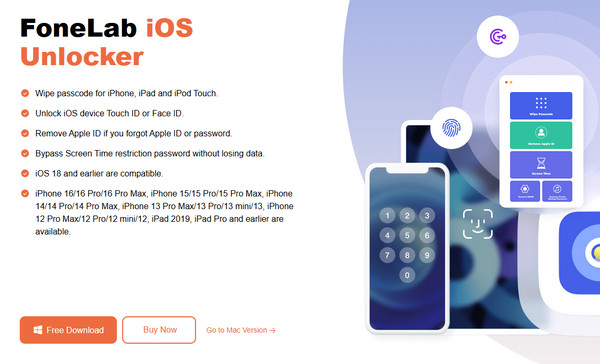
Step 2The program will launch afterwards and exhibit the key features. So, from there, opt for the Remove Apple ID box, then link your iOS device as the following interface requires. Ensure you use a working lightning cable for a successful connection. You may also use the Device connected but not recognized option for further instructions.
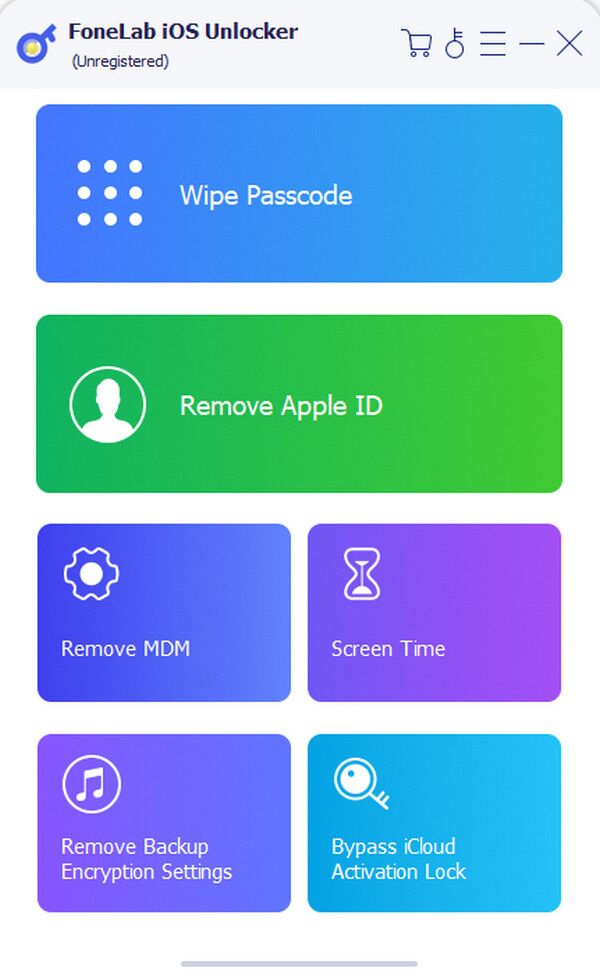
Step 3Once your iPhone, iPod Touch, etc., is successfully connected, a Start selection will be revealed, prompting you to proceed. Hence, tick it and follow the on-screen directions and prompts until the program removes the Apple ID from your device.
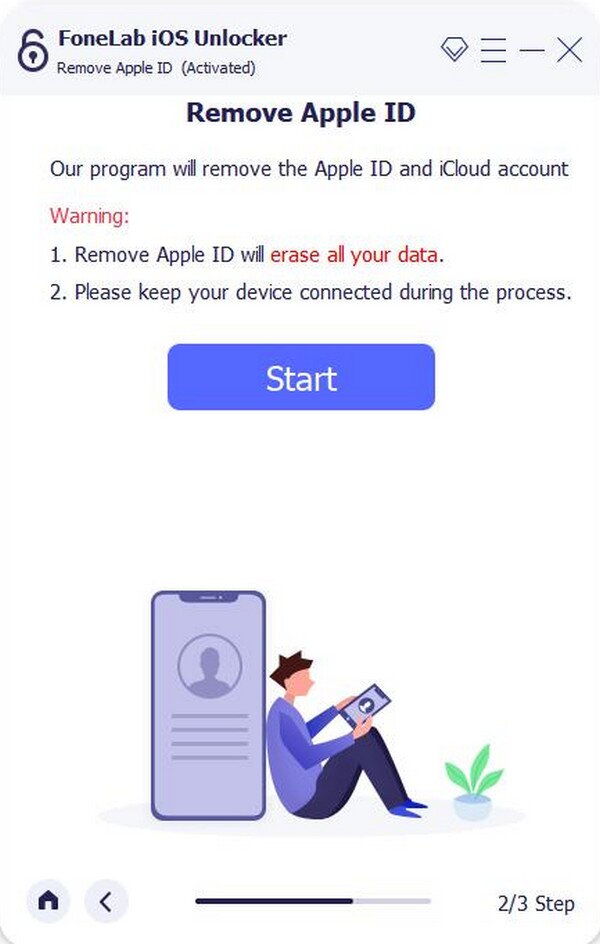
Part 4. FAQs about Unlocking Apple Account
Can I still unlock my Apple account even if it's disabled?
Yes, you can. Whether you can't access your Apple account due to being disabled, a forgotten password, or both, don't worry because the recommended solutions above can still help you.
Is iforgot.apple.com legit?
Yes, it is. iForgot is an account recovery service officially developed by Apple, so we guarantee its legitimacy. For it to work, you must meet the requirements mentioned in this post's Part 1.
If you understand and perform this article's recommended solutions step by step, you will successfully unlock and access your Apple ID or account afterwards. Meanwhile, the bonus unlocker, FoneLab iOS Unlocker, is also worth learning for its advantages.
