- Unlock Apple ID
- Bypass iCloud Activation Lock
- Doulci iCloud Unlocking Tool
- Factory Unlock iPhone
- Bypass iPhone Passcode
- Reset iPhone Passcode
- Unlock Apple ID
- Unlock iPhone 8/8Plus
- iCloud Lock Removal
- iCloud Unlock Deluxe
- iPhone Lock Screen
- Unlock iPad
- Unlock iPhone SE
- Unlock Tmobile iPhone
- Remove Apple ID Password
Efficient Guide to Create A New Apple ID Password Easily
 Updated by Bon Lewis / July 10, 2025 05:00
Updated by Bon Lewis / July 10, 2025 05:00Hello! Can someone help with my Apple ID create a new password? I attempted to change mine, but the account doesn't accept it. There seem to be requirements or standards I failed to comply with, so my Apple ID can't change it to my chosen password. Hence, I hope somebody can help me create a functional password. Any advice would be greatly appreciated. Thanks!
Unlike before, accounts, devices, etc., no longer accept any passwords you desire to set. Thus, it's unsurprising if your Apple ID doesn't take the password you're attempting to put in due to specific standards. Perhaps the one you like is too short or too plain, which is unacceptable since such a password won't be able to protect your account adequately from hackers or others.
In this case, creating a strong and functional password is necessary to better secure your Apple ID. Hence, we prepared information regarding how you can make a password your account can accept and, at the same time, protect it. Check them out below, and afterward, let the following processes guide you in changing or using the newly created password on your Apple account.
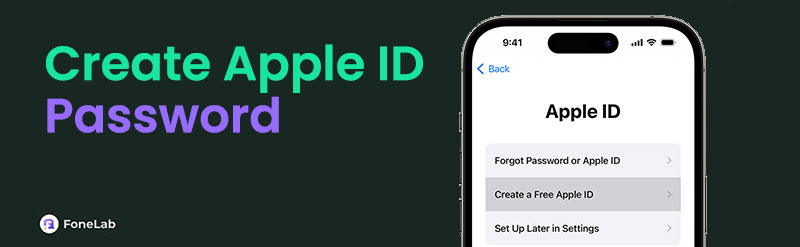

Guide List
Part 1. Create A New Apple ID Password
As mentioned, you must follow specific standards or requirements for your Apple ID to accept the new password you want.
First, consider the length of the password since Apple requires at least 8 characters long.
Second, it must have both letters, which are uppercase and lowercase, numbers, and symbols.
It is also essential to avoid common passwords and having consecutive identical characters.
Now that you know the standards for an Apple ID password, it's time to create one, but don't worry. If you can't think of one, you can use the Passwords app on iPhone or other Apple devices to generate one.
Just open the Passwords app on iPhone and tap the plus + icon on the bottom-right corner, tap on the encrypted box, you will see the result. You can copy and paste it simply.
Alternatively, you can also try third-party password generators, like the TaskMate Apple ID Password Generator, are available. Use it to create your password easily.
Adhere to the unchallenging process below to create a new Apple ID password:
Step 1First, rely on your trusted browser to reach the TaskMate Apple ID Password Generator website. Its function's interface will immediately appear on the initial page. Hence, manage the options to set up the password length, special characters, numbers, and more you prefer.
Step 2Drag the slider according to your desired password length. Once the options you have set are ready, click the Generate Password tab on the lower portion. The text box underneath will display the generated Apple ID password you may use for your Apple account.
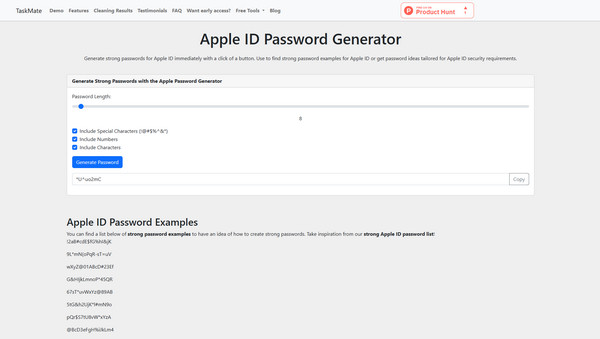
After creating or generating your new Apple ID password, it's time to apply it to your account. Hence, let the following portions guide you in effortlessly changing it on your Apple devices.
Part 2. Change Apple ID Password on iOS or iPadOS Devices
Changing the Apple ID password on your iPhone, iPad, or iPod Touch isn't tricky. Like other vital device management, you can do it on the Settings app, which can finish within a few moments. You only need to provide your current password when prompted for the device to allow you to change it. Meanwhile, we guarantee you won't struggle with the process, especially since the app's interface is specially designed to be convenient for users. Also, since your Apple account is already logged into your device, you must only select the correct options. Then, effortlessly change the password to your new desired one in the Settings app's designated section.
Take to heart the trouble-free steps below to change your Apple ID password on an iOS or iPadOS device:
Step 1Tap on your iOS or iPadOS device's Settings app to view its interface. When your profile tab is displayed at the top, select it and choose the Sign-In & Security option afterward.
Step 2Next, pick Change Password, then input your Apple ID password when prompted. When ready, the device will let you provide the new password you prefer. So, enter it and confirm before tapping the Change button to replace your Apple ID password.
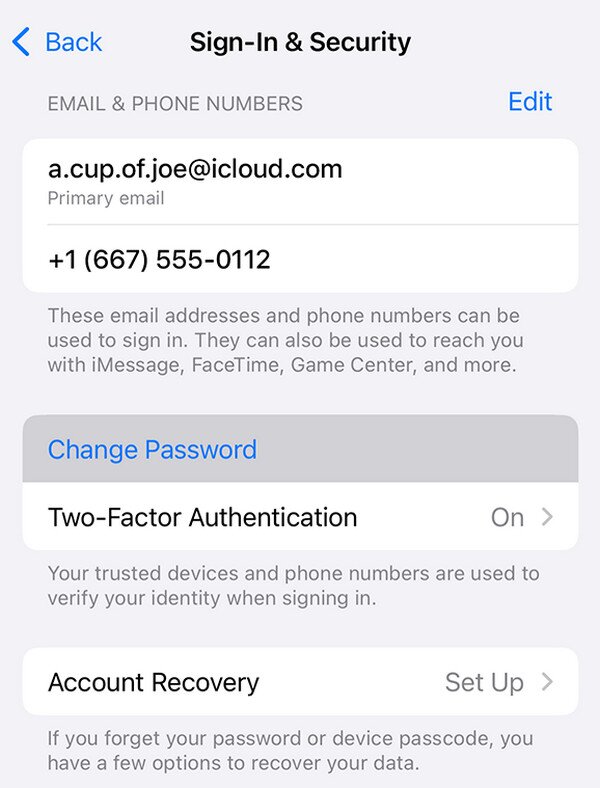
Is your Apple ID not signed in to your iOS or iPadOS device? If so, it might be more convenient to change the password on your computer where it is already logged in. Hence, proceed to the succeeding section, which will guide you through the password removal process on macOS.
Part 3. Change Apple ID Password on macOS
It's not a problem if you prefer to change your Apple password on your Mac computer instead. Although the process differs from the previous method, you won't have to worry about complications since the steps will also be hassle-free. After all, the macOS desktop doesn't have many technicalities, and like before, you must only opt for the proper selections. So, expect the password-changing process to be quick and convenient, especially if you provide your Apple ID credentials, particularly the password, without a problem. On the other hand, ensure that your new password is up to the standards mentioned in Part 1 to avoid issues.
Have regard to the convenient directions below to change your Apple ID password on macOS:
Step 1On your macOS computer desktop, hit the Apple menu symbol and pick System Settings from the drop-down options. Its interface will then appear, so click your profile name.
Step 2After that, opt for the Sign-In & Security option, then the Change Password on the following interface. Once prompted, input your current Apple ID password for the computer to allow you to change it. Once ready, enter the password you want to set as your new one.

What if you no longer remember your password and decide to create a new one instead? Kindly check the succeeding part, as it will help you eliminate the Apple ID you have forgotten the credentials to from your iOS or iPadOS device. Even if you can no longer provide your current Apple account password, the suggested tool will be enough to solve your concern.
Part 4. Bonus Tip - Remove An Apple ID from Your Device
If we tackle the most applauded iOS tools worldwide, the FoneLab iOS Unlocker won't disappoint. As mentioned, it can help you remove your current Apple ID if you no longer want it on your iOS or iPadOS device. Then, you can feel free to add another account you prefer, and this time, ensure you won't forget its credentials. Meanwhile, unlike other Apple ID removal methods, this program won't let you struggle with technical or advanced procedures.
FoneLab iOS Unlocker is built to let users conveniently resolve their iOS and iPadOS device password and lock-related concerns. So, you can rely on its intuitive interface to make the steps or Apple ID removal procedure hassle-free. After all, it also provides on-screen descriptions and labels to guide users. Aside from that, other functions are accessible when you face a different lock problem. For instance, you can use the Wipe Passcode function, Screen Time, and more.
FoneLab Helps you unlock iPhone screen, Removes Apple ID or its password, Remove screen time or restriction passcode in seconds.
- Helps you unlock iPhone screen.
- Removes Apple ID or its password.
- Remove screen time or restriction passcode in seconds.
Identify the safe operation underneath as a model to remove an Apple device you no longer want from your device with FoneLab iOS Unlocker:
Step 1Head to your computer's trusted browser, then click the Free Download tab when you reach FoneLab iOS Unlocker's page. Once the browser saves its program file in your Downloads, open it from there and set up the tool's options and requirements. The progress bar will then let you monitor the installation status, so when it's finished, tick the emerging Start tab.
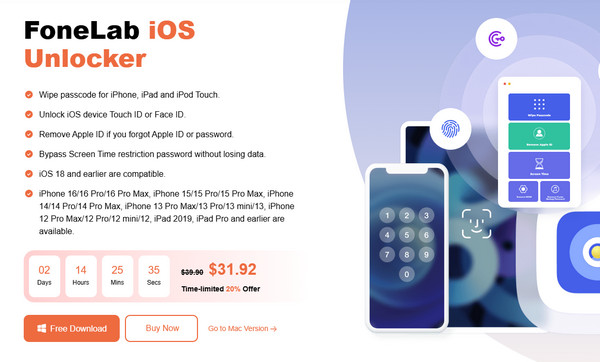
Step 2The unlocker's primary functions will quickly welcome you to the key interface. Hence, browse them and choose Remove Apple ID when you see it. After all, you won't struggle to find it since the box is only on the upper half of the screen. Once you access the feature, the interface will instruct you to attach your iPadOS or iOS device with the help of a lightning cable.
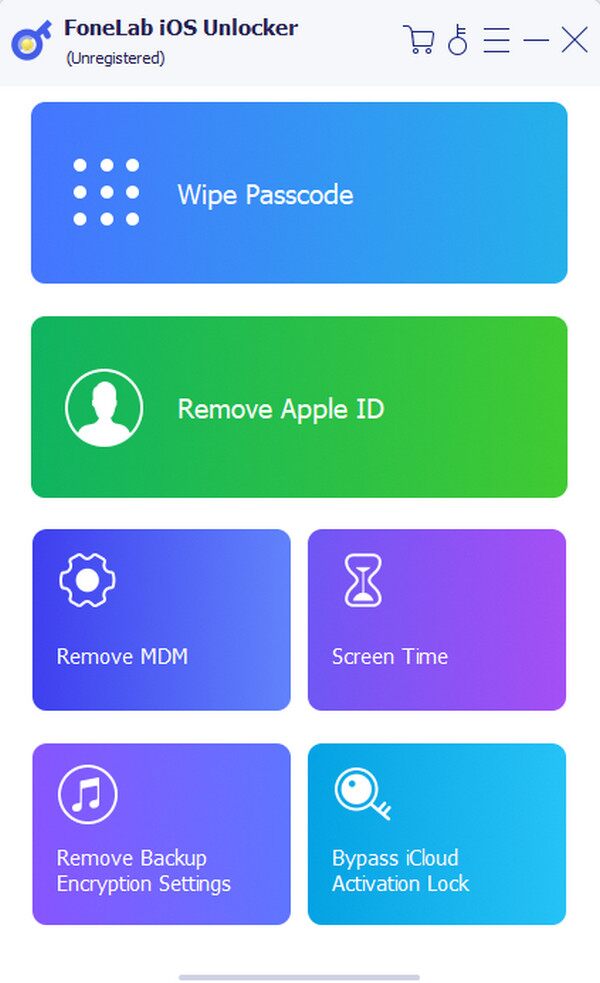
Step 3You may select the Device connected but not recognized? option if you need further guidance on linking your Apple device. But once you connect, click the succeeding interface's Start tab for more on-screen directions. Finally, abide by them correctly, and the unlocker will remove the Apple ID from your iPad, iPhone, etc. afterward.
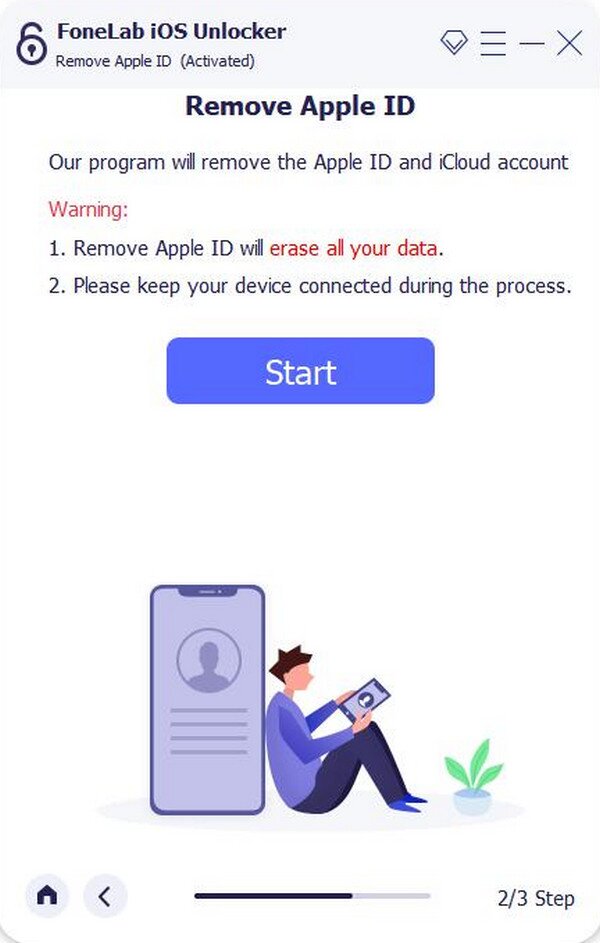
FoneLab Helps you unlock iPhone screen, Removes Apple ID or its password, Remove screen time or restriction passcode in seconds.
- Helps you unlock iPhone screen.
- Removes Apple ID or its password.
- Remove screen time or restriction passcode in seconds.
Part 5. FAQs about Creating A New Apple ID Password
Can I create a new Apple ID password with a period?
Yes, you can. A period is among the characters or symbols allowed to be included in an Apple ID password. Apple doesn't restrict users from using it, so feel free to add a period.
Is it not good to enter the wrong password many times?
Yes, it is not. If you enter a wrong or incorrect password too many times, Apple will lock your account, and you may be unable to access it without the correct credentials.
Even if you create a strong and complex Apple ID password, please don't forget that it's still necessary that you can easily remember it. This way, you won't have problems accessing it.
