- Unlock Apple ID
- Bypass iCloud Activation Lock
- Doulci iCloud Unlocking Tool
- Factory Unlock iPhone
- Bypass iPhone Passcode
- Reset iPhone Passcode
- Unlock Apple ID
- Unlock iPhone 8/8Plus
- iCloud Lock Removal
- iCloud Unlock Deluxe
- iPhone Lock Screen
- Unlock iPad
- Unlock iPhone SE
- Unlock Tmobile iPhone
- Remove Apple ID Password
The Best Beginner Guide How to Unlock Your Apple ID
 Updated by Lisa Ou / April 23, 2025 09:00
Updated by Lisa Ou / April 23, 2025 09:00Hello there! I have seen the "Apple ID Cannot Be Used to Unlock This iPad" error message. I thought it was just on my iPad. As I check my iPhone, it also encounters the same error screen. I do not know what to do because it is my first time encountering this issue. Any recommendations are highly appreciated. Thank you!
An inaccessible Apple ID cannot be used to make changes or operations on the mentioned account. This action must be resolved immediately since Apple ID plays a significant role in your iPhone and other Apple ID devices. How do you unlock your Apple ID? As you scroll through this post, let's discover the leading approaches you can perform.
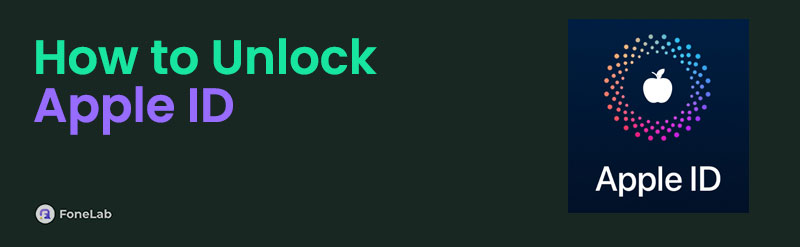
FoneLab Helps you unlock iPhone screen, Removes Apple ID or its password, Remove screen time or restriction passcode in seconds.
- Helps you unlock iPhone screen.
- Removes Apple ID or its password.
- Remove screen time or restriction passcode in seconds.

Guide List
Part 1. Why Can't Unlock Apple ID
An Apple ID that cannot be unlocked is the rarest and most inconvenient issue you can experience. For sure, you ask yourself why you can't unlock Apple ID. Some are not knowledgeable enough about the problem, and some are aware. You can see why you cannot unlock your Apple ID for further reference. In this case, you can prevent the issue from happening on your end.
The Apple ID is Locked
Apple IDs tend to be locked out for multiple reasons. It could be consecutive wrong password attempts, Apple decisions, and more. You can contact the Apple Support team in this situation.
2-factor Authentication Issues
The Apple ID account needs 2-factor authentication codes to be logged in. It happens if you enable the mentioned feature to log in to the account. It is commonly used since it gives additional security to the account. However, you cannot unlock Apple IDs without them when they are accidentally forgotten.
An Account Recovery is In Progress
Apple allows you to perform an account recovery. In this phase, or while the recovery is in progress, you cannot try logging into the account from different devices. You need to contact the Apple Support team to ask for an update about the procedure.
Apple Server Issues
Sometimes, the issue does not appear on our end. There are tendencies where the Apple server has a problem around the globe. This means you are not the person or Apple device user experiencing the problem. Multiple users are experiencing the Apple ID account issue mentioned above.
FoneLab Helps you unlock iPhone screen, Removes Apple ID or its password, Remove screen time or restriction passcode in seconds.
- Helps you unlock iPhone screen.
- Removes Apple ID or its password.
- Remove screen time or restriction passcode in seconds.
Part 2. How to Unlock Apple ID with Correct Credentials
The simplest way to unlock your Apple ID is to have the correct credentials it contains. The correct Apple ID account information permits you to change or act with it. This section will show you how to log in or unlock your Apple ID account on the iCloud website. It will be an example of the mentioned procedure.
Step 1Search the iCloud website on one of the web browsers on your device. Then, click the Sign In button at the bottom center of the screen. You will be prompted to a new interface afterward.
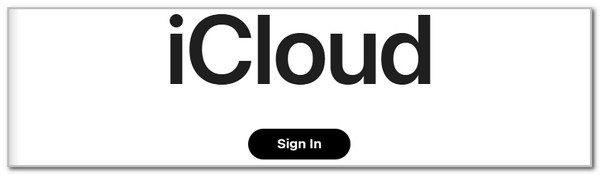
Step 2Go to the Email or Phone Number section and enter the Apple ID email or phone number. Click the Arrow-right button to see more boxes on the screen. Click the Arrow-right button again to log in to the Apple ID account. Then, you can operate or make changes to the Apple ID account.
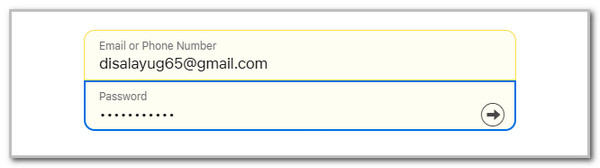
Part 3. How to Unlock Apple ID Without Password
On the other hand, how to unlock Apple ID account without the correct credentials? We got you! This post section will introduce the 4 proven and tested approaches for unlocking your Apple ID password without the correct Apple ID credentials. See more information about the procedures as you scroll below.
Use FoneLab iOS Unlocker
The Apple ID is known for changing the features and functionalities of the iPhone or iPad. For example, you need to factory settings of the mentioned Apple devices. You must enter the Apple ID account. You can unlock the account using the FoneLab iOS Unlocker. It is a third-party tool comprising 6 features, including the Remove Apple ID tool.
FoneLab Helps you unlock iPhone screen, Removes Apple ID or its password, Remove screen time or restriction passcode in seconds.
- Helps you unlock iPhone screen.
- Removes Apple ID or its password.
- Remove screen time or restriction passcode in seconds.
The procedure will delete all the data the iPhone or iPad contains. We recommend you back up the essential data from the iPhone, iPad or other Apple devices to secure and retrieve them afterward. The good thing about this tool is that it is user-friendly. Beginners and professionals can use it without difficulty. Learn how to unlock Apple ID on iPhone or iPad using FoneLab iOS Unlocker below.
Step 1Go to the main website of the software, and its descriptions will be shown on the main interface. Please select the Free Download button on the screen to start the software download process. Set up the downloaded file after clicking it, and the software will launch automatically.

Step 2The interface will include the software's supported features. Please choose the Remove Apple ID button at the center. The interface will change afterward for a few seconds. The plugging interface will be shown, demonstrating how to plug the iPhone or iPad into the computer.
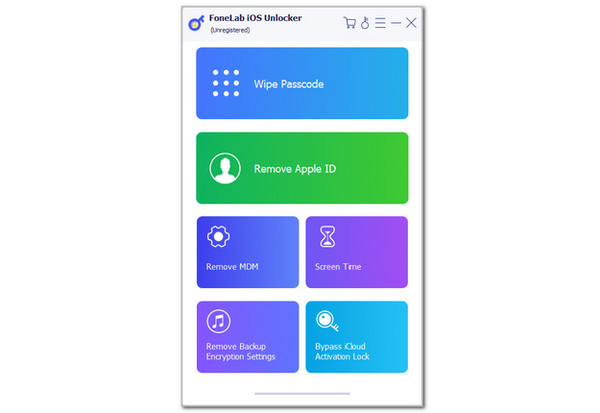
Step 3Please follow the instructions using a USB cable. After that, the tool will warn you about the procedure. Click the Start section on the next screen to remove the Apple ID from your iPhone or iPad. The progress will be posted on the main screen, and you only need to wait for it to end. Unplug the iPhone or iPad from the computer safely as the final step.
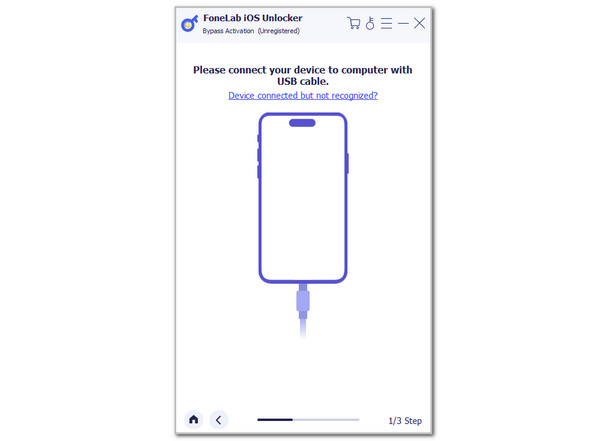
FoneLab Helps you unlock iPhone screen, Removes Apple ID or its password, Remove screen time or restriction passcode in seconds.
- Helps you unlock iPhone screen.
- Removes Apple ID or its password.
- Remove screen time or restriction passcode in seconds.
Visit iforgot.apple.com Website
A forgotten Apple ID password is also why you cannot unlock your Apple ID. It is not recommended to make multiple attempts to log in to an Apple ID because it can be locked out. In this case, the minimum hours you can access the mentioned Apple ID is 24 hours. If you do not want that to happen, reset the Apple ID password immediately. Apple has a website where you can directly reset the Apple ID account password, iforgot.apple.com. See how to use the website below.
Step 1Open one of the web browsers of your computer or smartphone. Search for the iforgot.apple.com website; the first interface must be the Forgot Password? screen. Please click the Reset Password button at the bottom center of the screen. You will be prompted to a new screen afterward.
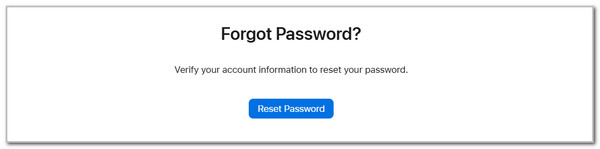
Step 2Enter the associated phone number or email on the screen. After that, type the captcha code and click the Continue section at the bottom left to proceed. Select the I Need to Reset My Password option. Follow the on-screen instructions on how you can reset the Apple ID passcode.
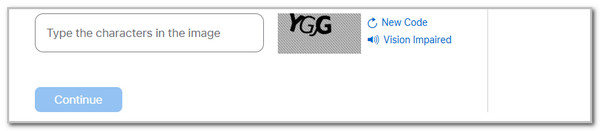
Use A Trusted Device
Apple has various helpful and secure features you can use for your iPhone and other Apple devices. Did you know you can change the account password without the current one? Definitely, yes! However, the iPhone or iPad must be trusted with the Apple ID account. It happens when you log in to the Apple ID on the mentioned Apple device for a long time or frequently. Please see how to perform it below.
Step 1Open the iPhone or iPad and unlock it if a passcode is required on its lock screen. After that, the Home Screen will be shown after a few seconds. Please tap the Settings app to open it. Later, the list of options will be displayed on the screen. After that, choose the account name at the top of the main interface.
Step 2The screen will show you the tools and features for the Apple ID. Please select the Sign-in & Security button on the screen to see more options on the iPhone or iPad screen. Later, tap the Change Password button on the column and enter your preferred password on the iPhone or iPad. Follow the on-screen instructions on completely changing the iPhone or iPad Apple ID password.
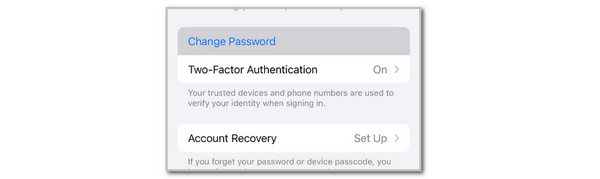
FoneLab Helps you unlock iPhone screen, Removes Apple ID or its password, Remove screen time or restriction passcode in seconds.
- Helps you unlock iPhone screen.
- Removes Apple ID or its password.
- Remove screen time or restriction passcode in seconds.
Contact The Apple Support Team
Suppose the procedure mentioned in the previous sections did not meet your expectations for unlocking the Apple ID account. There's a team that can unlock the mentioned account with a 100% success rate, which is the Apple Support team. They are trained professionals who can fix issues with your iPhone, iPad, and other Apple devices.
Moreover, besides unlocking the Apple ID account, the Apple Support team can also fix other software or hardware issues. It includes a broken screen, enabled iCloud Activation Lock, disabled iPhone or iPad, and more. You can visit their official website to ask for assistance unlocking your Apple ID account. Alternatively, you can visit their physical store. Ensure you bring the Apple device proof of purchase and other information as verification.
Part 4. FAQs about How to Unlock Apple ID
How do I unlock my Apple ID without a phone number or email?
An Apple ID with an accidentally forgotten phone number or email is hard to recover. These 2 mentioned information are the critical things your Apple ID account must have as a 2-factor authentication. Without them, the recovery process of the Apple ID account is way more complicated than expected. You can still contact the Apple Support team for further assistance.
How long can your Apple ID be locked for?
The Apple ID can also be locked out due to multiple consecutive wrong attempts. If this is your first time encountering the issue, your Apple ID might be locked for 24 hours. Sometimes, the Apple ID is locked for more than 24 hours. This happens when Apple decides to lock the mentioned account for security threat issues. You can contact them if you need to ask for an update about your Apple ID for concrete hours or days you wait.
How do I fix my Apple ID restrictions on my iPhone?
The Apple ID can have restrictions due to the security features enabled on your iPhone. Screen Time restrictions are one of the top-used restriction features on the said Apple device. You can remove the Apple ID restriction without affecting the other features or app limitations. Go to the iPhone Settings application and choose the Screen Time button. Later, select the Content & Privacy Restrictions option. Swipe down, choose Allow Changes, and tap the Allow button.
In conclusion, this article has introduced techniques on how to unlock Apple ID. Procedures for unlocking the mentioned account with or without the correct credentials are posted for your convenience. FoneLab iOS Unlocker is also posted as a third-party tool that can remove the Apple ID from your iPhone or iPad. Do you have more questions about the topic? Please leave them at the end of this post. Thank you!
FoneLab Helps you unlock iPhone screen, Removes Apple ID or its password, Remove screen time or restriction passcode in seconds.
- Helps you unlock iPhone screen.
- Removes Apple ID or its password.
- Remove screen time or restriction passcode in seconds.
