- Unlock Apple ID
- Bypass iCloud Activation Lock
- Doulci iCloud Unlocking Tool
- Factory Unlock iPhone
- Bypass iPhone Passcode
- Reset iPhone Passcode
- Unlock Apple ID
- Unlock iPhone 8/8Plus
- iCloud Lock Removal
- iCloud Unlock Deluxe
- iPhone Lock Screen
- Unlock iPad
- Unlock iPhone SE
- Unlock Tmobile iPhone
- Remove Apple ID Password
Proper Guide on How to Delete Apple ID Account Easily
 Updated by Danica Carter / May 16, 2025 16:30
Updated by Danica Carter / May 16, 2025 16:30What is the correct procedure to delete an Apple ID account? I have two Apple IDs but no longer use the older one. So, I plan to delete it to make my activities more organized and so that I can clean my digital footprints as well. However, I'm clueless about how the deletion goes, so I'm afraid it will affect my other device or account details. Can anyone knowledgeable help me?
People usually delete their Apple ID account when they no longer need it. If you'd like to do a deletion, you are in the perfect place because we will discuss the correct procedure shortly. It doesn't matter if you wish to erase your account due to its inactivity or only want to clean your digital footprints. You may also want to protect your privacy by erasing the Apple ID account.
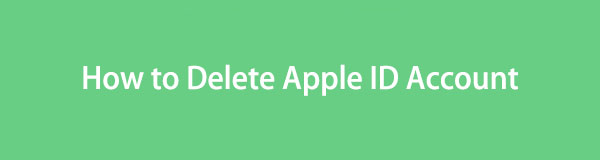
Regardless, the following portions will be the answer to resolve your concern. We prepared the official methods for erasing an Apple ID, so check them out and understand each to choose the suitable process for your device. Simplified instructions are also available to ensure you can perform the deletion correctly. Besides, you can erase your account, even without a password.
FoneLab Helps you unlock iPhone screen, Removes Apple ID or its password, Remove screen time or restriction passcode in seconds.
- Helps you unlock iPhone screen.
- Removes Apple ID or its password.
- Remove screen time or restriction passcode in seconds.

Guide List
Part 1. How to Delete Apple ID Account through The Apple Privacy Website
The primary process to erase an Apple ID account is on the Privacy Apple website. If you haven’t heard about it, it is among Apple’s official sites offering users a specific service. In this case, this website allows users to control their privacy settings and personal information or data. Hence, you can also find the option to delete your account here. The website is accessible, and you must only sign in to perform the account deletion. However, although the navigations are easy, the deletion is procedural, so your patience is necessary, especially with the verifications. Also, please consider this action carefully, as all data on your account will be erased afterward.
Stick to the secure operation below to determine how to delete an Apple ID account through the Apple Privacy website:
Step 1First, use your Apple ID’s account credentials to log in on the official Apple Privacy site. When the screen displays the Manage your data page, find and hit the Request to delete your account. Next, choose your reason in the drop-down bar before clicking Continue.
Step 2Understand the reminders on the next page, then click Continue > Continue. When the screen asks how you’d like to receive the updates, choose from the options, then Continue. Next, note the access code and enter it on the following page when prompted. After that, hit Continue again, then the Delete account button. Finally, select Sign out.
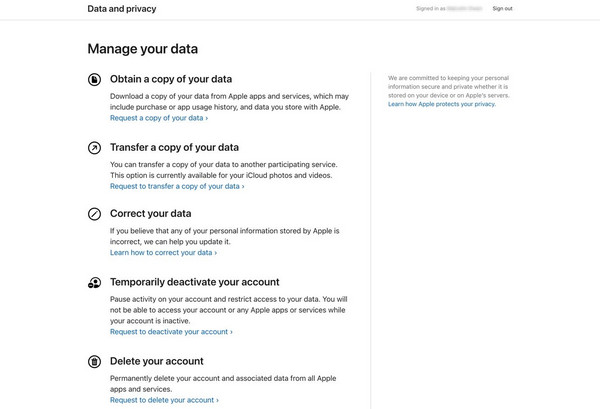
Besides deleting your Apple ID on the designated site, you must also delete or remove it from your device. This way, you can log in to the new Apple ID account you’d like to use on your iPhone, iPod Touch, iPad, etc. In this case, we suggest you continue below to do this.
FoneLab Helps you unlock iPhone screen, Removes Apple ID or its password, Remove screen time or restriction passcode in seconds.
- Helps you unlock iPhone screen.
- Removes Apple ID or its password.
- Remove screen time or restriction passcode in seconds.
Part 2. How to Delete Apple ID Account from an iOS or iPadOS Device
2 methods can erase your Apple ID account from your iOS or iPadOS device. If you can remember and provide your account credentials, use the official process in Option 1. Meanwhile, the program in Option 2 can help if you have forgotten your password.
Option 1. Delete Apple ID Account with A Password
As mentioned, deleting or erasing the Apple ID account from your iOS or iPadOS device is officially done with a password. Thus, this specific account credential is the most essential requirement you must prepare to ensure you can complete the deletion without difficulty. Meanwhile, the process will be on the Settings app of your iPhone, iPod Touch, etc., making the steps more accessible. After all, the app’s interface is intuitive and suitable for beginners and experienced users. You may even finish the Apple ID account deletion within a few moments if you can quickly provide the requirements and navigate the steps correctly without interruptions.
Take to heart the untroubled steps below for an Apple ID delete account process with a password:
Step 1Start on your iOS or iPadOS device’s Settings interface, and when your profile appears at the top, select it. After that, scroll until you reach the bottom screen and tick Sign Out.
Step 2When your device asks for the account password, type it, then select Turn Off afterward. Lastly, pick Sign Out and confirm it to delete the Apple ID from your device.
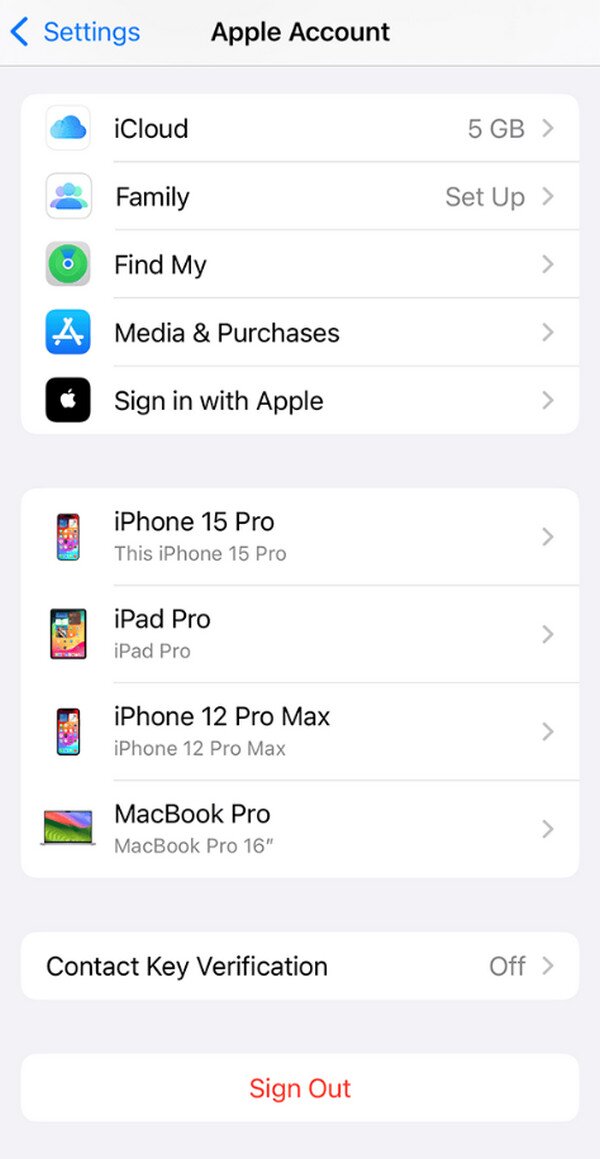
What if you can’t remember your Apple ID account’s password, or worse, it is why you are deleting it? Unfortunately, Apple doesn’t offer a specific service to address this problem but don’t worry. We included the proficient tool below, providing a specialized feature for your concern.
Option 2. Delete Apple ID Account without A Password
The perfect solution for lock, password, and other security-related concerns on iOS and iPadOS devices is FoneLab iOS Unlocker. But in this case, you can count on this program’s Remove Apple ID feature, as it can eliminate the account you’d like to delete from the device without a problem. It’s also not an issue if you can’t give the required password because the designated feature can work without it. That’s not all. You can trust the procedure to be quick and painless.
Yes, you read that correctly. FoneLab iOS Unlocker’s interface offers convenience to all types of users, allowing you to grasp and maneuver every step smoothly. It also works on various device models, so it can still help you later if you switch to another Apple device. Meanwhile, removing the Apple ID isn’t the only functionality you can count on in this program. It can also help to wipe your device’s screen password, bypass its iCloud activation lock, remove the MDM, and more.
FoneLab Helps you unlock iPhone screen, Removes Apple ID or its password, Remove screen time or restriction passcode in seconds.
- Helps you unlock iPhone screen.
- Removes Apple ID or its password.
- Remove screen time or restriction passcode in seconds.
Perceive the beginner-friendly guide underneath as a pattern of how to delete Apple ID account without a password using FoneLab iOS Unlocker:
Step 1Begin by browsing FoneLab iOS Unlocker’s site and ticking the Free Download tab when it appears. It will prompt the program file to be saved, and you can expect it shortly in the Downloads section. Thus, open it to transpire the installation, then click Start when ready.
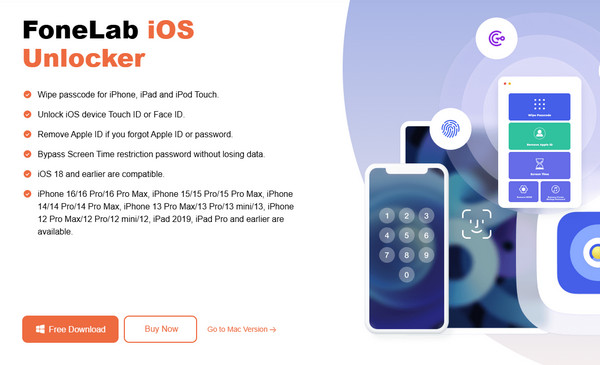
Step 2The Remove Apple ID function is available on the prime interface, so select it and link your iOS or iPadOS device via a lightning cable when prompted. The following display will show the Start tab when the connection is established, so choose it to move forward.
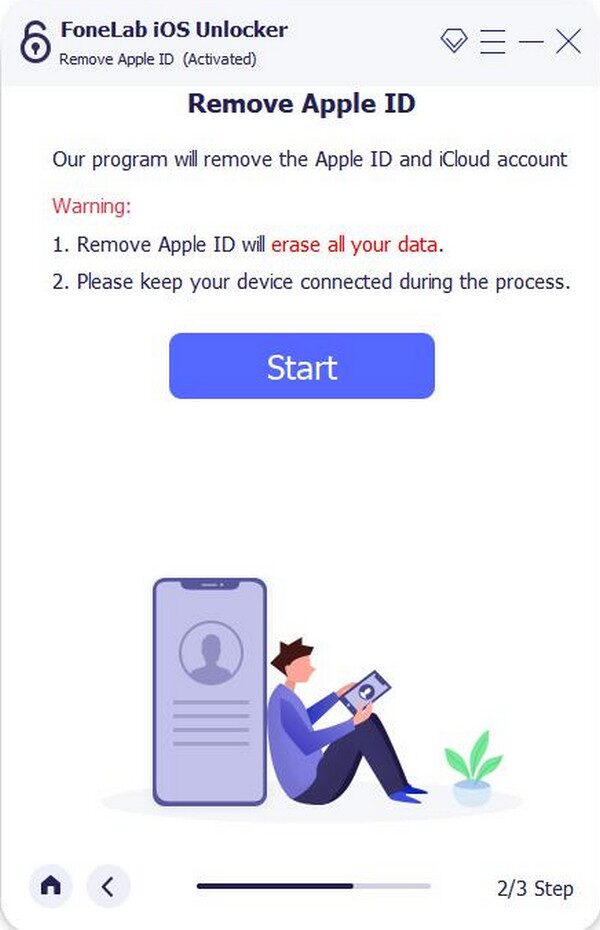
Step 3Once the program screen instructs you to turn off specific features with the help of the on-screen steps, do the process correctly. The Apple ID will then be deleted afterward.
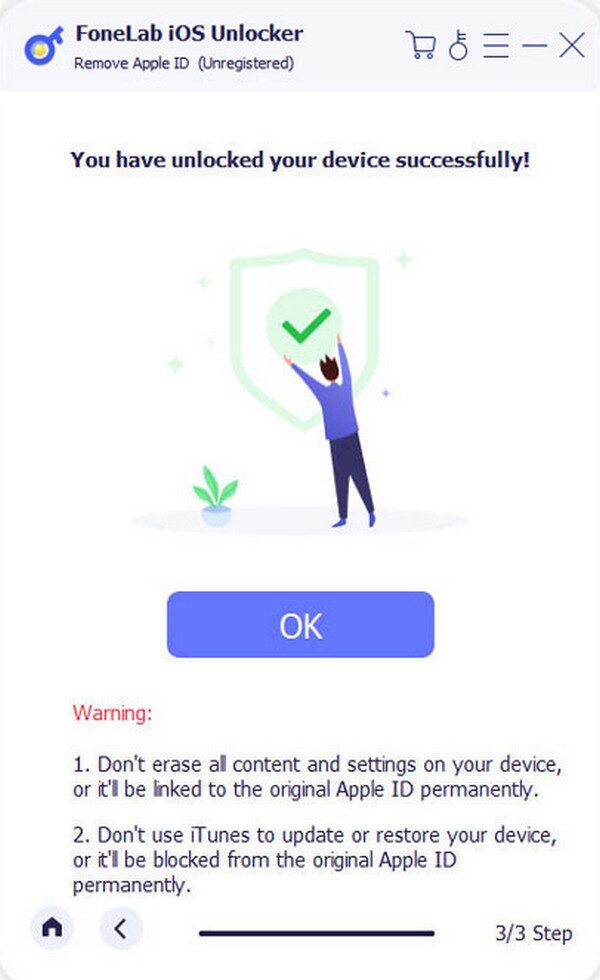
FoneLab Helps you unlock iPhone screen, Removes Apple ID or its password, Remove screen time or restriction passcode in seconds.
- Helps you unlock iPhone screen.
- Removes Apple ID or its password.
- Remove screen time or restriction passcode in seconds.
Part 3. FAQs about Deleting Apple ID Account
Can I make a new Apple ID with the same email after I delete it??
No, you can't. Even if you have already deleted your old Apple ID, you may still not use the same email to create a new account. You must come up with a new one.
Does deleting my Apple ID erase my unsynced device data?
No, it doesn't. Deleting your Apple ID will only erase all the data stored in the account. So, if you didn't sync your device data, they won't be included in the deletion.
Deleting your Apple ID account is painless if you provide the requirements, especially the password. But if you can't provide them, rely on FoneLab iOS Unlocker instead.
FoneLab Helps you unlock iPhone screen, Removes Apple ID or its password, Remove screen time or restriction passcode in seconds.
- Helps you unlock iPhone screen.
- Removes Apple ID or its password.
- Remove screen time or restriction passcode in seconds.
