- Unlock Apple ID
- Bypass iCloud Activation Lock
- Doulci iCloud Unlocking Tool
- Factory Unlock iPhone
- Bypass iPhone Passcode
- Reset iPhone Passcode
- Unlock Apple ID
- Unlock iPhone 8/8Plus
- iCloud Lock Removal
- iCloud Unlock Deluxe
- iPhone Lock Screen
- Unlock iPad
- Unlock iPhone SE
- Unlock Tmobile iPhone
- Remove Apple ID Password
Create An Apple ID Account Easily with A Notable Guide
 Updated by Disa Rivera / June 10, 2025 09:00
Updated by Disa Rivera / June 10, 2025 09:00Can I create a new Apple ID on my device? I already signed out of my older account because of security issues. However, I can't use some services without an Apple ID; thus, I want to make one to ensure it will be safe. The only problem is that I can't complete the process alone since I did not create my older account. I need guidance, so I hope anyone can step up and help.
Are you a new Apple device user? Or would you like to replace the Apple ID on your iPhone, iPad, etc.? If so, kindly read the following sections to determine the procedures to create an Apple ID for your device. After all, an account is necessary on Apple devices, as it is the key to accessing various apps, features, services, and more. So, continue if you don't have it yet.
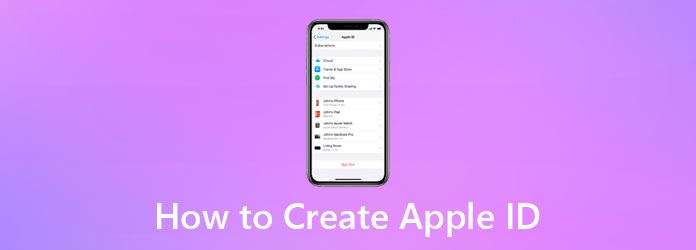
Whether it's your first time creating an Apple ID on your device or you only want to replace your current one, the strategies below will be helpful. Besides the essential details about each of them, the step-by-step directions we provided will also assist you. Moreover, you must not overlook the tool in the later part, as it can help remove your old Apple ID if you haven't yet.

Guide List
Part 1. How to Create Apple ID During Device Startup
Are you creating a new Apple ID on a new iPhone, iPad, or other device? If so, this process would be the most suitable, as it takes place at the startup while setting up the device. Hence, you won’t have to manually proceed to a designated signing-up area because the screen will automatically prompt you to create and log into an Apple ID or account. You must only be sure to link your iPhone, iPad, etc., to a secure and stable internet network before creating your Apple ID. Meanwhile, you don’t have to be anxious about complications since the startup interface is direct, which is perfect for new Apple device users, as the developers designed.
Act under the suitable instructions below to grasp how to create new Apple ID during device startup:
Step 1When you start your device for the first time, set up the initial options, including linking your device to an internet network. Once you reach the Apple Account screen, select Create a Free Apple Account, then enter your birthday and name before tapping Continue.
Step 2After that, provide your chosen email address or pick the Don’t have an email address? option for a free iCloud email address. Then, abide by the on-screen prompts by verifying your email, creating a password, etc. Once done, you can finally sign into the account.
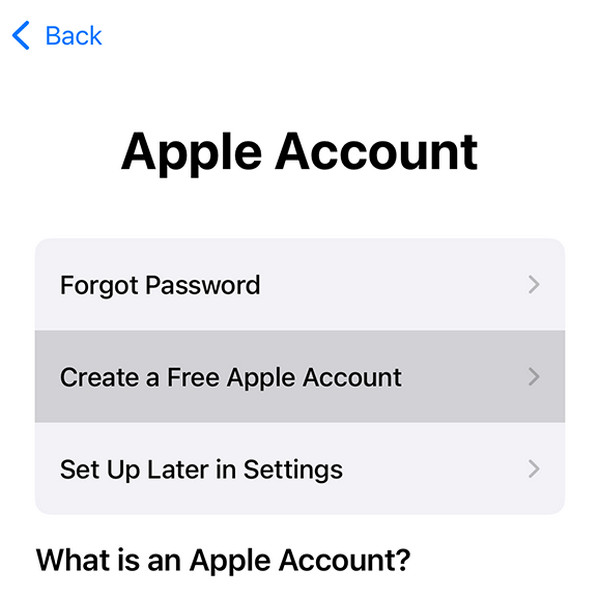
As you can see, this method can only be accessible if you’re setting up your new Apple device. But what if you have already finished the startup and overlooked the prompt to create the Apple ID? No worries because the following strategy has your back. Check it for an effective process.
FoneLab iOS Unlocker helps you wipe passcode, remove Apple ID and screem time passcode with ease.
- Wipe passcode for iPhone, iPad and iPod Touch.
- Remove Apple ID if you forgot Apple ID or password.
- Bypass Screen Time restriction password without lossing data.
Part 2. How to Create Apple ID on The App Store
If you have failed to create the Apple ID during your device’s startup, you can simply make it on the App Store instead. It may not be the primary method, but you won’t have to worry about difficulties like the previous process. The Apple account creation is straightforward, especially since the App Store’s interface is comprehensible. You must only opt for the correct options and enter the requirements or your desired account credentials when needed. Then, the device will let you enjoy your Apple ID and its perks afterward. For instance, you can finally install apps, use iCloud and its features, subscribe to different Apple services, pay bills online, and more.
Imitate the simplified procedure below to determine how to make Apple ID on the App Store:
Step 1Launch your Apple device’s App Store and immediately select the My Account button. Pick Create New Apple Account when the options appear, then manage the on-screen guides.
Step 2Ensure you provide your desired email address, a strong password, and other details, such as your country or region. You must also confirm your phone number to move forward. Then, verify your email to complete the process. Once ready, sign in with the Apple ID.
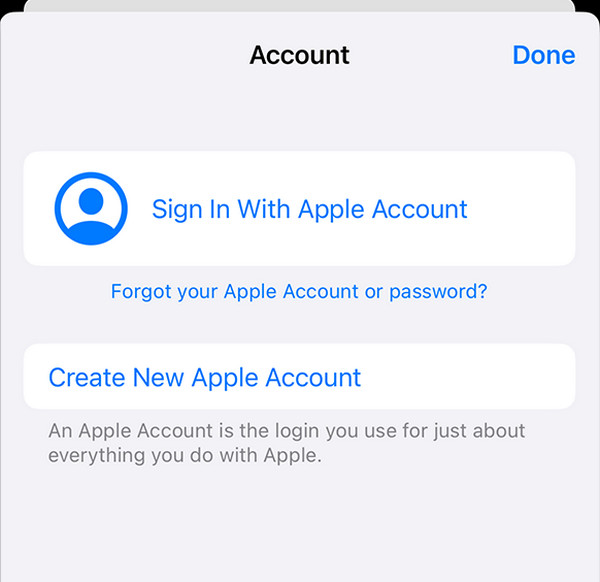
Is your old Apple ID still on the device? What if you can’t remove or sign out of it because you have forgotten the password? Sit back and relax because we also prepared a solution for that. As mentioned, a bonus tool is available, so check and understand how it works below to eliminate the Apple ID from your device, even without entering a password.
Part 3. Remove Apple ID from An iOS or iPadOS Device without A Password
Unfortunately, you can only have one primary Apple ID on an iPhone, iPad, etc. Hence, you must remove or sign out of the old one if you’d like to make an Apple ID and use it as the main account on your device. However, many users struggle with managing their Apple accounts because of forgotten credentials, such as passwords. Luckily, FoneLab iOS Unlocker is a professional, allowing you to remove the Apple ID you no longer use from your Apple device.
Don’t be intimidated by its professionalism, though. Even if it is a high-quality program, you can count on its convenience since developers especially designed it to cater to all kinds of users. So, whether you already have experience with similar tools or are a beginner, it doesn’t matter because its functions are hassle-free. Besides, the other features are reliable, offering help with other lock problems, such as the iCloud activation lock, forgotten screen passcode, and more.
FoneLab iOS Unlocker helps you wipe passcode, remove Apple ID and screem time passcode with ease.
- Wipe passcode for iPhone, iPad and iPod Touch.
- Remove Apple ID if you forgot Apple ID or password.
- Bypass Screen Time restriction password without lossing data.
Understand the trouble-free operation underneath as a sample for removing an Apple ID from an iOS or iPadOS device before you make a new Apple ID with FoneLab iOS Unlocker:
Step 1Kick the process off by navigating to FoneLab iOS Unlocker’s site. The Free Download tab is on the left, so tick it and expect the program file in the computer’s Downloads afterward. Once ready, initialize the file and let the installation finish. When you’re all set, select Start.
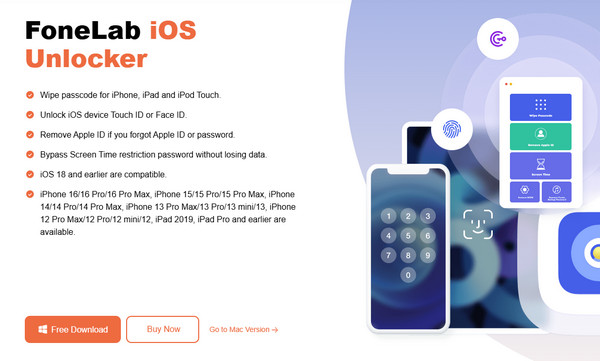
Step 2The Remove Apple ID feature is conveniently located on the main interface. Select it and attach your Apple device using a lightning cable. Once the connection is successfully established, the screen will display a Start button. Click it to proceed with the following steps.
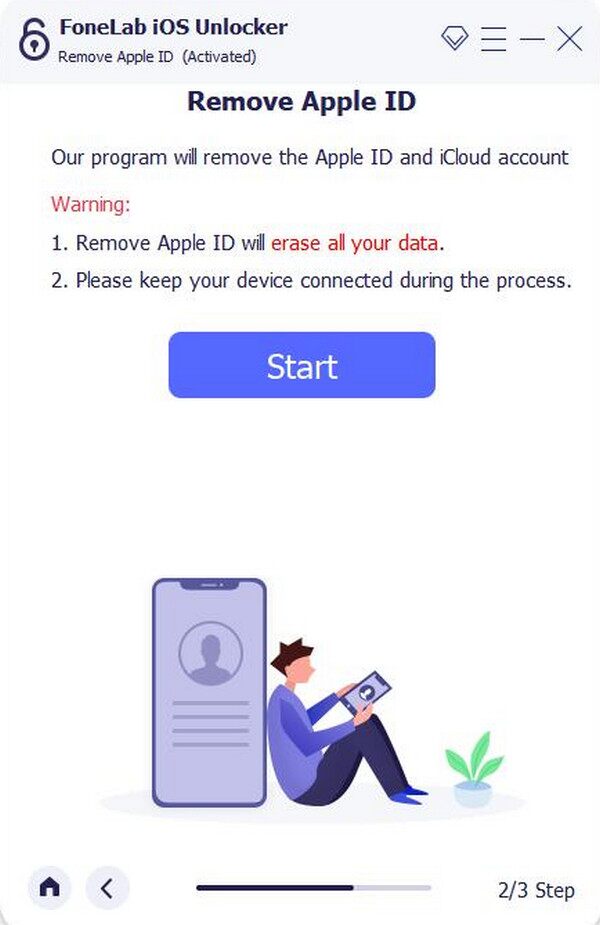
Step 3You may have to deactivate the Find My function if needed. Thus, use the on-screen display for guidance. Afterward, the program will efficiently remove your Apple ID.
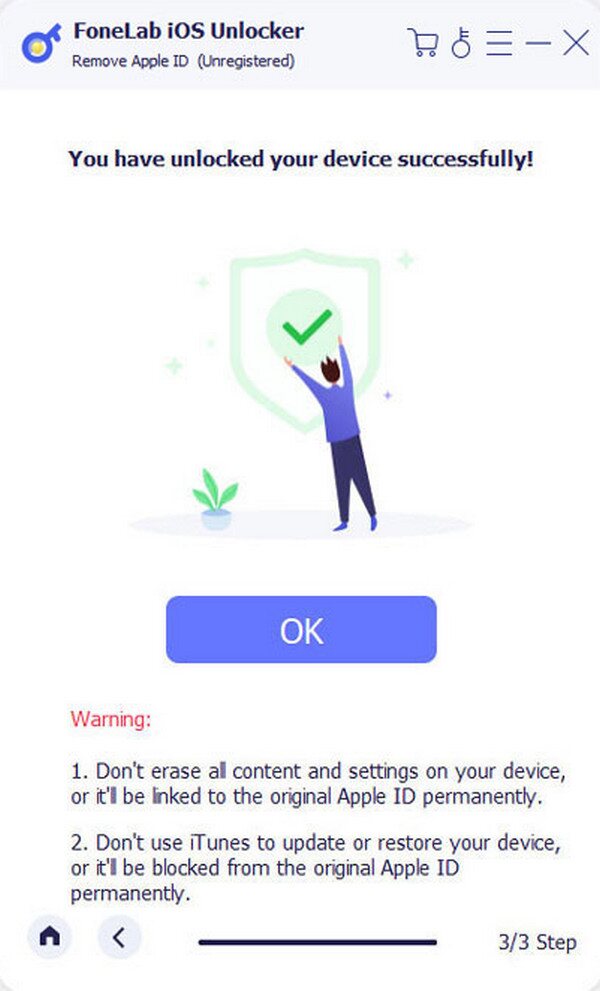
Part 4. FAQs about How to Create An Apple ID
What is the reason I cannot create an Apple ID?
A possible reason is that you entered incorrect information, such as payment details, unmatched information with your official documents, etc. Thus, ensure you provide your details correctly.
How to Create a New Apple ID without Losing Data?
Since the Apps & Songs purchased through the App & iTunes Store are permanently tied to the original Apple ID. It means you cannot share or sync the programs to the newly created Apple ID. You can take advantage of the Family Sharing feature to get some purchased content.
Can I create an Apple ID without my credit card?
Yes, you can. Adding your credit card is not required, especially if you don't intend to use the account to pay bills or services.
Learning the guidelines above will make creating Apple IDs painless for you. Hence, don't hesitate to master them by heart for a successful procedure.
FoneLab Helps you unlock iPhone screen, Removes Apple ID or its password, Remove screen time or restriction passcode in seconds.
- Helps you unlock iPhone screen.
- Removes Apple ID or its password.
- Remove screen time or restriction passcode in seconds.
