- Unlock Apple ID
- Bypass iCloud Activation Lock
- Doulci iCloud Unlocking Tool
- Factory Unlock iPhone
- Bypass iPhone Passcode
- Reset iPhone Passcode
- Unlock Apple ID
- Unlock iPhone 8/8Plus
- iCloud Lock Removal
- iCloud Unlock Deluxe
- iPhone Lock Screen
- Unlock iPad
- Unlock iPhone SE
- Unlock Tmobile iPhone
- Remove Apple ID Password
Learn About The SIM Network Unlock PIN with A Guide
 Updated by Lisa Ou / December 05, 2025 08:00
Updated by Lisa Ou / December 05, 2025 08:00Is there a SIM network unlock PIN, free or not, to unlock my phone from its carrier? We've been traveling internationally for months, and I realized the roaming charges have been too costly as we're using our local SIM cards. Hence, I decided to switch networks, but my device won't let me. When I asked, they said my phone was locked to its carrier. Please help me with the PIN.
Would you like to switch networks on your device? It is a usual action people take for various reasons, such as avoiding costly roaming charges, carrier restrictions, or only finding the other networks more advantageous. However, some fail to do so because their phones are locked to their carrier. You will need a PIN to unlock the device from its carrier if you are among them.
Now, you must wonder. What is this SIM network PIN for unlocking device carriers, and where can you get it? Kindly stick around and understand the following information to get your answer. The parts below discuss everything you should learn about the necessary PIN to free your phone from its carrier. After that, take time to know the bonus tool, as it can also help you later.
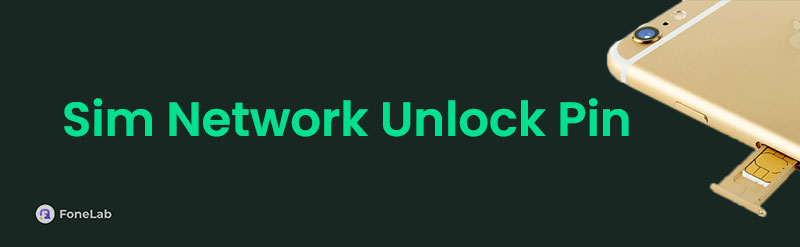

Guide List
Part 1. What is The SIM Network Unlock PIN
If you have tried switching to a different mobile carrier only to find your phone not accepting the new SIM card, it only means you have encountered a carrier lock. Many network providers use this strategy of restricting their devices to prevent customers from switching to competitors. The solution? The SIM network or SIM service provider unlock PIN can unlock your device.
Getting this code is simpler than you might think. Your current carrier must provide it once you've met their requirements, like paying off your device and providing information such as its IMEI number, model, etc. Then, once you receive the code, the actual unlocking process takes just minutes. It will be discussed in the following part, so continue reading for the guidelines.
Meanwhile, once your phone is free from its carrier, you can finally take advantage of better plans, avoid expensive roaming charges when traveling, or even use local SIM cards abroad to save. On the other hand, third-party tools are also available for unlocking. However, going directly through your carrier remains the safest method, especially since some shady services promise instant unlocks but could potentially damage your device or compromise its security.
FoneLab Helps you unlock iPhone screen, Removes Apple ID or its password, Remove screen time or restriction passcode in seconds.
- Helps you unlock iPhone screen.
- Removes Apple ID or its password.
- Remove screen time or restriction passcode in seconds.
Part 2. Unlock Phone Carrier Using SIM Network Unlock PIN
Now that you know the unlock PIN's function, it's time to free your device from its carrier restrictions. The good news is that you don't need to be tech-savvy to pull this off. The process is straightforward and designed so anyone can do it, even if it's your first time unlocking a phone from its carrier. After all, complying with customer service and their requirements once you contact them is a simple task you can easily take into action. Another benefit of this method is that it won't cost you a dime. Carriers must provide the unlock code free of charge if you've fulfilled your contract obligations and requirements. Feel free to take advantage of the service.
Bear in mind the proper directions below to acquire and manage your network's SIM PIN code (unlock) to free your phone from its carrier:
Step 1Contact your phone carrier, then request your SIM network's unlocking PIN. When asked, ensure you meet and provide their requirements, such as your device's information. Also, your phone must be turned off to insert your desired SIM from another network.
Step 2Later, your phone carrier will give you the unlock PIN, so turn the device on and input it into the provided text field. When done, hit the Unlock selection below to unlock your phone from its carrier, giving you the freedom to use the network you desire.
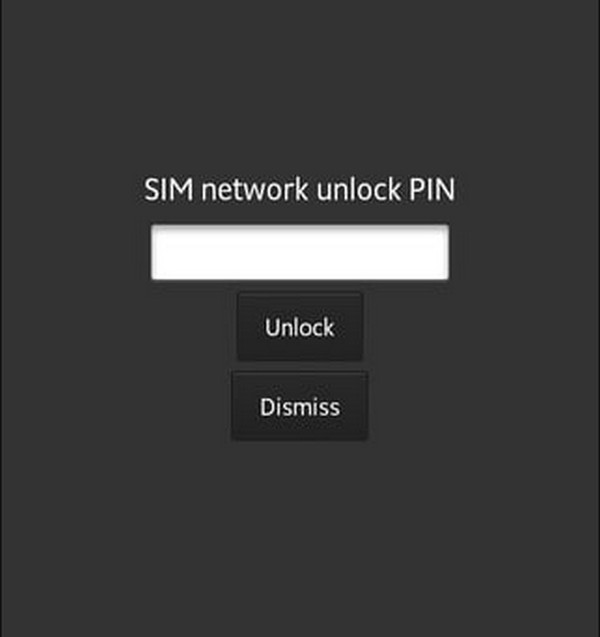
Part 3. SIM Network Unlock for iPhone with FoneLab iOS Unlocker
As one of the best unlocker tool, FoneLab iOS Unlocker will be strongly recommended to you. It enables you to remove screen lock, MDM, iCloud Activation Lock, Apple ID and more besides the SIM locks. If you want to a professional but user-friendly program on computer, you should download it and have a try now!
FoneLab Helps you unlock iPhone screen, Removes Apple ID or its password, Remove screen time or restriction passcode in seconds.
- Helps you unlock iPhone screen.
- Removes Apple ID or its password.
- Remove screen time or restriction passcode in seconds.
Step 1Start by going to the tool's official website to download the installer. Then, simply run the file and follow the prompts to install the program on your PC or Mac.
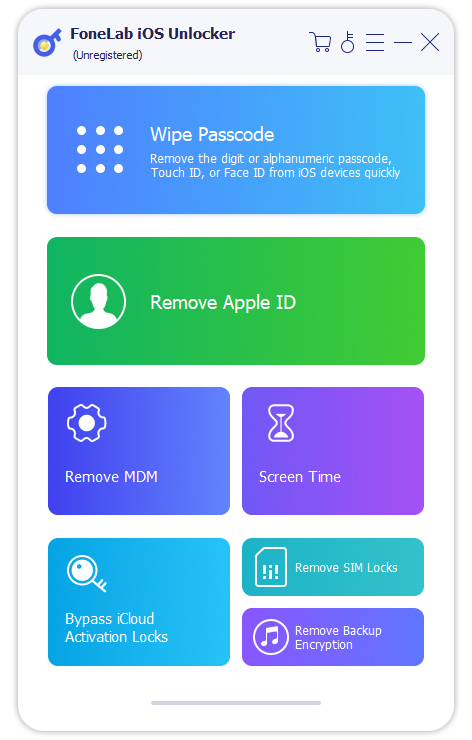
Step 2Open the software and navigate to the main menu. Click on the option labeled "Remove SIM Locks." A message will appear, asking you to connect your iPhone via USB cable—please go ahead and do so.
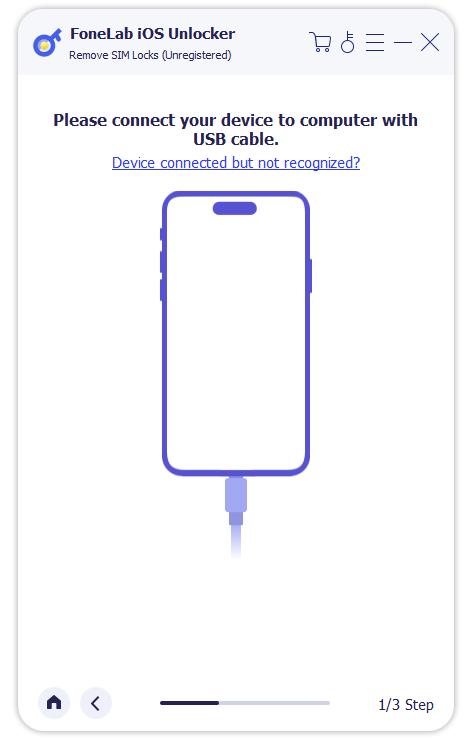
Step 3Once your phone is detected, the interface will guide you to the final step. Click the "Start Unlock" or "Confirm" button. Now, all you need to do is wait patiently. Please do not disconnect your iPhone until it finish.
Your network or carrier isn't the only lock you can encounter on the device. You may also be locked out of your phone if you forget its password. So, check the bonus tool we included below, as it can significantly help with your lock or password concerns in other situations later.
Part 4. Bonus Tip - Best Unlocker Tool for Android Devices
Many people with lock or password problems on Android devices run to FoneLab Android Unlocker for help. With its Remove Screen Password feature, you can eliminate the forgotten password, which prevents you from accessing the device. Meanwhile, the type of lock doesn't matter because this program can handle everything, including patterns, fingerprints, PINs, face recognition, and more. So, install it and let the feature deal with your lock concern efficiently.
Besides, convenience is among FoneLab Android Unlocker's best attributes. Even if you don't know anything about unlocking programs, navigating the process won't be a problem, thanks to its user-oriented nature. Its interface is straightforward, offering descriptions, guidelines, and labels to assist users. Aside from that, a bypass Google FRP Lock feature is available, and you can also manage it if you face a related concern later. Thus, don't hesitate to acquire the tool.
FoneLab Helps you remove Android screen lock easily.
- Unlock PlN, pattern, password on Android.
- Android fingerprint & face recognition are available.
- Bypass Google FRP lock in seconds.
Comprehend the accurate steps below as a model for unlocking Android devices with FoneLab iOS Unlocker:
Step 1To start, launch your preferred browser to advance to the FoneLab site. Once there, prioritize the Free Download button, which will instinctively save the installer in your Downloads. When the file is ready, locate it to run the setup and follow the prompts. Then, let the process finish before hitting Start to launch the tool on the desktop.
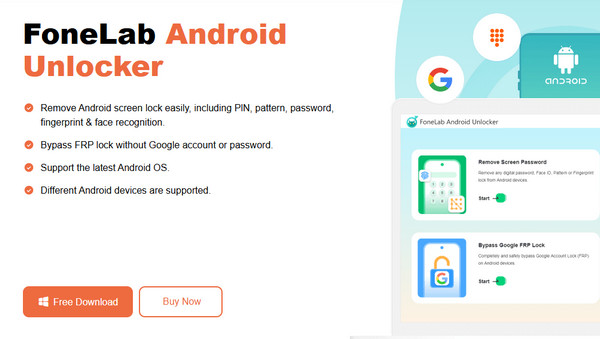
Step 2Once the initial screen loads, hit Start under the Remove Screen Password selection. You will then see a menu with supported phone brands, so pick yours from there. Now, grab your USB cable to connect your phone. When the tool detects it, the interface will display guides to boot your device into recovery mode. Use them correctly, then click Next afterward.
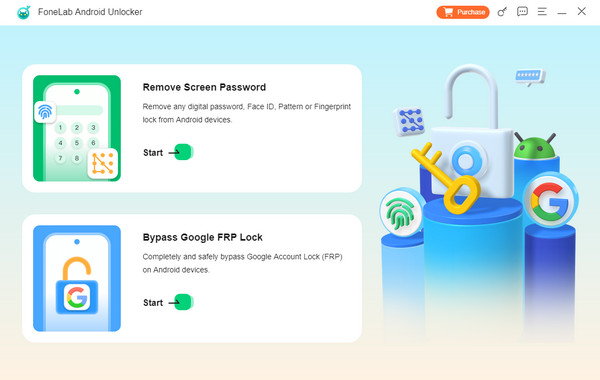
Step 3More instructions will be provided on the following display. Like what you did with the previous guides, follow them accurately and step by step. The unlocker program will then remove the device's screen password, letting you reaccess it without a problem.
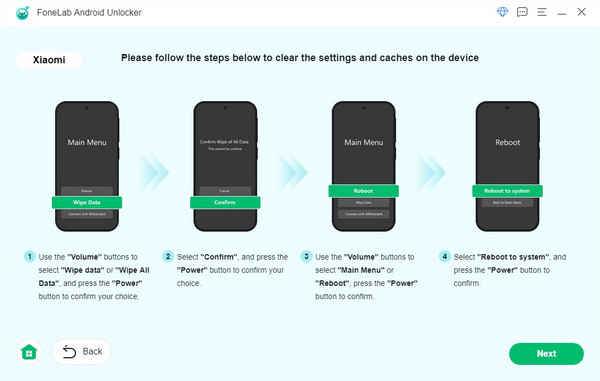
Part 5. FAQs about SIM Network Unlock PIN
What is the SIM service provider unlock PIN Motorola?
Unfortunately, you won't be able to find your Motorola's unlock PIN when browsing the internet. You can only acquire it by contacting your carrier or service provider, like in the Part 2 method above. Check it out for more helpful information.
Are all phones locked to carriers by default?
No, not all phones are locked to carriers by default. Only some are because they are purchased through their carrier's payment plan, or are in specific situations.
By browsing and applying the information above, you can finally have freedom with your choice of network and enjoy the advantages that come with it.
