- Unlock Apple ID
- Bypass iCloud Activation Lock
- Doulci iCloud Unlocking Tool
- Factory Unlock iPhone
- Bypass iPhone Passcode
- Reset iPhone Passcode
- Unlock Apple ID
- Unlock iPhone 8/8Plus
- iCloud Lock Removal
- iCloud Unlock Deluxe
- iPhone Lock Screen
- Unlock iPad
- Unlock iPhone SE
- Unlock Tmobile iPhone
- Remove Apple ID Password
How to Unlock Network-Locked Phone on Samsung Efficiently
 Updated by Lisa Ou / February 25, 2025 16:30
Updated by Lisa Ou / February 25, 2025 16:30Is it possible to do a Samsung network unlock process? I bought a new SIM card, as the network offers better services. However, I didn't know my Samsung only accepts the network I currently use. So, I can't change and use the one I bought. Thankfully, I heard I can perform an unlocking process. My problem is that I'm still clueless about it. Will somebody help, please?
Would you like to have freedom regarding your Samsung device network? Some people are unaware, but some phones or tablets are locked to only one network, preventing them from using other SIM cards that are not from the same network. So, no matter how good the services are, you have no choice, like the situation above. It is also a drawback when traveling abroad.
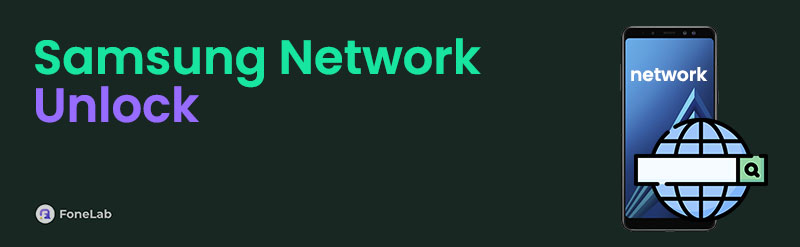
Since you can't switch networks, you won't be able to avoid pricey roaming charges due to international distance during phone calls. Fortunately, it's possible to unlock your Samsung device from these restrictions using the proper techniques. If you're curious, continue to the upcoming parts and understand every method's details to unlock your Samsung network.

Guide List
Part 1. Samsung Network Unlock by Contacting Device Carrier
Contacting your Samsung device’s carrier is the official and primary strategy to unlock its network. They will provide a code, which you must use according to the accurate steps we will discuss below. Now, you must wonder. How will you contact your mobile device carrier to acquire the code? Every device carrier has an email, contact number, etc., that helps the users contact them. You must only figure it out by browsing online, or if you still have the box when you newly bought the device, their contact information might be there. When you successfully get the code, it won’t be long until you unlock your Samsung network since the process is easy.
Heed to the user-friendly process below to use the network unlock code for Samsung for unlocking by contacting your device carrier:
Step 1First, as mentioned, find your device carrier’s contact information online or in the said box. Then, communicate with customer service and abide by their requirements to request and get the network unlocking code smoothly.
Step 2Once you have the code, input the SIM card with another network on your Samsung device and turn it on. Finally, when the screen asks for the code, enter it in the designated text field, then tap the Unlock tab underneath to unlock your Samsung network.

Contacting the carrier and asking for a code is hassle-free because customer services are usually accessible and ready for various user concerns. But if you fail to communicate with your Samsung device carrier, please don’t worry. The succeeding method still has your back, so kindly browse it instead if you have experienced unforeseen difficulties with your carrier.
FoneLab Helps you remove Android screen lock easily.
- Unlock PlN, pattern, password on Android.
- Android fingerprint & face recognition are available.
- Bypass Google FRP lock in seconds.
Part 2. Samsung Network Unlock through An Unlocker Service
We understand one method isn’t enough since it could sometimes fail without unlocking your Samsung phone’s network. Thankfully, a few professional programs offer a network unlocking service that can free your device from being exclusive to only one network. One of the tools you can depend on is Dr.Fone. It has a carrier unlocker called Android SIM Unlock that can make your Samsung device available for different networks. Once you perform the correct procedure successfully, you can finally use SIM cards from almost any network. However, this program contains various services, as you may have noticed. It is generally a good thing, but since you will only use one feature, you may find its size inconvenient since it takes up significant space.
Imitate the simplified navigation below to determine how to unlock a network-locked phone Samsung through an unlocker service:
Step 1Obtain Dr.Fone’s unlocking service program’s installer from its main website, and when saved, access it on your computer’s Downloads for the installation. Once you launch the initial interface, select More Tools, then click Android SIM Unlock from the options.
Step 2Afterward, the interface display will command you to use a USB cord to link your Samsung device to the tool. Please do so, then navigate the following guides to carry on. Once the screen shows the Unlock tab, hit it to free your Samsung from only one network.
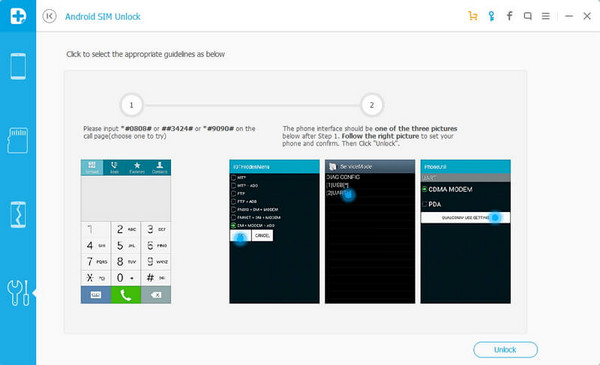
Besides your Samsung device’s network, people sometimes encounter difficulties with the Google FRP lock. Unfortunately, setting a more complex and secure password causes some users to get stuck on the FRP lock screen because of forgotten credentials. So, we included the following program to help you later when you suddenly face such an unfortunate circumstance.
Part 3. Bonus Tip - Top FRP Bypass Tool for Android
FoneLab Android Unlocker’s Bypass Google FRP Lock feature has your back when dealing with Android locks, including the Factory Reset Protection. Hence, you no longer have to agonize over facing such situations because this tool can quickly bypass the lock you’re stressing about within minutes. On the other hand, managing the process isn’t a problem even for beginners.
FoneLab Helps you remove Android screen lock easily.
- Unlock PlN, pattern, password on Android.
- Android fingerprint & face recognition are available.
- Bypass Google FRP lock in seconds.
Whether or not you are familiar with professional tools like FoneLab Android Unlocker, you will still understand the features, especially with the direct and comprehensible interface. Aside from that, you will find another function called Remove Screen Password when you explore the tool. It can help if you face forgotten screen passwords later. After all, it only takes up a small space.
See the simple procedure underneath as a sample to utilize the password remover, FoneLab Android Unlocker:
Step 1Scan the FoneLab Android Unlocker page for the Free Download button, then select it, prompting your computer to save the installer. Next, access Downloads to locate the installer and open it for the installation. It should be completed within a minute, as you can monitor on the progress bar below. So, when ready, tick the emerging Start option to launch the unlocker.
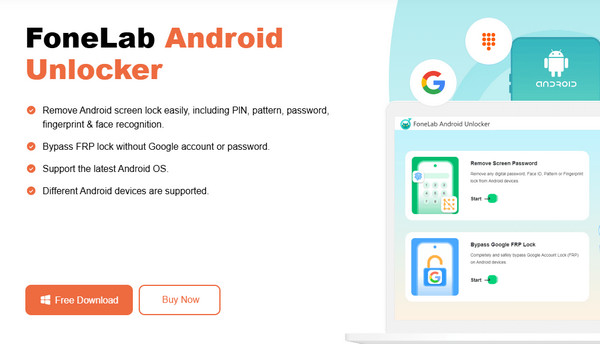
Step 2After the program launch, tick Bypass Google FRP Lock from the upper section of the key interface. The following display will then exhibit a list of phone brands; choose the one corresponding to your Android phone. Afterward, the unlocker will prompt you to attach your Samsung device through a USB cord. Please do so to move along.
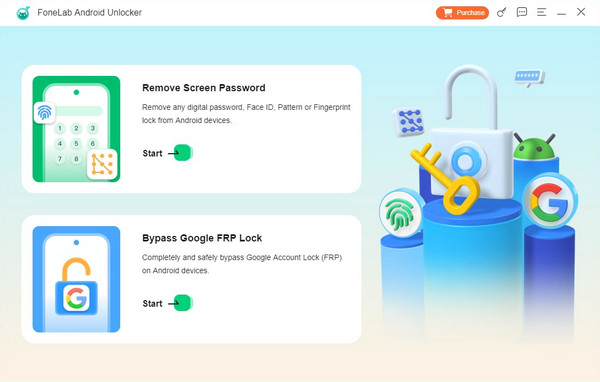
Step 3When the device and computer connection are successful, enter recovery mode using the button combination the on-screen instructions suggest. Then, choose Next to view more essential guidelines. Accurately follow them, and afterward, you will bypass the FRP lock.
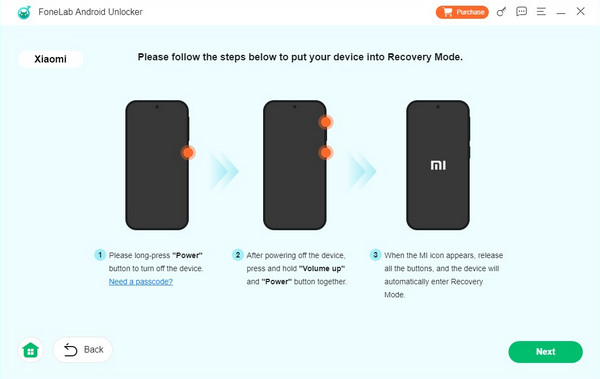
Part 4. FAQs about Samsung Network Unlock
FoneLab Helps you remove Android screen lock easily.
- Unlock PlN, pattern, password on Android.
- Android fingerprint & face recognition are available.
- Bypass Google FRP lock in seconds.
1. Is it necessary to unlock a Samsung network?
No, it's not. You don't have to unlock your Samsung device's network if it is unneeded. Some users only prefer unlocking it for travel, switching carriers, etc., but it is not crucial.
2. What if the unlock code doesn't work?
Re-check the code with your carrier and ensure you have the correct code. You may ask for assistance accordingly, as the customer service will know better what to do.
The freedom to switch networks is an advantage, especially for users traveling abroad, users who want better network service, etc. Simply operate the detailed guides above.
FoneLab Helps you remove Android screen lock easily.
- Unlock PlN, pattern, password on Android.
- Android fingerprint & face recognition are available.
- Bypass Google FRP lock in seconds.
