- Unlock Apple ID
- Bypass iCloud Activation Lock
- Doulci iCloud Unlocking Tool
- Factory Unlock iPhone
- Bypass iPhone Passcode
- Reset iPhone Passcode
- Unlock Apple ID
- Unlock iPhone 8/8Plus
- iCloud Lock Removal
- iCloud Unlock Deluxe
- iPhone Lock Screen
- Unlock iPad
- Unlock iPhone SE
- Unlock Tmobile iPhone
- Remove Apple ID Password
Resolve iPhone Security Lockout Using 3 Excellent Fixes
 Updated by Lisa Ou / July 25, 2025 06:30
Updated by Lisa Ou / July 25, 2025 06:30What does Security Lockout mean on iPhone? This message appeared when I selected the Forgot Passcode option on my iPhone Unavailable screen after attempting multiple incorrect passcodes. I can no longer remember it, so I tried the option, but was only faced with the security lockout screen. Please help me bypass it so I can reaccess the iPhone. Thank you!
Did the Security Lockout screen display on your iPhone? If so, you must have tried to enter multiple wrong passcodes and chosen the Forgot Passcode selection, causing it to appear. If you have reached this part, it means your iPhone has already been temporarily disabled, and you can only reaccess it once you enter the right passcode or perform another unlock process.
Fortunately, Apple offers users an option to unlock the device directly on the lock screen. To learn more about the topic, browse the succeeding parts and use the information provided wisely. Other unlocking processes will also follow to help you bypass the Security Lockout screen. Rely on the step-by-step directions to perform every method correctly to unlock.
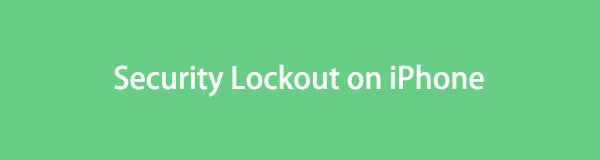

Guide List
Part 1. How to Fix Security Lockout on iPhone on Lock Screen
As mentioned, Apple provides a direct method to fix or bypass the Security Lockout screen on the iPhone. You will immediately see it once you choose the Forgot Passcode option on the iPhone Unavailable interface, so there is no need to face complex steps to get to the designated option. The Security Lockout screen will directly offer the Erase iPhone selection, which allows you to delete all data, settings, and other content on the device, including the passcode. Thus, once you complete it, you can expect your iPhone to be unlocked, handling the Security Lockout problem without complication. Besides, you won't need technical knowledge since it is basic.
Observe the worry-free guide below to learn how to bypass Security Lockout on iPhone on the lock screen:
Step 1Since your iPhone is already on the Security Lockout screen, notice the Erase iPhone option at the bottom right portion and tap it. The following prompts will then be displayed.
Step 2Input your Apple password in the provided text fields to authenticate your identity. Then, if prompted, confirm the deletion, and the device will reset to go through the Security Lockout.
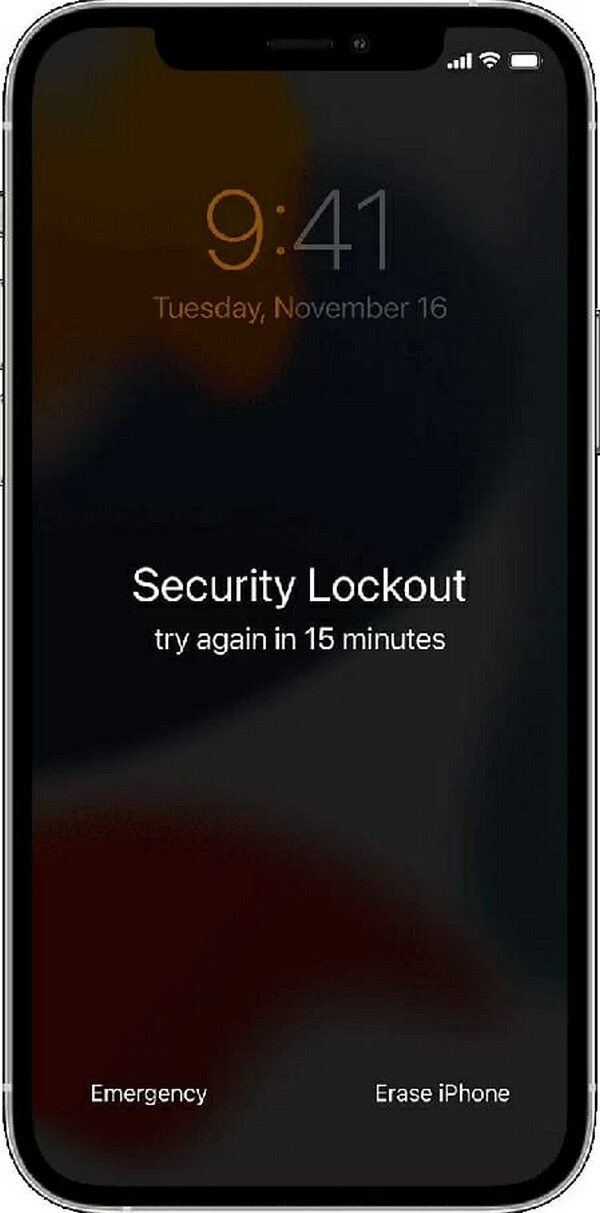
As you can see, the process includes entering your Apple account passcode, and if you fail to provide it, the iPhone won't let the unlocking process proceed. Hence, please prepare this requirement, or you will remain stuck in the Security Lockout screen. Aside from that, an internet connection is essential, so the device must already be linked to a network beforehand.
Part 2. How to Fix Security Lockout on iPhone with FoneLab iOS Unlocker
We understand if you fail to perform the previous process due to its requirements. Hence, we prepared the FoneLab iOS Unlocker with minimal demands for unlocking iOS and iPadOS devices. If you install this tool, all you will need is a lightning cable, and the program will let you bypass the Security Lockout screen, even if you don't provide any device passcode or account password. Thanks to its user-friendly nature, you also won't have to face complex navigation.
Meanwhile, different device models and iOS or iPadOS versions are supported by FoneLab iOS Unlocker. Thus, compatibility problems won't be in your way while maneuvering this tool's Wipe Passcode feature. It will eliminate the passcode you may have forgotten, and you will finally get through the Security Lockout and reaccess your iPhone. Besides, you couldn't afford to miss the other functions, such as Screen Time, Remove Apple ID, etc., which can help with later issues.
FoneLab Helps you unlock iPhone screen, Removes Apple ID or its password, Remove screen time or restriction passcode in seconds.
- Helps you unlock iPhone screen.
- Removes Apple ID or its password.
- Remove screen time or restriction passcode in seconds.
Distinguish the secure navigation underneath as a pattern of how to fix Security Lockout on iPhone with FoneLab iOS Unlocker:
Step 1Obtain the FoneLab iOS Unlocker tool's installer by visiting its primary site and selecting Free Download. It won't take long until the file is ready in your computer's Downloads section; thus, initialize it to run the installation and wait until the completion. Later, your desktop will show the Start selection, prompting you to launch the unlocker. Click it to use the program.
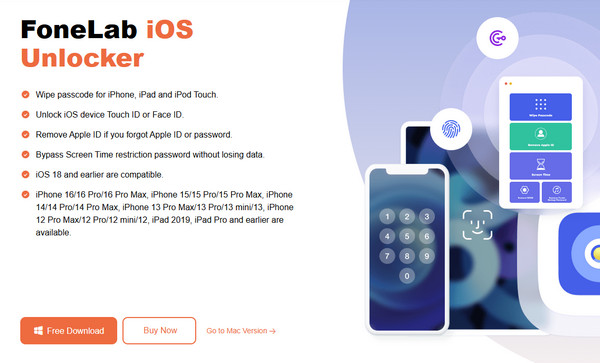
Step 2Various features will be available when the key interface appears, but prioritize clicking the Wipe Passcode function at the top. Afterward, go for the Start button on the succeeding display. The interface will then command you to attach your iPhone, which is in Security Lockout, with the help of a lightning cable. Once linked, confirm the device's information.
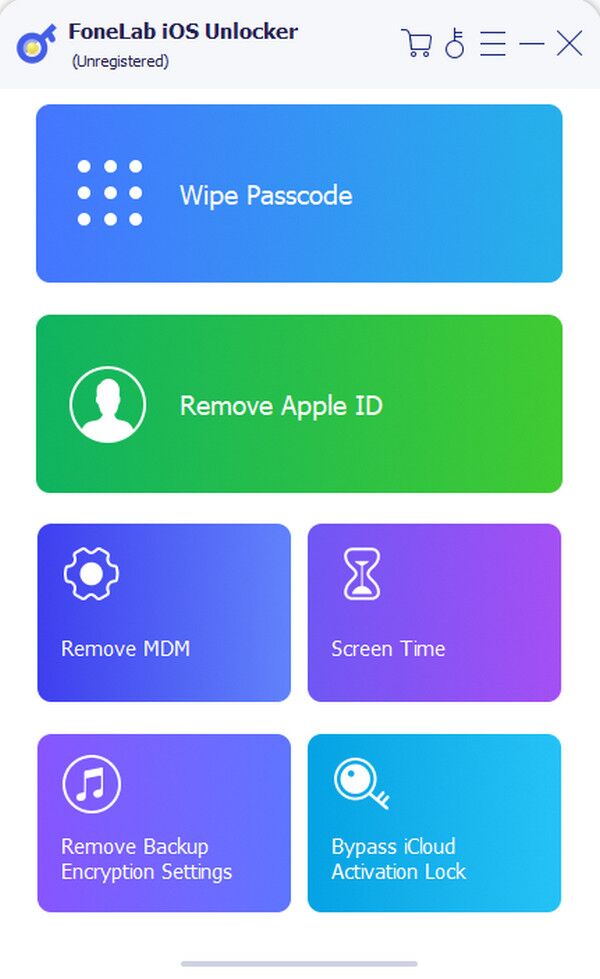
Step 3If everything is correct, click Start to download the necessary firmware package. Then, when done, click Unlock underneath to view the following interface. You must only provide the 0000 code in the text field, and finally, hit Unlock to wipe the iPhone's passcode, bypassing your Security Lockout screen.
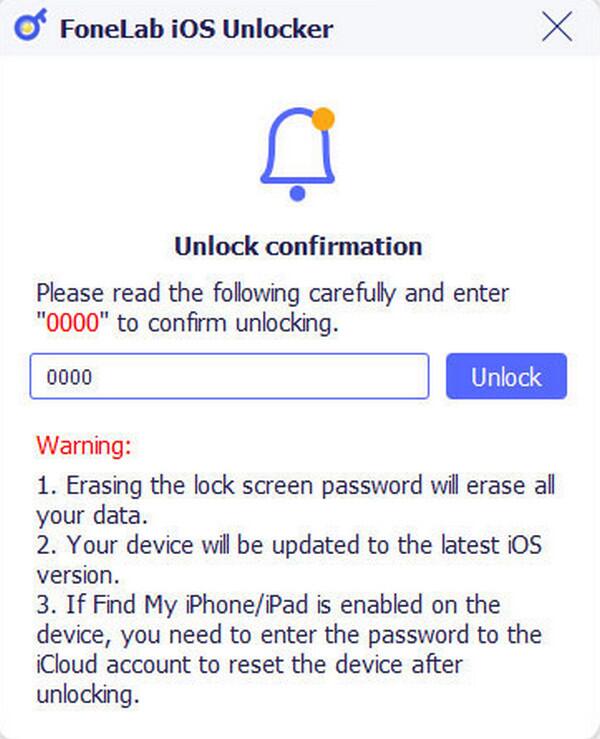
Part 3. How to Fix Security Lockout on iPhone through iCloud Find My
You must have already heard about iCloud, as it is Apple's most significant service, but have you heard one of its features, Find My? It is also popular; you may have seen it on your iPhone or other Apple devices. If so, you can also rely on its official page to unlock your device and bypass the Security Lock screen. It offers the Erase iPhone selection, which, like the previous methods, erases everything on the device along with the passcode. You must only access the page on iCloud's site; finishing the process will be painless. However, like other official Apple strategies, this requires your account password for verification, or you won't access the page.
Go along with the proper steps below to resolve the Security Lockout on iPhone through iCloud Find My:
Step 1Maneuver your browser to access iCloud's website. Its primary page will let you log in by entering your Apple credentials in the provided text fields. After that, head to Find My's page.
Step 2Select All Devices at the page's top section. When your connected devices materialize, choose your iPhone in Security Lockout. Then, click the Erase iPhone tab to unlock the device.
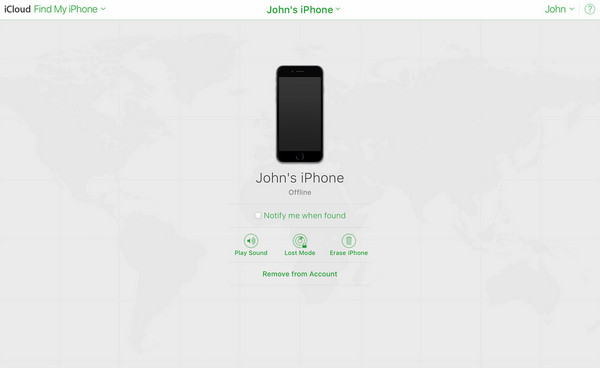
What if, besides your iPhone passcode, you have also forgotten your Apple account credentials, preventing you from using this method? In this case, the prior program would be a more suitable unlocking solution because, as mentioned, it has minimal requirements, unlike the official Apple methods. Aside from that, this also won't work if Find My isn't enabled on your iPhone.
Part 4. FAQs about Security Lockout on iPhone
Can I bypass the iPhone Security Lockout without erasing data?
Unfortunately, you can't. No official or reliable strategies are available to bypass your iPhone's Security Lockout screen without losing data. All require content deletion.
Can I go to a repair store to fix the Security Lockout on my iPhone?
Yes, you can. Technicians can help you bypass or fix the Security Lockout screen on your iPhone, but if you want more convenient and effective methods, try the ones above.
The Security Lockout screen on iPhones or other Apple devices isn't complicated to fix, especially with suitable solutions. So, opt for your preferred method above.
