- Unlock Apple ID
- Bypass iCloud Activation Lock
- Doulci iCloud Unlocking Tool
- Factory Unlock iPhone
- Bypass iPhone Passcode
- Reset iPhone Passcode
- Unlock Apple ID
- Unlock iPhone 8/8Plus
- iCloud Lock Removal
- iCloud Unlock Deluxe
- iPhone Lock Screen
- Unlock iPad
- Unlock iPhone SE
- Unlock Tmobile iPhone
- Remove Apple ID Password
How to Unlock Disabled iPhone without iTunes Effortlessly
 Updated by Disa Rivera / July 04, 2025 08:00
Updated by Disa Rivera / July 04, 2025 08:00Greetings! How should I unlock a disabled iPhone without iTunes? After attempting a few incorrect passcodes on the device, the screen said it had been disabled and needed to connect to iTunes. The problem is that I don't have the program on my computer to fix the problem. Is there an alternative solution that can help me with this situation? I hope anyone can help.
A disabled iPhone, iPad, or other device is usually caused by attempting multiple incorrect passcodes. So, if your iPhone has been disabled, it must only mean that Apple protected your device from unauthorized access since you can't provide the correct passcode, which verifies the rightful owner's identity. The problem is, how will you re-access your iPhone if that happens?
The primary answer is to link your iPhone to iTunes, as the disabled screen suggests. However, iTunes is unavailable for some users due to various reasons, such as incompatibility. Luckily, unlocking your disabled iPhone is still possible with the help of alternative solutions. So, even if you don't have iTunes, the following sections can help. Simply use the provided guides properly.
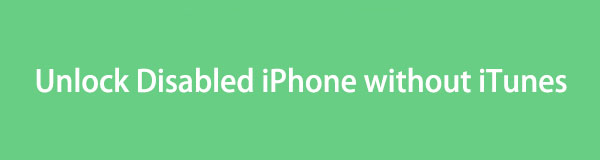

Guide List
Part 1. How to Unlock A Disabled iPhone without iTunes Using Finder
As mentioned, iTunes is unavailable to some users because of incompatibility. Your computer may run an earlier macOS version, which makes it unsurprising if you can't access the iTunes program. That's because it is only accessible for Windows and earlier macOS users, but don't worry. It also means that Finder is your computer's available Apple device management service. If you notice, it works similarly to iTunes since it is the official replacement for the new versions of Mac computers. Among Finder's primary advantages is that it is already built into the Mac, so you no longer have to perform an installation. You can use it as the initial alternative to iTunes.
Stick to the untroubled instructions below to understand how to unlock an iPhone without iTunes using Finder:
Step 1On your computer, initialize Finder. After that, let your disabled iPhone connect by attaching a lightning cable. Next, enter recovery mode using the suitable button combination.
For iPhones without a Home key: Push the iPhone's Higher Volume key quickly, then immediately do the same to the Lower Volume key. Right after that, push the Power key longer and don't release it until your screen reveals the recovery mode.
For iPhone with a Home key: Simultaneously long-press the iPhone's Power and Home keys. Later, the recovery screen will appear, so release the buttons only then.
Step 2When Finder recognizes your iPhone has been booted into recovery mode, it will reveal a Restore option on the interface. Click it to return your iPhone to its defaults, erasing all settings and content along with the screen passcode.
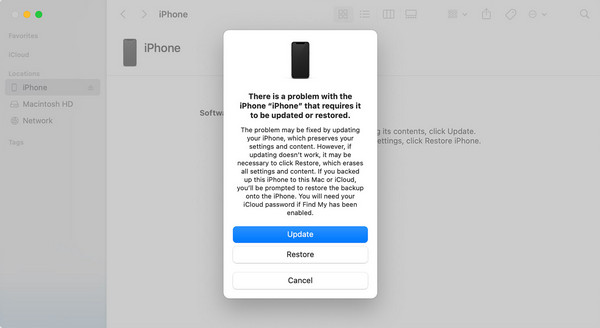
FoneLab Helps you unlock iPhone screen, Removes Apple ID or its password, Remove screen time or restriction passcode in seconds.
- Helps you unlock iPhone screen.
- Removes Apple ID or its password.
- Remove screen time or restriction passcode in seconds.
Unfortunately, the iTunes program's unavailability or compatibility isn't the only possible reason you can't unlock your disabled iPhone. It may also be because of technical issues, such as being outdated, which may prevent you from using Finder. In this case, a professional would be a better solution; thus, check the in-demand program we prepared in the following section.
Part 2. How to Unlock A Disabled iPhone without iTunes via FoneLab iOS Unlocker
Regarding iPhone lock and password concerns, FoneLab iOS Unlocker usually tops the options for the most reliable and effective programs. Hence, explore its functions to discover the Wipe Passcode feature that can help you eliminate the passcode from your iPhone. Even without prior or advanced knowledge, you can smoothly navigate this unlocker to wipe the passcode without a problem. Besides, it not only works with different iPhone models and versions.
FoneLab Helps you unlock iPhone screen, Removes Apple ID or its password, Remove screen time or restriction passcode in seconds.
- Helps you unlock iPhone screen.
- Removes Apple ID or its password.
- Remove screen time or restriction passcode in seconds.
FoneLab iOS Unlocker is also developed for iPads and iPod Touches, regardless of the model and version. After all, it supports almost any iOS and iPadOS version, freeing you from any compatibility problems. Meanwhile, its intuitive interface is enough to make users comfortable with the processes because, as mentioned, you don't need advanced skills to maneuver it. Also, other unlocker features are accessible, such as Remove Apple ID, Screen Time, and more.
Recognize the painless operation underneath as a pattern of how to unlock a disabled iPhone without iTunes or iCloud with FoneLab iOS Unlocker:
Step 1Launch a reliable browser to visit FoneLab iOS Unlocker's site. The Free Download option will immediately be on the initial display, so tick it and save the installer in Downloads. Once ready, set up the file to install the unlocker. The Start tab will appear later, so click it.
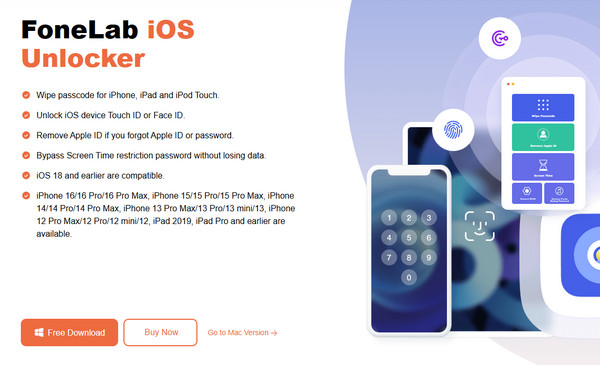
Step 2Next, pick the Wipe Passcode on the key interface. Once a Start option emerges again, click it and link your iPhone via a USB cable as the following display suggests. Your device's info will then be revealed, so confirm if they're correct before selecting Start below.
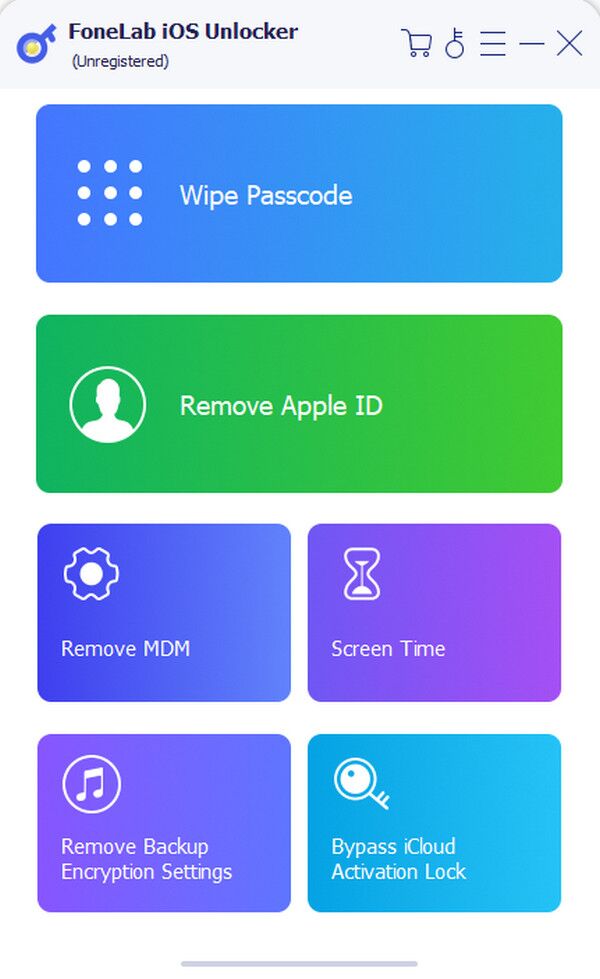
Step 3The unlocker will quickly download the firmware package afterward. Thus, wait and opt for the Unlock selection when done. After that, type 0000 in the succeeding interface's text field and choose the Unlock option next to it to unlock your disabled iPhone.
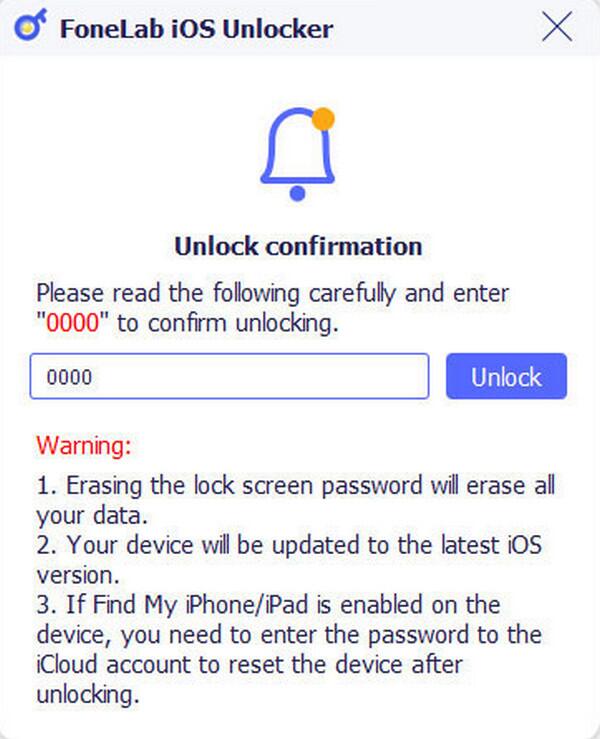
FoneLab Helps you unlock iPhone screen, Removes Apple ID or its password, Remove screen time or restriction passcode in seconds.
- Helps you unlock iPhone screen.
- Removes Apple ID or its password.
- Remove screen time or restriction passcode in seconds.
Part 3. How to Unlock A Disabled iPhone without iTunes on Another Apple Device
Meanwhile, if you have another Apple device, it will also be an effective alternative if you can't access the iTunes program to resolve your disabled iPhone issue. If you're unaware, the Find My app is pre-installed on Apple devices, allowing you to manage your disabled iPhone on your spare iPhone, iPad, etc. Among the management options it provides is Erase This Device. You must only opt for it once you can control your disabled iPhone remotely on the spare device's Find My app. On the other hand, its process is painless, especially since it only takes a few taps to access the app on your other Apple device. Besides, its interface also has an intuitive design.
Mirror the convenient directions below to grasp how to unlock iPhone without iTunes or computer on another Apple device:
Step 1Since the Find My app is pre-installed, launch it on your spare Apple device, then head to its Devices section. From there, tap the name of your disabled iPhone.
Step 2The device's management selections will appear, so pick Erase This Device from the options. Lastly, you must perform the verification to erase the iPhone, including its lock.
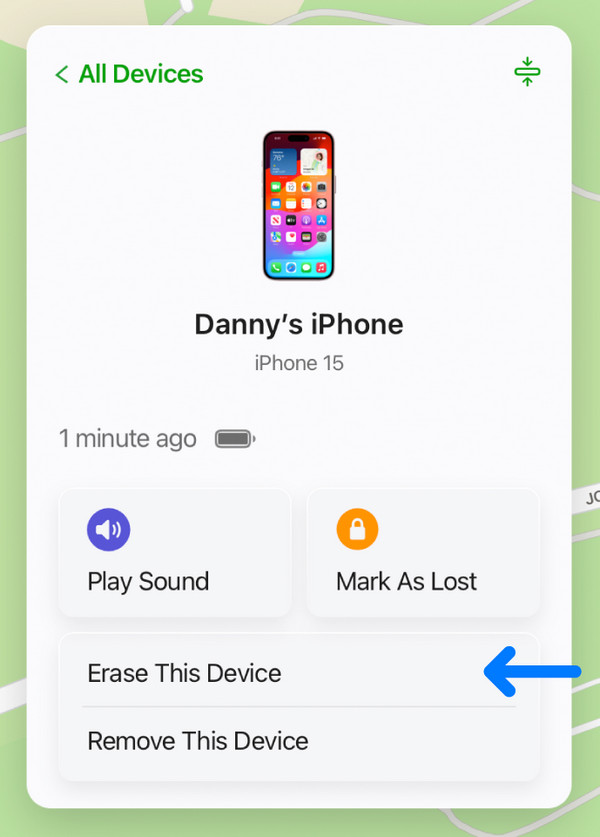
What if you can't find your disabled iPhone on your other Apple device's Find My app? It must mean the Find My feature isn't activated on the iPhone, or the device isn't linked to your Apple ID. Unfortunately, that is the limit of this method, as it can no longer help you in such cases. Instead, we encourage you to check the previous part, as the tool doesn't have such limitations.
FoneLab Helps you unlock iPhone screen, Removes Apple ID or its password, Remove screen time or restriction passcode in seconds.
- Helps you unlock iPhone screen.
- Removes Apple ID or its password.
- Remove screen time or restriction passcode in seconds.
Part 4. FAQs about How to Unlock A Disabled iPhone without iTunes
How to unlock a disabled iPhone without iTunes or iCloud or computer?
Unfortunately, it would be impossible to unlock your disabled iPhone if you don't have either iTunes, iCloud, or a computer, as every solution requires at least one of them.
Are third-party tools safe to use to unlock my iPhone?
It depends on the tool. Many are effective, but many are also suspicious. Thus, the third-party unlocker we recommend is FoneLab iOS Unlocker, which has already been proven safe.
Unlock your disabled iPhone, even without iTunes, using the unlocking techniques above, and you will surely re-access the device afterward.
FoneLab Helps you unlock iPhone screen, Removes Apple ID or its password, Remove screen time or restriction passcode in seconds.
- Helps you unlock iPhone screen.
- Removes Apple ID or its password.
- Remove screen time or restriction passcode in seconds.
