- Unlock Apple ID
- Bypass iCloud Activation Lock
- Doulci iCloud Unlocking Tool
- Factory Unlock iPhone
- Bypass iPhone Passcode
- Reset iPhone Passcode
- Unlock Apple ID
- Unlock iPhone 8/8Plus
- iCloud Lock Removal
- iCloud Unlock Deluxe
- iPhone Lock Screen
- Unlock iPad
- Unlock iPhone SE
- Unlock Tmobile iPhone
- Remove Apple ID Password
How to Enable A Disabled iPhone in 4 Stress-free Practices
 Updated by Lisa Ou / June 20, 2025 09:00
Updated by Lisa Ou / June 20, 2025 09:00iPhone is the most used Apple device around the globe since it is way more handy than iPad and Mac due to its size. It is the primary reason why its usage is in demand. Having a disabled iPhone is the top issue that users do not want to experience because the device will be inaccessible.
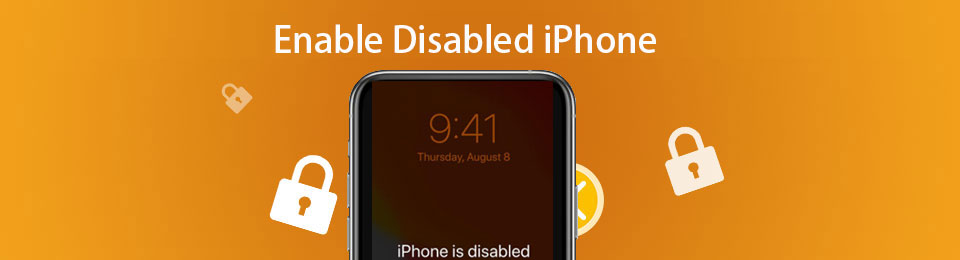
Various reasons can be the cause of a disabled iPhone. Consecutive lock screen passcode wrong attempts, jailbreaking processes, iCloud Find My remote locking, etc. Regardless of the factor causing the iPhone to be disabled, let us assist you on how to enable a disabled iPhone. This article contains the 4 most secure procedures to unlock a disabled iPhone. Their complete information will be seen as you scroll below.

Guide List
Part 1. How to Enable A Disabled iPhone with FoneLab iOS Unlocker
Most unlocking tools or procedures for the disabled iPhone require moderate to professional skills. Novices can use FoneLab iOS Unlocker to learn how to enable a disabled iPhone easily. This tool supports multiple scenarios to unlock the iPhone besides the disabled issues, including a broken screen, an unresponsive interface, second-hand, and Face ID or Touch ID not working.
FoneLab Helps you unlock iPhone screen, Removes Apple ID or its password, Remove screen time or restriction passcode in seconds.
- Helps you unlock iPhone screen.
- Removes Apple ID or its password.
- Remove screen time or restriction passcode in seconds.
In addition, this program allows you to remove multiple lock screen passcode types on your iPhone. Touch ID, Face ID, and 4 to 6-digit passcodes are included. The best thing about this tool is that it supports the earlier and latest iPhone versions. Familiarize yourself with this tool and use the steps below to learn how to use FoneLab iOS Unlocker to unlock a disabled iPhone.
Step 1Go to the FoneLab iOS Unlocker main website and click Free Download. It is placed under its full description. After that, wait for the downloaded file to appear on your screen. Set it up afterward and install the software. The computer will launch the tool afterward.

Step 2Please choose the Wipe Passcode button at the top of the main interface. It is the first feature that is listed on the screen.
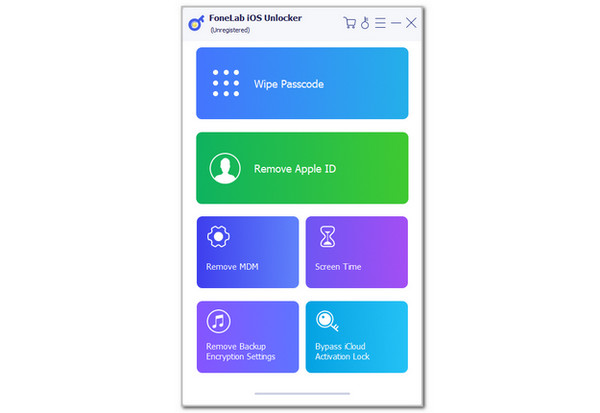
Step 3The connecting screen will appear on the screen. Please plug the iPhone into the computer using a USB cable. Then, the OK screen will be shown once the plugging procedure is completed. Click Start to download the firmware package. Click Unlock and enter the 0000 code afterward. Click Unlock to start enabling the disabled iPhone.
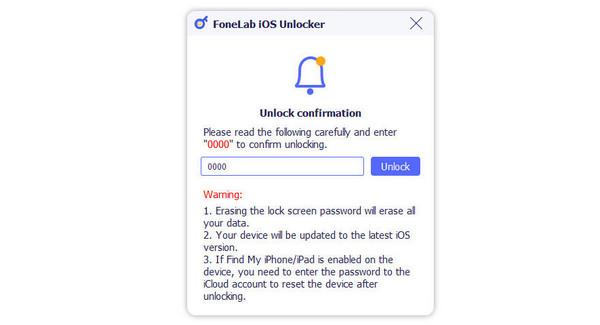
FoneLab Helps you unlock iPhone screen, Removes Apple ID or its password, Remove screen time or restriction passcode in seconds.
- Helps you unlock iPhone screen.
- Removes Apple ID or its password.
- Remove screen time or restriction passcode in seconds.
Part 2. How to Enable A Disabled iPhone with iCloud
iCloud offers multiple services and additional functions for your Apple devices, including iPhone. Find My is one of the most useful features you could ever use. It helps Apple users locate a misplaced, lost, or stolen iPhone and other devices using the real-time location.
What makes this feature beneficial is that it allows you to erase your iPhone wirelessly to unlock it from being disabled. You might wonder how this happens since the iPhone is in an inaccessible state. You can achieve this procedure since Find My can be used on the iCloud website. Additionally, you can use a spare iPhone, enter the associated Apple ID from the disabled iPhone, and access the Find My app. Please discover the steps below to learn how to operate Find My.
Step 1Open the Find My app or iCloud Find My website from a web browser on your spare device. After that, choose the Sign In button and enter the Apple ID account associated with the disabled iPhone. After that, select the Arrow button to sign in to the website.
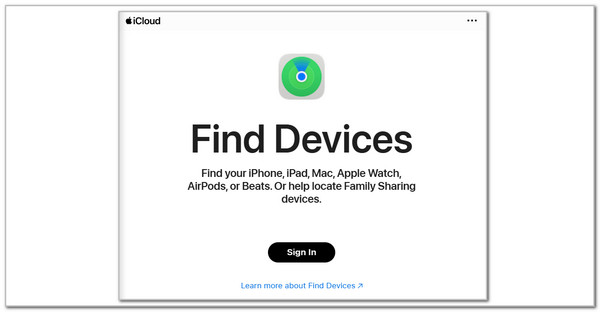
Step 2Choose the All Devices section at the top left of the small window. All the Apple devices linked with your Apple ID will appear on the screen. Later, choose the name of the iPhone you want to erase. All the supported Find My features that can be used for the iPhone will appear. Please select the Erase This Device button at the bottom. Enter the Apple ID if prompted, and the iPhone must restart. It is an indication that the erase process starts.
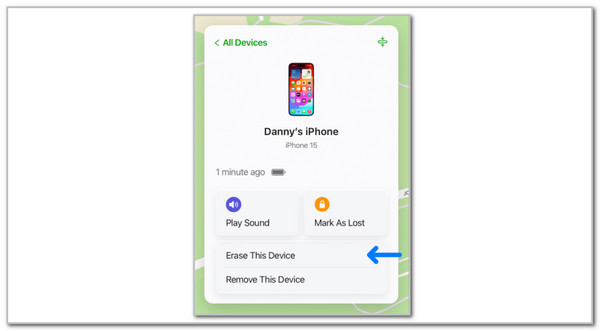
FoneLab Helps you unlock iPhone screen, Removes Apple ID or its password, Remove screen time or restriction passcode in seconds.
- Helps you unlock iPhone screen.
- Removes Apple ID or its password.
- Remove screen time or restriction passcode in seconds.
Part 3. How to Enable A Disabled iPhone with iTunes
Countless built-in programs on computers can help smartphones with some of their system issues, including a disabled iPhone. iTunes is one of the famous tools that can help unlock a disabled iPhone. iTunes uses the restore technique to restore the iPhone to its factory settings.
This technique restores the iPhone and deletes all the content and settings it supports. In addition, iTunes installs the latest iOS versions your iPhone supports. It also removes the passcode from the iPhone. However, after the restore procedure, the iCloud Activation Lock will still be enabled if you set it up on your iPhone. Please see how to use iTunes to enable a disabled iPhone using the instructions below.
Step 1Open the computer where the iTunes program is installed. After that, get a USB cable and plug the iPhone into the computer. Open iTunes and choose the iPhone button at the top of the main interface. This action will show you the information on your iPhone at the bottom of the screen.

Step 2Click the Summary button at the bottom right of the screen under the Settings section. Later, more information on the iPhone will appear on the screen. Click the Restore iPhone button on the right. After that, enter the verification information needed for the procedure. After that, click the Restore button from the small prompt window. The iPhone must show the Apple logo afterward to confirm that the restore procedure starts.
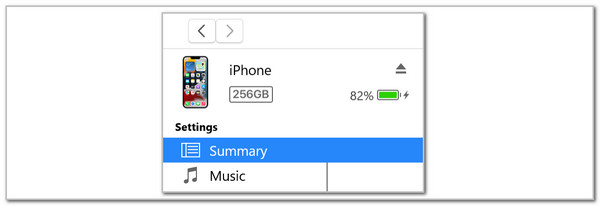
FoneLab Helps you unlock iPhone screen, Removes Apple ID or its password, Remove screen time or restriction passcode in seconds.
- Helps you unlock iPhone screen.
- Removes Apple ID or its password.
- Remove screen time or restriction passcode in seconds.
Part 4. How to Enable A Disabled iPhone with Finder
If you have a Mac, you will find the Finder program on the Dock. It only means that it is one of the most used programs on the mentioned computer. It is commonly used to find data or files that are difficult to find in their folder. The best thing about this is that it helps your iOS devices to address their serious issues, including a disabled iPhone due to multiple wrong passcode attempts. See how Finder enables your disabled iPhone using the procedures below.
Step 1Open Finder on your Mac and get a USB cable. This accessory will be used to plug the iPhone into your Mac. After that, please choose the iPhone name at the top left of the main interface. The information on the iPhone will appear on the right side of the screen. Please select the General tab at the top right of the screen.
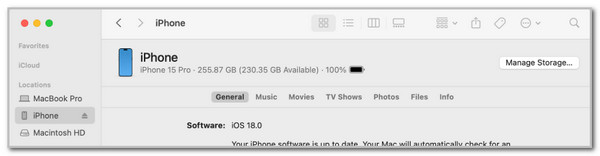
Step 2Go to the Software section afterward. After that, click the Restore iPhone button at the bottom right of the screen. Then, enter the confirmation or verification procedure from the small dialog box. Later, click the Restore button to confirm the procedure. Please ensure the iPhone shows the Apple logo on its interface to verify the completed restore procedure.
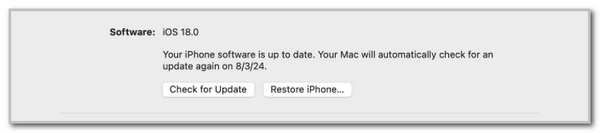
FoneLab Helps you unlock iPhone screen, Removes Apple ID or its password, Remove screen time or restriction passcode in seconds.
- Helps you unlock iPhone screen.
- Removes Apple ID or its password.
- Remove screen time or restriction passcode in seconds.
Part 5. FAQs about How to Enable A Disabled iPhone
Is an erased iPhone still locked?
The erased iPhone can still be locked if the iCloud Activation Lock is enabled before the factory reset or restore procedure. It happens when the Apple ID account is signed in and the Find My feature is enabled. You can unlock the iPhone by entering the associated Apple ID that it contains before the factory reset or restore process. If the account is unknown, use FoneLab iOS Unlocker to safely bypass the iPhone iCloud Activation Lock.
Can an iPhone be permanently disabled?
The iPhone will be permanently disabled after you exceed the allotted passcode attempts. This issue does not mean that your iPhone will be inaccessible forever. If the iPhone is not reset or restored using iCloud, iTunes, Finder, or a third-party tool, like FoneLab iOS Unlocker, it will be permanently locked out. You can use this article as a reference for the unlocking procedure.
Will iPhone wipe after 10 attempts?
Yes. An iPhone can perform a factory reset after 10 failed attempts at its lock screen passcode. It happens when the Erase iPhone feature is enabled during the device lock screen passcode setup. This feature aims to avoid unauthorized access to its lock screen. In this case, the iPhone will be factory reset, and the iCloud Activation Lock will be enabled. The Apple ID will need to be unlocked afterward.
This post focuses on how to enable a disabled iPhone. It gives the 4 leading procedures to unlock the disabled iPhone, including iCloud, iTunes, Finder, and FoneLab iOS Unlocker. Which one have you considered the best? We hope it is FoneLab iOS Unlocker! It is the third-party software that can unlock your iPhone in various scenarios. If you have more questions, please leave your comments at the end of this post. Thank you!
FoneLab Helps you unlock iPhone screen, Removes Apple ID or its password, Remove screen time or restriction passcode in seconds.
- Helps you unlock iPhone screen.
- Removes Apple ID or its password.
- Remove screen time or restriction passcode in seconds.
