Samsung Screen Recorder: Complete Review & Tips
 Updated by Bon Lewis / November 27, 2025 07:30
Updated by Bon Lewis / November 27, 2025 07:30Taking videos is common when there is a special occasion, unforgettable moments, movie shoots, and more. On the other hand, some individuals are interested in taking videos during their screen activities. Taking videos of the device's screens using a smartphone is not suggested because there might be a reflection that will be captured.
Screen recording is the best way! This article introduces best Samsung screen recorders, including third-party tools, apps, and built-in features. If you are interested in them, you may continue reading this post.
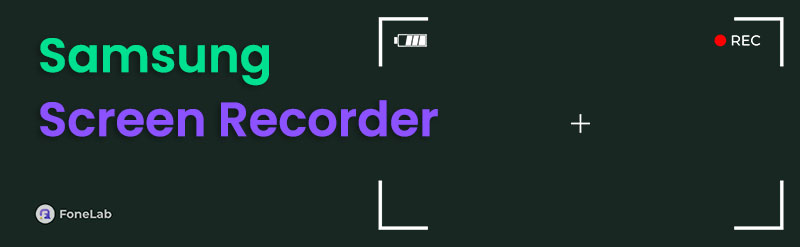

Guide List
Part 1. FoneLab Screen Recorder
For users demanding the highest quality output, advanced editing capabilities, or those recording lengthy content, a computer-based solution proves most effective. You can record your Samsung screen with FoneLab Screen Recorder! This third-party tool can record your Samsung phone in high quality by mirroring its screen from the software. In addition, this tool offers simple editing features that can be used before saving the video on your computer. This tool also works for iOS devices.
Key Benefits and Use Cases:
- Superior Video & Audio Quality: Leverages your computer's processing power to capture crystal-clear footage in various resolutions.
- Integrated Editing Suite: Trim unwanted segments, annotate with arrows/text, or blur sensitive information immediately after recording.
- System Resource Management: Offloads recording tasks to your computer, preserving your phone's battery and storage during extended sessions.
- Stable Connection: Offers both USB and Wi-Fi mirroring options for a reliable recording setup.
Please learn how doyou screen record on Samsung with it below.
FoneLab Screen Recorder allows you to capture video, audio, online tutorial, etc on Windows/Mac, and you can easily customize size, edit the video or audio, and more.
- Record video, audio, webcam and take screenshots on Windows/Mac.
- Preview data before saving.
- It is safe and easy to use.
Step 1Download the FoneLab Screen Recorder from its website on your computer. Click the Free Download button on the screen to perform the process. Then, set up and install the tool on your computer to launch it immediately.

Step 2Click the Arrow button beside the Screen Recorder button at the top left corner. The drop-down list will appear. Please choose the Phone Recorder button at the end of this list. The tool's interface will show you 2 options on the screen. Click the Android Recorder button on the right.
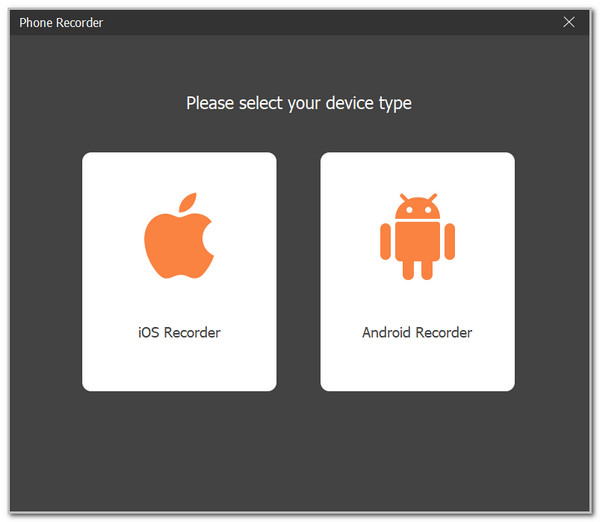
Step 3If you want a USB cable for screen mirroring, click the USB Connection button at the top right. The procedure will take place immediately.
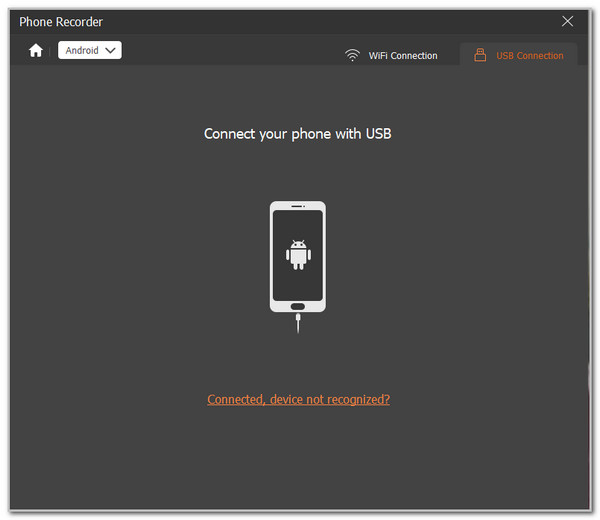
Step 4If you want wireless screen mirroring, click the WiFi Connection button at the top right. Then, download the FoneLab Mirror app on your Samsung phone. Please connect the computer and the Samsung phone to the same network. Then, use the Detect, PIN Code, and QR Code options, depending on your preferred screen mirroring mode. The Samsung phone will appear in the software afterwards. Click the Record button afterwards to start screen mirroring.
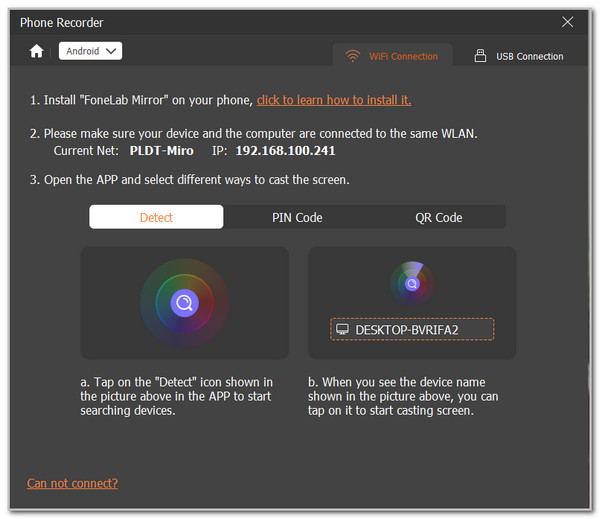
Part 2. Built-in Feature (Your Default Option)
Most modern Samsung devices (running Android 11 and later) come with a convenient screen recording feature integrated directly into the Quick Panel. The good thing about it is that you can quickly access it from its Quick Panel. It does not require much of your time to access. However, this feature is only accessible on the latest versions. In addition, it does not have advanced features, like editing tools, to be applied to your recorded screen videos. Discover how to record on Samsung phone using its built-in feature below.
Step 1Open your Samsung phone and swipe down from the Quick Panel at the top of the screen. The active tiles included from the sections will immediately appear. Then, swipe on the screen and tap the Screen Recorder button at the bottom. This action will show you a small window that will prompt you on the screen.
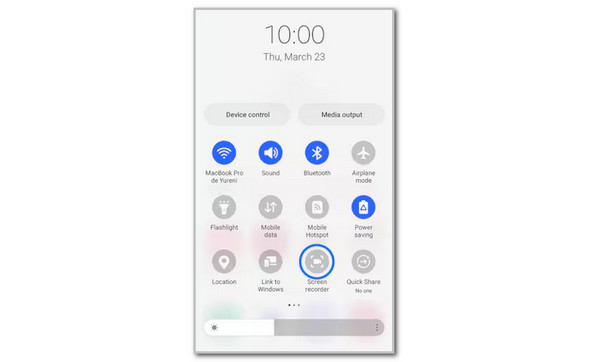
Step 2The small dialogue box mentioned above will appear with 3 options. You can select the None, Media, and Media and Mic buttons. Once done deciding, please select the Start Recording button at the bottom right of the small dialogue box. Then, the screen will count down for a few seconds. Go to the screen where you want to record the screen to start the recording process.
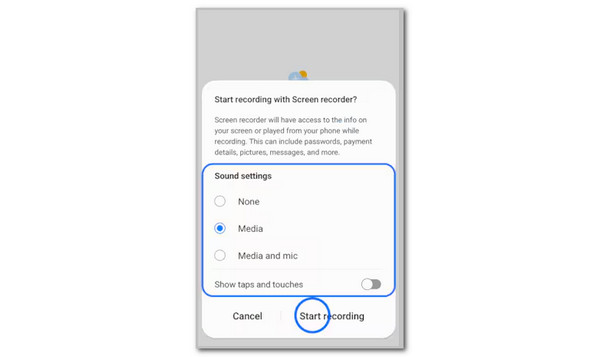
Part 3. Third-party Apps
Suppose your Samsung phone version does not have a built-in screen recording feature or you require more sophisticated features, you might want to know how to record on a Samsung phone using apps? They typically offer greater customization but may include advertisements in their free versions. The 2 best apps are posted below.
1. Screen Recorder Video Recorder - Easy-to-Use Tool
Screen Recorder Video Recorder is an application that can be used to learn how to screen record on Samsung. This app has various features for screen recording, including screen capture, webcam capture, and more. However, this app operates with advertisements that allow users to use it for free. In addition, it saves the recorded video in low quality.
Step 1An advertisement is the primary interface that will appear on the screen. Please tap the X button at the top right of the screen to close it. Then, set up the application based on your preference. Select your preferred languages and tap the Check button at the top right to apply the changes. Then, tap the Enable button from the Floating Ball section at the bottom. Follow the on-screen instructions to proceed. Tap the Video tab afterwards.
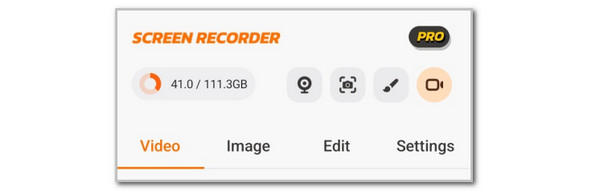
Step 2Tap the Video button from the right or left side of the Samsung phone screen. 5 options will then appear. Please tap the Red Circle button at the top. Enables all the permissions that the application requires. A small window will be prompted on the screen. Please choose the Start Now button at the bottom right, and the screen recording will start immediately.
Note: Alternatively, you can tap the Record button from the application. Then, the same process will take place.
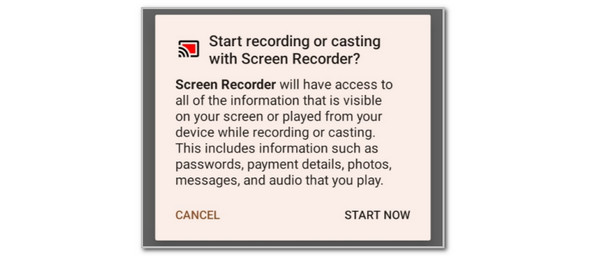
2. Screen Recorder - XRecorder - Video Recorder & Editor
Screen Recorder - XRecorder is another application that can perform a Samsung record screen. This application is almost similar to the previous app. Their difference is that this app saves the recorded videos in large files. See how to use it below.
Step 1Download Screen Recorder - XRecorder from the Google Play Store. Then, open the application on the Samsung phone and set it up according to its required settings. Later, its main interface will appear on the screen. Tap the Record button at the bottom of the screen to proceed.
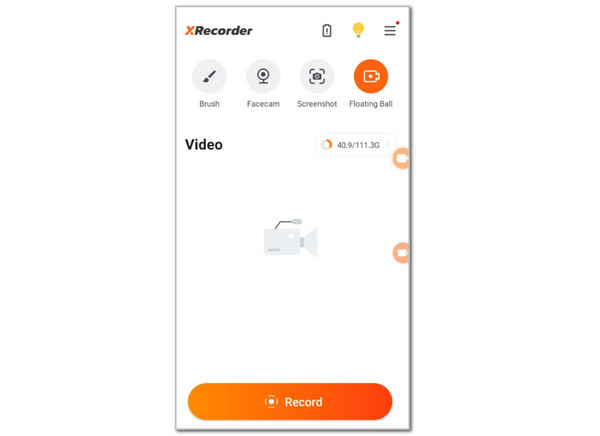
Step 2A small window will be prompted on the screen. Please tap the Start Now button at the bottom right of the screen, and the screen recording will start. Please save the video from your Samsung phone afterwards because the app will not automatically save it to the video album.
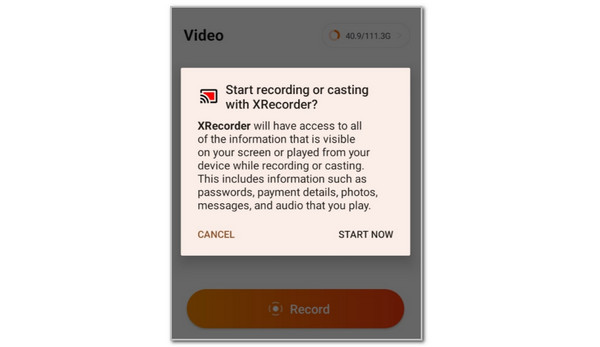
Part 4. Comprehensive Comparison Table of Samsung Screen Recorder
| Feature / Tool | Built-in Recorder | Screen Recorder Video Recorder | XRecorder | FoneLab Screen Recorder |
|---|---|---|---|---|
| Best For | Quick captures, casual use | Basic editing, reaction videos | Long recordings, ease of use | Professional tutorials, high-quality output |
| Video Quality | Good (typically 1080p) | Customizable | Customizable | Excellent (up to 4K) |
| Editing Features | None | Basic editing | Basic editing & pause/resume | Advanced editing (trim, annotate) |
| Ease of Use | Extremely simple | Simple | Simple | Requires computer connection |
| Cost | Free | Free (with ads) | Free (with ads) | Paid software |
| System Impact | Low | May cause lag | Medium | No phone battery or storage drain |
Part 5. FAQs about Samsung Screen Recorder
Why does my Samsung not have screen recording?
The screen recorder might be disabled. To access the inactive tiles, swipe down on the Quick Panel on the Samsung phone again. Tap Screen Recorder and tap Done to add it to the active tiles. On the other hand, your Samsung phone model or version might not support the screen recording feature.
Why is my Samsung screen recorder not working?
The Samsung screen recorder will not work for multiple reasons. One thing is certain: software issues, such as bugs and glitches, are encountered. You only need to restart your Samsung phone to fix this issue.
In conclusion, you can try the Samsung screen recorders in this post accordingly. This post has shown you the top Samsung screen recorders, including FoneLab Screen Recorder. Leave your comments at the end of this post if you have more questions. Thank you!
