- Convert AVCHD to MP4
- Convert MP4 to WAV
- Convert MP4 to WebM
- Convert MPG to MP4
- Convert SWF to MP4
- Convert MP4 to OGG
- Convert VOB to MP4
- Convert M3U8 to MP4
- Convert MP4 to MPEG
- Embed Subtitles into MP4
- MP4 Splitters
- Remove Audio from MP4
- Convert 3GP Videos to MP4
- Edit MP4 Files
- Convert AVI to MP4
- Convert MOD to MP4
- Convert MP4 to MKV
- Convert WMA to MP4
- Convert MP4 to WMV
How to Rotate Photo on iPhone with the Top 4 Strategies
 Posted by Lisa Ou / Jan 08, 2024 16:00
Posted by Lisa Ou / Jan 08, 2024 16:00Is your photo in the wrong orientation? If so, let this article instruct you on how to rotate a photo on iPhone. You may have noticed that when an image is not properly aligned, it affects the entire visual appeal of the picture. Thus, even a simple mistake can ruin the beauty of your work or photograph. It often happens due to a device's auto-rotation settings, where the iPhone automatically detects the screen orientation when a photo is taken. The problem is that sometimes your device doesn't interpret this correctly, getting the orientation wrong.
On the other hand, other reasons also exist for rotating an iPhone photo. For instance, you plan to post the picture on a social media platform, but it makes the images look better in a certain orientation. Or you may only have your preference for photo orientations. Perhaps it has something to do with your creativity, and a specific alignment is more appealing in your eyes. Regardless, here are the strategies you process to rotate the iPhone photos to your desired orientation. Enough information and instructions are listed below to help you.
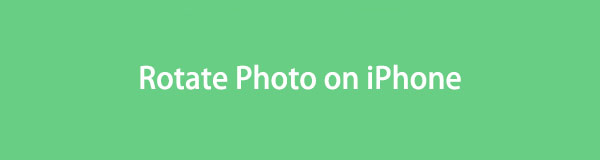
Video Converter Ultimate is the best video and audio converting software which can convert MPG/MPEG to MP4 with fast speed and high output image/sound quality.
- Convert any video/audio like MPG, MP4, MOV, AVI, FLV, MP3, etc.
- Support 1080p/720p HD and 4K UHD video converting.
- Powerful editing features like Trim, Crop, Rotate, Effects, Enhance, 3D and more.

Guide List
Part 1. How to Rotate A Photo on iPhone Photos App
The Photos app is the main location of the image files on an iPhone. At the same time, it is also where you will find the device’s built-in photo editing features. Thus, navigating the app allows you to successfully rotate the pictures you want. Meanwhile, installing other editing apps is not required because, as mentioned, everything you need is already prepared even before you purchase the iPhone, making this method the most convenient.
Bear in mind the painless directions underneath to rotate photo on iPhone Photos app:
Step 1View the photo you wish to rotate on the Photos app, then tap Edit once it’s shown on the full screen. On the editing screen, select the box symbol with rotating arrows around it to access the rotation function.
Step 2An arc with degrees will be seen under the image preview. Adjust it until you get your desired photo orientation. When satisfied, pick Done to save the newly edited image.
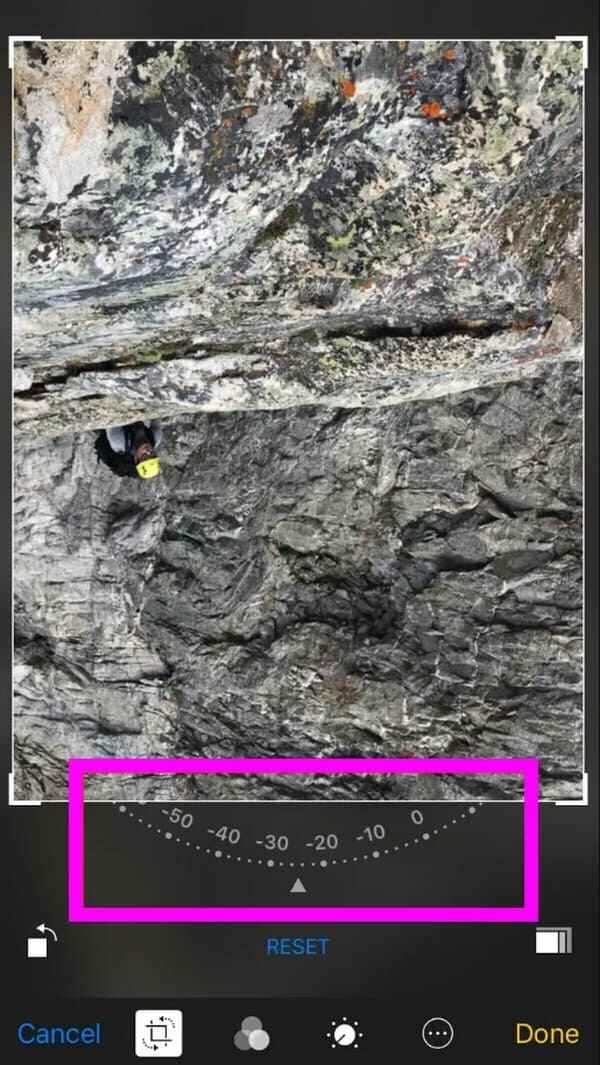
Note that the built-in function on the Photos app is limited to basic editing. Hence, there won’t be as many advantages as the other solutions listed in the next parts.
Part 2. How to Rotate A Photo on iPhone with FoneLab Video Converter Ultimate
FoneLab Video Converter Ultimate is a reliable editor for various media files, such as photos, audio, and videos. Thus, you will find the features you need for rotating images once you explore the program’s interface. It requires installation on your computer, but don’t worry. It will occupy only a few storage, so expect the file download, installation, and setup to be quick and smooth. After all, its interface is straightforward, preventing you from getting lost.
Video Converter Ultimate is the best video and audio converting software which can convert MPG/MPEG to MP4 with fast speed and high output image/sound quality.
- Convert any video/audio like MPG, MP4, MOV, AVI, FLV, MP3, etc.
- Support 1080p/720p HD and 4K UHD video converting.
- Powerful editing features like Trim, Crop, Rotate, Effects, Enhance, 3D and more.
Meanwhile, FoneLab Video Converter Ultimate also offers other functions to benefit your device needs. If you have noticed its name, this program can turn video files into almost any format. Aside from that, it also supports image conversion; thus, you can turn your photos into JPG, PNG, WEBP, TIFF, and more formats. This feature is in the ToolBox, where all the other video editing features are located, letting you use them as well.
Determine the steps below as an example of how to rotate photos on iPhone with FoneLab Video Converter Ultimate:
Step 1Secure the FoneLab Video Converter Ultimate file via the Free Download tab on its main website, then install the program with it. It usually lasts less than a minute, so start the tool afterward to use the editor on your computer.
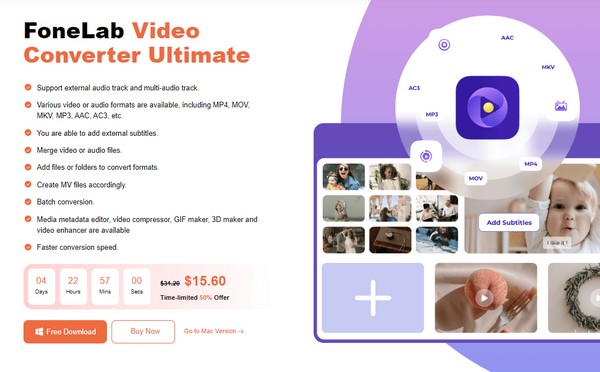
Step 2Attach a lightning cord for transferring your photo from the iPhone to the computer. Then, when the program launches, proceed to the Collage section and import the picture you intend to rotate by clicking the Plus icon. Once imported, right-click and click Edit.

Alternatively, you can also try FoneTrans for iOS on the computer to move your iPhone photos to computer.
Step 3You will automatically be led to the Rotate & Crop section on the following interface. Thus, manage the Rotation buttons below the preview to achieve your preferred orientation. Once done, click OK, followed by Export to finish.
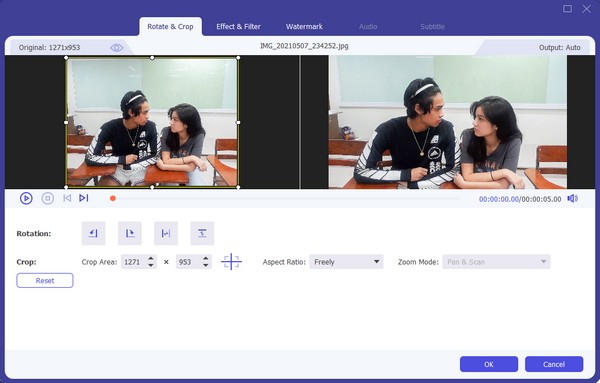
Video Converter Ultimate is the best video and audio converting software which can convert MPG/MPEG to MP4 with fast speed and high output image/sound quality.
- Convert any video/audio like MPG, MP4, MOV, AVI, FLV, MP3, etc.
- Support 1080p/720p HD and 4K UHD video converting.
- Powerful editing features like Trim, Crop, Rotate, Effects, Enhance, 3D and more.
Part 3. How to Rotate A Photo on iPhone through A Third-party App
The App Store offers millions of apps that can benefit your iPhone and other Apple devices. Among them are the photo editing apps that support photo rotation, like the Photos Rotator app. It is reliable for rotating your pictures to their correct or desired orientation. Like the prior strategies, using this app is also trouble-free, as it has few requirements. All you have to do is install it and grant the permissions for it to run efficiently. Then, navigate its function correctly through the directions, and your pictures will rotate effortlessly.
Emulate the manageable process underneath to master how to rotate a photo on an iPhone through a third-party app:
Step 1Proceed to the App Store to find and install the Photos Rotator app. Afterward, grant the required permission to run the editor on your iPhone.
Step 2Once ready, you may rotate one or multiple photos on the initial interface, so import them accordingly. Next, rotate the pictures using the left or right arrow on the screen, and when done, tap Save Images to finish.
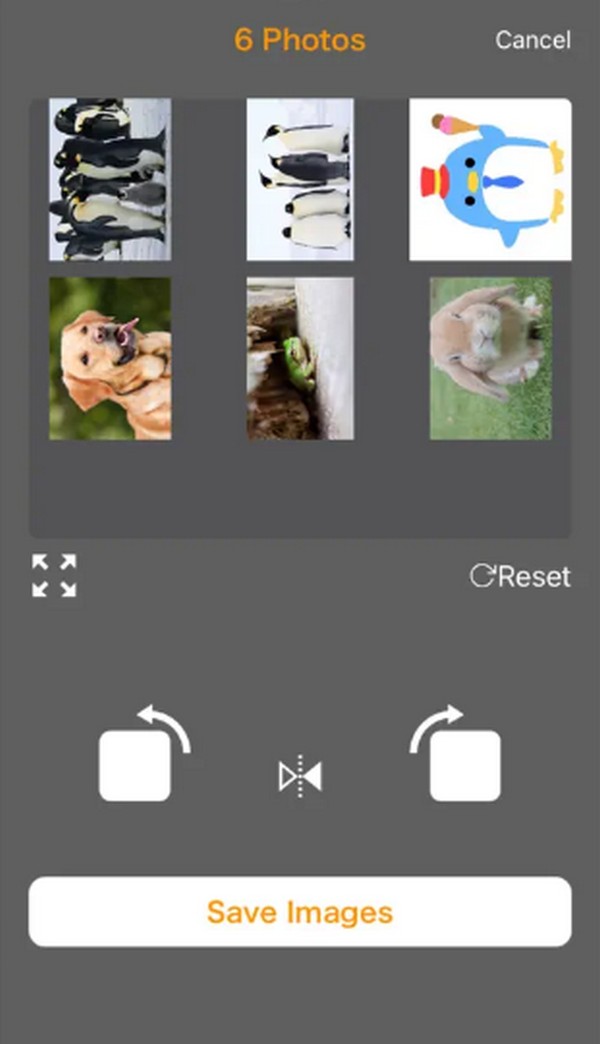
Like the first part, this app also has limited features. It is specialized solely for rotating photos with very few additional functions. So, if you have more editing agenda after the image rotation, we suggest using the other photo editing techniques in this post instead.
Video Converter Ultimate is the best video and audio converting software which can convert MPG/MPEG to MP4 with fast speed and high output image/sound quality.
- Convert any video/audio like MPG, MP4, MOV, AVI, FLV, MP3, etc.
- Support 1080p/720p HD and 4K UHD video converting.
- Powerful editing features like Trim, Crop, Rotate, Effects, Enhance, 3D and more.
Part 4. How to Rotate A Photo on iPhone Online
Try editing programs online if you have a fast or stable internet connection. This way, you don’t have to install anything, but the process will still be convenient. For instance, use the Kapwing Photo Rotator, which can be navigated on your iPhone browser. It is accessible online, and many users have found it smooth and effective.
Mirror the effortless procedure below for iPhone rotate photo online:
Step 1Access Kapwing Photo Rotator online, then select the Choose an image tab on its main page. Afterward, upload the picture you wish to rotate.
Step 2Next, use the rotate options to correct the image orientation. When done, hit Export to save the changes you have made.
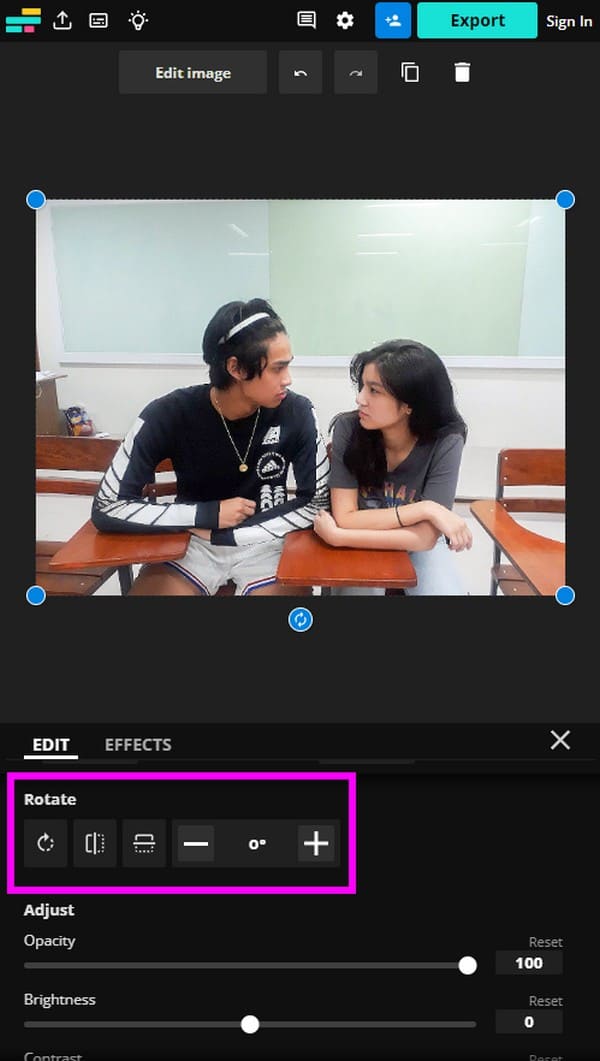
As mentioned, there will be no issues if your internet is fast or stable. However, if not, it may only corrupt the image you will upload because of process interruption due to poor connection.
Part 5. FAQs about How to Rotate A Photo on iPhone
1. How do I flip an image on my iPhone?
Most photo rotation methods above come with a flipping feature. Thus, use them to the image you wish to flip. For instance, on the FoneLab Video Converter Ultimate program's Rotate & Crop interface, the last two buttons aligned with the Rotation category are designed to flip images.
2. Why can't my iPhone pictures rotate when viewing them?
It may be because the Portrait Orientation lock is enabled. To rotate the photos you view in landscape or any orientation you like, deactivate this feature on the Control Center.
That is everything you must figure out to rotate your iPhone pictures smoothly and successfully. When done, visit the FoneLab Video Converter Ultimate site for more information.
Video Converter Ultimate is the best video and audio converting software which can convert MPG/MPEG to MP4 with fast speed and high output image/sound quality.
- Convert any video/audio like MPG, MP4, MOV, AVI, FLV, MP3, etc.
- Support 1080p/720p HD and 4K UHD video converting.
- Powerful editing features like Trim, Crop, Rotate, Effects, Enhance, 3D and more.
