- Convert AVCHD to MP4
- Convert MP4 to WAV
- Convert MP4 to WebM
- Convert MPG to MP4
- Convert SWF to MP4
- Convert MP4 to OGG
- Convert VOB to MP4
- Convert M3U8 to MP4
- Convert MP4 to MPEG
- Embed Subtitles into MP4
- MP4 Splitters
- Remove Audio from MP4
- Convert 3GP Videos to MP4
- Edit MP4 Files
- Convert AVI to MP4
- Convert MOD to MP4
- Convert MP4 to MKV
- Convert WMA to MP4
- Convert MP4 to WMV
A Compilation of Best Ways and Tools to Use for Rotating GIF
 Updated by Lisa Ou / Oct 20, 2021 16:30
Updated by Lisa Ou / Oct 20, 2021 16:30GIFs are frequently used on social media networking sites to communicate emotions and messages with a touch of art. Since they are allowed for a continuous loop of photos or soundless animation that does not require anybody to hit play. However, if your GIF is not in the appropriate orientation, it will be ineffective in conveying or expressing your message. As a result, rotating them is being called on demand. Here we've compiled a list of the greatest and easy-to-use rotating tools for GIFs.
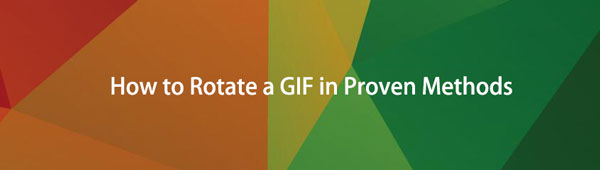

Guide List
1. What is GIF
Graphical Interchange Format or popularly known as GIF is an image format that was created to provide for the lowest possible file size while animating pictures. It's a lossless picture file format that can handle both animated and static images.
In a nutshell, GIFs are ideal for solid visuals with restricted color palettes like logos. This takes advantage of the format's lossless compression, which favors flat, uniformly colored regions with sharp edges. Small animations and low-resolution video clips can also be created using it. It's common on blogs, social media, and instant messaging apps, where it's frequently used for fun and emotive reactions.
Video Converter Ultimate is the best video and audio converting software which can convert MPG/MPEG to MP4 with fast speed and high output image/sound quality.
- Convert any video/audio like MPG, MP4, MOV, AVI, FLV, MP3, etc.
- Support 1080p/720p HD and 4K UHD video converting.
- Powerful editing features like Trim, Crop, Rotate, Effects, Enhance, 3D and more.
2. How to Rotate GIF
How to Rotate a GIF with FoneLab Video Converter Ultimate
FoneLab Video Converter Ultimate is software that allows you to rotate, convert, merge, trim, split video and audio with any file format including GIFs. It has a friendly interface and easy-to-use buttons that allow you to operate your task easily. It also has a quick-phase process, multi-format preferences, bulk file conversion, is compatible with any device, and produces high-quality output. It can also be installed on both Windows and Mac computers, making it more appealing to use. All of these features are available in only one program, so if you want to rotate a GIF, this will undoubtedly be your first option.
Video Converter Ultimate is the best video and audio converting software which can convert MPG/MPEG to MP4 with fast speed and high output image/sound quality.
- Convert any video/audio like MPG, MP4, MOV, AVI, FLV, MP3, etc.
- Support 1080p/720p HD and 4K UHD video converting.
- Powerful editing features like Trim, Crop, Rotate, Effects, Enhance, 3D and more.
Steps on How to Rotate a GIF with FoneLab Video Converter Ultimate:
There are two (2) ways that you can use to rotate a GIF with FoneLab Video Converter Ultimate. It is either with the use of built-in editing tools or a rotator on the toolbox.
For Build in Editing Tools:
Step 1Download and install FoneLab Video Converter Ultimate on the computer, then it will be launched automatically.

Step 2On the interface, import the GIF file by clicking the Add File button or just drag and drop it from a folder.
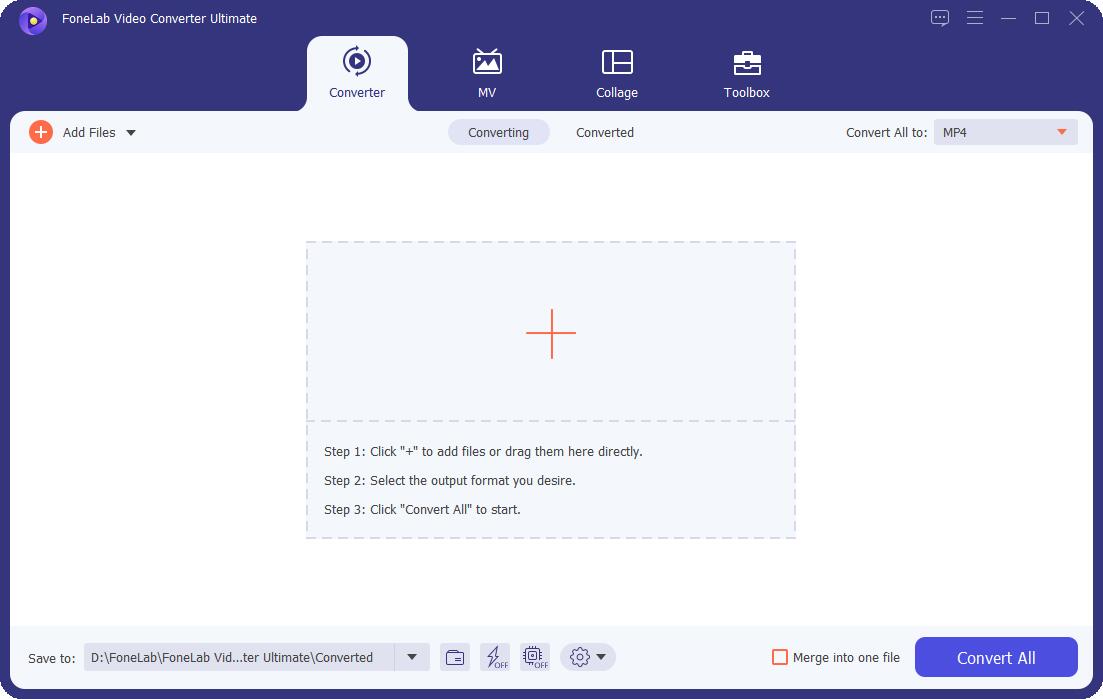
Step 3After that, click the Editing Tool under the GIF file.
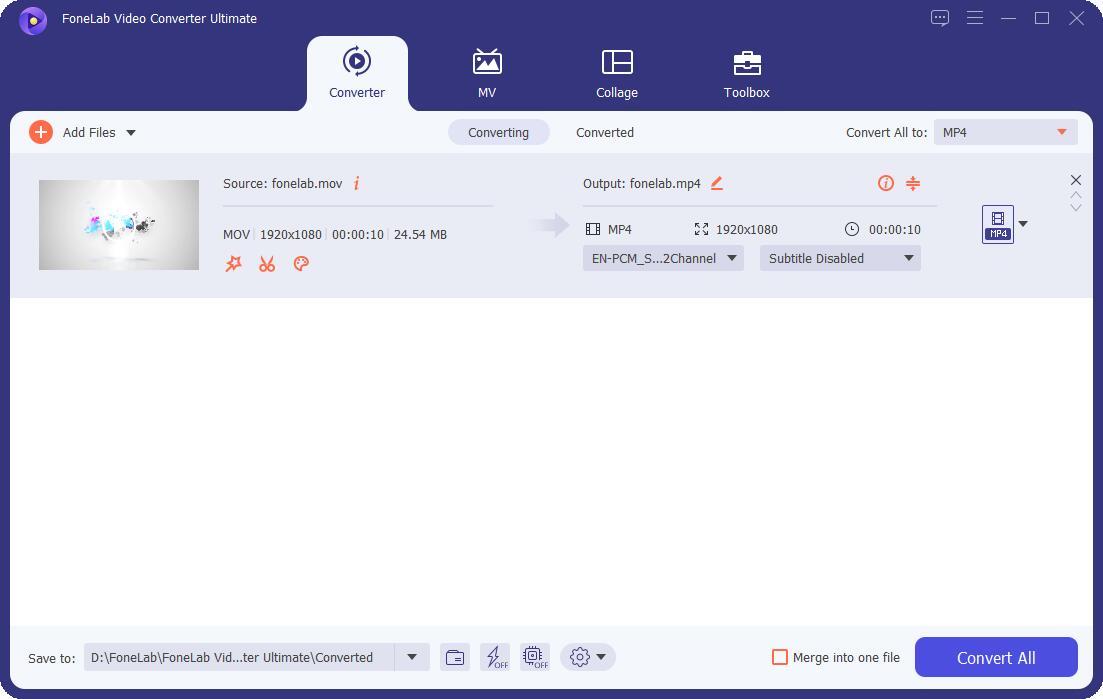
Step 4On the pop-up window, use the rotating button to rotate the GIF according to your preferences. Then, click the OK button.

Step 5Lastly, click the Convert All button and it will be saved on your device.

For Toolbox Rotating Tool:
Step 1Download FoneLab Video Converter Ultimate and install it on your computer. After that, launch the software to see its friendly interface. On the main interface, click the Toolbox panel.
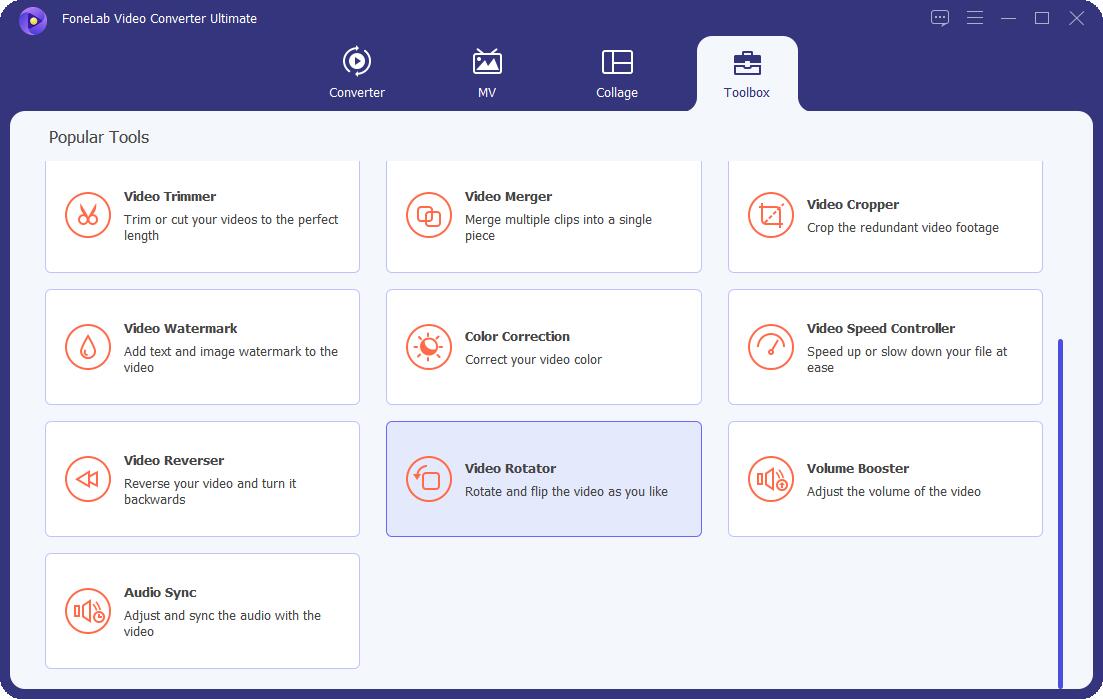
Step 2On the pop-up window, click the Add File button or drag and drop your GIF file.
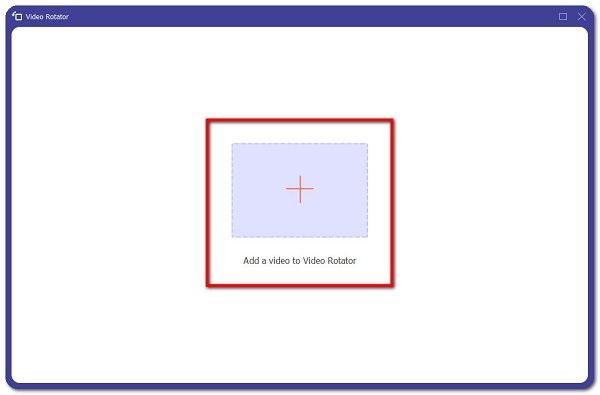
Step 3Then, navigate the Rotating Tool to rotate the GIF on the orientation that you want.

Step 4Then change the output file format to GIF. After that, click the OK button. Lastly, click the Export button and it will be saved on your device.
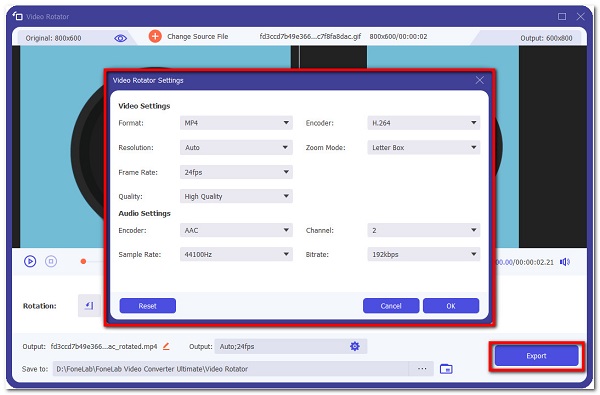
How to Rotate a GIF with Adobe Photoshop
Adobe Photoshop is software designed for picture editing, digital art compositing, animation, and graphic design. It comes with a set of professional tools for raster image editing, graphic design, and digital art. It uses layering to provide depth and versatility to the design and editing process, as well as powerful editing tools that are capable of turning your output into a professional one. In our case, it can be excellently used to rotate animated GIFs.
Video Converter Ultimate is the best video and audio converting software which can convert MPG/MPEG to MP4 with fast speed and high output image/sound quality.
- Convert any video/audio like MPG, MP4, MOV, AVI, FLV, MP3, etc.
- Support 1080p/720p HD and 4K UHD video converting.
- Powerful editing features like Trim, Crop, Rotate, Effects, Enhance, 3D and more.
Steps on How to Rotate GIF with Adobe Photoshop:
Step 1First, download and install Adobe Photoshop on a computer. Then, launch the software to see its interface. On the main interface, click the File panel, then Open or you can just drag and drop your GIF file.
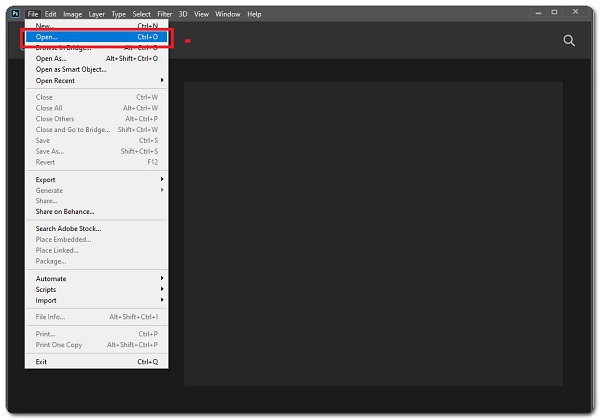
Step 2After importing, on the Layers menu in the lower-right corner of the screen, click on the layer that contains the GIF layer you want to rotate.
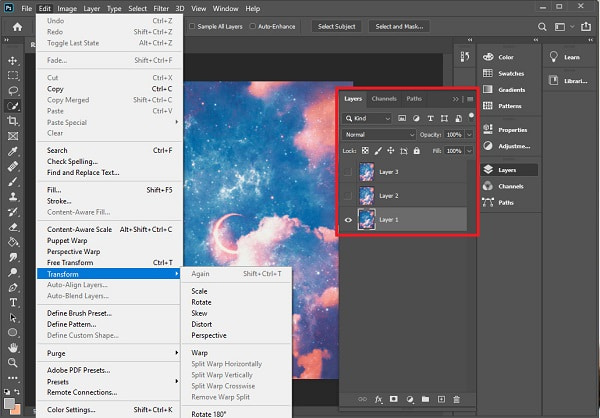
Step 3Then, click the Quick Select Tool, then use it to highlight the object you want to rotate. If you want to rotate the entire layer, you do not need to select anything.
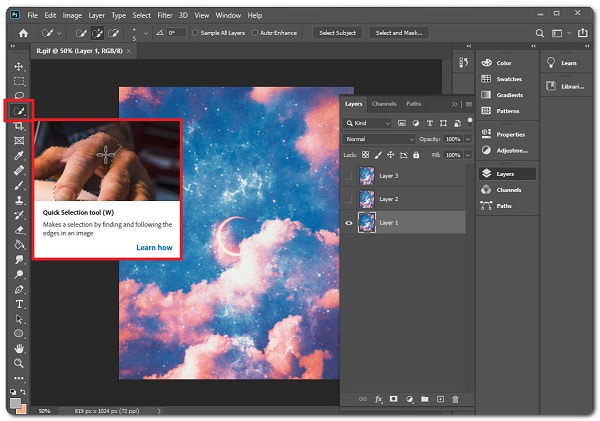
Step 4Click the Edit. in the menu bar at the top of the screen. Click the Rotate to rotate the object freely. Click and hold on to one of the small squares on the GIF corner and use the on-screen pointer to rotate it.
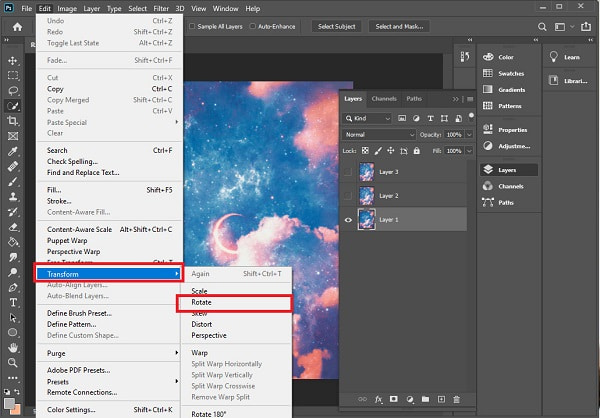
Step 5When done, just export your file by clicking the File panel, then Export Media and it will be saved on your device.
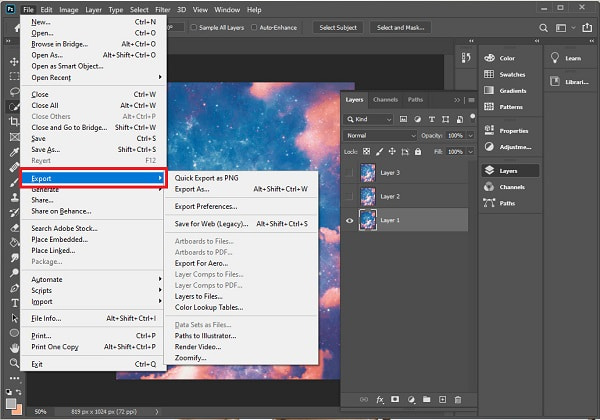
How to Rotate a GIF with Paint App on Windows
The easiest method you should try is using the Paint app on Windows. It is a built-in tool on a Windows computer to help you edit images. But not only that, because it can also rotate a GIF with ease.
Steps to Rotate a GIF with Paint App on Windows:
Step 1Open the Paint app on your computer. Then, drag and drop your GIF on the interface or right-click the GIF and select Edit with Paint.
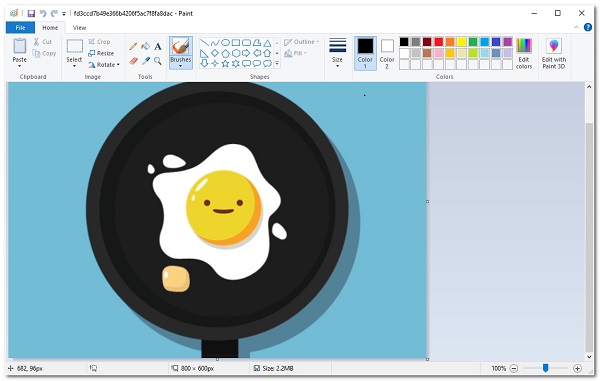
Step 2On the Paint App interface, click the Rotate button on the upper-right corner until it shows the right direction you want.
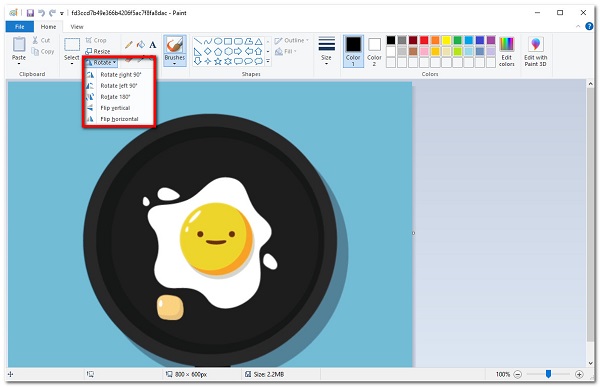
Step 3Rotate the GIF according to the orientation of your choice and click the Save button.
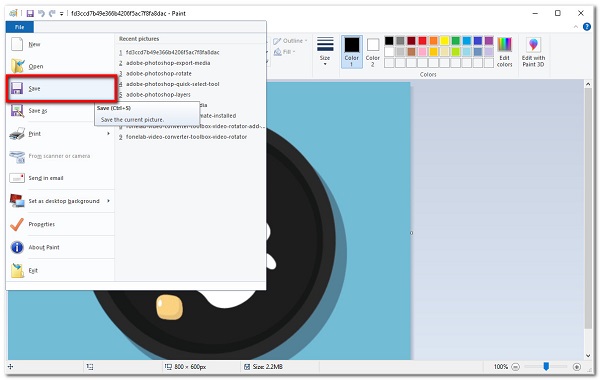
How to Rotate a GIF Online
If you want to rotate a GIF without having to download or install any extra apps or tools, you may use online rotating tools. EZGIF.COM is one of the most popular online GIF rotators. With only a few clicks, you can rotate a GIF. This allows you to rotate immediately from the web page. You may flip and rotate the GIF vertically and horizontally, as well as turn it 90, 180, or 270 degrees or (90 counter-clockwise). That is why if you want to learn how to rotate GIF with this tool, follow the instructions below:
Video Converter Ultimate is the best video and audio converting software which can convert MPG/MPEG to MP4 with fast speed and high output image/sound quality.
- Convert any video/audio like MPG, MP4, MOV, AVI, FLV, MP3, etc.
- Support 1080p/720p HD and 4K UHD video converting.
- Powerful editing features like Trim, Crop, Rotate, Effects, Enhance, 3D and more.
Step 1Browse and go to ezgif.com.
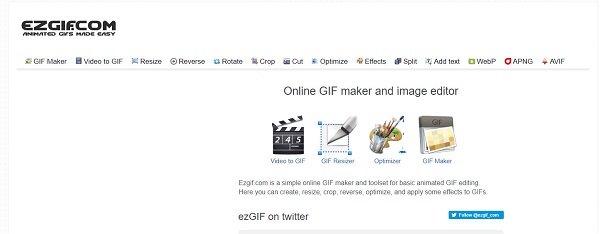
Step 2Then, upload your GIF file to be converted or drag and drop it on the interface.
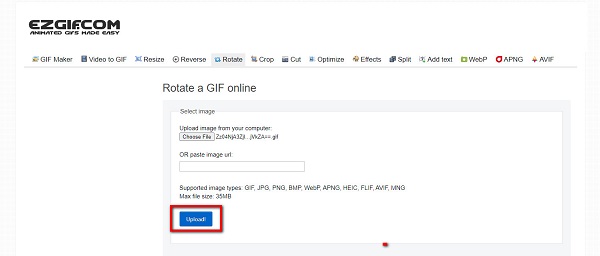
Step 3After that, navigate the rotating option on the lower part and rotate your GIF according to the orientation that you want. Then click Apply Rotation.
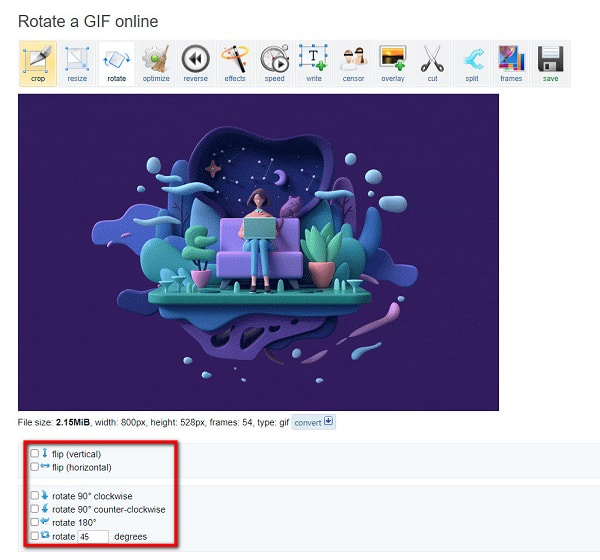
Step 4Lastly, when the process is done, click the Save button on the lower part and it will be saved on your device.
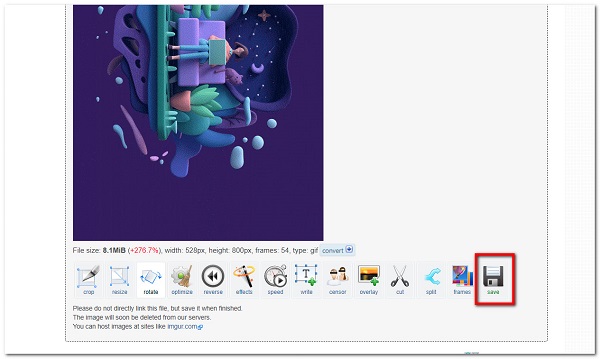
3. Full-scale Comparison Chart Between 3 GIF Rotators
| FoneLab Video Converter Ultimate | Adobe Photoshop | Paint App | EZGIF.COM (Online Rotator) | |
| Easy-to-use | Yes | No | Yes | Yes |
| Rotation Degrees | Supports 360 Rotation | Supports 360 Rotation | Supports 360 Rotation | Supports 360 Rotation |
| Rotating and Importing Process | Fast Process | Slow Process | Slow Process | Slow Process |
| Supported Operating System | Windows and Mac | Windows and Mac | Windows and Mac | Windows and Mac |
Video Converter Ultimate is the best video and audio converting software which can convert MPG/MPEG to MP4 with fast speed and high output image/sound quality.
- Convert any video/audio like MPG, MP4, MOV, AVI, FLV, MP3, etc.
- Support 1080p/720p HD and 4K UHD video converting.
- Powerful editing features like Trim, Crop, Rotate, Effects, Enhance, 3D and more.
4. FAQs Rotating GIF
1. Is an online GIF rotator website safe?
Online Video Rotator is safe to use as long as it does not require information for it to be used. Besides, you will be able to clear all your activities on the website after rotating a GIF.
2. Can I convert video to GIF?
Definitely, yes. There are a lot of tools to convert video to GIF file. Fonelab Video Converter Ultimate is a good-to-go software if you want to convert a video clip to GIF. Not only that it also supports various types of input format that you can easily convert into GIF files.
3. Is it good to rotate a GIF?
It is good to rotate a GIF as it can help to improve its over quality. It enables you to fit and the best orientation your content needs whether for any purpose that you want.
With that being mentioned, you can now share your GIFs contents to any social media networking site with the right orientation. Among all the solutions mentioned, we can see that FoneLab Video Converter Ultimate has proven and tested to be the best tool to use for rotating GIFs. Need to rotate a GIF? Give it a try now.
Video Converter Ultimate is the best video and audio converting software which can convert MPG/MPEG to MP4 with fast speed and high output image/sound quality.
- Convert any video/audio like MPG, MP4, MOV, AVI, FLV, MP3, etc.
- Support 1080p/720p HD and 4K UHD video converting.
- Powerful editing features like Trim, Crop, Rotate, Effects, Enhance, 3D and more.
