Deleted Video Recovery - How to Download Videos from iCloud on iPhone
 Updated by Valyn Hua / March 19, 2021 10:00
Updated by Valyn Hua / March 19, 2021 10:00I accidentally deleted a video on my iPhone, how to retrieve videos from iCloud? Please help me get them back by providing your support and suggestion. Note: The videos were made on May 28th but the deletion was carried out on May 29th evening.
iPhone enriches our lives with a number of interesting features like video. iPhone Video can capture the most precious memories such as baby's first steps, holidays, concerts and fun times with friends.
Many users may regret deleting videos from your iPhone by accident or purposefully in an attempt to free up space. Concerning this issue, Apple offers a function, known as iCloud Serve, to recover your lost data.

Read on to see how you can restore iPhone video with iCloud.
An iPhone backup is a file with the entire contents of your phone. If you backed up your iPhone to iCloud before the videos were deleted, you may be able to recover deleted iPhone videos through the second options.
Once you have created a backup file in iCloud, the data created here can be read, extracted with iPhone video recovery software (check the option 3).
Get started here:

Guide List
1. How to Recover Recently Deleted Videos on iPhone Itself
Actually, if the deletion is carried out no longer than 30 days, it's a piece of cake to get them back.
There is a Recently Deleted album at the Photos app on iPhone, the photos and videos deleted within 30 days will be stored here. So this is the first trick worth a try.
Step 1 Go to the Photos app on your iPhone.
Step 2 Navigate to the Albums.
Step 3 Slide down the screen and tap enter the Recently Deleted Album.
Step 4 Tap Select on the right top corner and choose your desired videos to recover.

If you can't find them here, you can also try to recover deleted videos from iPhone device directly.
2. How to Download Videos from iCloud to iPhone
Having a manual backup in iCloud is useful, especially when your iPhone is completely out of order or lost. Learn how to back up your iPhone.
As mentioned above, the iCloud can back up the entire contents of your iPhone, accordingly, it allows you to recover the entire contents rather than certain specific data. At the same time, all the current data will be replaced by the backup file.
If you don't want to take the risk of losing existing data, please turn to the next option.
Now, please follow the steps:
Step 1 On your iPhone, tap Settings > General > Reset> Erase All Content and Settings.
Step 2 Wait for your iPhone to restart automatically.
Step 3 Follow the onscreen steps to set it up until reaching the Apps & Data interface.
Step 4 Tap Restore from iCloud backup and choose a backup file to restore.

3. How to Access Videos on iCloud with FoneLab
FoneLab - iPhone Data Recovery is professional backup data extractor. It enables you to preview the details before the recovery, which makes data recovery more selective.
In other words, you can choose your desired data to extract from iCloud and it will not change any existing data on your iPhone.
It is also avilable to retrieve deleted videos on iPad easily.
With FoneLab for iOS, you will recover the lost/deleted iPhone data including photos, contacts, videos, files, WhatsApp, Kik, Snapchat, WeChat and more data from your iCloud or iTunes backup or device.
- Recover photos, videos, contacts, WhatsApp, and more data with ease.
- Preview data before recovery.
- iPhone, iPad and iPod touch are available.
Step 1 Firstly, download and install the software on your computer. There are PC and Mac versions available.
Step 2 Once the installation is complete, the program will launch automatically.
Step 3 Select iPhone Data Recovery > Recover from iCloud Backup File on the interface.
Step 4 Log in your iCloud account. Maybe you need to turn off Two Factor Authentication.
Step 5 All backup files are listed in a table. Depending on the date of each backup, choose one to download and click Start Scan.

Step 6 The different types of data will be listed on the left sidebar, and the details will be displayed on the right sidebar. Click Camera Roll to preview the details. You can choose Only Display The Deleted Items and Show By Video.
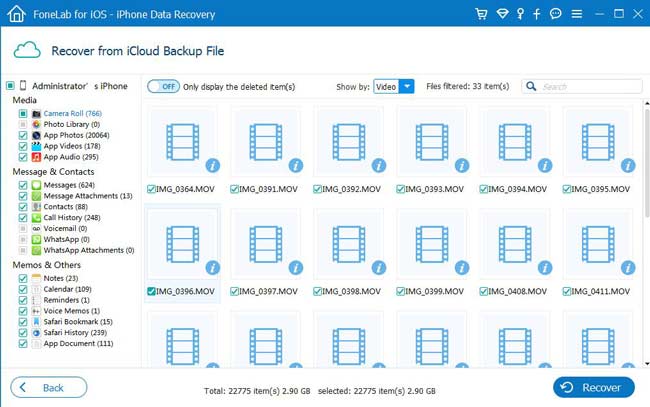
Step 7 Check the items that you need to recover. The retrieved videos will be saved to your computer.
Besides,
It is achievable to recover videos from iPhone device directly As long as your device can work properly.
Indeed, deleted iPhone data like videos are still saved in the internal database of the device until they are overwritten by new data. This kind of data can be recovered straight from the device by scanning your device with FoneLab. Just Choose Recover from iOS Device on the homepage. And then you can begin to recover iMessages, recover trimmed voice memo on iPhone, contacts and other data selectively.
Click on below link to try out for free.
With FoneLab for iOS, you will recover the lost/deleted iPhone data including photos, contacts, videos, files, WhatsApp, Kik, Snapchat, WeChat and more data from your iCloud or iTunes backup or device.
- Recover photos, videos, contacts, WhatsApp, and more data with ease.
- Preview data before recovery.
- iPhone, iPad and iPod touch are available.
