Reliable Guide to Recover Deleted Files from iPhone in DFU Mode
 Updated by Boey Wong / May 15, 2023 09:15
Updated by Boey Wong / May 15, 2023 09:15When you encounter an issue on your iPhone, entering the DFU mode is one of the things you can do to fix the complication. That is because Device Firmware Update is an advanced recovery mode that repairs some issues on your iPhone's firmware and software. It is a built-in mode on Apple devices to help users when encountering complications with their iPhones. However, returning to the DFU mode after the repair requires restoring your device system. And that restoration deletes all your data.
That said, you must learn how to recover data from iPhone in DFU mode if you have used it to repair a problem in your iPhone. The article below will discuss Apple's official ways to recover your device content. Aside from that, a helpful tool will be on the following part to help if the other methods don't work, mainly since some restrictions may prevent you from returning your data. Thus, you can rely on each way accordingly, and simple instructions will also be ahead to be your guide.


Guide List
Part 1. Recover Deleted Files from iPhone in DFU Mode with FoneLab iPhone Data Recovery
If you only trust the best, you can relax, as FoneLab iPhone Data Recovery is here to help you. This recovery program is an available solution for restoring almost all files from an iPhone. With this tool, you don’t have to worry if you unintentionally lose a file from your iOS device. Thus, you can rely on its capability to bring back the data you lost after the DFU mode repair and restore that has caused your files to disappear. After all, FoneLab iPhone Data Recovery can retrieve your files regardless of how you lost them.
With FoneLab for iOS, you will recover the lost/deleted iPhone data including photos, contacts, videos, files, WhatsApp, Kik, Snapchat, WeChat and more data from your iCloud or iTunes backup or device.
- Recover photos, videos, contacts, WhatsApp, and more data with ease.
- Preview data before recovery.
- iPhone, iPad and iPod touch are available.
Take the trouble-free directions below as an example to recover deleted files from iPhone in DFU mode with FoneLab iPhone Data Recovery:
Step 1Come to the FoneLab iPhone Data Recovery website for its installer file. To save it, hit Free Download, then grant the tool permission to make changes to your device once you open the file. When the tool window displays, click the Install tab for the installation process.
Once done, launch the recovery tool on your computer.
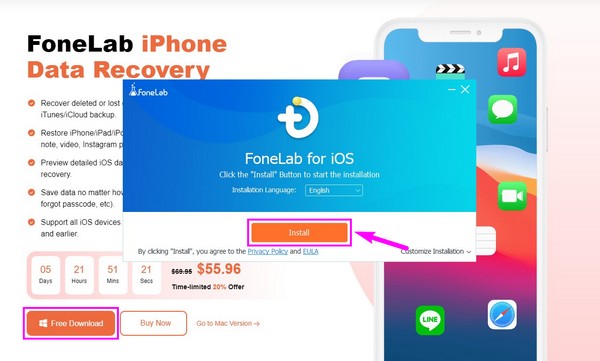
Step 2The feature you must choose once you are on the program’s primary interface is the iPhone Data Recovery box. The other functions, which are iOS Data Backup & Restore, iOS System Recovery, and WhatsApp Transfer for iOS, will be available anytime if you need them after the data recovery. Also, you can click the More icon to find more functional tools.
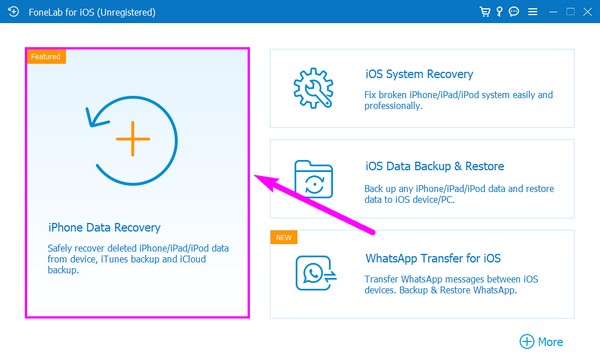
Step 3With a USB cable, join your iPhone to the computer. Comply with the permissions for the connection of your devices to be successful. Afterward, hit the Start Scan tab on the interface’s lower center. The data recovery program will then begin accessing your iPhone content, including photos, music files, videos, documents, and more.
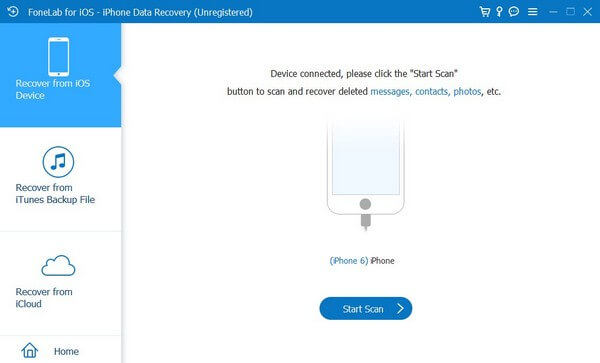
Step 4On the following interface’s left column, you will see various data types that may be stored on your iPhone. Click them to view the files in each file type. To select the data you need to restore, mark the checkboxes beside each item. To choose all the files faster, check the small box next to the data types on the left list. Later, you can hit the Recover button to return your deleted files on your device.
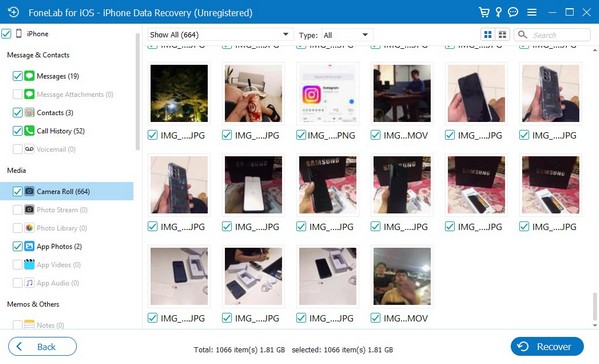
With FoneLab for iOS, you will recover the lost/deleted iPhone data including photos, contacts, videos, files, WhatsApp, Kik, Snapchat, WeChat and more data from your iCloud or iTunes backup or device.
- Recover photos, videos, contacts, WhatsApp, and more data with ease.
- Preview data before recovery.
- iPhone, iPad and iPod touch are available.
Part 2. Recover Deleted Files from iPhone in DFU Mode with iTunes
iTunes is a popular way for data recovery after going into DFU mode. With iTunes’ backup and restore feature, it is easy to restore your lost files by only linking your iPhone to the computer. However, you must have created a backup before entering the DFU mode. If not, iTunes won’t be able to find a backup to restore your files.
Go along with the trouble-free instructions underneath for iPhone data recovery in DFU mode with iTunes:
Step 1Hook your iPhone to the computer with a lightning cable, and ensure you have the latest iTunes version. Run the program, then click the mobile device icon once you’re on its main interface. The Summary tab will display on the following screen.
Please note that you should use Finder on later macOS if you have updated your computer. Choose General tab instead.
Step 2See the Backups section on the right for your backup files' settings and other options. Under the Manually Back Up and Restore are the Back Up Now and Restore Backup buttons. Click Restore Backup to recover your deleted files.
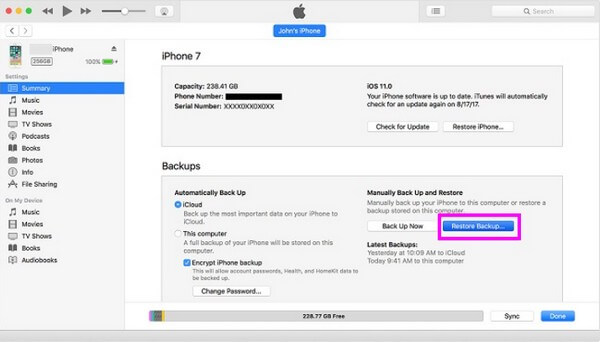
Part 3. Recover Deleted Files from iPhone in DFU Mode from iCloud
After restoring your iPhone in DFU mode, iCloud can help you recover your files while setting up your device. On your iPhone’s startup, you will be given a choice to restore your device, and one of the recovery options is iCloud. You can easily recover them with this method if you have saved a backup on your iCloud beforehand.
With FoneLab for iOS, you will recover the lost/deleted iPhone data including photos, contacts, videos, files, WhatsApp, Kik, Snapchat, WeChat and more data from your iCloud or iTunes backup or device.
- Recover photos, videos, contacts, WhatsApp, and more data with ease.
- Preview data before recovery.
- iPhone, iPad and iPod touch are available.
Adhere to the simple guidelines below to determine how to recover data from iPhone in DFU mode from iCloud:
Step 1When setting up your iPhone, choose the Restore from iCloud Backup tab once you reach the Apps & Data screen. After that, log in with your iCloud account credentials for verification.
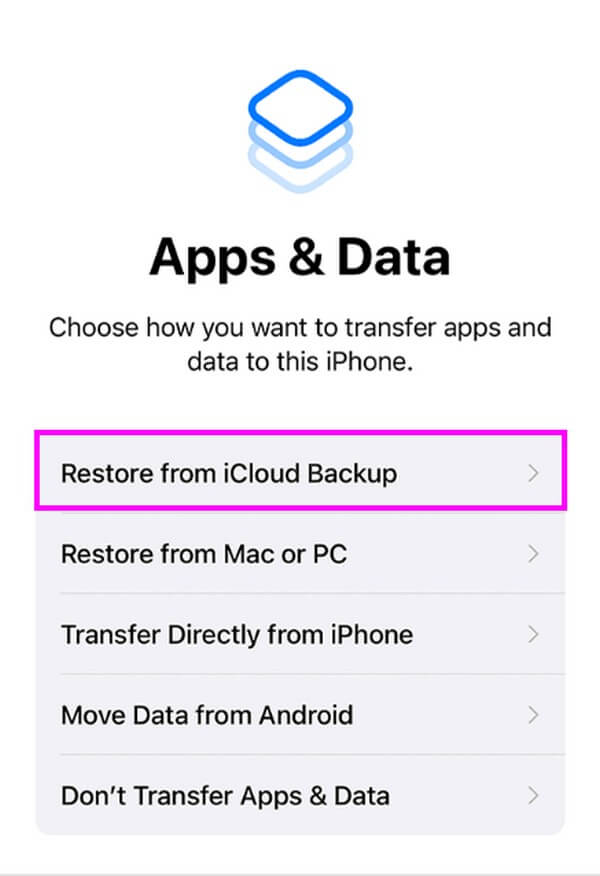
Step 2Next, choose the backup files you intend to recover from your list of previous backups. Your iPhone will then begin restoring the backup content to your device.
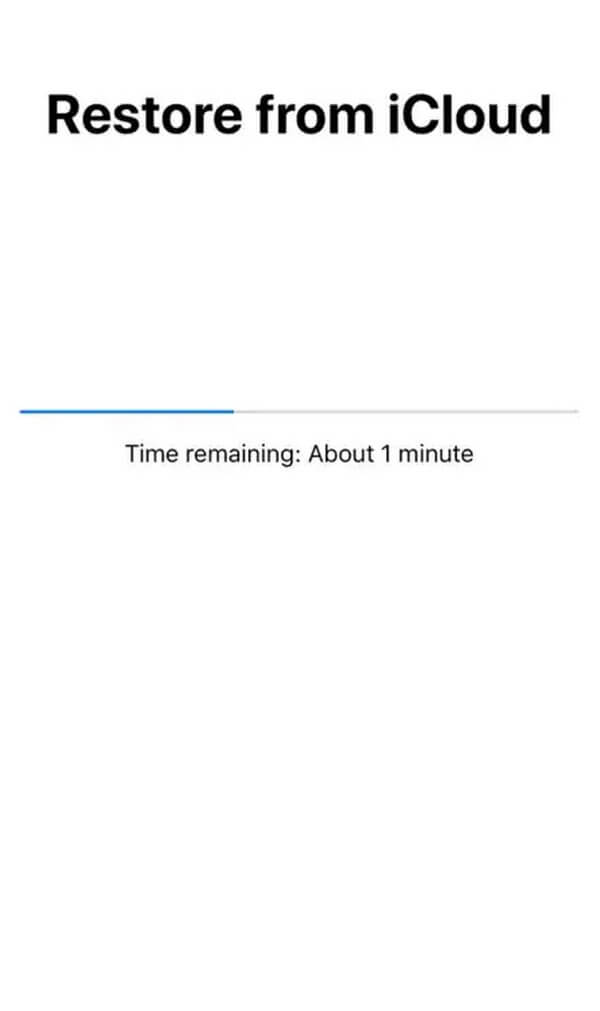
Step 3The recovery procedure will last depending on the size and number of your data. When done, you can enjoy your data again on your iPhone.
As mentioned above, you need a backup to recover your deleted files on iCloud. If you couldn’t save any backup, kindly refer to the first part. That method doesn’t demand a backup to help you recover your files. You must only install it, and then you’re ready.
Part 4. FAQs about Recovering Deleted Files from iPhone in DFU Mode
1. How do I restore my iPhone data after DFU mode without a PC?
You can use the iCloud method to restore your files if you don't have a PC. However, this doesn't allow you to recover only the selected files. If you need to recover, you must restore the entire backup file, even if you only need the photos, videos, etc., alone. That's why we recommended the FoneLab iPhone Data Recovery in the first part. You will need a computer, but the backup process will be much more convenient, and you can choose only the files you want to recover.
2. Will DFU mode erase all data?
No, it won't. In fact, the DFU mode doesn't delete any of your data. It only repairs the issues in your iPhone's firmware and software. But as mentioned in the above post, you must restore your system after completing the DFU mode. And that restoration is the culprit of the deletion of your iPhone data and not the DFU mode.
Suddenly losing your data because of unfortunate circumstances is frustrating. Thankfully, different recovery techniques are accessible to assist you with your FoneLab iPhone Data Recovery.
With FoneLab for iOS, you will recover the lost/deleted iPhone data including photos, contacts, videos, files, WhatsApp, Kik, Snapchat, WeChat and more data from your iCloud or iTunes backup or device.
- Recover photos, videos, contacts, WhatsApp, and more data with ease.
- Preview data before recovery.
- iPhone, iPad and iPod touch are available.
