Excellent Ways to Record Instagram Live on Computer or Mobile Phones
 Posted by Lisa Ou / Jan 16, 2023 16:00
Posted by Lisa Ou / Jan 16, 2023 16:00Most millennial people post aesthetic pictures on Instagram, especially teenagers. This social media platform is not only about uploading images; you can also watch videos on your accounts. Other people also watch live streams of their favorite idols or influencers. Most of them record the live stream to have a copy of their video collections or reupload it on their fan pages. There are more reasons why people capture live streams. They may be watching live selling and want to purchase something. In this case, they will send the video to the seller to confirm the order.
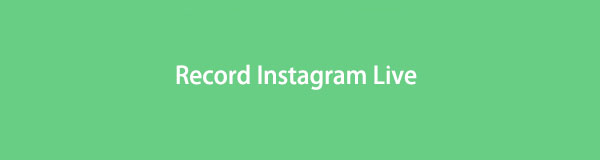
The question is: is it easy to record Instagram live? Yes! While you continue reading, you will discover the leading software for screen recording and other built-in tools.

Guide List
Part 1. How to Record Instagram Live on Computer with FoneLab Screen Recorder
You may wonder how to use this software to record on your mobile phone. Is it intriguing? If yes, continue reading. FoneLab Screen Recorder will help you discover how to record Instagram live on a computer or mobile phones. You must only connect the iPhone or Android phone by joining on the same WLAN or entering the code. Another good thing about this tool, it will not cause any lag on what you are doing on your computer. Aside from that, it will not ruin the quality of the live streaming. It supports many formats for your video. You will discover them during or after you use this tool. Proceed.
FoneLab Screen Recorder allows you to capture video, audio, online tutorial, etc on Windows/Mac, and you can easily customize size, edit the video or audio, and more.
- Record video, audio, webcam and take screenshots on Windows/Mac.
- Preview data before saving.
- It is safe and easy to use.
Step 1Get FoneLab Screen Recorder by clicking the Free Download button on the main interface. Since you are using a PC, you must select the Windows icon to have the right features on your device. Afterward, do not interrupt the downloading process to have the best result. Later, Setup > Install > Launch > Run the software on your device.
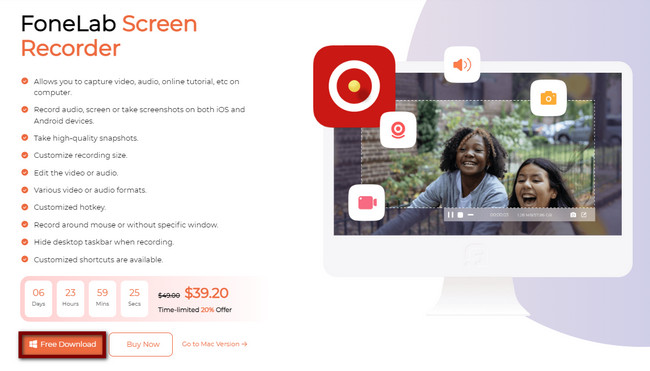
Step 2On the software's interface, you will see the recording mode it supports. Since live streaming on Instagram is unavailable on PC, you must select the Phone icon. It is located on the right side. It does not matter what type of mobile phone you are using. It supports both iOS and Android.
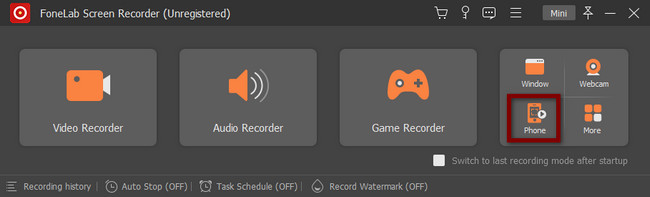
Step 3Choose the Operating System of your mobile phone. Select the Apple icon if you want to select iOS. On the other hand, click the Robot icon to choose Android.
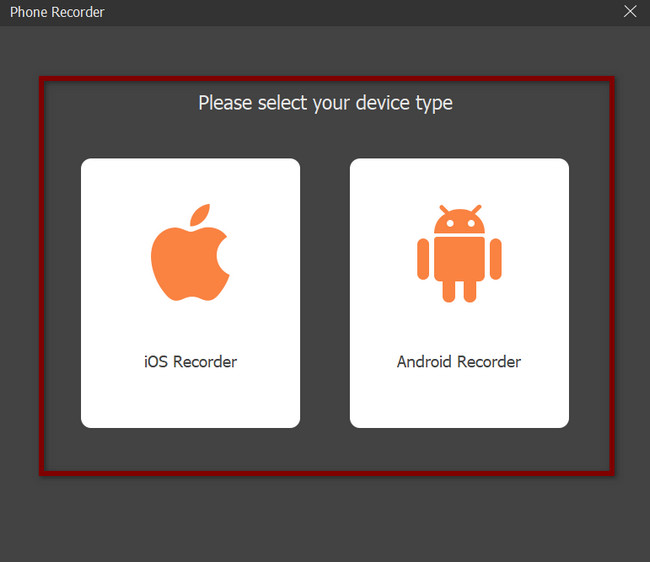
Step 4If you choose Android, you must download the FoneLab Mirror on your phone. After that, connect the mobile phone to the same WLAN same with the PC. Use the FoneLab Mirror and choose the connecting mode you want. You can select the Detect, PIN Code, and QR code. After that, you will see the software asking for permission on your phone. Click the Allow to start sharing your screen.
Note: If you are using iPhone, Connect the iPhone to the WLAN same as the PC. Select the Screen Mirroring button on the left side, then slide down the notification bar of your iPhone. Click the Screen Mirroring button. Afterward, select the FoneLab Screen Recorder on the options.
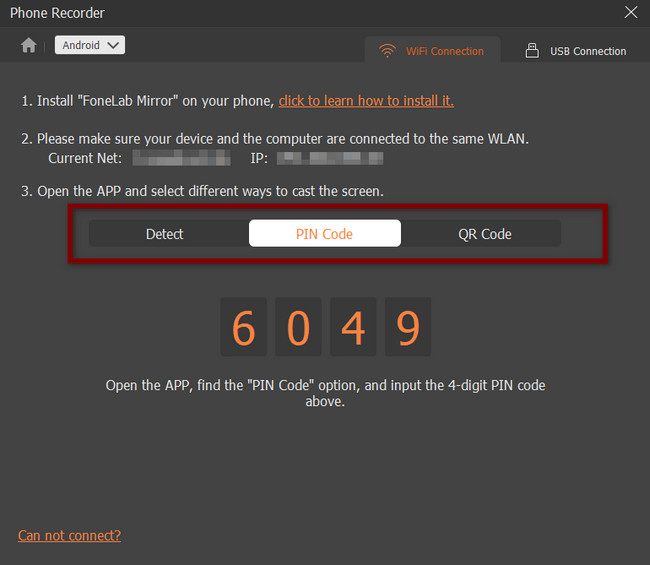
Step 5Launch the live stream you want to record. After that, select the Record button at the bottom of the software. The tool will capture everything on your screen later.
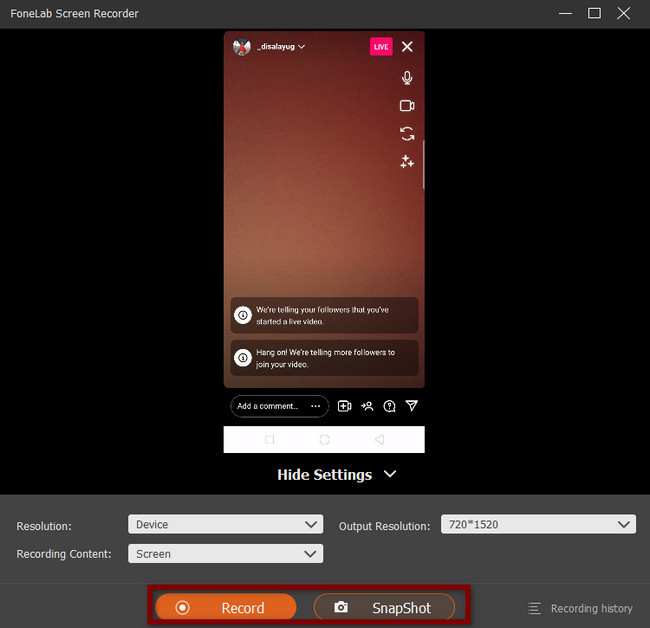
Step 6On the other hand, to stop the recording, you must only click the Stop button at the bottom of the software. After that, the device will save the video automatically.
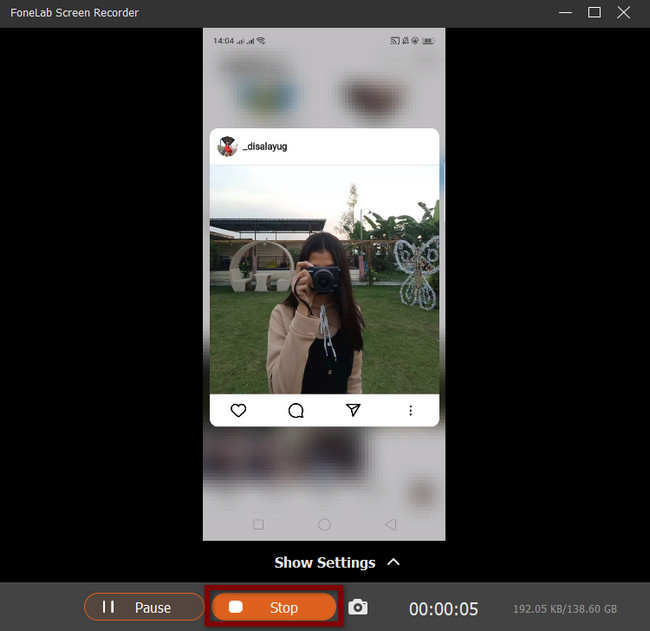
Using this tool will make the Instagram live stream record easier than you think. However, if your phone has built-in tools for recording, you can use them. Unfortunately, if the recording tool is not activated, it will consume much of your time setting it up. Anyway, proceed below if you want to know the steps for your Android or iPhone devices.
FoneLab Screen Recorder allows you to capture video, audio, online tutorial, etc on Windows/Mac, and you can easily customize size, edit the video or audio, and more.
- Record video, audio, webcam and take screenshots on Windows/Mac.
- Preview data before saving.
- It is safe and easy to use.
Part 2. How to Record Instagram Live via iPhone Built-in Feature
If you want to explore on your iPhone, you can use its built-in screen recorder. Most of the time, the tool is not activated on the device. The first thing you should consider is setting up the screen recorder. It is not hard to do that. You only need to locate the built-in tool on the device's settings. However, if you do not know how to do it, this article is the best for you! It will guide you to locate and activate the tool on your device to learn how to record live on Instagram. Move on to its steps.
Step 1Locate Settings on the main interface of your iPhone, then launch it.
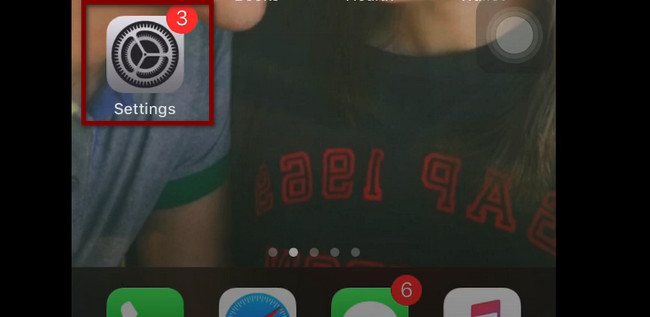
Step 2Go to the Control Center of the device. After that, look for the Customize Controls under it. It is located below the Access Within Apps section.
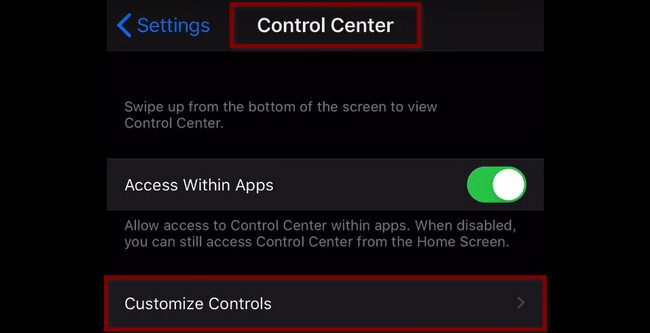
Step 3Select the Plus sign button of the Screen Recording icon. You can also tap and drag it on the active tiles at the top of the device.
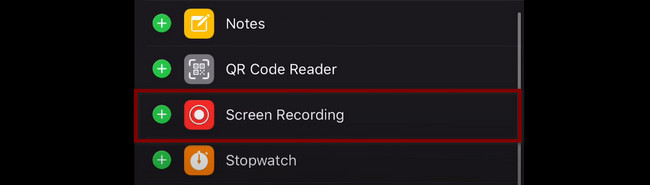
Step 4Launch the live streaming you want to record. After that, slide down the notification bar. Choose the recording section, and then the recording section will automatically start. On the other hand, tap the Dot button at the top of your device to stop the recording. Later, you will see the video on the device album for videos.
Now that you know how to record live on Instagram using iPhone, it is time to learn the Android method. Move on.
FoneLab Screen Recorder allows you to capture video, audio, online tutorial, etc on Windows/Mac, and you can easily customize size, edit the video or audio, and more.
- Record video, audio, webcam and take screenshots on Windows/Mac.
- Preview data before saving.
- It is safe and easy to use.
Part 3. How to Record Instagram Live Using Android Third-Party App
Not all Android phones have a built-in tool for screen recording. This part of the article will show you the best application you can download to your phone. There are many screen recorders available on the Google Play Store. It will introduce you to the quickest and most trustworthy application for screen recording. Compared to the software above, you do not need to connect it to your PC. Instead, you only need to download it. However, you will have difficulty if you are not familiar with it. Proceed to the steps below.
Step 1Download Screen Recorder - Vidma Record on Play Store. Install, then run the application.
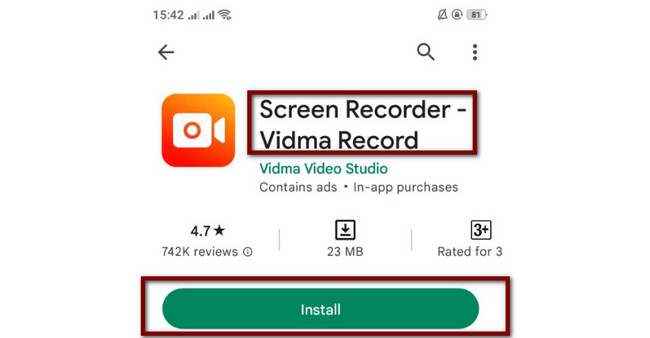
Step 2Launch the Live Stream. Tap the Circle button to start the recording.

Part 4. FAQs about Instagram Live
How to record Instagram live streaming on PC without a watermark?
You can use the software above, FoneLab Screen Recorder. It will allow you to record your Instagram live stream without a watermark. On the other hand, you can add your personalized watermark on the video if you want to. If you are interested in using this software, do not hesitate to download it.
Can you watch Instagram Live from a laptop?
It is not possible to watch or start Instagram live on your laptop. However, you can use other software to live stream on your device. It will consume much of your time if that happens.
FoneLab Screen Recorder allows you to capture video, audio, online tutorial, etc on Windows/Mac, and you can easily customize size, edit the video or audio, and more.
- Record video, audio, webcam and take screenshots on Windows/Mac.
- Preview data before saving.
- It is safe and easy to use.
There are many ways to discover how to record someone's Instagram live or your live streaming. You can use FoneLab Screen Recorder to connect your mobile phones. This software is fascinating. If you want to explore and download this tool, you will not regret it!
