- Convert AVCHD to MP4
- Convert MP4 to WAV
- Convert MP4 to WebM
- Convert MPG to MP4
- Convert SWF to MP4
- Convert MP4 to OGG
- Convert VOB to MP4
- Convert M3U8 to MP4
- Convert MP4 to MPEG
- Embed Subtitles into MP4
- MP4 Splitters
- Remove Audio from MP4
- Convert 3GP Videos to MP4
- Edit MP4 Files
- Convert AVI to MP4
- Convert MOD to MP4
- Convert MP4 to MKV
- Convert WMA to MP4
- Convert MP4 to WMV
How to Merge JPG Files [3 Proven and Tested Techniques]
 Updated by Lisa Ou / November 27, 2024 16:30
Updated by Lisa Ou / November 27, 2024 16:30Countless image formats exist on your devices, depending on their operating system. JPG is one of the most famous ones. It is also widely supported by devices like iPhone, Android, Mac, and Windows. Since it is commonly used, you might have multiple of them on your devices. They probably also have duplicates or almost similar photos. Merging is the best way to lessen them to your device and save space.
You can merge JPG into one JPG with this article. It recommends the 3 leading procedures that can help you quickly. You will also discover additional tips for your files. Please continue browsing for more details.
![How to Merge JPG Files [3 Proven and Tested Techniques]](/images/video-converter-ultimate/merge-jpg/merge-jpg.jpg)

Guide List
Part 1. Merge JPG Online
According to most individuals who perform the process, online tools are the most convenient way to merge your JPG files. Smallpdf Merge JPG File into One File can be considered from your choices because of its features for merging the mentioned files. It allows you to choose the margin you prefer for the images. In addition, it lets you choose which paper size you would use for the photos.
However, this online tool can only merge and save your JPG image files to PDF format. The reason is that it will automatically convert the said image formats. In addition, some program functionalities are limited to the free trial. Accessing all the features of this program requires a Pro subscription. See the steps below for how to merge JPG online with this program.
Step 1Go to the Smallpdf Merge JPG File into One File’s main website. Then, click the Merge JPG Now button at the bottom to go to another web page. At the top of the main screen, click the Choose Files button and select the folder where you stored the JPG files.
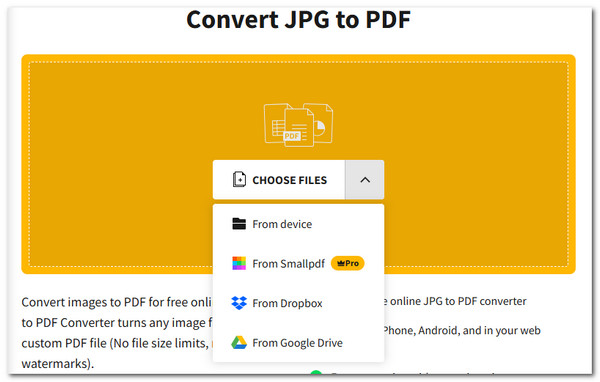
Step 2Then, the tool will show you the images on a new web page. If you forgot some JPG files to upload, please click the Add Files button and import them. Finally, click the Convert button at the top right of the main interface. Then, the JPG files will be merged and saved to complete the procedure.
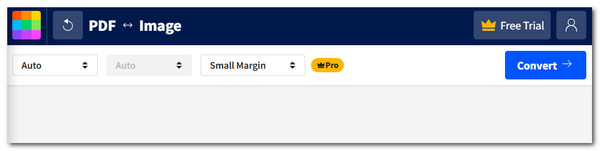
Video Converter Ultimate is the best video and audio converting software which can convert MPG/MPEG to MP4 with fast speed and high output image/sound quality.
- Convert any video/audio like MPG, MP4, MOV, AVI, FLV, MP3, etc.
- Support 1080p/720p HD and 4K UHD video converting.
- Powerful editing features like Trim, Crop, Rotate, Effects, Enhance, 3D and more.
Part 2. Merge JPG on Android
Android phones do not have built-in features for merging JPG image formats. The best way to perform the procedure on Android is to download an app like Image Merge. This app has additional features for your images. It includes the Collage and Image Mixer tools. Please see below how to use this app to merge JPG files into one.
Step 1Get the app from the Google Play Store. Then, wait for the downloading procedure to end. Grant the permissions this app asks from your picture album. Then, please tap the Image Merge button at the top left of the main interface.
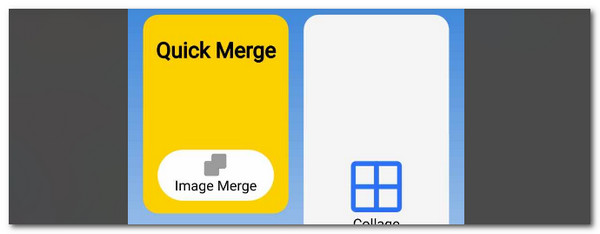
Step 2Tap the Add Image button. Then, import the JPG files. Finally, please tap the Image Merge button at the bottom center to merge the JPG files on your Android phone.
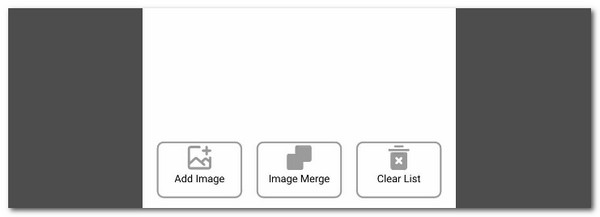
Part 3. Merge JPG on iPhone
The good thing about the iPhone procedure is that it has the Shortcut app to help you merge JPG files. It is a pre-installed application you may find on its Home Screen. You can customize its features to set up the merge shortcut. You can merge unlimited JPG file formats quantity. Merge JPG to JPG using the iPhone Shortcut app. Follow the straightforward steps below for the best results.
Step 1Open Shortcut. After that, tap Plus at the top right. Then, search for Select Photos. Tap Arrow-right and toggle Select Multiple. Search for Combine Images and tap it to continue.
Step 2Search for Save to Photo Album and tap it. Later, tap Done at the top right to add the action. Search for Combine Photos and import the images you need to merge. The app will merge the JPG files afterward automatically.
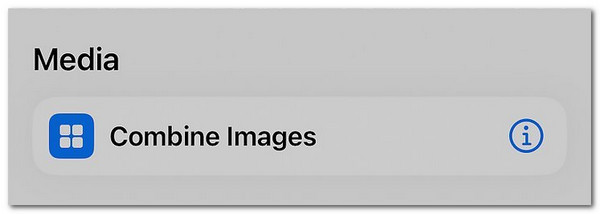
Part 4. Bonus Tip: Convert Image on Computer with FoneLab Video Converter Ultimate
FoneLab Video Converter Ultimate contains a Toolbox feature that includes additional tools for your files, including the Image Converter. You can use this tool for converting multiple image formats, including JPG, PNG, BMP, DDS, and more. Media Metadata Editors, Video Enhancers, Volume Boosters, Video Compressors, and GIF Makers are also included. See below how to use the tool.
Video Converter Ultimate is the best video and audio converting software which can convert MPG/MPEG to MP4 with fast speed and high output image/sound quality.
- Convert any video/audio like MPG, MP4, MOV, AVI, FLV, MP3, etc.
- Support 1080p/720p HD and 4K UHD video converting.
- Powerful editing features like Trim, Crop, Rotate, Effects, Enhance, 3D and more.
Step 1Click Free Download. Wait for the process to end and launch the software.

Step 2Click Toolbox and use the Search Tool section to look for the Image Converter. Then, click Plus to import the files.
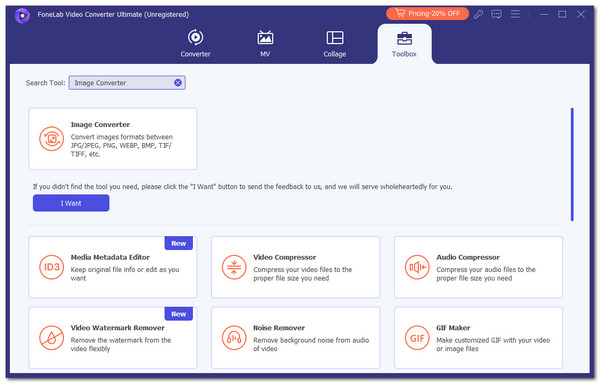
Step 3You will see the image file on the screen. Click Conver All at the bottom right to convert it to your desired image format.
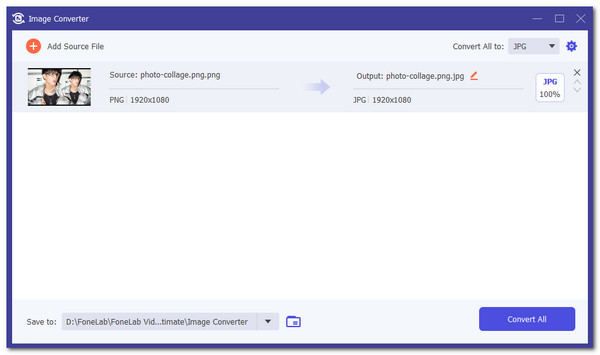
Other file types and formats can also be merged. You can also use FoneLab Video Converter Ultimate to merge your audio and video files. This software can merge multiple audio and video formats, such as AAC. AC3, MP3, MP4, AVI, MOV, and MKV. The good thing about this tool is that you can edit the audio and video files before and after merging them.
Video Converter Ultimate is the best video and audio converting software which can convert MPG/MPEG to MP4 with fast speed and high output image/sound quality.
- Convert any video/audio like MPG, MP4, MOV, AVI, FLV, MP3, etc.
- Support 1080p/720p HD and 4K UHD video converting.
- Powerful editing features like Trim, Crop, Rotate, Effects, Enhance, 3D and more.
Step 1Locate the video and audio files from the computer. Drag and drop them afterward to import them. Finally, click the Merge Into One File button at the bottom right. Click Convert All to complete the process.

Step 2You can also merge your videos by clicking Toolbox at the top right. Search for Video Merger and click the first result. Import the video files and click Export at the bottom right.
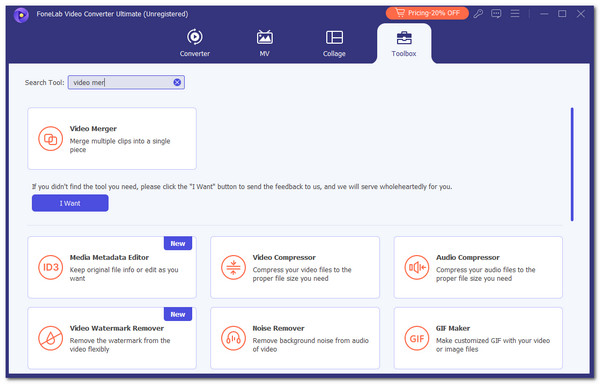
Part 5. FAQs about How to Merge JPG
1. How do you merge 2 JPG files into 1 PDF?
We know that JPG is an image format and PDF is a text format. You might wonder how to merge the 2 mentioned file formats because they are different. The programs that you can use contain both converter and merger features. These programs or applications are rare because the process needs 2 features simultaneously. Depending on their operating system, you may find them on your devices online or in a digital store.
2. Is there a difference between JPG and JPEG?
JPG and JPEG do not have a concrete difference in their functionalities. They stand for Joint Photographic Experts Group. JPEG comes first before JPG. Based on the file creators, it has been replaced by JPG because, in the earlier times of Windows, it only supported 3-letter file formats. The compatibility of the mentioned image formats is the same. If your device supports JPEG, it only means that JPG is supported and vice versa.
In conclusion, this post tackles the 3 methods how to merge JPG files. The procedures are intended for your Android phone, iPhone, and computer. What's more interesting is that it introduced FoneLab Video Converter Ultimate. It can merge video and audio files from your Mac and Windows. Do you have more questions? Please leave them at the end of this post to let us know. Thank you!
Video Converter Ultimate is the best video and audio converting software which can convert MPG/MPEG to MP4 with fast speed and high output image/sound quality.
- Convert any video/audio like MPG, MP4, MOV, AVI, FLV, MP3, etc.
- Support 1080p/720p HD and 4K UHD video converting.
- Powerful editing features like Trim, Crop, Rotate, Effects, Enhance, 3D and more.
