- Unlock Apple ID
- Bypass iCloud Activation Lock
- Doulci iCloud Unlocking Tool
- Factory Unlock iPhone
- Bypass iPhone Passcode
- Reset iPhone Passcode
- Unlock Apple ID
- Unlock iPhone 8/8Plus
- iCloud Lock Removal
- iCloud Unlock Deluxe
- iPhone Lock Screen
- Unlock iPad
- Unlock iPhone SE
- Unlock Tmobile iPhone
- Remove Apple ID Password
Fix iPod is Disabled Connect to iTunes with Efficient Guide
 Updated by Bon Lewis / July 04, 2025 07:00
Updated by Bon Lewis / July 04, 2025 07:00Good day! My iPod Touch’s screen says, ‘iPod is disabled connect to iTunes’ after I attempted multiple incorrect passcodes. Can anyone inform me what it means? I can’t figure out how to resolve it, and I’m afraid I can no longer access my device afterward. Please help; I have no spare iPod for listening to music. It may not be a big deal to others, but it’s important to me.
iPod Touch, like other Apple devices, has strict security to help users protect their devices from unauthorized access. So, it’s unsurprising that once you attempt multiple incorrect passcodes, the iPod Touch will automatically be disabled, ensuring others won’t be able to open it. However, what if you are the rightful owner but can’t verify it because you have forgotten the passcode?
Unfortunately, your device is bound to be disabled once you enter multiple incorrect passcodes, like in the situation above. Then, a statement saying it needs to connect to iTunes will appear. Don’t worry, though, because it is possible to resolve this using different solutions, whether by linking to iTunes or other professional fixes. Simply understand each detail below for success.


Guide List
Part 1. Resolve iPod is Disabled Connect to iTunes Using iTunes or Finder
As your disabled iPod Touch’s screen suggests, connecting to iTunes will resolve your concern. That’s because it is among Apple’s initial procedures when their devices become disabled due to too many incorrect passcode attempts. If you’re unaware, the iTunes interface has a Restore option, which, as its name indicates, restores the device to its factory defaults. In simpler terms, it will erase everything on the iPod Touch, including the passcode you have forgotten. Once you navigate this option, you can reaccess the device and set up a new passcode. However, iTunes is accessible only on Windows and older macOS versions. If you use a later Mac, use Finder.
Pay attention to the secure instructions below to mend your iPod is disabled connect to iTunes using iTunes or Finder:
Step 1Launch the iTunes or Finder program first, depending on what’s available on your computer. Then, attach your iPod Touch via a lightning cable before booting it into recovery mode.
Boot iPod Touch (7th generation) to recovery mode: Long-press the iPod Touch’s Upper Volume and Lower Volume buttons simultaneously and hold until the recovery screen appears.
Boot iPod Touch (6th generation or earlier) to recovery mode: Long-press the iPod Touch’s Power and Home keys concurrently and only release when the recovery screen appears.
Step 2When you successfully boot the iPod Touch to recovery mode, the Restore selection will immediately be on the program interface. Thus, click it to resolve the concern.
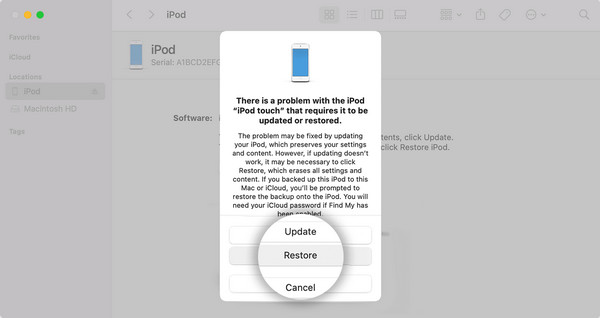
FoneLab Helps you unlock iPhone screen, Removes Apple ID or its password, Remove screen time or restriction passcode in seconds.
- Helps you unlock iPhone screen.
- Removes Apple ID or its password.
- Remove screen time or restriction passcode in seconds.
Wasn’t iTunes or Finder able to fix your disabled iPod Touch? If so, it must be because the program is outdated; thus, ensure you install its latest version. However, if it still doesn’t work, the succeeding part’s professional tool will be more helpful. It can handle more complex situations, so check it out and efficiently resolve your disabled iPod Touch problem.
Part 2. Resolve iPod is Disabled Connect to iTunes with FoneLab iOS Unlocker
Many know FoneLab iOS Unlocker to be among the most reliable programs for unlocking various iOS and iPadOS locks. Thus, don’t be surprised if it also offers a specialized feature for wiping your iPod Touch’s screen passcode. Once this tool removes your forgotten passcode, it will no longer be disabled, and you can finally access and use the iPod Touch again without a problem. Besides, you don’t have to dwell on compatibility issues when linking the device.
FoneLab Helps you unlock iPhone screen, Removes Apple ID or its password, Remove screen time or restriction passcode in seconds.
- Helps you unlock iPhone screen.
- Removes Apple ID or its password.
- Remove screen time or restriction passcode in seconds.
FoneLab iOS Unlocker can work with almost all iPod Touch, iPhone, and iPad versions and models. Aside from that, all users, even beginners, won’t have problems with its navigation, thanks to its user-friendly processes and intuitive interface. Moreover, if you encounter other password or lock-related concerns later, its Remove Apple ID feature, Bypass iCloud Activation Lock, Remove MDM, Screen Time, and more can help you anytime, so don’t miss anything.
Comprehend the hassle-free navigation underneath as a pattern to fix your iPod is disabled connect to iTunes issue with FoneLab iOS Unlocker:
Step 1Visit FoneLab iOS Unlocker’s page, and a Free Download selection will greet you on the initial page. Click it to let the program file proceed to your Downloads section. Then, once ready, launch the installer to manage the installation. The desktop will display a Start button later, which you must select to initialize the unlocker.
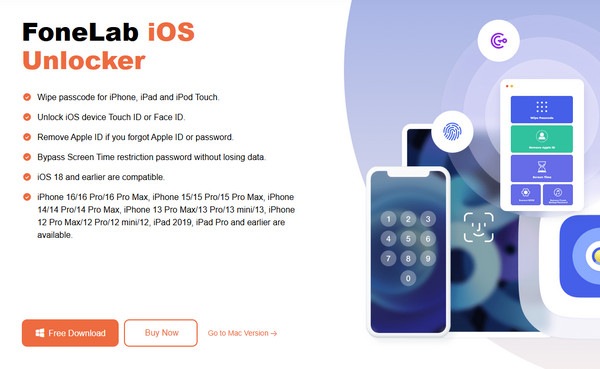
Step 2You can quickly click the Wipe Passcode on the initial interface to proceed. After that, hit Start on the succeeding display, and when asked, use a lightning cable to link your iPod Touch. When connected, confirm if the device’s information is correct before choosing Start.

Step 3The essential firmware package will be downloaded afterward; tick Unlock below when done. Finally, the unlock confirmation page will appear, prompting you to enter 0000 in the text field. Please do so and proceed with the Unlock option to wipe the passcode and fix your issue.

FoneLab Helps you unlock iPhone screen, Removes Apple ID or its password, Remove screen time or restriction passcode in seconds.
- Helps you unlock iPhone screen.
- Removes Apple ID or its password.
- Remove screen time or restriction passcode in seconds.
Part 3. Resolve iPod is Disabled Connect to iTunes through Find My
The Find My feature is another official solution Apple offers for fixing a disabled iPod Touch. If you’re unaware, Find My has an online page containing various mobile management options like iTunes. However, instead of the Restore option, this service page offers the Erase iPod selection, which deletes all the iPod Touch’s content and settings, including the passcode. So, it has similarities to the iTunes or Finder method, but the primary difference is that Find My can only be used online. Meanwhile, navigating this service’s page on the iCloud site won’t be challenging. Its design is user-friendly, so you will immediately grasp the process.
Imitate the simplified procedure below to resolve your iPod is disabled connect to iTunes problem through Find My:
Step 1Initially, log in using your Apple credentials on the official iCloud site. Once you access your homepage, find and proceed to the Find My section, then click its All Devices tab.
Step 2The linked devices will materialize on the page, so click your iPod Touch to view its options next. Finally, select Erase iPod and manage the authentication to finish the process.

As you can see, the Find My page will only let you erase the iPod Touch if you can provide your Apple account password for authentication. Even accessing your iCloud home page after logging in won’t be possible if not. Hence, we strongly suggest FoneLab iOS Unlocker if you also can’t input your Apple credentials. After all, it doesn’t require any passcode or password.
FoneLab Helps you unlock iPhone screen, Removes Apple ID or its password, Remove screen time or restriction passcode in seconds.
- Helps you unlock iPhone screen.
- Removes Apple ID or its password.
- Remove screen time or restriction passcode in seconds.
Part 4. FAQs about iPod is Disabled Connect to iTunes
How to disable an iPod Touch if it’s missing?
Rely on the Find My page. It contains a Mark As Lost option, allowing you to lock the missing iPod Touch, which disables other people from accessing it.
Can I fix my disabled iPod Touch without connecting to iTunes?
Yes, you can. Use the other methods above, especially FoneLab iOS Unlocker. It can fix your disabled iPod Touch, even if you don’t connect to iTunes.
These are the latest and most efficient solutions for a disabled iPod Touch, which needs to connect to iTunes. Understand them, and you will re-access your device in no time.
FoneLab Helps you unlock iPhone screen, Removes Apple ID or its password, Remove screen time or restriction passcode in seconds.
- Helps you unlock iPhone screen.
- Removes Apple ID or its password.
- Remove screen time or restriction passcode in seconds.
