How to Record Voice on iPhone Using The Top 3 Methods
 Posted by Lisa Ou / Nov 23, 2023 16:00
Posted by Lisa Ou / Nov 23, 2023 16:00Greetings! One of my teachers tasked me to create a speech for an activity next week. However, I'm not confident with the way I speak, so I want to practice my speech first through recording so that I can hear and improve myself afterward. Can anyone please suggest an app or method to voice record on iPhone? I would very much appreciate it.
In every device you purchase or use, you may notice that a voice recorder is constantly among the pre-installed apps. That's because it is often used by users, making voice recording a typical process on many devices, including an iPhone. It can be used in many circumstances besides the above scenario. Hence, it's beneficial to have it on an iPhone.
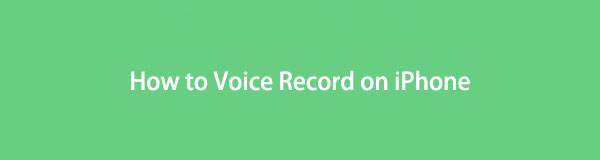
You can use it to record yourself singing, talking, and more, allowing you to discover what you sound like to others. This way, it will be easier to know what needs to be improved. With this idea in mind, we have tested various voice recording methods online and gathered the leading ones in this article. To uncover them, please keep on scrolling through this page.

Guide List
Part 1. How to Voice Record on iPhone Using Voice Memos
If you are a long-time iPhone user, you may have already seen the Voice Memos app on your Home screen. However, it’s understandable if you have never opened or used it since some people don’t find the need for voice recording. But if you suddenly need the function now, you are lucky, as the Voice Memos app is pre-installed on the iPhone. Thus, there is no need to find other recorders to install, especially if you only need a simple voice recording app.
Obey the uncomplicated process underneath to determine how to record my voice on iPhone using the Voice Memos app:
Step 1Open your iPhone to view the Home screen apps, then swipe it with your fingers until the Voice Memos app appears. Afterward, tap it, and its interface containing the options will be shown on the screen.
Step 2To begin recording your voice, tick the lowermost screen’s circle icon, which is the record button. Be as near as possible to the device's microphone for it to pick up your voice properly. When done, tap the encircled square icon to stop and save the recording.
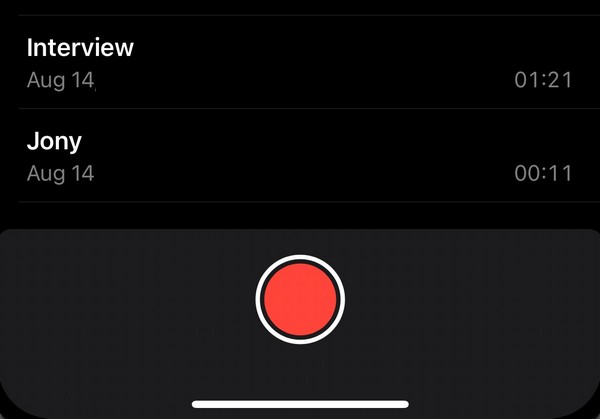
With the mentioned information above, you must know now that the Voice Memos app is used mainly for basic voice recording. But if you prefer a method that can offer higher quality and more advantages, the following part will be helpful on your device.
Part 2. How to Voice Record on iPhone with FoneLab Screen Recorder
In terms of recording, FoneLab Screen Recorder is among the top programs on computer you will probably encounter. It has multiple recording types, but in this case, you can use its Phone Recorder, capable of voice recording on your iPhone. It only requires a quick connection between your iPhone and computer to enable the device microphone and record your voice. Besides, setting up the program won’t take much time, thanks to its user-friendly interface.
Furthermore, FoneLab Screen Recorder allows more recording types on your iPhone and computer. You can use it to screen record games, a particular window, webcam, and mode. Thus, many people find it more functional than the other voice recording techniques.
FoneLab Screen Recorder allows you to capture video, audio, online tutorial, etc on Windows/Mac, and you can easily customize size, edit the video or audio, and more.
- Record video, audio, webcam and take screenshots on Windows/Mac.
- Preview data before saving.
- It is safe and easy to use.
Refer to the secure guidelines below as a pattern of how to record your voice on iPhone with FoneLab Screen Recorder:
Step 1Enter the main FoneLab Screen Recorder site and the Free Download button will be shown on the lower left of the page. Click it to save the program file, then double-click it once downloaded. The installation process will follow, but it will immediately finish, so start the program right after to run it on your computer.
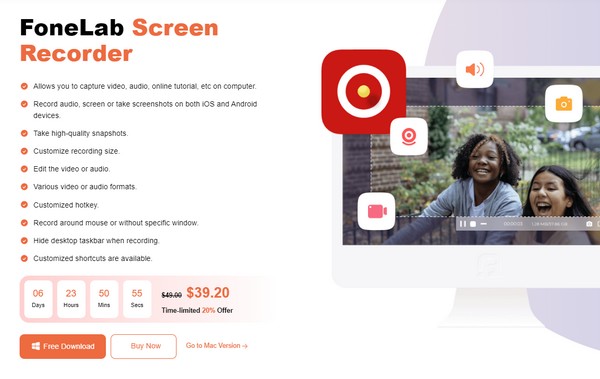
Step 2The main interface will highlight the Voice, Game, and Audio Recorders. Focus on the rightmost side to see and click the small Phone box, then select iOS Recorder on the following interface as your device type. The ways to connect will then be followed.
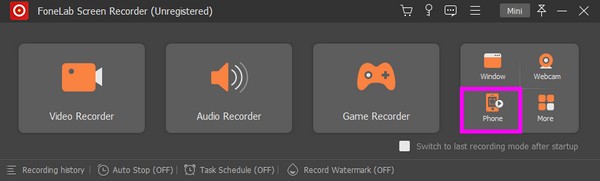
Step 3Direct to the Audio mirroring section to view the instructions for connecting your devices. They must be under the same WLAN; then, on your iPhone, open Control Center and expand the music playback menu. You will see FoneLab Screen Recorder, so tap it to connect successfully.
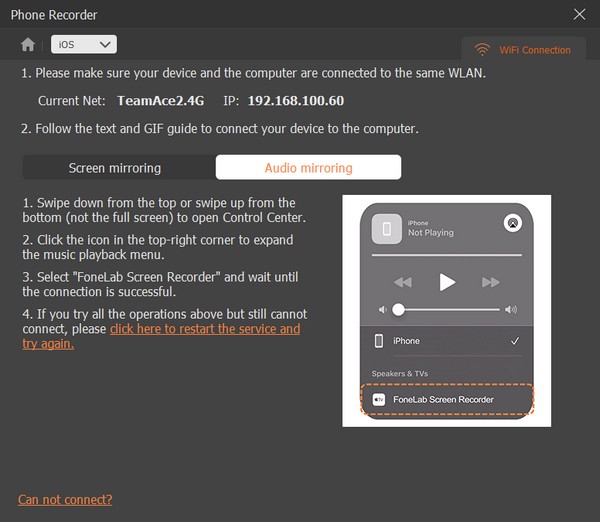
Step 4The recording screen will be presented on your computer, and the record button will be at the bottom of the program interface. Click it to start recording your voice through your iPhone microphone. Later, feel free to return to the prime interface and use the other recording functions once needed.
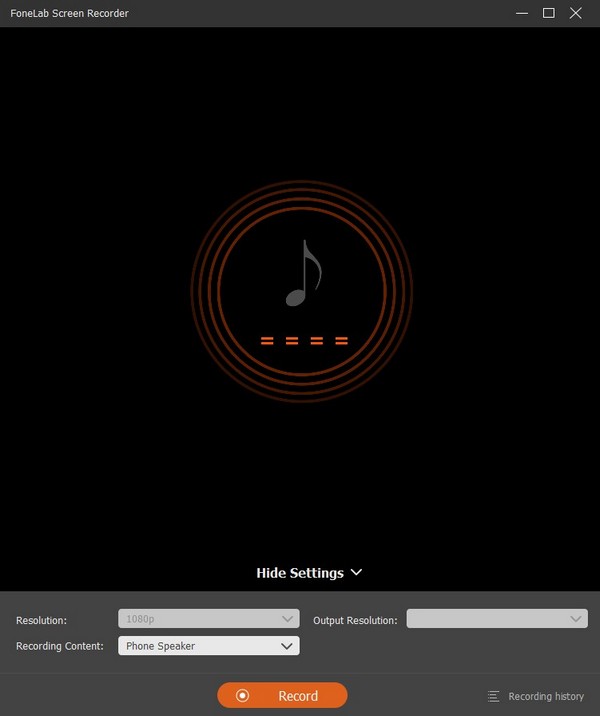
FoneLab Screen Recorder allows you to capture video, audio, online tutorial, etc on Windows/Mac, and you can easily customize size, edit the video or audio, and more.
- Record video, audio, webcam and take screenshots on Windows/Mac.
- Preview data before saving.
- It is safe and easy to use.
Part 3. How to Voice Record on iPhone through A Third-party App
Installing a safe voice recorder from the App Store or other platforms is also effective. However, you must be careful with the recording apps you download online, as some may harm your device. Don’t worry, though. We recommend the Rev Voice Recorder to ensure you choose a safe third-party app. You can obtain it on the App Store, so only a few moments will pass before successfully installing the voice recording app on your iPhone.
Conform to the smooth instructions underneath to use the voice record app on iPhone, Rev Voice Recorder:
Step 1Get the Rev Voice Recorder on the App Store, then manage the startup options and permissions. Afterward, its interface will be presented on your iPhone screen.
Step 2To begin recording your voice, hit the record button, then be at a close distance for the device microphone to pick up your voice. You also use the Pause tab to rest, but tap the Save button when done.
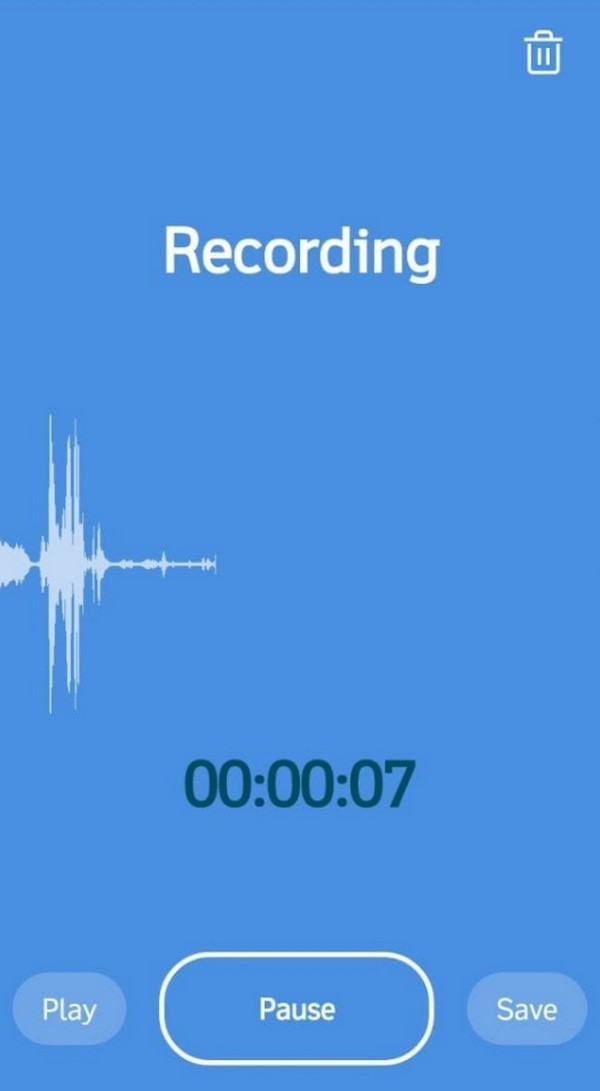
Rev Voice Recorder is an accessible app perfect for users who like having the right amount of convenience and features. However, you must also be aware of its disadvantages to be fair. Some users complain about the low quality of the voice recording, so you may also experience this occasionally. If this is a downgrade for you, use the previous one instead.
FoneLab Screen Recorder allows you to capture video, audio, online tutorial, etc on Windows/Mac, and you can easily customize size, edit the video or audio, and more.
- Record video, audio, webcam and take screenshots on Windows/Mac.
- Preview data before saving.
- It is safe and easy to use.
Part 4. FAQs about How to Voice Record on iPhone
1. Can I record conversations on my iPhone?
Yes, you can. The Voice Memos app is enough to record if you're referring to a conversation in the physical setting. However, it's only a basic recorder, so the quality may not be as good as you may expect. If you want a program that can improve your recordings, use FoneLab Screen Recorder instead, as it provides noise cancellation and enhancer features, removing annoying background sounds or noises on your recordings.
2. How do I voice record on my iPhone with the screen?
Use the built-in screen recorder in your iPhone Control Center, and ensure the microphone is enabled to include your voice. Alternatively, try this article's Part 2 program, FoneLab Screen Recorder. It supports screen recording with audio on iPhone; thus, it will be perfect for your recording goal.
Recording your voice on the iPhone has been made easier with the help of the leading recording techniques. Rely on the given instructions above for a successful procedure.
FoneLab Screen Recorder allows you to capture video, audio, online tutorial, etc on Windows/Mac, and you can easily customize size, edit the video or audio, and more.
- Record video, audio, webcam and take screenshots on Windows/Mac.
- Preview data before saving.
- It is safe and easy to use.
Below is a video tutorial for reference.


