- Unlock Apple ID
- Bypass iCloud Activation Lock
- Doulci iCloud Unlocking Tool
- Factory Unlock iPhone
- Bypass iPhone Passcode
- Reset iPhone Passcode
- Unlock Apple ID
- Unlock iPhone 8/8Plus
- iCloud Lock Removal
- iCloud Unlock Deluxe
- iPhone Lock Screen
- Unlock iPad
- Unlock iPhone SE
- Unlock Tmobile iPhone
- Remove Apple ID Password
An Unbiased Review of iCloud Login Finder for Your Guidance
 Updated by Disa Rivera / July 17, 2025 06:30
Updated by Disa Rivera / July 17, 2025 06:30Hi. I factory reset my second-hand iPhone and iPad this morning, and the Activation Lock is enabled. I cannot unlock it due to the unknown credentials. I forgot the owner's email address and do not know how to contact them. My friend suggested iCloud Login Finder to know the iCloud Activation Lock information. However, I do not know anything about it. Help me. Thanks!
It’s hard to trust a program when you have no background information about it. This is especially true when bypassing a critical security feature like iCloud Activation Lock on your iPhone or iPad. With this reliable post, let’s discover the must-know information about iCloud Login Finder. Please continue browsing.
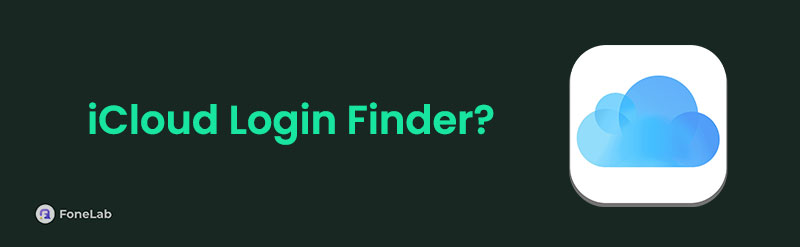

Guide List
Part 1. What is iCloud Login Finder
Many individuals have a wrong interpretation of iCloud Login Finder. Some assume it can bypass the iCloud Activation Lock from the iPhone or iPad. This is misinformation. This software focuses on searching or locating the iCloud account information associated with the Activation Lock, including the email address.
Knowing the Apple ID email address from the account will help you quickly unlock the iPhone or iPad Activation Lock. If the Apple ID account password is also unknown, this is the time when you must contact the previous owner of the second-hand iPhone and iPad. The reason is that iCloud Login Finder cannot show you the information.
Key Features
- • It shows its users the iCloud account’s email address associated with the Activation Lock feature.
- • The free tool does not charge even a single coin for additional functionalities.
Pros
- • It is available for almost all versions of Windows operating systems.
- • It has a simple interface that will be beneficial for novices.
Cons
- • It cannot bypass the iCloud Activation Lock from your iPhone or iPad because it can only check the account email address.
- • Users need to enter the IMEI or serial number of the iPhone or iPad during the process.
- • It is not compatible with any versions of macOS.
- • The software only has a 60% to 70% success rate for its procedures.
- • It cannot remove the iCloud Activation Lock without the owner's consent, even if the iPhone or iPad is second-hand.
Part 2. How to Use iCloud Login Finder
Now, let us discover how to operate iCloud Login Finder. Before that, you probably didn’t know where to download the iCloud Login Finder v1 0 or other versions. The tool does not have an official website where you can get it for your Windows. In addition, its developer no longer supports it. No installation files are unavailable for this reason.
You can find trusted websites online where you can download it. However, you need to be extra careful with this critical process because it might harm your computer due to sneaky malware or viruses from the downloaded file. Let’s discover how it operates below.
Step 1Visit the trusted website where you decide to download the tool. Click the Download button or any available buttons to get it. Wait for the process to end and set it up. Install and launch it afterward. Plug the iPad or iPhone into your computer where the software is installed. After that, follow the on-screen instructions until the iCloud interface appears on the computer’s main interface.

Step 2This screen will show you the iCloud account information, including the email address, from the left side of the screen. If you want more details about the account, click the Account Details button at the bottom left. Finally, click the Sign Out button at the bottom left to complete the procedure.
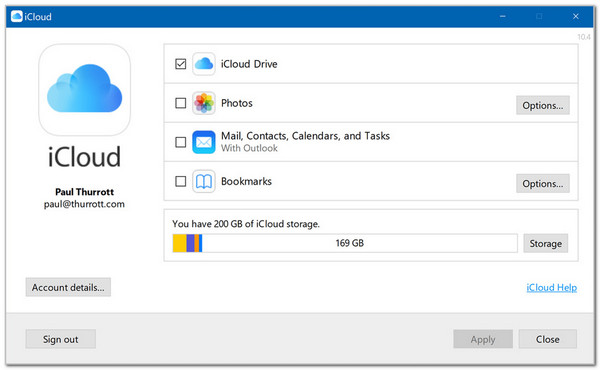
After discovering the iCloud Activation Lock associated account information, you may ask the original owner about the password. Then, you can finally unlock the Activation Lock from your iPhone or iPad.
Part 3. Best Alternative to iCloud Login Finder
FoneLab Helps you unlock iPhone screen, Removes Apple ID or its password, Remove screen time or restriction passcode in seconds.
- Helps you unlock iPhone screen.
- Removes Apple ID or its password.
- Remove screen time or restriction passcode in seconds.
It was mentioned that iCloud Login Finder cannot remove your iCloud Activation Lock from an iPhone and iPad. However, some individuals do not have contact with the previous owner. In this situation, it is better to use FoneLab iOS Unlocker. This tool bypasses the iPhone or iPad iCloud Activation Lock with a few clicks. It has additional security bypass features. Let us discover all of them using the table below.
| Feature | Function |
| Bypass iCloud Activation Lock | It bypasses the iCloud Activation Lock. |
| Remove Backup Encryption Settings | It disables the iTunes encryption from backups. |
| Screen Time | It unlocks Screen Time and retrieves the restriction passcode. |
| Remove MDM | It removes the Mobile Device Management profile from its supported devices. |
| Remove Apple ID | It removes the Apple ID account with or without the credentials. |
| Wipe Passcode | It wipes iPhone or iPad passcodes, including 4 to 6-digit passwords, Face ID, and Touch ID. |
In addition, this tool has a simple interface that is easy to understand and operate. Please discover how this tool can bypass your iCloud Activation Lock on the iPhone or iPad using the steps below.
Step 1Click Free Download the tool’s website. Then, set up, install, and launch it afterward.

Step 2Choose Bypass iCloud Activation Lock at the bottom right. This action will replace the software’s screen. Get a USB wire afterward to be ready for the following process.
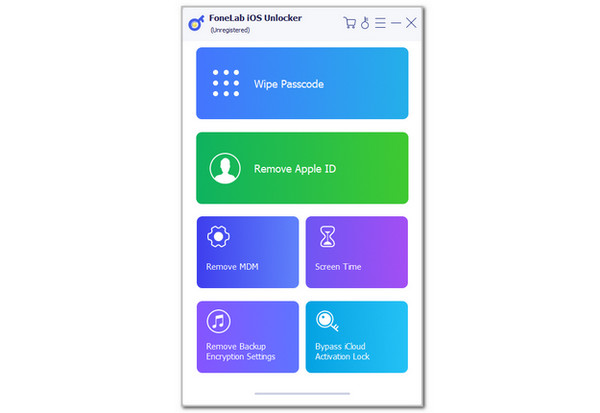
Step 3Follow the on-screen demonstration to plug your iPhone or iPad into the computer where you downloaded the tool. After that, choose Start at the center. This process will start the iCloud Activation Lock bypass for your iPad and iPhone. Wait for the process to end for the best results.
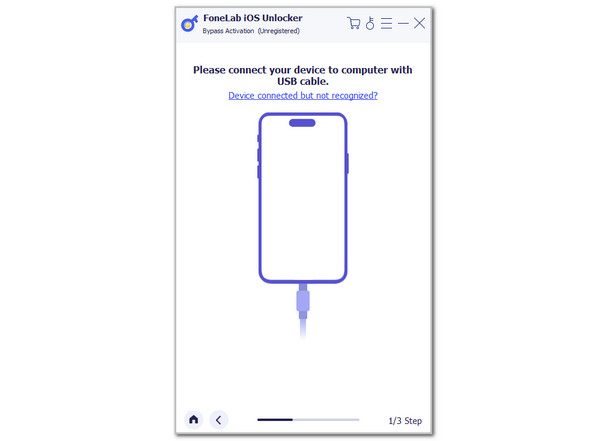
Part 4. FAQs about iCloud Login Finder
How do I know which Apple ID I am logged in on my iPhone?
Checking the Apple ID is signed in on your iPhone is easy. Open the Settings app on the mentioned Apple device. Then, a list of options will be shown on the screen. Tap the account name at the top section of the app, and the features associated with the account will appear. The email address associated with the mentioned Apple ID will appear. The Apple ID account signed in with the iPhone will be revealed in this case.
Can two devices be logged into the same iCloud?
Yes. 2 devices can log in to the same iCloud account. The good thing about this is that you can share their information, files, and data through syncing. This feature can share their photos, contacts, app data, mail, notes, calendar, and more. However, deleting the data from 1 device will also be deleted from the other.
The iCloud Login Finder download is tackled in this article, including the other information you need to know about the program. It includes its key features, pros, cons, and best alternatives. FoneLab iOS Unlocker is one of the introduced software. It is considered the best because it contains additional features besides the Activation Lock removal tool. Let us know in the comment section if you have more questions. Thank you!
