- Unlock Apple ID
- Bypass iCloud Activation Lock
- Doulci iCloud Unlocking Tool
- Factory Unlock iPhone
- Bypass iPhone Passcode
- Reset iPhone Passcode
- Unlock Apple ID
- Unlock iPhone 8/8Plus
- iCloud Lock Removal
- iCloud Unlock Deluxe
- iPhone Lock Screen
- Unlock iPad
- Unlock iPhone SE
- Unlock Tmobile iPhone
- Remove Apple ID Password
Is iCloud Password Same As Apple ID Password? Find Out Here
 Updated by Lisa Ou / July 10, 2025 06:00
Updated by Lisa Ou / July 10, 2025 06:00Is my iCloud password the same as my Apple ID? When I set up my iCloud account, I only went through the process without realizing if I set a password. Hence, I have no idea what password to enter when signing into iCloud. Worse, I can no longer remember my Apple ID password. So, will I be unable to access my iCloud without my Apple ID credentials? Help.
Several people wonder if their iCloud account's password is only the same as their Apple ID's. If you are among them, you have entered the appropriate article, as the following portions will discuss everything about it. This way, you can better manage your credentials, especially since iCloud is closely related to Apple ID. You must only understand each detail to get your answer.
Meanwhile, the answer to whether your iCloud password is the same as your Apple ID isn't the only information you will get. You shouldn't miss the following section on various solutions to resetting your account password if something goes wrong. Every part has sufficient details to help you choose a suitable method. We also added step-by-step processes to assist you.
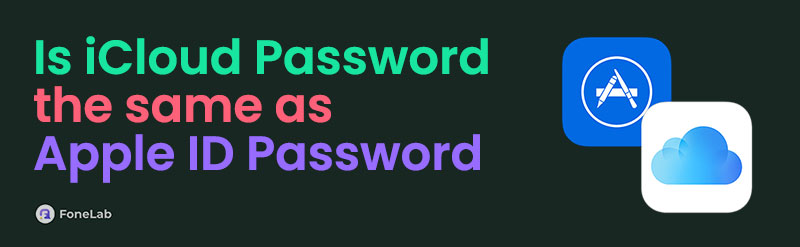

Guide List
Part 1. Is My iCloud Password The Same As My Apple ID Password?
Is iCloud password same as Apple password? The simple answer is yes, it is. As you know, an Apple ID is the initial account you must create after purchasing an Apple device. It is your primary account for every service, transaction, or other activity in the Apple ecosystem.
Meanwhile, iCloud is among these services; thus, your Apple ID credentials are also your key to signing up on its official website or platform. Hence, if you wonder if your iCloud password is only the same as your Apple ID, the clear answer is yes. When you access iCloud's official site, you must use your Apple ID credentials, including the password, to log in and enjoy its features.
It works the same way on other Apple services, such as the App Store, FaceTime, Apple Music, iMessage, etc. So, your Apple ID password is among the most significant details to note to ensure you won't lose access to all these platforms. The problem is, sometimes, forgetting such information is inevitable, no matter how important it is. In this case, check the following section.
Part 2. How to Reset iCloud and Apple ID Password
You can look at two official ways to reset your iCloud password: your Apple ID password. The first is on your Apple device, and the second is on the iForgot website. Each method has requirements, so use the appropriate process depending on your circumstances.
Option 1. Reset iCloud and Apple ID Password on Apple Device
Users immediately register and sign in to their Apple ID account when purchasing an Apple device. Hence, it's unsurprising if your account is still logged into your iPhone, iPad, iPod Touch, etc., even if you no longer remember its password. If so, the good news is that you won't have difficulty resetting the password on the device. Since your Apple or iCloud account already trusts your Apple device, it will let you change or set a new password, even if you can't provide the current one. The process is done in Settings, and you must only enter the designated section to perform the iCloud and Apple ID password reset, which may only take a few minutes.
Pay attention to the stress-free procedure below to reset your iCloud and Apple ID password on an Apple device:
Step 1Start on your iPhone, iPod Touch, or iPad's Settings interface, then tap your profile icon or name on the uppermost portion. The following screen will contain a Sign-In & Security option, so tap it next to move forward.
Step 2Afterward, opt for the Change Password selection and input your Apple device's screen password when asked. The device will then let you set your new password, so enter it to reset your forgotten password.
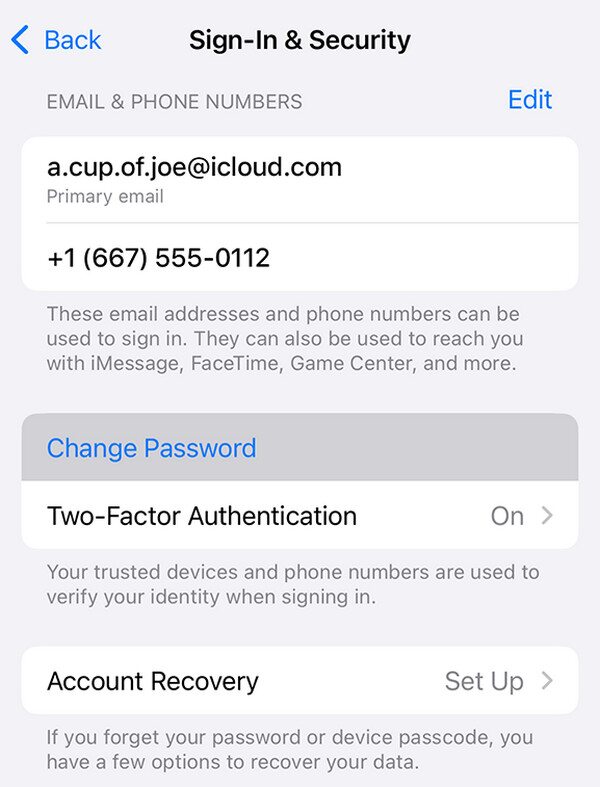
Aside from your iOS and iPadOS devices, this option is available on Mac's System Settings. Like the process above, it will only require your Mac password, and you'll be free to reset the Apple ID or iCloud password. But if your Apple account isn't signed into your Apple devices, don't worry. You can rely on the website in the following section instead.
Option 2. Reset iCloud and Apple ID Password via iForgot
iForgot is also a website service developed by Apple, but unlike iCloud, it won't require your Apple ID password. It's because this site is designed to help users reset their forgotten iCloud or Apple ID password on a browsing program. Hence, your account doesn't need to be logged in on any of your Apple devices; you may use your preferred browser, regardless of whether it is Safari, Chrome, Firefox, etc. All you must prepare are your other account details or credentials, specifically your email or phone number. Then, the website service will assist you with the following steps until they finally allow you to change or reset your forgotten password.
Comply with the appropriate steps below to reset your iCloud and Apple ID password via iForgot:
Step 1Initially, head to the official iForgot site and tick the Reset Password option on its primary page. It will lead you to the following display containing two text fields.
Step 2The next step is to fill in the fields with information. On the first one, input your email or phone number, then the image characters on the second one. Once ready, select Continue underneath; a note will appear on your device screen. Tap Allow, and then you can reset it.
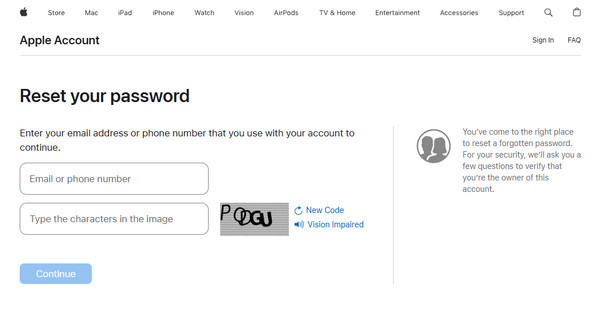
Meanwhile, some people prefer not to reset their password and just let the Apple ID go. Then, they will create a new Apple account, which they can better manage than the one with the forgotten password. If you are among them, we encourage you to continue to the succeeding part, as it will help eliminate the Apple ID or account you will no longer use on the device.
Part 3. Bonus Tip - Remove An Apple ID from Device Efficiently
FoneLab iOS Unlocker has always been highly praised for handling various iOS and iPadOS device concerns. If you explore its interface, you won't be disappointed with the features it offers, including the Remove Apple ID function. Thus, it is the perfect tool you can run if you no longer want a specific Apple ID on your iPod Touch, iPhone, or iPad. It will efficiently eliminate the account from the device without a problem, allowing you to create and sign into another one.
Meanwhile, many also praise FoneLab iOS Unlocker's convenience. Aside from the tool's easy accessibility, its intuitive interface will satisfy users, especially beginners. Advanced knowledge or skills are not required to understand this program's function since it can be easily navigated. That doesn't stop there. You can also expect benefit features, such as Remove MDM, Wipe Passcode, Bypass iCloud Activation Lock, and more, to help you with different concerns.
FoneLab Helps you unlock iPhone screen, Removes Apple ID or its password, Remove screen time or restriction passcode in seconds.
- Helps you unlock iPhone screen.
- Removes Apple ID or its password.
- Remove screen time or restriction passcode in seconds.
Understand the uncomplicated directions underneath as an example for removing an Apple ID with FoneLab iOS Unlocker:
Step 1Navigate to your browser and access FoneLab iOS Unlocker's site through it. Its main page will then show you Free Download on the left, so select it, and the file will proceed to your Downloads. Once the installer is ready, launch it and set up the tool based on your preferences when prompted. Afterward, let the installation finish and select Start when it emerges.
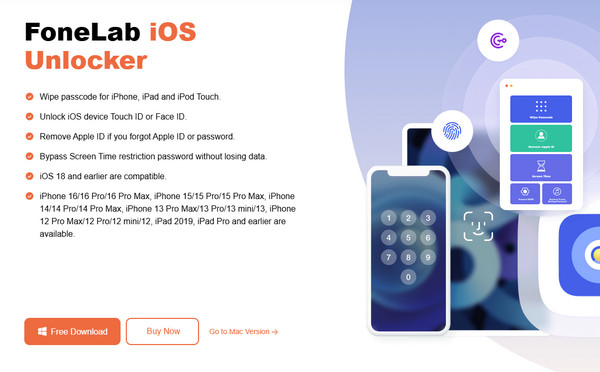
Step 2The unlocker's primary features will greet you after launching the main interface. Among them is the Remove Apple ID on the upper half of the screen, so click it to follow the on-screen instructions. As mentioned, use a USB cable to link your Apple device to the unlocker tool.
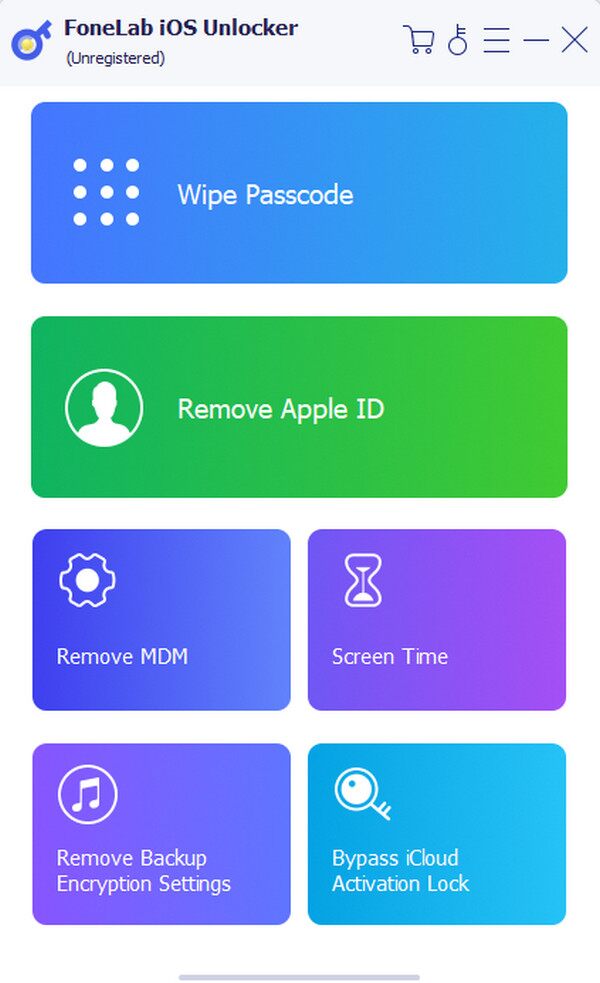
Step 3Don't hesitate to click Device connected but not recognized if you need additional connection guidelines. Afterward, opt for the emerging Start tab for the interface to display further instructions. Finally, follow them as prompted to remove the Apple ID from the device.
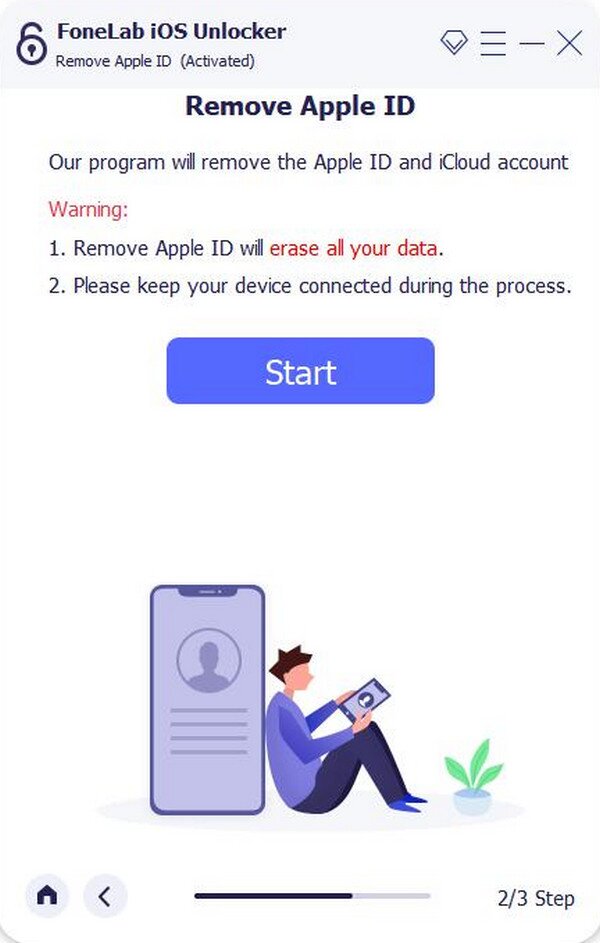
Part 4. FAQs about iCloud Password The Same As Apple ID Password
Can I set a different iCloud password from Apple ID?
Unfortunately, you can't. Apple doesn't allow having separate passwords, so you can only use one for your iCloud and Apple ID. Hence, changing one will also change the other.
Does my Apple password differ from my device password?
Yes, it does. Your Apple ID password is the one you use online and for different Apple services like iCloud, while your device password is the one you use to unlock your iPhone, iPad, etc.
FoneLab Helps you unlock iPhone screen, Removes Apple ID or its password, Remove screen time or restriction passcode in seconds.
- Helps you unlock iPhone screen.
- Removes Apple ID or its password.
- Remove screen time or restriction passcode in seconds.
Whatever you decide to do with your Apple ID password will apply to your iCloud password. So, if you have problems with it, kindly rely on the information above for solutions.
