- Part 1. How to Reset iPhone Without Apple ID Password with FoneLab iOS Unlocker
- Part 2. How to Reset iPhone Without Apple ID Password by Resetting It
- Part 3. How to Reset iPhone Without Apple ID Password with iTunes/Finder
- Part 4. How to Reset iPhone Without Apple ID Password with Apple Support Team
- Part 5. FAQs about How to Reset iPhone Without Apple ID Password
- Unlock Apple ID
- Bypass iCloud Activation Lock
- Doulci iCloud Unlocking Tool
- Factory Unlock iPhone
- Bypass iPhone Passcode
- Reset iPhone Passcode
- Unlock Apple ID
- Unlock iPhone 8/8Plus
- iCloud Lock Removal
- iCloud Unlock Deluxe
- iPhone Lock Screen
- Unlock iPad
- Unlock iPhone SE
- Unlock Tmobile iPhone
- Remove Apple ID Password
4 Quick Approaches How to Reset iPhone Without Apple ID Password
 Updated by Disa Rivera / June 18, 2025 09:00
Updated by Disa Rivera / June 18, 2025 09:00People tend to factory reset their iPhone for multiple reasons. They might be selling their iPhone for second-hand, security concerns, performance boost, fixing software issues, or an accidentally forgotten password. This reset process will delete all the contents and settings on your iPhone. The Apple ID credentials, including the password, are needed for verification.
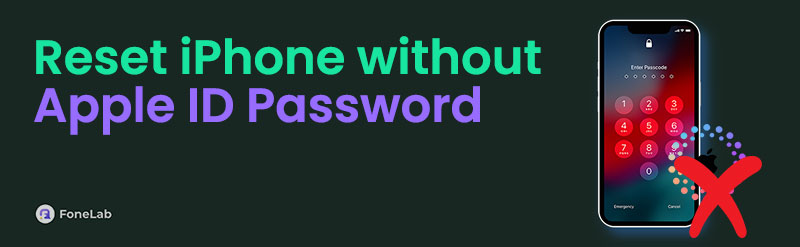
However, some iPhone users do not remember their Apple ID password. In this case, they cannot reset the mentioned Apple device. You might ask yourself: How can I reset an iPhone without the Apple ID password? This post will guide you through your iPhone reset process without the Apple ID password in 4 quick ways.

Guide List
- Part 1. How to Reset iPhone Without Apple ID Password with FoneLab iOS Unlocker
- Part 2. How to Reset iPhone Without Apple ID Password by Resetting It
- Part 3. How to Reset iPhone Without Apple ID Password with iTunes/Finder
- Part 4. How to Reset iPhone Without Apple ID Password with Apple Support Team
- Part 5. FAQs about How to Reset iPhone Without Apple ID Password
Part 1. How to Reset iPhone Without Apple ID Password with FoneLab iOS Unlocker
How do you reset an iPhone without the Apple ID password? This procedure is a bit tricky and demanding since this verification is a must for the iPhone. FoneLab iOS Unlocker is the safest third-party tool for performing the procedure mentioned. This tool can remove the Apple ID from the iPhone with or without the correct password from the earlier to the latest versions. Another good thing about this program is that it can remove the Apple ID from your iPhone in any scenario.
FoneLab Helps you unlock iPhone screen, Removes Apple ID or its password, Remove screen time or restriction passcode in seconds.
- Helps you unlock iPhone screen.
- Removes Apple ID or its password.
- Remove screen time or restriction passcode in seconds.
In addition, iPhone lock screen passcode, Screen Time restrictions, iTunes backups encryption, MDM, and iCloud Activation Lock removal are also supported. Below are the detailed instructions on how to use the FoneLab iOS Unlocker.
Step 1Choose Free Download from the official website of FoneLab iOS Unlocker. Then, wait for the download procedure to end. Set up the downloaded file and install it afterward. This action will launch the tool automatically.

Step 2The 6 features of the software will be shown on the screen. Click the Remove Apple ID button on the main interface. Then, please wait for the screen to be replaced in the software’s interface.
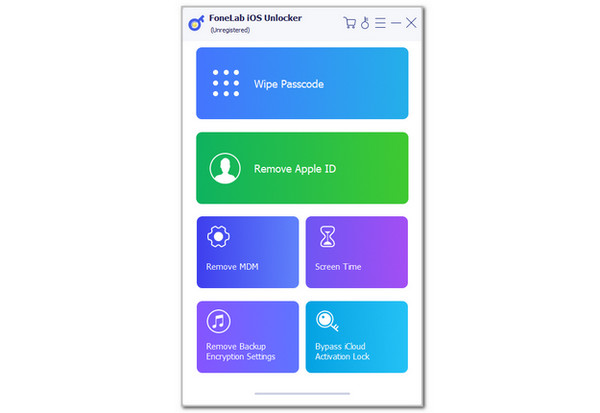
Step 3Follow the on-screen instructions to plug the iPhone into the computer. Then, the iPhone details will be prompted. Please click the Start button to confirm the Apple ID removal process. Finally, the Apple ID removal process will start immediately. Please wait for the procedure to end and unplug the iPhone safely from the computer.
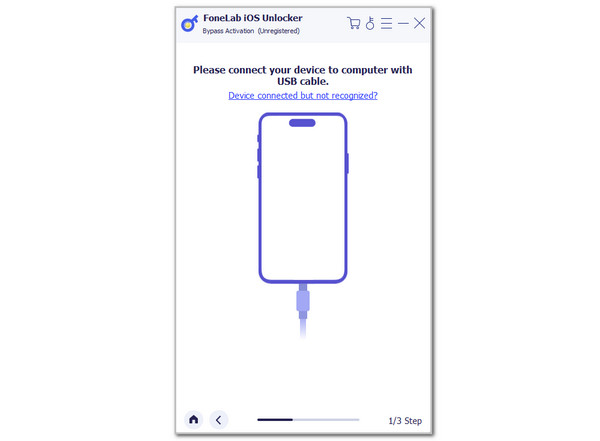
FoneLab Helps you unlock iPhone screen, Removes Apple ID or its password, Remove screen time or restriction passcode in seconds.
- Helps you unlock iPhone screen.
- Removes Apple ID or its password.
- Remove screen time or restriction passcode in seconds.
Part 2. How to Reset iPhone Without Apple ID Password by Resetting It
If an accidentally forgotten Apple ID password is the primary issue that prevents you from resetting the iPhone, it is better to reset it. In this case, you will gain access to the Apple ID account and be able to reset the iPhone. Apple offers a website for resetting the forgotten password to assist you in resetting the Apple ID account password online. The procedure can be completed if you know the associated information about the Apple ID account. See below.
Step 1Please search for the mentioned Apple website using one of the downloaded web browsers on your device. After that, click the Reset Password button in the bottom center. This action will direct you to a new interface.
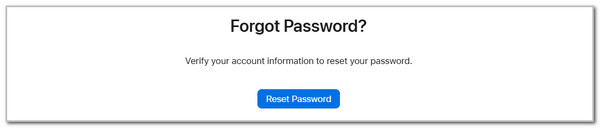
Step 2The Reset Your Password screen will appear. Please enter the Apple ID email or phone number from the first box. After that, enter the code that will appear on the screen. Enter it correctly and click the Continue button to proceed.
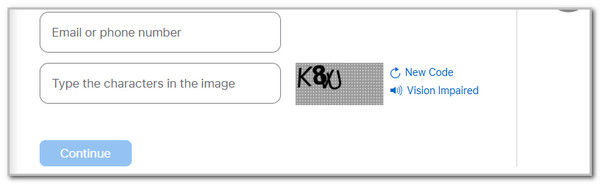
Step 3The Select What Information You Want to Reset screen will appear. After that, click the I Need to Reset My Password button. Click the Continue option at the bottom right to proceed. You can select where you want to confirm the account ownership. You can click the Get An Email or Answer Security Questions option. Tick the Continue button and follow the on-screen procedure to complete the reset process. Please create a new strong password.
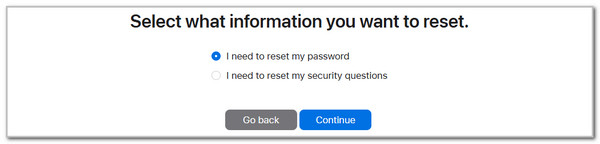
Now that you have reset the Apple ID password, you can continue to perform a factory reset on your iPhone. Please perform the steps below to learn how.
Step 1Open the iPhone and unlock it. After that, open the Settings application from the Home Screen section to access the features needed for the procedure. Later, tap the General button at the top. Select the Transfer or Reset iPhone button at the bottom. More options will be shown on the next screen. Please tap Erase All Content and Settings option at the bottom.
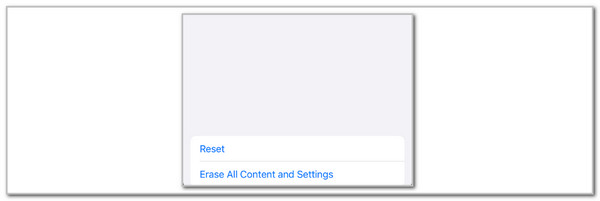
Step 2Enter the new Apple ID password afterward to confirm the action on your iPhone. Confirm the data you will erase from your iPhone. Tap Continue to complete the procedure.
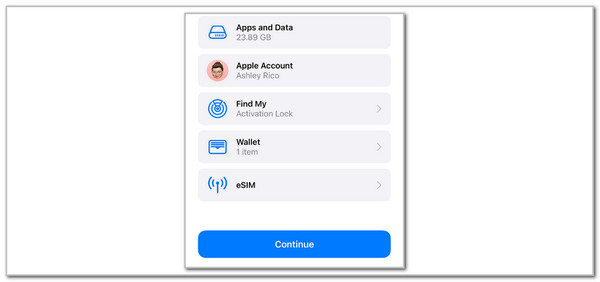
FoneLab Helps you unlock iPhone screen, Removes Apple ID or its password, Remove screen time or restriction passcode in seconds.
- Helps you unlock iPhone screen.
- Removes Apple ID or its password.
- Remove screen time or restriction passcode in seconds.
Part 3. How to Reset iPhone Without Apple ID Password with iTunes/Finder
iTunes and Finder can also help you reset your iPhone to its factory settings. These tools are commonly used for managing media files. The restore feature of these tools is the way to reset an iPhone without the Apple ID password. However, please note that restoring the iPhone using iTunes and Finder will bring back the original Apple ID. This only means the iPhone will be locked with the iCloud Activation Lock after the procedure.
The previously signed-in Apple ID must be known to unlock the iPhone using the mentioned feature. Do you plan to perform this procedure? The steps below will be the best guide for being professional about your iPhone's iTunes and Finder restore procedure.
Step 1Open the iTunes or Finder program on your Mac or Windows. After that, grab a USB cable and plug the iPhone into the computer using it. The iPhone name or button must appear on the screen, which indicates a successful procedure for the plugging process. Please click the mentioned buttons to proceed. Later, click the General button if you use Finder and the Summary button if you use iTunes.
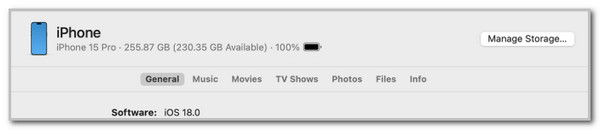
Step 2The information on the iPhone will appear on the main interface. Please click the Restore iPhone button on the right. Later, follow the on-screen instructions to proceed. Later, tick the Restore button at the bottom right of the small window to confirm the restore process. The restore procedure will take place immediately and you only need to wait for the procedure to end.

FoneLab Helps you unlock iPhone screen, Removes Apple ID or its password, Remove screen time or restriction passcode in seconds.
- Helps you unlock iPhone screen.
- Removes Apple ID or its password.
- Remove screen time or restriction passcode in seconds.
Part 4. How to Reset iPhone Without Apple ID Password with Apple Support Team
Some of you are not tech-savvy enough to reset your Apple ID password from the Apple website since there is no assistance during the procedure. Why not ask for Apple's support team's assistance using another website that Apple offers? You can give the Apple Support team a call. If you want to contact the Apple Support team, the best guide is listed below using detailed steps.
Step 1Open your web browser and search for the Apple Support website. After that, you will see the Contact Apple Support screen. Go to the Get Help for Your Devices option at the center. Please click the iPhone button on the left to continue with the procedure.
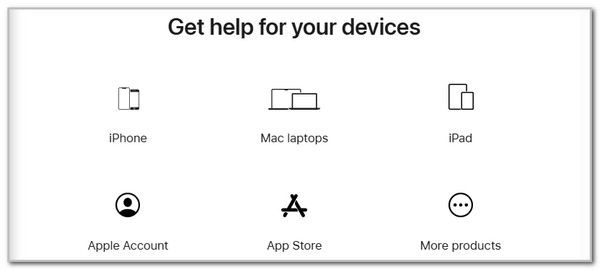
Step 2Click the Passwords & Security button on the screen. The screen will permit you to choose a topic. Please click the Reset Apple Account Password button on the list. Click the No button at the bottom and select the Continue button to proceed. Scroll to the bottom and choose the Chat option.
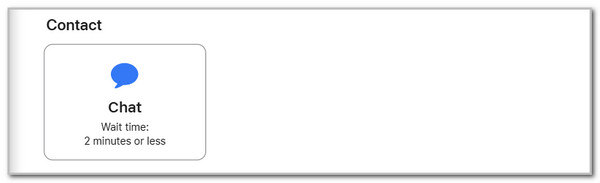
FoneLab Helps you unlock iPhone screen, Removes Apple ID or its password, Remove screen time or restriction passcode in seconds.
- Helps you unlock iPhone screen.
- Removes Apple ID or its password.
- Remove screen time or restriction passcode in seconds.
Part 5. FAQs about How to Reset iPhone Without Apple ID Password
How to reset iPhone without Apple ID password when Find My iPhone is on?
The Find My feature is associated with the Apple ID account on your iPhone and other Apple devices. Sadly, Apple does not offer a default way to reset the iPhone without the Apple ID when Find My iPhone is enabled. FoneLab iOS Unlocker is the most suggested tool for this situation. It can remove the Apple ID from the iPhone even if the Find My feature is turned on.
How to remove Apple ID from iPhone?
Removing the Apple ID from your iPhone is quick. Open the iPhone and unlock it if a passcode is required. Then, you will be prompted to go to the Home Screen section. Please tap the Settings app to open it. Next, choose the Apple ID account profile at the top of the main interface. Later, swipe at the bottom of the screen and select the Sign Out button. Enter the Apple ID password to complete the process.
That's how to reset iPhone without Apple ID password! You have witnessed the 4 convenient approaches for the reset process. FoneLab iOS Unlocker is the most beneficial technique in this article. It can remove the Apple ID and iCloud Activation Lock using its reliable features. Do you have more questions about the topic? Please leave them in the comment box below. Thank you!
FoneLab Helps you unlock iPhone screen, Removes Apple ID or its password, Remove screen time or restriction passcode in seconds.
- Helps you unlock iPhone screen.
- Removes Apple ID or its password.
- Remove screen time or restriction passcode in seconds.
