Transfer Data From iPhone, Android, iOS, Computer to Anywhere without Any Loss.
- Transfer Data from One Micro SD Card to Another Android
- How to Transfer Pictures from One Phone to Another
- How to Transfer Photos from Old LG Phone to Computer
- How to Transfer Photos from an Old Samsung to Another Samsung
- Transfer Contacts from Samsung to iPhone
- Transfer Data from LG to Samsung
- Transfer Data from Old Tablet to New
- Transfer Files from Android to Android
- Transfer iCloud Photos to Android
- Transfer iPhone Notes to Android
- Transfer iTunes Music to Android
Access iCloud from Android Phone in 2 Effective Approaches
 Updated by Disa Rivera / April 28, 2025 16:30
Updated by Disa Rivera / April 28, 2025 16:30Good day! I was an Apple device user, storing all my important files on my iCloud account. In the long run, I change my preference to Android devices, like the Android phone. I need to access my iCloud account data on my Android phone. However, can I access iCloud from Android? Please help me with my concern. Thank you!
The mentioned cloud-based storage can store thousands of files, depending on the free space you have or purchased. This post aims to help you access your iCloud account on your Android phone. It has the 2 most proven and tested approaches to perform the procedure. Let's discover the details about the topic below.
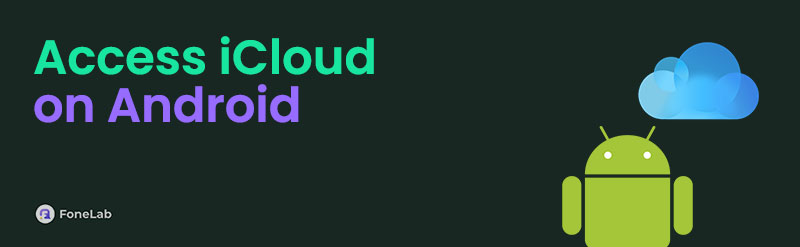

Guide List
Transfer Data From iPhone, Android, iOS, Computer to Anywhere without Any Loss.
- Move Files between iPhone, iPad, iPod touch and Android.
- Import Files from iOS to iOS or from Android to Android.
- Move Files from iPhone/iPad/iPod/Android to Computer.
- Save Files from Computer to iPhone/iPad/iPod/Android.
Part 1. Can You Access iCloud from Android
iCloud is a cloud-based storage made by Apple to help you secure and manage your Apple devices’ data and files. You can get its full features if you create your Apple ID and log in to your iPhone, iPad, Mac, and other Apple devices. It allows you to back up your Apple device’s data and restore it once you can access it.
However, some individuals switch from being Apple users to Android phone users. The question is: Can you access iCloud from Android? Fortunately, yes. Android phones can access your iCloud account containing your essential data and files. You will see more information about this topic as you continue browsing.
Transfer Data From iPhone, Android, iOS, Computer to Anywhere without Any Loss.
- Move Files between iPhone, iPad, iPod touch and Android.
- Import Files from iOS to iOS or from Android to Android.
- Move Files from iPhone/iPad/iPod/Android to Computer.
- Save Files from Computer to iPhone/iPad/iPod/Android.
Part 2. How to Access iCloud from Android with iCloud Website
iCloud is accessible in different ways. You may access it on your iPhone, iPad, or Mac built-in Settings app or program. The best thing is that you can also log in to your iCloud account with web browsers. The compatibility of the procedure is broad and can be performed on different mobile devices, like Android phones. The primary search engine for Android phones is Google. You may use Google Chrome to search for the iCloud website and access its data and files. In addition, you can use computers for the process, but it is not required.
However, ensure that the other information of the iCloud account exists. They will serve as a verification procedure for logging in to your iCloud account on the website. Now, access iCloud from Android web browser with the steps below.
Open one of the web browsers on your Android phone. Then, search for the iCloud main website, and the login interface will appear. Tap Sign In. Enter your Apple ID with its password to sign in. The supported data and settings will appear. Choose some of them you prefer to access.
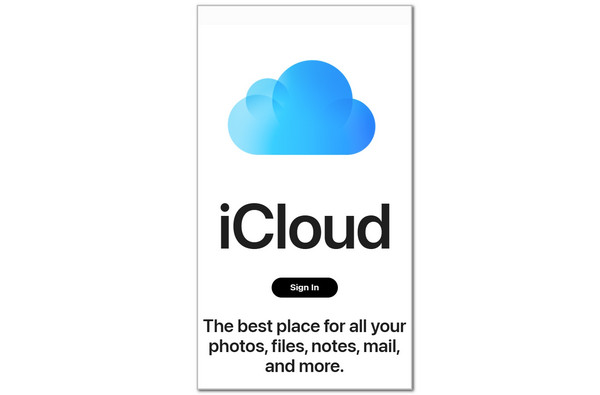
Part 3. Tip: How to Transfer Data from iPhone/iPad to Android Phone
You probably want to access your iCloud data from your iPhone or iPad to the Android phone. Did you know that you can use a third-party tool for doing that? FoneLab HyperTrans is the most recommended one. It supports most of the data your iCloud account contains. It includes photos, videos, music, contacts, and messages. You can transfer these data in a span of minutes, and it can lessen depending on the quantity of the data you will transfer.
Transfer Data From iPhone, Android, iOS, Computer to Anywhere without Any Loss.
- Move Files between iPhone, iPad, iPod touch and Android.
- Import Files from iOS to iOS or from Android to Android.
- Move Files from iPhone/iPad/iPod/Android to Computer.
- Save Files from Computer to iPhone/iPad/iPod/Android.
Furthermore, the tool also contains additional functionalities to assist you in other procedures. It allows you to backup, restore, delete, add, or modify contact information, make a ringtone, and convert HEIC formats. See how FoneLab HyperTrans functions below.
Step 1Go to the FoneLab HyperTrans official website. Then, download the tool by choosing Free Download on the left. The downloading process needs an internet connection. Please wait for the procedure to end. Set it up afterward by locating the downloaded file. Later, click Install on the dialog box that will appear on the screen to launch the software.

Step 2Plug the iPhone or iPad and the Android phone into your computer. Please use the USB wire that is compatible with the devices. Then, choose the Arrow-down button at the top, and the devices list will be shown. Select the iPhone or iPad on the list and click one of the data types you prefer to transfer on the left side of the screen to start scanning them.
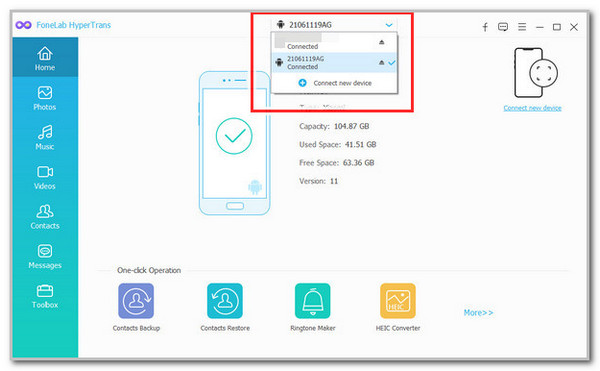
Step 3The data results will be shown on the screen. The tool will permit you to select the data you prefer to transfer from your iPhone or iPad to your Android phone. Then, click the Mobile Device button at the top and choose your Android phone name. The transfer procedure will take place immediately afterward.
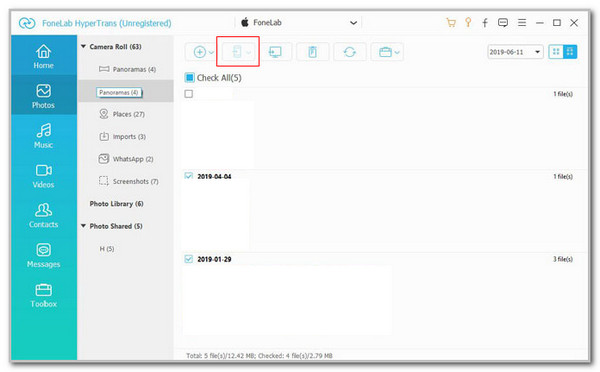
Transfer Data From iPhone, Android, iOS, Computer to Anywhere without Any Loss.
- Move Files between iPhone, iPad, iPod touch and Android.
- Import Files from iOS to iOS or from Android to Android.
- Move Files from iPhone/iPad/iPod/Android to Computer.
- Save Files from Computer to iPhone/iPad/iPod/Android.
Part 4. FAQs about How to Access iCloud from Android
How to recover iCloud password on Android?
The iCloud website will help you recover your iCloud password from an Android phone. You can use the web browser it contains, such as Google Chrome. Then, visit the iforgot.apple.com website on the said web browser. Later, enter your Apple ID and enter the characters that are seen on the main interface. Select Continue to proceed. Finally, select the recovery way you prefer for the procedure. You can choose to use your email or by answering security questions. Imitate the on-screen instructions to complete the procedure.
Can I log into my iCloud with just my phone number?
Usually, most Apple users who have an Apple ID use an email to log in to their iCloud account. The reason is that they prefer to link their email to another account., like Google. The good thing about iCloud is that it authorizes you to sign in using your phone number. However, it must be associated with your iCloud account. If not, iCloud will not recognize the phone number, and you cannot log in.
How to access iCloud from Android with Gmail?
Google also allows you to manage your Apple ID, which is associated with your iCloud account, using its Gmail app. In this case, you can manage your Android phone's iCloud or Apple ID emails. To learn how to access iCloud email on Android, access the Gmail app and tap Profile at the top. Options will be shown, and choose Add Another Account. The Android phone screen will load for a few seconds, depending on the strength of its internet connection. Later, a list of email services will be shown. Select Other. Enter your Apple ID credentials and tap Next to continue. If there is required information, please enter it correctly to finish the procedure.
In conclusion, you can access iCloud from Android. The iCloud website allow you to achieve it. In addition, this post has introduced the leading way to transfer your iPhone and iPad data to an Android phone. FoneLab HyperTrans is that tool! If you want to explore more information about the software, download it now on your PCs. Thank you!
Transfer Data From iPhone, Android, iOS, Computer to Anywhere without Any Loss.
- Move Files between iPhone, iPad, iPod touch and Android.
- Import Files from iOS to iOS or from Android to Android.
- Move Files from iPhone/iPad/iPod/Android to Computer.
- Save Files from Computer to iPhone/iPad/iPod/Android.
