- Part 1. How to Unlock iPhone Passcode without Computer via Forgot Passcode
- Part 2. How to Unlock iPhone Passcode without Computer with Find My App
- Part 3. How to Unlock iPhone Passcode without Computer through Siri
- Part 4. Bonus Tip - Unlock iPhone with Computer Using FoneLab iOS Unlocker
- Part 5. FAQs about How to Unlock iPhone Passcode without Computer
- Unlock Apple ID
- Bypass iCloud Activation Lock
- Doulci iCloud Unlocking Tool
- Factory Unlock iPhone
- Bypass iPhone Passcode
- Reset iPhone Passcode
- Unlock Apple ID
- Unlock iPhone 8/8Plus
- iCloud Lock Removal
- iCloud Unlock Deluxe
- iPhone Lock Screen
- Unlock iPad
- Unlock iPhone SE
- Unlock Tmobile iPhone
- Remove Apple ID Password
How to Unlock iPhone Passcode without Computer Efficiently
 Updated by Bon Lewis / August 07, 2025 05:00
Updated by Bon Lewis / August 07, 2025 05:00May I ask anybody to tell me how to unlock an iPhone 11 passcode without computer? After leaving it unused for a few months, I got locked out of my device because I couldn't recall its passcode. So, I asked for help, and a friend told me to unlock it using iTunes on a computer. The problem is that I don't own a computer; could you please suggest an alternative? Thank you.
Have you been locked out of a device? If so, it is understandable, as it is a common problem among users, usually caused by a forgotten passcode. Meanwhile, restoring the iPhone through a computer's Finder or iTunes program is the standard solution. However, as in the case above, some users lack the privilege to own a computer, making it impossible for them to use this method.
Don't worry, though. If you are also in this situation, simply browse the succeeding parts in this article, as the alternative unlocking methods have already been prepared. Using the strategies below will no longer require a computer. You must follow the designated steps correctly, using the guidelines we have provided. Also, don't miss the bonus tip in the later part.
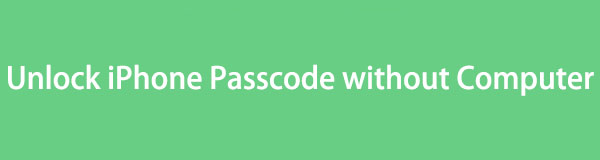

Guide List
- Part 1. How to Unlock iPhone Passcode without Computer via Forgot Passcode
- Part 2. How to Unlock iPhone Passcode without Computer with Find My App
- Part 3. How to Unlock iPhone Passcode without Computer through Siri
- Part 4. Bonus Tip - Unlock iPhone with Computer Using FoneLab iOS Unlocker
- Part 5. FAQs about How to Unlock iPhone Passcode without Computer
Part 1. How to Unlock iPhone Passcode without Computer via Forgot Passcode
Apple initially suggests unlocking your iPhone with the computer by displaying "Connect to iTunes" on the lock screen. But if you notice, a Forgot Passcode option is also available on the lower right portion, which would be the primary alternative if you prefer to unlock the device without a computer. Once you choose this option, it will offer to reset your iPhone. Hence, it will be your gateway to wipe your iPhone, erasing all its content and settings, which includes the passcode. You will then finally get to reaccess the device. Meanwhile, this option's process is direct, so having technical knowledge is not essential. The simple guides are enough to help.
Emulate the user-friendly operation below to understand how to delete a passcode on iPhone without a computer to unlock it via the Forgot Passcode option:
Step 1Power on your iPhone to view its lock screen. If the Unavailable message isn't shown, attempt more incorrect passcodes until it appears. Then, choose the Forgot Passcode below.
Step 2Next, go for the Start iPhone Reset selection on the following display. The device will then request your Apple password; thus, input it in the text field to erase and unlock the iPhone.
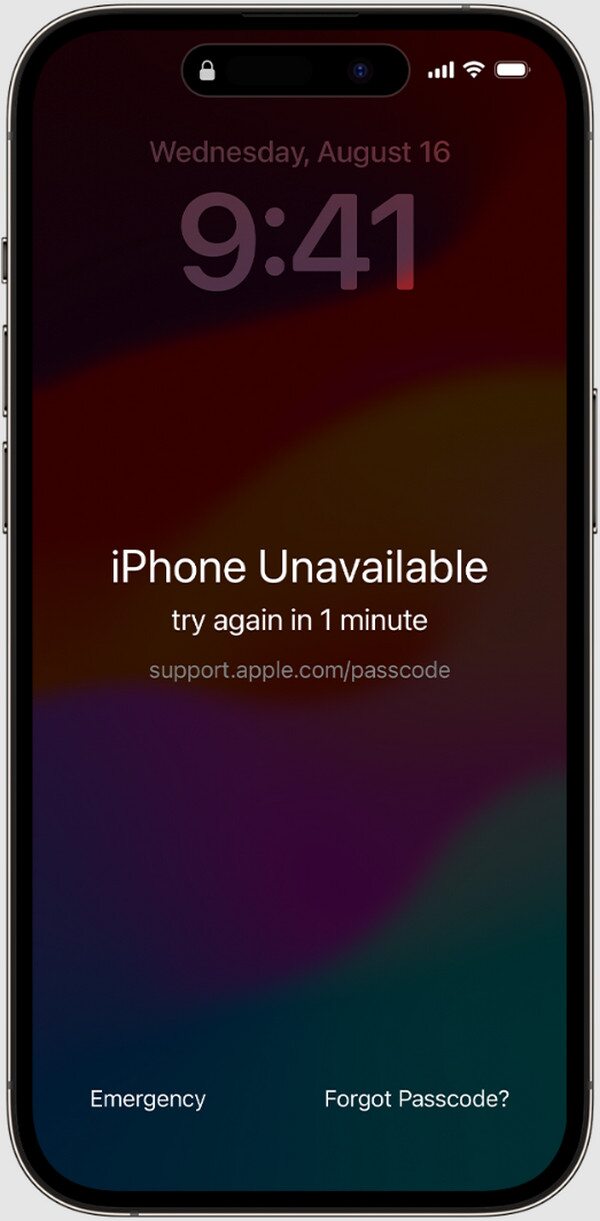
As you can see, the process requires you to input your Apple ID password before resetting and unlocking the iPhone. So, ensure your account has already been logged into the device beforehand. Also, your iPhone's internet connection must be stable, whether a WiFi network or cellular data. Otherwise, you won't be able to unlock your iPhone passcode with this method.
Part 2. How to Unlock iPhone Passcode without Computer with Find My App
You may also use the Find My app on your other Apple devices if there's no computer available. It offers various device management options, including Erase This Device. If you choose it for your locked iPhone, all content, settings, and passcode will be deleted, unlocking the device. Meanwhile, the app's interface is comprehensive; thus, you won't have difficulty figuring out the options it displays. Besides, it doesn't require an installation since Find My is pre-installed on all Apple devices. You must only comply with the proper steps and give the requirements, such as your Apple credentials, when needed. Then, your locked iPhone will be unlocked smoothly.
Follow the convenient steps below to learn how to reset iPhone passcode without a computer to unlock it with the Find My app:
Step 1Launch the pre-installed Find My app using another Apple device, then ensure you are logged into the Apple ID linked to your locked iPhone. Next, hit Devices on the main screen.
Step 2Your connected devices will be displayed, so pick the iPhone you can't unlock. After that, browse its options to tap the Erase This Device option, erasing and unlocking the device.
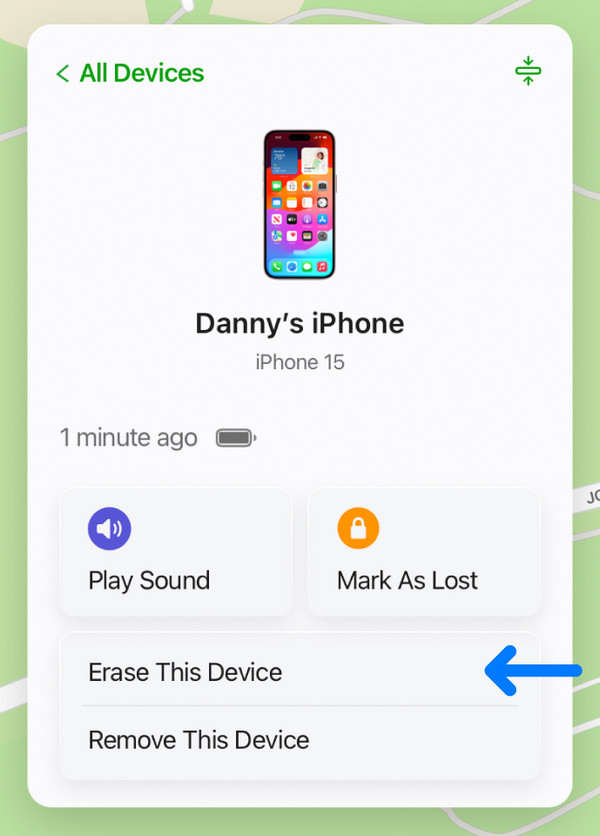
What if you don't have a spare Apple device to access the Find My app? You can try accessing the Find My page on your mobile browser instead. The process will be available on the iCloud website, so you must sign in to access the Find My section. Additionally, the steps are nearly identical to those above. Simply follow through the options, and your iPhone will be unlocked in no time.
Part 3. How to Unlock iPhone Passcode without Computer through Siri
Another strategy to unlock your iPhone passcode without a computer is Siri. As you know, Siri is Apple's official virtual assistant for their device products, including iPhones, iPads, and more. The good news is that you can trick it into accessing your locked iPhone through voice commands. It will let you bypass the lock screen, but expect it to be more procedural since it isn't an official method like the previous ones. Also, this technique can only be performed on iOS 8 to 10.1 devices, so if your iPhone doesn't run the said version, it won't be able to work on your device. Moreover, Siri must already be activated beforehand since it is essential.
Adhere to the effortless navigation below to delete a passcode on iPhone to unlock it without a computer with Siri:
Step 1Long-press your iPhone's Home key, and when Siri pops up, say, "What time is it?" The clock widget will appear, so tap it to open the app, then head to the World Clock section. Next, hit the Plus button and enter a city in the text field on the following screen, but don't select the result. Instead, double-tap the text and select Share when a menu appears. Then, hit Messages.
Step 2On the Messages interface's To: section, input any word and select the Plus symbol. After that, tap Create New Contact, then the profile icon. You will then be asked to choose a photo, so pick an album from the appearing media files to open the Photos interface. Finally, press your Home key to finish the process, bypassing the lock screen.
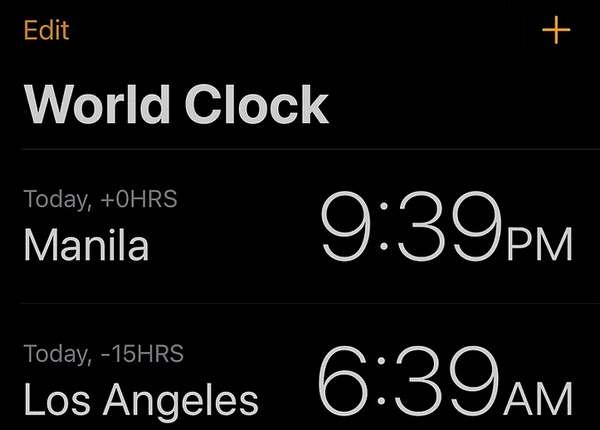
You must have noticed that every unlock strategy above has specific requirements before it allows you to bypass or eliminate your iPhone passcode. However, if you can't meet them, you have no choice but to rely on a computer instead, but don't worry. Public spaces, like libraries, offer computer access, so try them and use the suggested method in the following section.
Part 4. Bonus Tip - Unlock iPhone with Computer Using FoneLab iOS Unlocker
If you have access to a computer, more solutions will be available to unlock your iPhone, but if you'd like a recommendation, FoneLab iOS Unlocker will be in the top spot. It is a competent tool offering a Wipe Passcode feature, which, as its name suggests, can erase your device's passcode. So, once you install this tool, you can trust that it will unlock your iPhone efficiently without a problem. It also doesn't matter if you have no prior knowledge since it's user-friendly.
FoneLab iOS Unlocker is commended for its painless functions and straightforward interface, offering on-screen descriptions, labels, and more to assist users. So, enjoy its features without worrying about complex procedures. On the other hand, iPads and iPod Touches can also be unlocked with this program, regardless of their iOS and iPadOS versions. That's not all. You can also take advantage of the other features, such as Screen Time, Remove Apple ID, and more.
FoneLab Helps you unlock iPhone screen, Removes Apple ID or its password, Remove screen time or restriction passcode in seconds.
- Helps you unlock iPhone screen.
- Removes Apple ID or its password.
- Remove screen time or restriction passcode in seconds.
Grasp the worry-free directions underneath as a sample of how to unlock an iPhone with computer using FoneLab iOS Unlocker:
Step 1Get the FoneLab iOS Unlocker file from its site through the Free Download tab, then install the program. Once the installation ends, click the Start tab to launch it on the desktop.
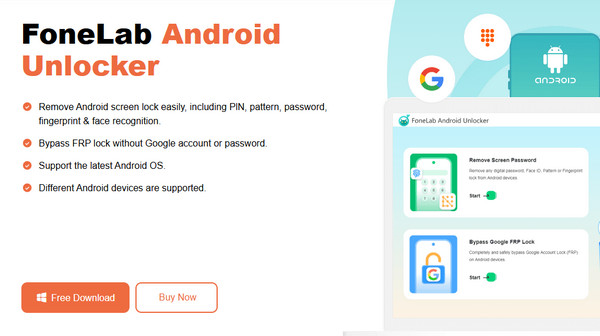
Step 2Choose Wipe Passcode from the displayed features and click Start. Once asked, link your locked iPhone with a lightning cable. Then, hit Start when your device information appears.
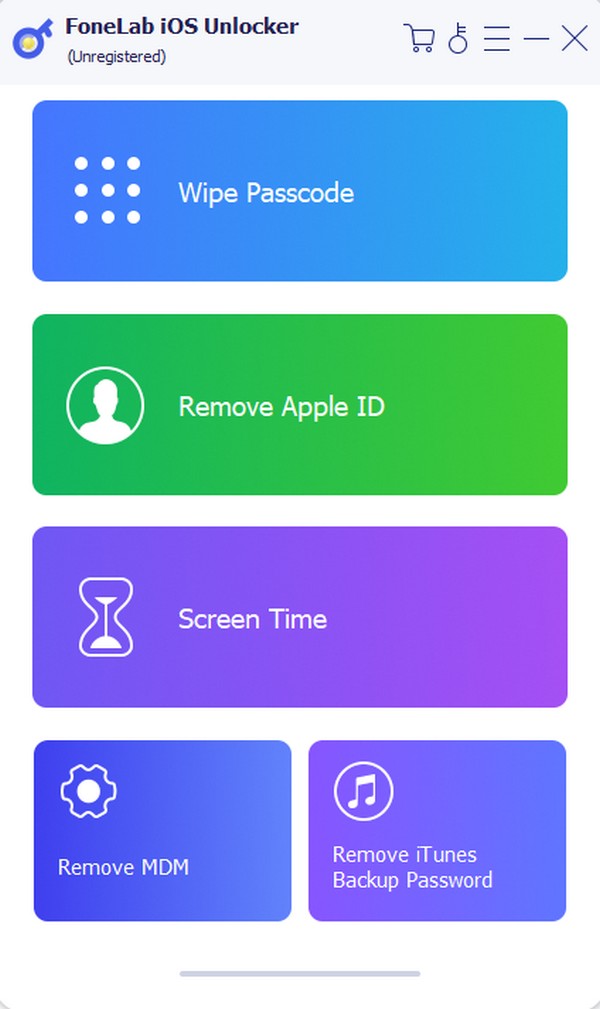
Step 3The firmware package will be downloaded shortly; thus, select Unlock on the lower part. Next, enter 0000 in the displayed text field and hit Unlock to wipe your iPhone passcode.
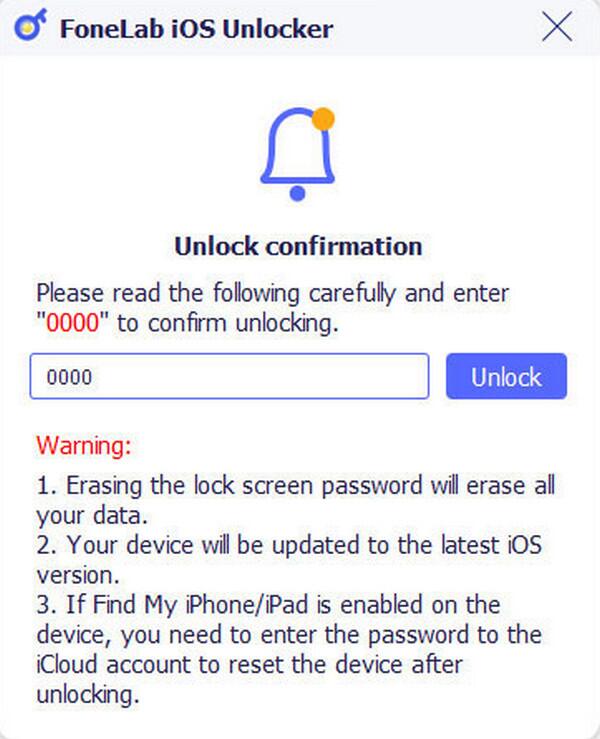
Part 5. FAQs about How to Unlock iPhone Passcode without Computer
How to unlock a disabled iPhone without computer?
Whether or not your iPhone has already been disabled, most strategies above will still work, especially the Forgot Passcode option. Check it in Part 1.
Can I unlock my iPhone passcode without an Apple ID?
Yes, you can, but only with suitable methods. In your case, you can use Siri, which was discussed in Part 3. But FoneLab iOS Unlocker will be much better if you have a computer.
Multiple solutions are ready to handle your problem, so you no longer have to stress out when dealing with forgotten iPhone passcodes. After all, professional unlockers like FoneLab iOS Unlocker have been carefully discussed to help you.
