- Part 1. How to Change iPhone Lock Screen Password
- Part 2. Unlock iPhone Passcode Using Forgot Passcode/Erase iPhone Option
- Part 3. How to Bypass iPhone Lock Screen Password with FoneLab iOS Unlocker
- Part 4. How to Bypass iPhone Lock Screen Password with iCloud
- Part 5. How to Bypass iPhone Lock Screen Password with iTunes/Apple Devices App
- Part 6. How to Bypass iPhone Lock Screen Password with Finder
- Part 7. FAQs about How to Change iPhone Lock Screen Password
- Unlock Apple ID
- Bypass iCloud Activation Lock
- Doulci iCloud Unlocking Tool
- Factory Unlock iPhone
- Bypass iPhone Passcode
- Reset iPhone Passcode
- Unlock Apple ID
- Unlock iPhone 8/8Plus
- iCloud Lock Removal
- iCloud Unlock Deluxe
- iPhone Lock Screen
- Unlock iPad
- Unlock iPhone SE
- Unlock Tmobile iPhone
- Remove Apple ID Password
How to Change Lock Screen Password on iPhone in A Proper Way
 Updated by Bon Lewis / December 31, 2025 07:30
Updated by Bon Lewis / December 31, 2025 07:30Noticed suspicious activity on your iPhone—even with a passcode? Someone might have guessed your iPhone lock screen passcode to access its content. This is a disturbing issue you must fix immediately! Do not think twice and immediately change lock screen password on iPhone before it's too late.
We're here to help! This dependable article will discuss how to change the iPhone lock screen password properly. It also includes the 6 tried-and-true processes to erase or restore the device when its passcode is accidentally forgotten for your future reference. Find more insights about the topic below.
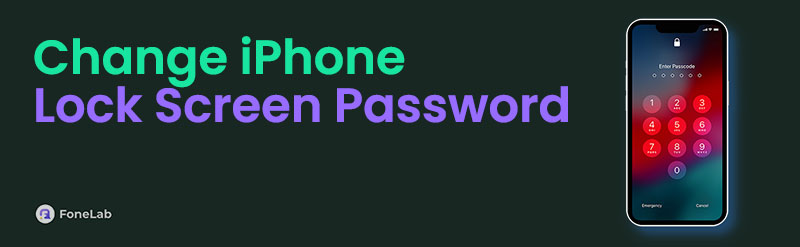

Guide List
- Part 1. How to Change iPhone Lock Screen Password
- Part 2. Unlock iPhone Passcode Using Forgot Passcode/Erase iPhone Option
- Part 3. How to Bypass iPhone Lock Screen Password with FoneLab iOS Unlocker
- Part 4. How to Bypass iPhone Lock Screen Password with iCloud
- Part 5. How to Bypass iPhone Lock Screen Password with iTunes/Apple Devices App
- Part 6. How to Bypass iPhone Lock Screen Password with Finder
- Part 7. FAQs about How to Change iPhone Lock Screen Password
Part 1. How to Change iPhone Lock Screen Password
Ensuring a strong passcode on your iPhone is the best way to have secure data, information, and other files. iPhone is more than just storing photos or videos, browsing social media, or downloading different media files. This device stores sensitive information about you, such as your bank account applications.
Beyond unlocking the iPhone, the passcode serves other key functions. It is also used to access your saved account credentials, enable or disable multiple features, reset, and more. These facts are why changing the iPhone lock screen passcode is necessary when suspicious activities are sensed. Master how to change iPhone password lock screen with the steps below.
Step 1Unlock the iPhone using the current passcode it contains. After that, navigate to the Settings application, which holds the features that allow you to make changes to your iPhone. After that, please tap the Face ID & Passcode or Touch ID & Passcode button.

Step 2Enter your current iPhone lock screen passcode. The previous action will show you the available settings for your iPhone lock screen passcode. Tap the Change Passcode from the options list. Choose a lock type and enter your preferred lock screen passcode. Then, re-enter it and follow the on-screen instructions to complete the procedure of how to reset iPhone passcode.
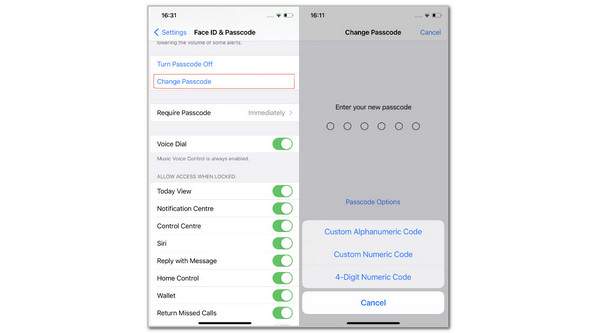
Part 2. Unlock iPhone Passcode Using Forgot Passcode/Erase iPhone Option
As you can see, you will be asked to enter the current one to reset iPhone passcode. But some users might need an iPhone passcode reset because they have forgotten the correct one.
Here you can remove the iPhone passcode using Apple ID if you have enabled the Find My iPhone feature on your device, which is running iOS 15.2 and later, with an internet connection. Below are the detailed steps on how to erase the iPhone passcode with Apple ID.
Step 1After several times of wrong attempts, the Forgot Passcode(iOS 17 and later) or Erase iPhone(iOS 15.2 and iOS 16) button might appear on the bottom-right corner of your lock screen. Tap on it.
Step 2Tap Start iPhone Reset when it appears. Then you will be asked to enter your Apple ID and password.
Step 3Tap Erase iPhone and it will begin to delete all data and settings on your iPhone. And you can choose keep or delete eSIM if you have iOS 17 and later.
Step 4After all done, you can set up your iPhone and reset iPhone passcode as a brand-new device.
Part 3. How to Bypass iPhone Lock Screen Password with FoneLab iOS Unlocker
Apple doesn’t provide a way to reset the iPhone lock screen passcode directly. Restoring or erasing the iPhone would be the best choice. Let FoneLab iOS Unlocker do this process for you. It wipes the iPhone lock screen passcode in minutes. This excellent tool lets you experience its features on different computers, including Windows and Mac.
FoneLab Helps you unlock iPhone screen, Removes Apple ID or its password, Remove screen time or restriction passcode in seconds.
- Helps you unlock iPhone screen.
- Removes Apple ID or its password.
- Remove screen time or restriction passcode in seconds.
This tool ensures its users experience an effortless iPhone unlocking procedure through its straightforward and detailed interface. To experience the FoneLab iOS Unlocker’s operation, rely on the steps given below.
Step 1Open your computer’s web browser and search for the program’s website. Then, click Free Download under the full details it contains. Set up, install, and launch the tool.

Step 2You will be asked to choose from the tool's 6 features. Please select Wipe Passcode at the top of the screen. Grab a USB cable and follow the on-screen instructions to complete the plugging process. Then, click Start.
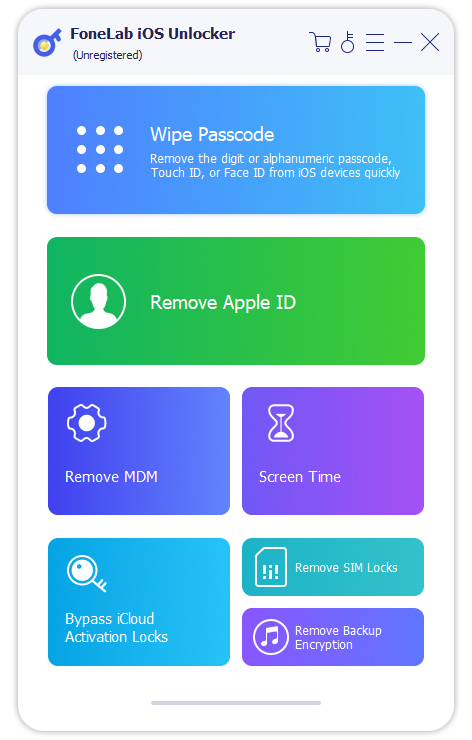
Step 3Click Unlock from the next screen. The tool requires you to enter 0000 and click Unlock to confirm the procedure. The iPhone unlocking procedure will take place afterward.

FoneLab Helps you unlock iPhone screen, Removes Apple ID or its password, Remove screen time or restriction passcode in seconds.
- Helps you unlock iPhone screen.
- Removes Apple ID or its password.
- Remove screen time or restriction passcode in seconds.
Part 4. How to Bypass iPhone Lock Screen Password with iCloud
Anyone using Apple products has likely used or heard of iCloud. This is due to the functionalities it offers for the devices, including the iPhone. It has an associated function that can erase your iPhone remotely: Find My. You may learn how with the steps below.
Search for the iCloud Find My website. Click Sign In and type the Apple ID associated with the iPhone. Choose the iPhone name from the All Devices section. Select Erase This Device and enter the Apple ID password to confirm.

FoneLab Helps you unlock iPhone screen, Removes Apple ID or its password, Remove screen time or restriction passcode in seconds.
- Helps you unlock iPhone screen.
- Removes Apple ID or its password.
- Remove screen time or restriction passcode in seconds.
Part 5. How to Bypass iPhone Lock Screen Password with iTunes/Apple Devices App
iTunes started as a digital storefront in 2001. It was known as an excellent media player back then. As this tool upgrades, its manufacturer adds multiple additional features that users will benefit from. The expanded features of the program include backup, restore, install iOS, and sync data from across Apple devices. Discover how iTunes can remove the iPhone lock screen passcode.
The Apple Devices app is one of the Apple's move to separate iTunes functions. You can have same steps with iTunes.
Launch iTunes or Apple Devices app on computer, connect the iPhone into the computer with a USB cable. Then, click iPhone and Summary from the main interface. Click Restore iPhone on the right and click Restore from the small box to confirm the action. The iPhone must restart and show the Apple logo.

FoneLab Helps you unlock iPhone screen, Removes Apple ID or its password, Remove screen time or restriction passcode in seconds.
- Helps you unlock iPhone screen.
- Removes Apple ID or its password.
- Remove screen time or restriction passcode in seconds.
Part 6. How to Bypass iPhone Lock Screen Password with Finder
Being organized with your Mac files means you likely know the capabilities of Finder. It filters your Mac data and information using a variety of folders that it stores. This tool can also help you quickly access different Mac data or folder locations, such as downloaded files, external drives, desktop, documents, etc.
If you forget your iPhone passcode, Finder offers an advanced option called the restore method to help you unlock it. This method can also be used when the iPhone is disabled. The instructions below will guide you through the procedure.
Grab your iPhone, Mac, and a USB cable. Put your iPhone into recovery mode. Open Finder and plug the iPhone into the Mac. Click the iPhone name in the top left corner. This action will reveal its information. Click Restore iPhone on the right and confirm the action by clicking Restore.

FoneLab Helps you unlock iPhone screen, Removes Apple ID or its password, Remove screen time or restriction passcode in seconds.
- Helps you unlock iPhone screen.
- Removes Apple ID or its password.
- Remove screen time or restriction passcode in seconds.
Part 7. FAQs about How to Change iPhone Lock Screen Password
1. How do I put a password on my iPhone's Screen Time?
Your iPhone has more security features than just the lock screen passcode. Screen Time is another security layer of Apple-supported features for its devices, such as the iPhone. Access the Settings app to add a restriction passcode to the mentioned feature. Then, tap Screen Time on the initial screen. Then, tap Turn On Screen Time at the top and select Use Screen Time Passcode. Enter the custom PIN and re-enter it to apply the passcode. Enter the verification that will be prompted on the screen afterward.
2. What happens after 10 failed passcode attempts on an iPhone?
2 inconvenient situations your iPhone can encounter as a result of a consecutive 10 failed passcode attempts. First, the iPhone will be permanently disabled immediately after the 10th failed attempt. The Disabled iPhone error message might appear. Also, iPhone can be erased automatically if the Erase Data feature is enabled. Nothing to worry about if the iPhone experienced an unauthorized factory reset. The iCloud Activation Lock will be enabled after the feature causes the automatic factory reset.
FoneLab Helps you unlock iPhone screen, Removes Apple ID or its password, Remove screen time or restriction passcode in seconds.
- Helps you unlock iPhone screen.
- Removes Apple ID or its password.
- Remove screen time or restriction passcode in seconds.
In closing, Apple allows you to change iPhone lock screen password quickly if the credentials are present. Losing this information will require you to erase or restore the iPhone before you can unlock it, leading to data loss. FoneLab iOS Unlocker is a third-party tool in this article that helps you wipe the iPhone passcode to unlock it. You can discover more about this tool if you download it on your Mac or Windows. Thank you!
