- Unlock Apple ID
- Bypass iCloud Activation Lock
- Doulci iCloud Unlocking Tool
- Factory Unlock iPhone
- Bypass iPhone Passcode
- Reset iPhone Passcode
- Unlock Apple ID
- Unlock iPhone 8/8Plus
- iCloud Lock Removal
- iCloud Unlock Deluxe
- iPhone Lock Screen
- Unlock iPad
- Unlock iPhone SE
- Unlock Tmobile iPhone
- Remove Apple ID Password
Excellent Guide on How to Unlock A iPod Touch Smoothly
 Updated by Bon Lewis / August 08, 2025 05:00
Updated by Bon Lewis / August 08, 2025 05:00Can anyone possibly teach me how to unlock an iPod Touch without knowing the password? It's only been changed recently, and I haven't been using the device for days, so it has already slipped my mind. Will an unlock method be available, even if I don't provide the passcode? Any suggestions will significantly help. I will also be grateful for guidelines. Thank you in advance.
Unlocking a device like an iPod Touch is possible, even if you don't provide its passcode. If you're unaware, a forgotten passcode is a common concern among users, so Apple developed multiple ways to help them handle the situation. Thus, you no longer have to be anxious if you can't unlock your iPod Touch due to its passcode you can't recall. Just browse the parts below.
The information in the following sections can help you decide whether to use Apple's official solutions or a more professional approach. The necessary details for each method, including guidelines, are also provided, so you can enjoy learning how to unlock your iPod Touch or other Apple devices without a passcode. You must only perform the steps until the process is done.


Guide List
Part 1. How to Unlock An iPod Touch with iTunes or Finder
Before anything else, using the Finder or iTunes program is the initial unlock solution developed by Apple. So, you may notice the device's lock screen prompting you to connect to the program, but how will you do that if you can't allow the connection due to the locked screen? The simple answer is through recovery mode. That is right. You may unlock your iPod Touch by attaching the device to the available program, whether iTunes or Finder, on your computer via recovery mode. You must only initiate the correct key combination to boot your iPod Touch, and the tool will display the Restore option. It will be your key to unlock the device without a passcode.
Utilize the beginner-friendly guide below to grasp how to unlock a locked iPod Touch with iTunes or Finder:
Step 1Initiate Finder or iTunes on your computer, then link your iPod Touch with the lightning cable. Afterward, access recovery mode on the 7th-generation model by long-pressing the Volume Down key. Meanwhile, use the Home key if you use a 6th-generation or earlier model.
Step 2It won't take long for the available program to detect your iPod Touch. Thus, choose the pop-up Restore selection on the interface afterward. The device will then unlock later.
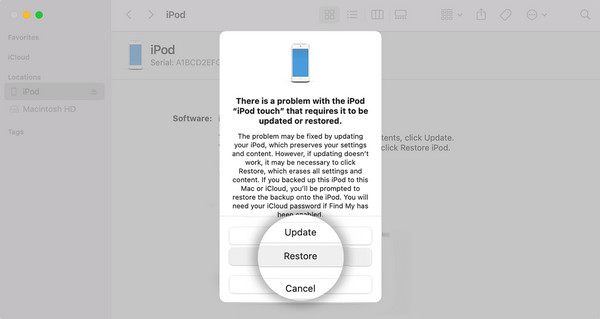
Note: You can't use just any program you prefer on your computer. Unfortunately, only one will be available between iTunes and Finder. So, please remember that if the computer you use runs Windows or an older macOS version, iTunes would be the accessible program. Meanwhile, you no longer have to install anything if it runs a later macOS since Finder is readily available.
Part 2. How to Unlock An iPod Touch Using FoneLab iOS Unlocker
FoneLab iOS Unlocker is a sought-after solution for Apple users experiencing password or lock-related issues. As its name indicates, it was developed to unlock iOS devices, so it will be the perfect tool you can rely on to handle your iPod Touch. Its Wipe Passcode function will let you eliminate the passcode you may have forgotten on the device, unlocking it without an issue. You also won't encounter problems with complex procedures, as this tool is designed for all users.
Yes, that's right. Thus, even if you're a beginner in unlocking solutions, FoneLab iOS Unlocker won't let you experience difficulties, especially with the help of its user-friendly design. Besides, compatibility issues won't get in your way because this program can handle almost, if not all, iOS and iPadOS versions and modes. That doesn't end there. If you face more lock issues later, the other features, including Remove Apple ID, Screen Time, etc., will be accessible to help you.
FoneLab Helps you unlock iPhone screen, Removes Apple ID or its password, Remove screen time or restriction passcode in seconds.
- Helps you unlock iPhone screen.
- Removes Apple ID or its password.
- Remove screen time or restriction passcode in seconds.
Grasp the stress-free process underneath as a sample of how to unlock an iPod Touch with FoneLab iOS Unlocker:
Step 1Open FoneLab iOS Unlocker's page on your internet browser, and when the Free Download button displays, click it. The installer will later be in your Downloads, so launch it when ready to install the unlocker. Afterward, hit the emerging Start tab.
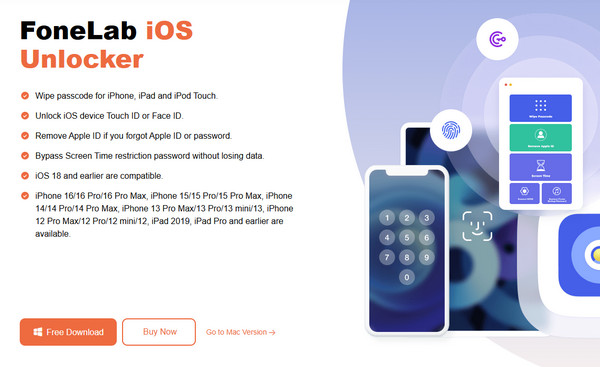
Step 2Once the unlocker's key interface is shown, tick Wipe Passcode, then proceed with the Start button. When asked, link your iPod Touch using a lightning cable. The device's information will appear later, so select Start for confirmation.
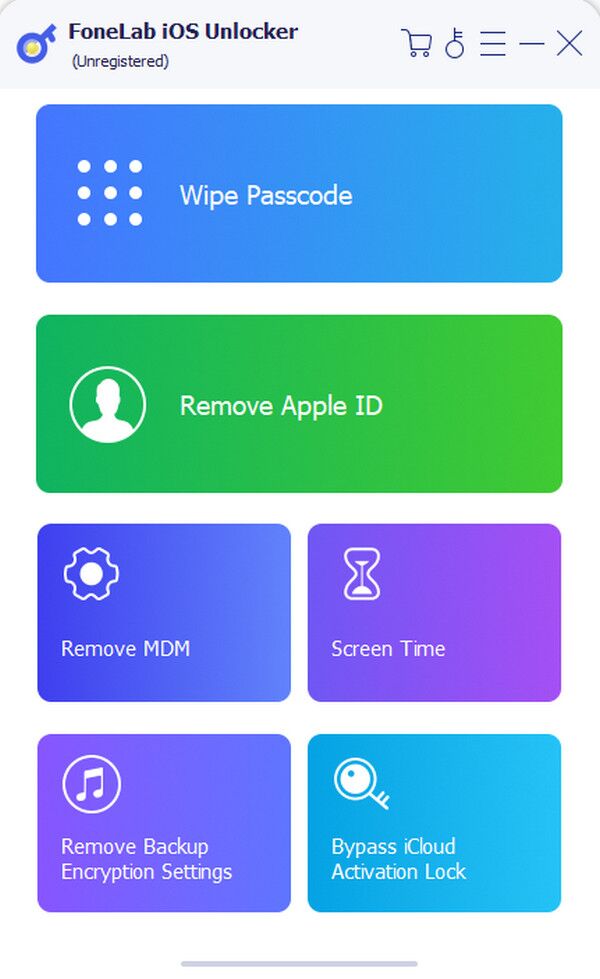
Step 3Finally, the firmware package will download. When it's complete, click Unlock, then enter the 0000 code on the succeeding display. Lastly, opt for the Unlock tab to unlock your iPod Touch.
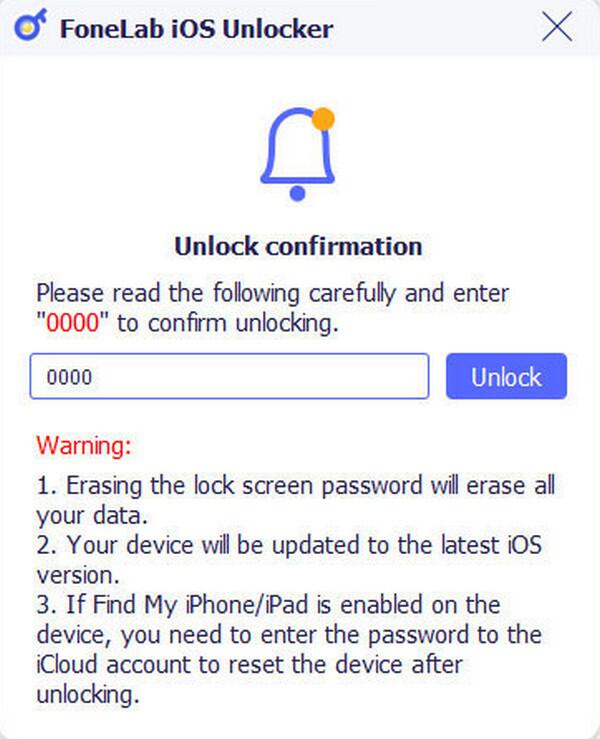
Part 3. How to Unlock An iPod Touch through Find My Feature
On the other hand, Apple developed the Find My feature primarily to help users track their devices' location. But if you look more into it, you will discover its device management functions, including the Erase iPod/iPod Touch option. It is the necessary selection you must opt for to unlock the device without a problem. But before you proceed, please know there are 2 ways to access Find My's features. It can be through its page or app, which will be discussed below.
Option 1. Unlock iPod Touch through Find My Page
The first strategy to access Find My is through a browser. If you're unaware, it has an official page on the iCloud website, so you must only enter it to enjoy all its features. The Find My section can be easily accessed once you log in to your iCloud account, so ensure you have your Apple ID credentials ready for a smooth unlock process. After all, the Erase iPod/iPod Touch option can quickly delete all your device's data and settings, which include the passcode. Once you finish, the iPod Touch will be unlocked, allowing you to reaccess it without dealing with your forgotten passcode. Besides, the other options can also help you manage the device.
Abide by the simple instructions below to understand how to unlock my iPod Touch through the Find My page:
Step 1Browse the iCloud website, then input your Apple credentials to sign in when prompted. The Find My option will appear on the homepage, so click it and hit the page's All Devices tab.
Step 2Your Apple devices will be revealed, so select your locked iPod Touch. Then, tick Erase iPod/iPod Touch from the available options to erase and unlock your locked device.
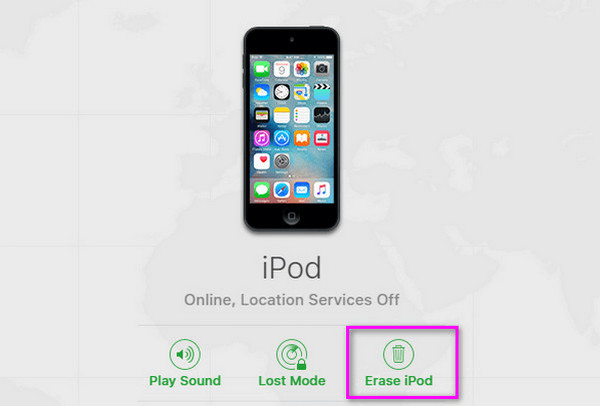
Option 2. Unlock iPod Touch through Find My App
Another way to access Find My's features is through its app. Don't worry, though. It is readily available or pre-installed on Apple devices, so you don't need to do an installation to get it. However, this method requires another Apple device besides your iPod Touch. Since the Find My app is only accessible to Apple users, you can't use Android or other devices to use this method. However, if you have an iPhone, iPad, or similar device, completing the steps to unlock your iPod Touch with Find My will be effortless. After all, the app's interface is designed for all users, especially beginners. You will quickly grasp the process, even if it's your first time using Find My.
Take to heart the secure navigation below to unlock an iPod Touch through the Find My app:
Step 1Open the Find My app on an iPhone or Apple device and ensure you are logged in. Next, proceed to Devices by clicking its tab at the bottom, then pick the iPod Touch.
Step 2Like before, its options will be shown, so find and opt for the Erase This Device selection to delete the device and its passcode to unlock.

Do you not see your iPod Touch on your Devices list on Find My? If so, you may not have enabled the feature on the device beforehand. Unfortunately, in this case, you won't be able to use this method or the previous one to unlock the iPod Touch. Instead, we suggest the previous ones, especially FoneLab iOS Unlocker, as it is more capable and helpful in various cases.
Part 4. FAQs about How to Unlock An iPod Touch
How many passcode attempts can I do on my iPod Touch?
You can have up to 6 incorrect passcode attempts. Your iPod Touch will be locked once you use up all the chances.
Does unlocking an iPod Touch without a passcode erase its data?
Yes, it does. Unfortunately, all the official and professional methods to unlock your iPod Touch require device deletion, erasing all the data.
Yes, it does. Unfortunately, all the official and professional methods to unlock your iPod Touch require device deletion, erasing all the data.
