Repair An iPod Not Recognized by iTunes Using Top Fixes
 Posted by Lisa Ou / Jan 19, 2024 09:00
Posted by Lisa Ou / Jan 19, 2024 09:00 Why won't iTunes recognize my iPod? I wanted to move some of my music files to the computer through iTunes, but the program can't seem to read my iPod Touch. I've been doing this ever since, but this is the first time I encountered such an issue. Does anyone know why it happens? Your suggestions would be greatly appreciated. Thanks in advance!
iTunes is an Apple program with various functions. But among its biggest advantages is that it lets you access your iOS device's content. Using a lightning cable, your iPod Touch, iPhone, or iPad can transfer or back up data on the computer. That's why many iOS users always install iTunes on their computers. However, what happens when it suddenly fails?
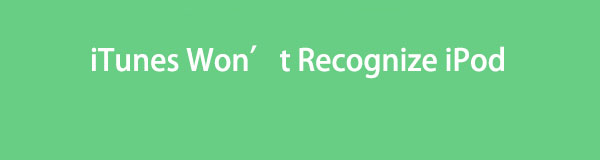
There are different possible causes, so there will also be various solutions. Regardless, this article's content will cater to almost all issues causing iTunes not to recognize your iPod Touch. Whether it is due to being outdated, a simple glitch, or a system issue, you can trust the parts below to provide you with the necessary information for fixing your devices' issues.

Guide List
FoneLab enables you to fix iPhone/iPad/iPod from DFU mode, recovery mode, Apple logo, headphone mode, etc. to normal state without data loss.
- Fix disabled iOS system problems.
- Extract data from disabled iOS devices without data loss.
- It is safe and easy to use.
Part 1. How to Fix iTunes Won't Recognize iPod through A Restart
If iTunes can’t recognize your iPod, the computer or iOS device has probably caused the problem. But regardless of the issue, especially if it’s unknown, the initial solution you can try is to restart the devices. Perhaps the issue was only a simple glitch, bug, or other basic problem. By performing a restart, iTunes will be able to recognize your iPod Touch in no time. Besides, it is the easiest solution since it only takes a few presses or clicks.
Comply with the stress-free procedure underneath to repair iTunes won’t recognize my iPod through a restart:
Restart iPod Touch: Press the iPod Touch’s Top button for seconds until a Power off slider is shown. Then, drag to the right for the device to shut down. Once off, press the same button and release it once the Apple logo materializes and the iPod Touch restarts.
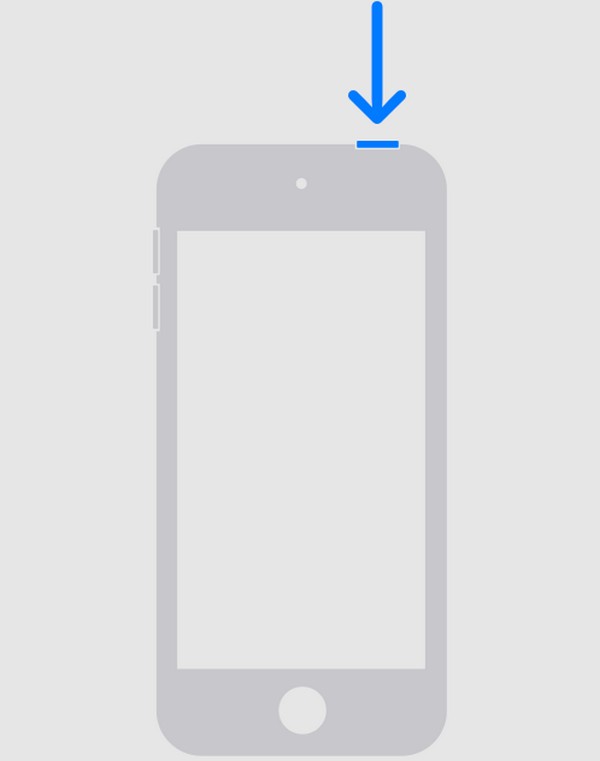
Restart the computer: Click the Start button at the bottom left of the desktop, then choose the Power icon. When the Power options are displayed, hit the Restart tab to restart it.
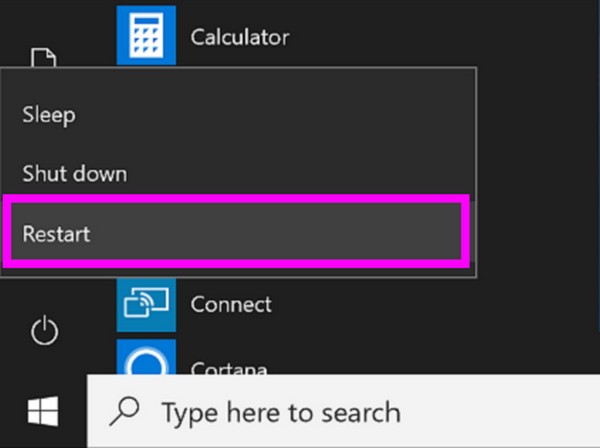
As mentioned, this technique can repair basic problems, and you won’t have difficulties processing it. However, that is also its limitation since further technical issues won’t be fixed with only this process. Hence, we added more solutions below to give you options.
Part 2. How to Fix iTunes Won't Recognize iPod Touch with FoneLab iOS System Recovery
Meanwhile, here’s the repair tool specialized for fixing iOS issues. FoneLab iOS System Recovery is a flexible program that can smoothly repair your iTunes that won’t recognize the iPod Touch. Unlike other tools, this one has a Standard and Advanced repair mode that allows you to choose whether to erase all the iPod Touch data during the repair. You only have to understand their descriptions on the program interface to avoid accidental deletion.
FoneLab enables you to fix iPhone/iPad/iPod from DFU mode, recovery mode, Apple logo, headphone mode, etc. to normal state without data loss.
- Fix disabled iOS system problems.
- Extract data from disabled iOS devices without data loss.
- It is safe and easy to use.
On the other hand, FoneLab iOS System Recovery doesn’t only fix this specific problem regarding the inability to recognize. It can also repair other system damages that cause your iPod Touch or iOS device to malfunction. For instance, an iPod Touch, iPad, or iPhone is stuck in a frozen screen, can’t update, is disabled, can’t charge, is waiting for activation, and more. Thus, it will be very beneficial to install it on your computer, as it fixes various issues.
Comprehend the convenient directions below as a model for fixing an iTunes won’t recognize iPod Touch with FoneLab iOS System Recovery:
Step 1Get FoneLab iOS System Recovery through its official page on one of your browsers. To download the installer, hit Free Download on the lower left, then use it for the repair program to install on your computer. After a few seconds, you will be able to launch it.
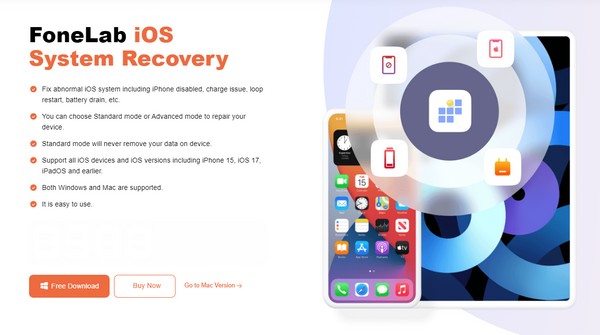
Step 2Click iOS System Recovery when you reach the tool’s primary interface and select Start on the next. You can then expect the repair types to display on the screen. From there, pick Standard or Advanced mode accordingly. Meanwhile, ensure your computer and iPod Touch are connected through a lightning cable before clicking Confirm.
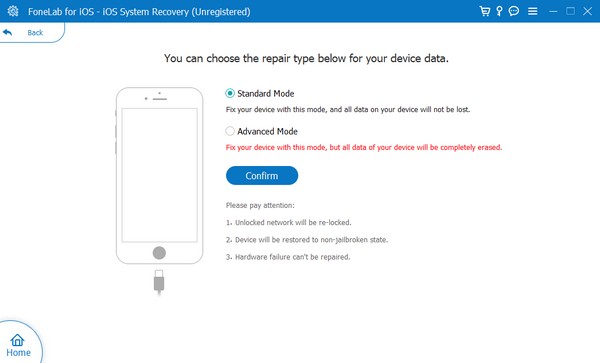
Step 3On-screen directions heading to Recovery mode will be shown on the following interface. On the upper section, select your iPod Touch model to view the designation guidelines for your device. Afterward, a firmware package will be downloaded, which you will use to repair the problem with your device that iTunes won’t recognize.
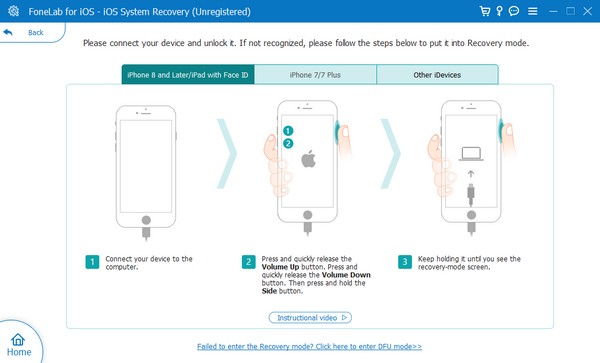
FoneLab enables you to fix iPhone/iPad/iPod from DFU mode, recovery mode, Apple logo, headphone mode, etc. to normal state without data loss.
- Fix disabled iOS system problems.
- Extract data from disabled iOS devices without data loss.
- It is safe and easy to use.
Part 3. How to Fix iTunes Won't Recognize iPod Touch by Updating Driver
An outdated driver may also be why the iTunes program can’t recognize your iPod Touch. If so, updating the driver is the perfect solution. This procedure can be done on the computer, and it only requires a little time to navigate. Through updating, iTunes’ inability to recognize the iPod Touch and other unknown issues because of being outdated will disappear. The method is also hassle-free since installation of other programs or features is not required.
Heed to the untroubled instructions underneath to fix iTunes on computer won’t recognize iPod Touch by updating the driver:
Step 1First, attach your iPod Touch to the computer using a lightning cable. Next, type “Device Manager” in the search field and click the tool that appears in the results. When its window opens, click the Portable Devices option, then right-click Apple iPod Touch.
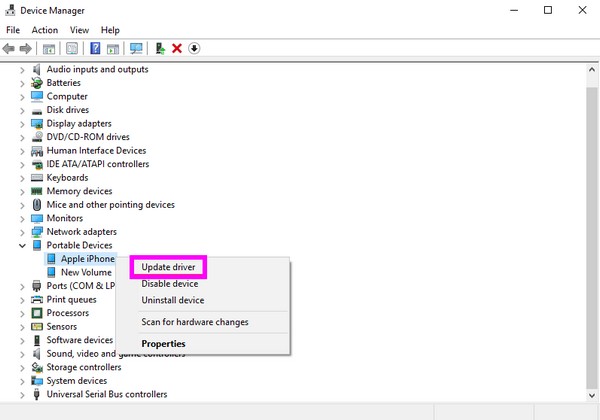
Step 2Choose Update Driver from the pop-up and click Browse my computer for browsers. On the following screen, select Let me pick from a list of available drivers on my computer to display the available device drivers.
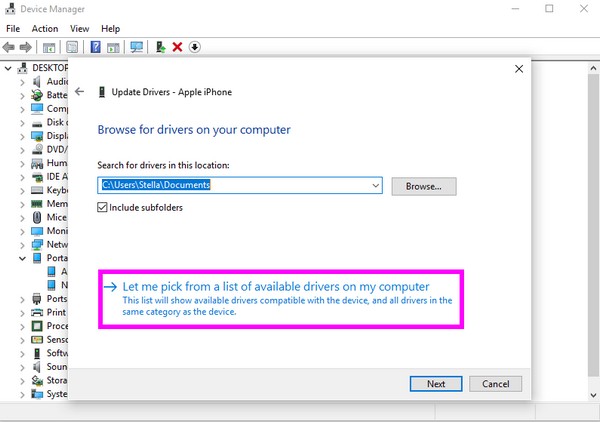
Step 3Pick your device driver under the Model section inside the box and hit the Next button. Finally, the driver will begin to update, so wait until it is completed. When done, click Close and restart the computer to check if iTunes can recognize your iPod Touch afterward.
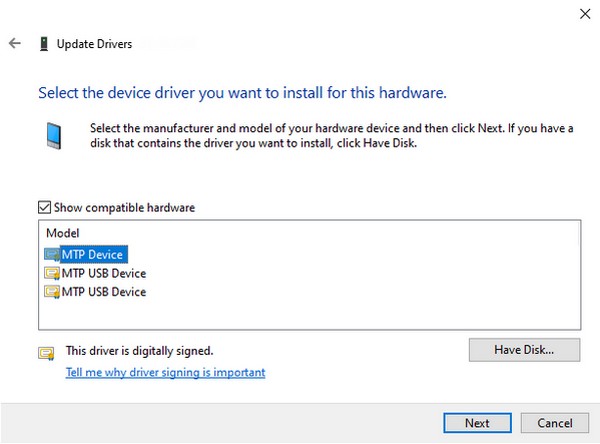
If the issue is not due to an outdated driver, we suggest using the previous tool, FoneLab iOS System Recovery, instead. It is more flexible, as it has a wider range of device problems it can solve. Also, it works on Windows, macOS, and many iOS devices.
FoneLab enables you to fix iPhone/iPad/iPod from DFU mode, recovery mode, Apple logo, headphone mode, etc. to normal state without data loss.
- Fix disabled iOS system problems.
- Extract data from disabled iOS devices without data loss.
- It is safe and easy to use.
Part 4. FAQs about How to Fix iTunes Won't Recognize iPod Touch
Why my computer won't recognize my iPod Touch?
You may have forgotten to tap the Trust button when it popped up on your iPod Touch screen. When connecting through a lightning cable, you must ensure the said button is selected so that the computer is allowed to detect your device.
Can I link my iPod Touch to the computer wirelessly?
Yes, you can. Instead of a lightning cable, you can just connect through WiFi. You only have to select Sync with this iPod Touch over Wi-Fi in the Summary section of iTunes.
Acquire the information above for knowledge about repairing iTunes that won't recognize your iPod Touch. The solutions also apply to other issues, making them more beneficial.
FoneLab enables you to fix iPhone/iPad/iPod from DFU mode, recovery mode, Apple logo, headphone mode, etc. to normal state without data loss.
- Fix disabled iOS system problems.
- Extract data from disabled iOS devices without data loss.
- It is safe and easy to use.
