Fix iPod Doesn't Show in iTunes to Be Able Back Up or Restore Data
 Posted by Lisa Ou / August 20, 2024 09:00
Posted by Lisa Ou / August 20, 2024 09:00 Good day! Why is my iPod not showing up in iTunes? This is the first time I have experienced it. That is why I do not know what to do. Should I change the USB or lightning cable? Please help me! I am really curious right now. Any suggestions about troubleshooting methods would be highly appreciated. Thank you!
That's terrifying, especially if you need to back up or restore iPod Touch data! The only way to access iTunes with iPod Touch is to plug it into the computer. Do your best to fix it using the straightforward methods in this article. Please discover their procedures and other information as you continue browsing.
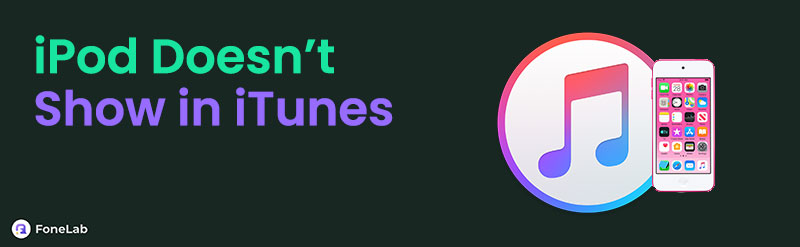

Guide List
Part 1. Why iPod Doesn't Show Up in iTunes
When iTunes cannot recognize the iPod Touch you plugged into your computer, its features cannot be used. Knowing the factors causing the issue must be the first step in understanding what troubleshooting you can perform.
The primary troubleshooting step is to check the USB cable. It is the accessory that connects your iPod Touch and computer to iTunes. A broken or damaged one can be the reason why earlier macOS versions and Windows 10 iTunes not detecting iPod. In addition, you can check the charging port to see if it has damage or small debris blocking the USB or Lightning cable from being plugged in properly. Cleaning it is the best way to fix the issue.
Hardware issues are not the only malfunctions; they happen because the iPod Touch is not showing up on iTunes. Software glitches or issues could also cause problems. Troubleshooting the iPod Touch or computer system can resolve the existing situation.
Part 2. How to Fix iPod Doesn't Show Up in iTunes
Did you find out what the problem is? It would be great if that’s the case because you know the exact troubleshooting procedure! If you are still clueless about why your iPod Touch is not connecting, there's nothing to worry about. See the methods below.
Way 1. Check The USB or Lightning Cable and Ports
The USB or Lightning cable is the main accessory for plugging the iPod Touch into the computer. Checking its body from its starting to ending point will help determine if it has damage. If you find a problem, replacing it will be the best solution. Ensure that you buy the original models for a safe procedure and that they last for months or years.
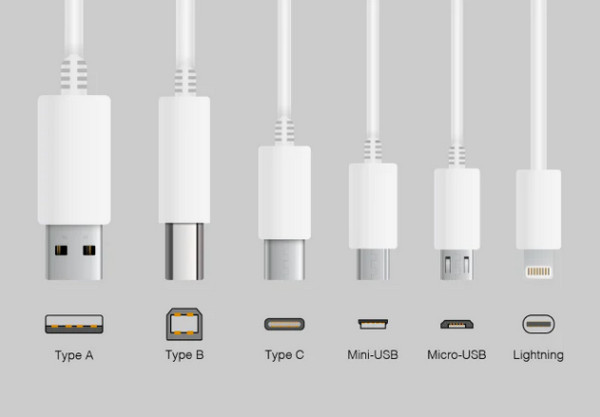
The mentioned accessories can be plugged into your iPod Touch and computer with their USB port. Check the USB port for visible small amounts of liquid or solid debris. Cleaning them with a cotton bud or toothpick will help you clean them conveniently.
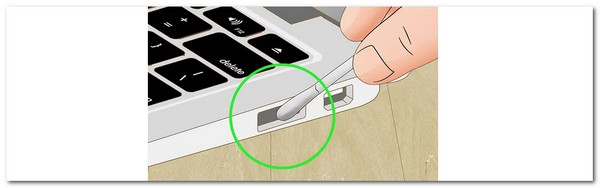
FoneLab enables you to fix iPhone/iPad/iPod from DFU mode, recovery mode, Apple logo, headphone mode, etc. to normal state without data loss.
- Fix disabled iOS system problems.
- Extract data from disabled iOS devices without data loss.
- It is safe and easy to use.
Way 2. Restart iPod Touch
If all the USB, Lighting cables, and charging ports are perfectly fine, your iPod Touch might also experience software glitches that can affect the Apple device's performance. The problem can be fixed by simply restarting the iPod Touch because the technique gives a 100% refresh to its system. See below for instructions on how to restart your iPod Touch.
Press the Top physical button and hold it until the Power-off logo appears on the screen. Toggle off the slider and wait 30 seconds. The action will help you turn off the iPod Touch. Then, turn it back on by pressing the Top button. Release it when the Apple logo is seen.
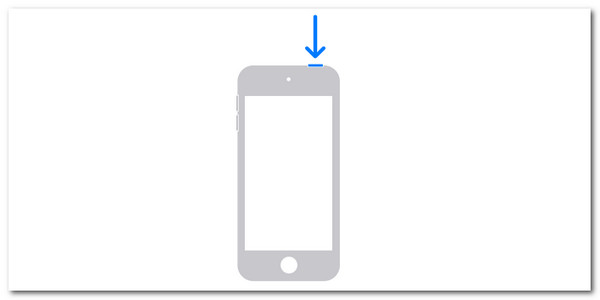
Way 3. Update iTunes
iTunes receives updates sometimes that improve its performance for your computer experience. However, iTunes will stop operating properly if it is not updated. This might be the reason why the iPod Touch cannot be connected to iTunes, which is because of incompatibility. This procedure can be performed on your Windows and Macs. They only contain the same procedure for updating the iTunes program. Please follow the detailed instructions below.
Step 1Launch the iTunes program on your computer. You will see its first interface on the screen. Then, please click the help tab at the top of the main interface. Select the check for updates section in the drop-down section. The program will scan for an available update. Please wait for a few seconds or minutes.
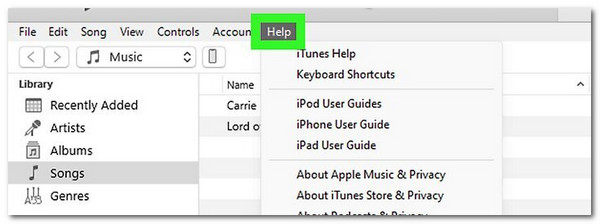
Step 2A new dialog box will be shown on the main screen. Please click the Download iTunes button to proceed. Finally, click the Install 1 Item button and choose Yes to confirm the action.
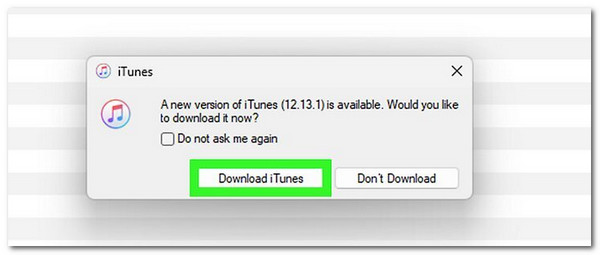
Alternatively, you can also update your iPod to fix unknown issues with ease. Due to updating the iPod, it will get the latest features it needs. See how below.
Go to Settings and tap General to see more options for the procedure. Then, tap Software Update, and the iPod will scan to see available updates. Tap Download and Install if there are available ones.

Way 4. Use FoneLab iOS System Recovery
Built-in troubleshooting guides are indeed the most convenient ways to fix iPads doesn't show up in iTunes. Are you aiming for the best and 100% fixing result? Try FoneLab iOS System Recovery. This tool can fix software and system issues on your iPod Touch. It is available on Windows and Macs, like iTunes. The software can fix the screen, battery, or iTunes issues with its repair modes: Standard Mode and Advanced Mode. The Standard Mode will not eliminate your data. On the other hand, the Advanced Mode will fix deeper malfunctions on the iPod Touch system that causes it to delete the data. See how to use the tool by following the easy steps below.
FoneLab enables you to fix iPhone/iPad/iPod from DFU mode, recovery mode, Apple logo, headphone mode, etc. to normal state without data loss.
- Fix disabled iOS system problems.
- Extract data from disabled iOS devices without data loss.
- It is safe and easy to use.
Step 1Click Free Download on the software’s main website. Then, set up and launch the tool. Click iOS System Recovery to proceed.

Step 2Get a USB cable to connect the iPod Touch to the computer. Then, click Start. The iPod Touch information will be shown. Click Fix to see another interface.
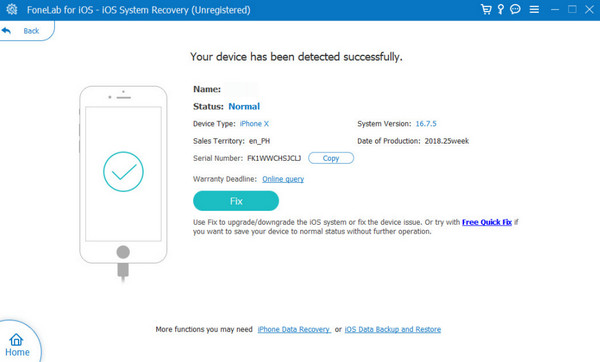
Step 3Choose repair mode: Standard Mode or Advanced Mode. Then, click Confirm to proceed. Later, click Next at the bottom to download the firmware package. The tool will fix the iPod Touch issue immediately afterward.
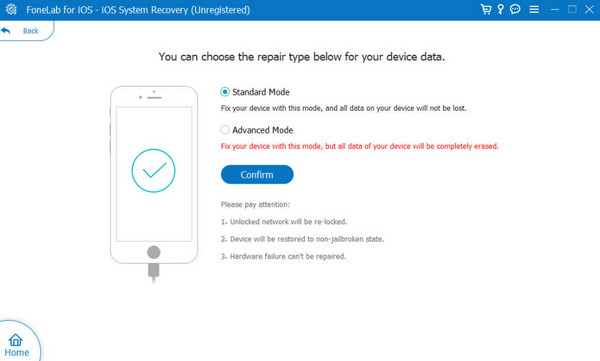
FoneLab enables you to fix iPhone/iPad/iPod from DFU mode, recovery mode, Apple logo, headphone mode, etc. to normal state without data loss.
- Fix disabled iOS system problems.
- Extract data from disabled iOS devices without data loss.
- It is safe and easy to use.
Part 3. FAQs about iPod Doesn't Show Up in iTunes
1. Why iTunes could not backup the iPod because the backup was corrupt?
Other than the iPod Touch not showing up on iTunes, you might also experience the possibility of a backup not being made because of corruption issues. Surely, the iPod Touch or iTunes is not compatible with their versions. Updating them can fix the said issue if that's the case. In addition, there's a possibility that the backup caused malware or viruses to occur when stored. If the problem persists, it is time to contact the Apple support team because simple troubleshooting methods will not fix it.
2. Why iTunes could not connect to the iPod because an invalid response was received from the device?
The issue is hard to figure out because it does not give a particular problem from the ‘Invalid Response' your computer or smartphone displays. Yet, one thing is for sure. It happens during the plugging procedure of the computer and iPod Touch. If you dig deeper, the method uses a USB or lightning cable. If so, there's a big chance that they are faulty. In addition, you might click or tap some unnecessary buttons on your iPod Touch or computer. Repeat all the procedures you made for connecting the devices, and be careful afterward.
It will be a total disaster when the iPod doesn't show up on iTunes issue experienced if you want to restore or back up the mentioned Apple device. It is a relief that this post has the simplest methods to fix it, including FoneLab iOS System Recovery. It is a tool designed to fix iPhone, iPad, and iPod Touch malfunctions. Thank you for reaching this post's last section. Feel free to comment on your queries in the comment section below.
FoneLab enables you to fix iPhone/iPad/iPod from DFU mode, recovery mode, Apple logo, headphone mode, etc. to normal state without data loss.
- Fix disabled iOS system problems.
- Extract data from disabled iOS devices without data loss.
- It is safe and easy to use.
