- Unlock Apple ID
- Bypass iCloud Activation Lock
- Doulci iCloud Unlocking Tool
- Factory Unlock iPhone
- Bypass iPhone Passcode
- Reset iPhone Passcode
- Unlock Apple ID
- Unlock iPhone 8/8Plus
- iCloud Lock Removal
- iCloud Unlock Deluxe
- iPhone Lock Screen
- Unlock iPad
- Unlock iPhone SE
- Unlock Tmobile iPhone
- Remove Apple ID Password
Efficient Guide on How to Turn Off Restrictions on iPad
 Updated by Lisa Ou / October 17, 2025 06:30
Updated by Lisa Ou / October 17, 2025 06:30Hi! Would anyone help me determine how to turn Restrictions off on an iPad? I enabled it a while ago to limit certain apps for my kids when they use the device. However, now that I need to use one of the apps I restricted, I realized I can no longer recall how to turn the feature off. So, if anyone has dealt with this before, I’d genuinely appreciate your advice. Thank you!
Have you ever found yourself locked out of the features or apps on your iPad, like the scenario above? Many users set up these controls for parental guidance, productivity, privacy, and other reasons. However, after a while, they struggle to turn the feature off because of a forgotten process, or sometimes even a forgotten passcode. If you are in the same situation, don’t worry.
Turning the Restrictions feature on your iPad is effortless with the proper procedures we have provided in the succeeding portions. Besides, whether or not you remember the passcode you have set for the feature, an appropriate method will be available. Meanwhile, many people already guarantee both official solutions from Apple and a trusted third-party program.
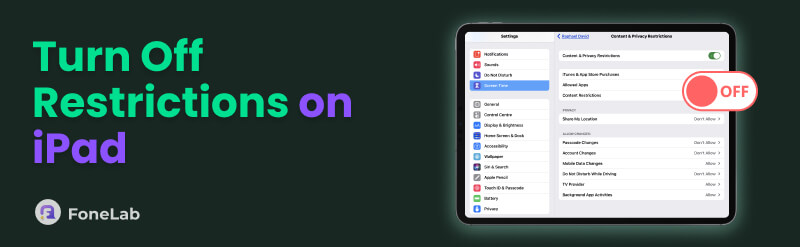

Guide List
Part 1. How to Turn Off Restrictions on iPad with A Passcode
The initial way to turn off Restrictions on your iPad is by using the correct passcode. If you still remember the four-digit code you set before, you can quickly turn off this feature in just a few taps. You can expect it to be the most direct solution, as it doesn’t require any extra tools or complicated steps. You must only access the designated section on your iPad Settings. After all, the app’s intuitive interface ensures that the process will be smooth for all users, even for those who aren’t tech-savvy. Meanwhile, once you successfully perform the accurate steps and turn the Restrictions off, all the restricted apps, features, services, etc., will be accessible again.
Stick to the undemanding steps below to grasp how to turn off Restrictions on iPad with a passcode:
Step 1On the Settings interface of your iPad, find and tap the Screen Time option. Its section will then be available, so head to Content & Privacy Restrictions when you see its tab.
Step 2Next, input the passcode you have set for the feature when prompted. The Content & Privacy Restrictions slider will be at the top. Please toggle it to turn the function off.
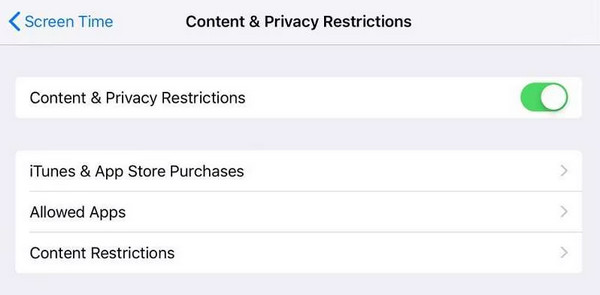
As you can see, your Screen Time passcode is vital in this procedure, as it is the key to turning the Restrictions feature off. The problem is that many users struggle with this feature, not only because they don’t remember the process, but also because they can’t recall the passcode. Thus, we added more solutions in the upcoming part that don’t require it. Check them out.
Part 2. How to Turn Off Restrictions on iPad without A Passcode
With the following solutions, it’s no longer a problem if you have forgotten your iPad’s Restriction or Screen Time passcode. Although Apple’s security measures are strict, efficient methods are still available to help you bypass or reset Restrictions without needing the original passcode. These are beneficial for users who set it up long ago and can no longer recall the code.
Way 1. Try FoneLab iOS Unlocker
FoneLab iOS Unlocker emerges as our top recommended solution when handling various locks on iPad and other Apple devices. But although it is known chiefly for wiping the iOS or iPadOS devices’ lock screen, you must also not miss its Screen Time feature, which is the perfect option for your current situation. Unlike other methods, this tool can bypass your iPad’s Restrictions without losing data. It will let you retrieve the required passcode, letting you turn the feature off.
Besides, many prefer FoneLab iOS Unlocker when handling such passcode or lock problems because of its comprehensible interface. Even if it delivers professional performance and results, you can still expect a beginner-friendly procedure, thanks to its straightforward design. Apart from that, you will find its compatibility with numerous devices convenient since it will allow you to run the program’s functions on different iPad, iPhone, and iPod Touch models.
FoneLab Helps you unlock iPhone screen, Removes Apple ID or its password, Remove screen time or restriction passcode in seconds.
- Helps you unlock iPhone screen.
- Removes Apple ID or its password.
- Remove screen time or restriction passcode in seconds.
Determine the worry-free operation below as a model of how to turn off Restrictions on iPad without a passcode with FoneLab iOS Unlocker:
Step 1First, install the FoneLab iOS Unlocker. You can get its file on the official website by opting for the Free Download button. Once it’s stored in your Downloads, it’s time to launch the file and manage the setup and requirements, installing the program. Afterward, select Start.
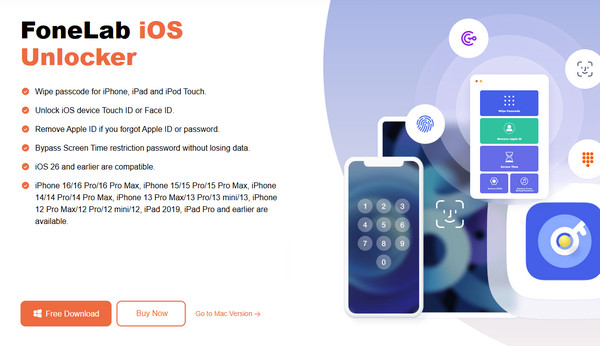
Step 2The unlocker’s primary interface will shortly display on your desktop. Click the Screen Time box from there, and when prompted, attach a lightning cable to link your iPad to the tool. When the unlocker detects the connection, click the following Start button.
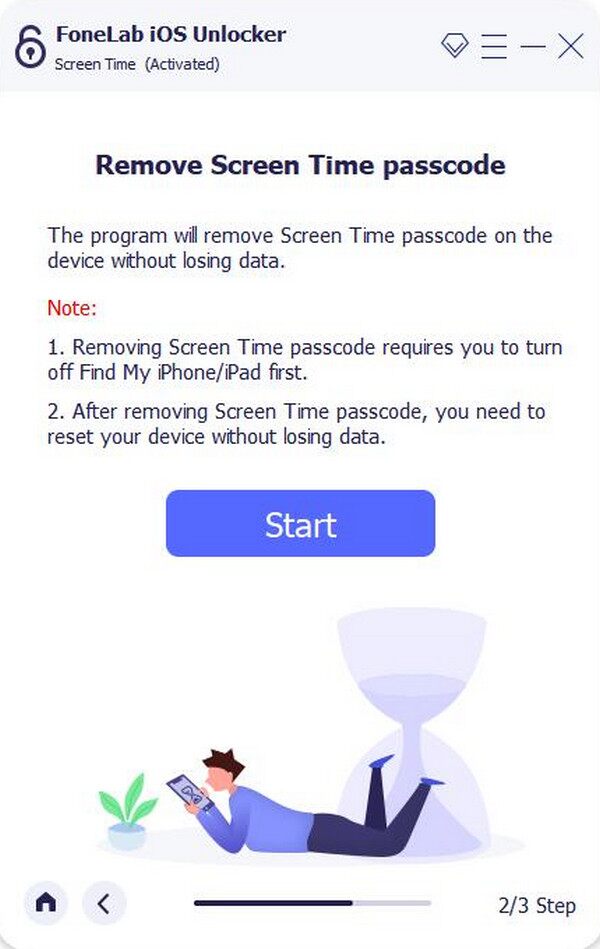
Step 3Later, directions will be available on the screen. Navigate through them, and once you successfully finish, the program will reveal your Restrictions passcode. You can then use it to turn the feature off on your iPad.
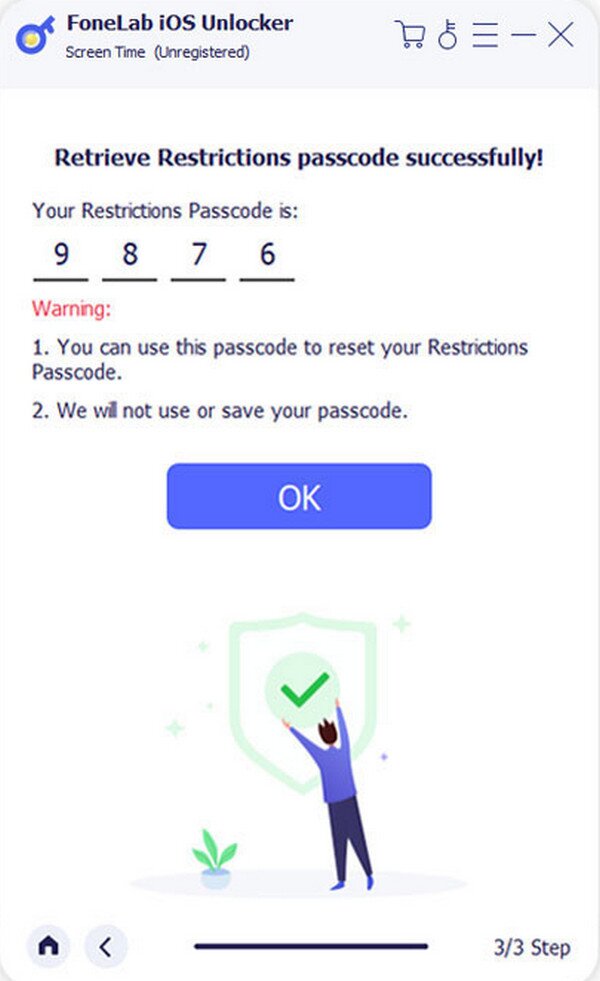
Way 2. Reset iPad on Settings
On the other hand, resetting your iPad in Settings is also effective to turn the Restrictions feature off. Unlike the official method in Part 1, it won’t require the Screen Time passcode, but your device passcode instead. You may find this process the most comprehensible since it doesn’t need technical understanding. It will simply erase everything on the iPad, which will include the Restrictions, letting you access the restricted services again afterward. However, as you may have thought, this is also the method’s primary drawback, as performing the process will leave you no choice but to lose all your device content and settings, so consider carefully.
Yield to the unchallenging process below to determine how to turn Restrictions off on iPad without a passcode by resetting the device in Settings:
Step 1Initialize the Settings app on the iPad, and when its interface appears, move quickly to the General section. Various options will be available, but choose Transfer or Reset iPad.
Step 2Following that, pick the Erase All Content and Settings tab. You must then navigate through the prompts and requirements, such as your device passcode, to complete the procedure, turning the Restrictions feature off afterward.
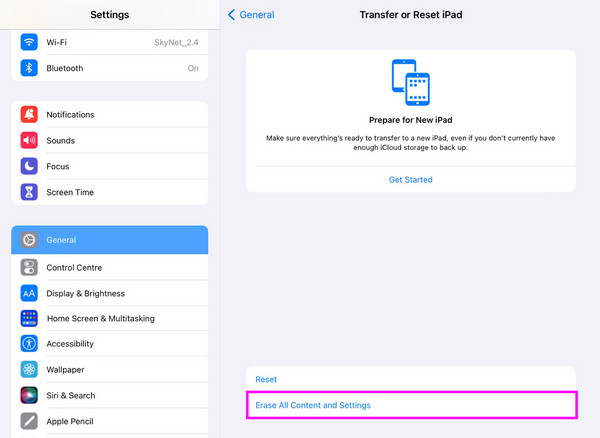
Although you find this procedure effortless, please don’t decide without considering the results. We only suggest this if you have no other options, because besides turning off Restrictions, it will also make you lose everything. That said, don’t hesitate to give FoneLab iOS Unlocker a try if you genuinely can’t remember the required passcode, as it works professionally.
Part 3. FAQs about How to Turn Off Restrictions on iPad
How to turn off Safari restrictions on iPad?
If you only intend to turn the restrictions off for Safari on your iPad, enter the Content & Privacy Restrictions section, like in Part 1, then move down to turn the Safari toggle off.
Can Apple Support help me remove Restrictions?
Yes, they can, but expect they will only provide you with assistance with the same steps above. Hence, it would be best to rely directly on this post’s methods.
After testing multiple strategies for turning the restrictions off on an iPad, these methods emerged as the best solutions, particularly FoneLab iOS Unlocker, so don’t hesitate to try them.
