- Part 1. How to Reset iPad without Password with Forgot Passcode Option
- Part 2. How to Reset iPad without Password Using FoneLab iOS Unlocker
- Part 3. How to Reset iPad without Password through iTunes or Finder
- Part 4. How to Reset iPad without Password on iCloud Find My Website
- Part 5. FAQs about How to Reset iPad without Password
- Unlock Apple ID
- Bypass iCloud Activation Lock
- Doulci iCloud Unlocking Tool
- Factory Unlock iPhone
- Bypass iPhone Passcode
- Reset iPhone Passcode
- Unlock Apple ID
- Unlock iPhone 8/8Plus
- iCloud Lock Removal
- iCloud Unlock Deluxe
- iPhone Lock Screen
- Unlock iPad
- Unlock iPhone SE
- Unlock Tmobile iPhone
- Remove Apple ID Password
Remarkable Techniques to Reset iPad without Password
 Updated by Bon Lewis / August 07, 2025 05:30
Updated by Bon Lewis / August 07, 2025 05:30Can you reset an iPad without the password? I changed mine to a more complex one for better protection, but I had forgotten the passcode before mastering it. I decided to use the iPad for my schoolwork after a long time of being unused, so I was planning to do a reset as well. Is there a process anyone can suggest? I must reset my iPad without inputting a password. Please help.
A password is a significant detail that people must note when using devices, like the iPad. It is the key to accessing everything, including the device’s features, apps, content, and more. The problem is that it is also common for users to forget their passwords for some reason. It may be because the password is too complex, hasn’t been frequently used, or the user is just forgetful.
Regardless, forgetting a password is a big deal since it prevents you from using the device in any way. Luckily, unlocking methods are prepared by different developers, as they are aware of this situation, and perhaps they also experience it. That said, you will find the most notable ones in the succeeding sections, so continue to browse each and perform the suitable method.
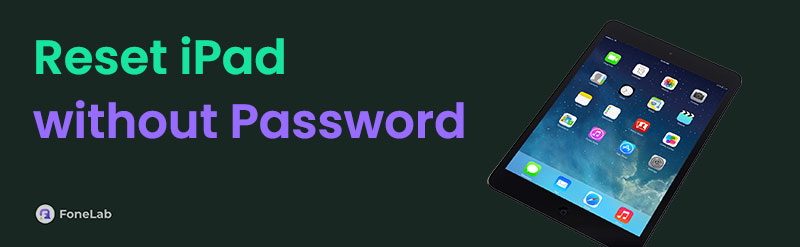

Guide List
- Part 1. How to Reset iPad without Password with Forgot Passcode Option
- Part 2. How to Reset iPad without Password Using FoneLab iOS Unlocker
- Part 3. How to Reset iPad without Password through iTunes or Finder
- Part 4. How to Reset iPad without Password on iCloud Find My Website
- Part 5. FAQs about How to Reset iPad without Password
Part 1. How to Reset iPad without Password with Forgot Passcode Option
The first solution we have is the Forgot Passcode option. It is also among Apple’s official and initial strategies for unlocking their devices, whether iPad, iPhone, etc., when users forget or can’t provide their passcodes. If you haven’t noticed, you can find it on the lock screen when the Unavailable screen appears after entering multiple incorrect passcodes. You must only choose it and navigate the following guides on the lock screen. Then, the iPad will smoothly unlock if you meet the requirements. So, ensure you will input the needed information when prompted to finish the procedure without a problem. Besides, it doesn’t require technical or complex skills.
Imitate the stress-free directions below to reset an iPad without passcode with the Forgot Passcode option:
Step 1First, the Unavailable screen must be displayed on your lock screen. If it’s not yet, enter more incorrect passcodes until it shows. The Forgot Passcode tab will then appear, so tap it.
Step 2Next, select Start iPad Reset. The iPad will ask you to input your Apple ID password afterward; thus, enter it for confirmation and authentication. Once done, the device will reset.
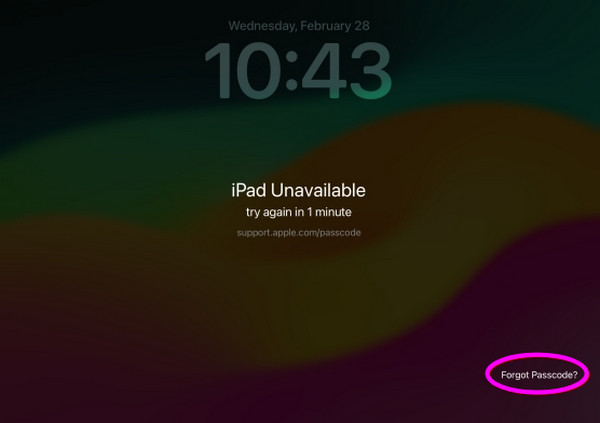
Isn’t your Apple ID logged into your iPad? If so, you won’t be able to provide the password needed to unlock the device, making this method unsuitable for your situation. Don’t worry, though. Multiple techniques are still available below, and you can check them out to find the most appropriate process to unlock your iPad. Start with the following professional program.
Part 2. How to Reset iPad without Password Using FoneLab iOS Unlocker
If you prefer to rely on a professional tool, FoneLab iOS Unlocker is ideal, whether or not you are familiar with unlocking programs. It offers helpful features for handling locks on iOS and iPadOS devices, including Wipe Passcode. So, as you may expect, this function will eliminate the passcode you’re having trouble with on your iPad. Additionally, it’s worth noting that this method doesn’t require your Apple ID password, unlike the previous one. You don’t need to input any credentials.
FoneLab iOS Unlocker will only require your iPad to connect, and the program will take care of the rest; you must only comply with the designated steps. After all, the tool’s interface is direct and comprehensive, allowing everyone, even first-time users, to grasp the passcode removal process effortlessly. Meanwhile, the other unlocking features might also help you later with other password concerns. It has a Remove MDM feature. Screen Time, Remove Apple ID, and more.
FoneLab Helps you unlock iPhone screen, Removes Apple ID or its password, Remove screen time or restriction passcode in seconds.
- Helps you unlock iPhone screen.
- Removes Apple ID or its password.
- Remove screen time or restriction passcode in seconds.
Recognize the simplified instructions underneath as a model of how to reset an iPad without Apple ID password or screen passcode using FoneLab iOS Unlocker:
Step 1Find FoneLab iOS Unlocker’s website on your browser and select the Free Download tab. When the file is saved, use it to install the unlocker, then click the Start option when done.
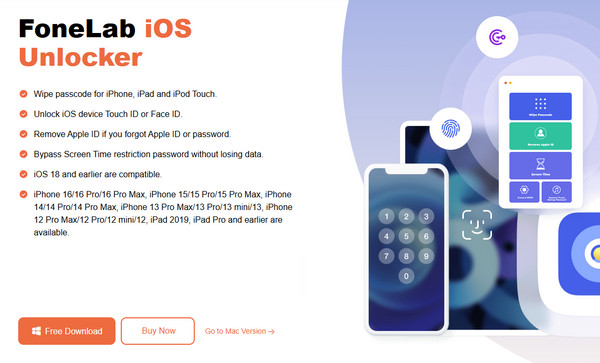
Step 2When your desktop exhibits the interface, pick Wipe Passcode, followed by the Start button. Next, follow the next direction: link your iPad with a USB cable. Once connected, the device’s details will be shown. Confirm them by hitting the Start tab.
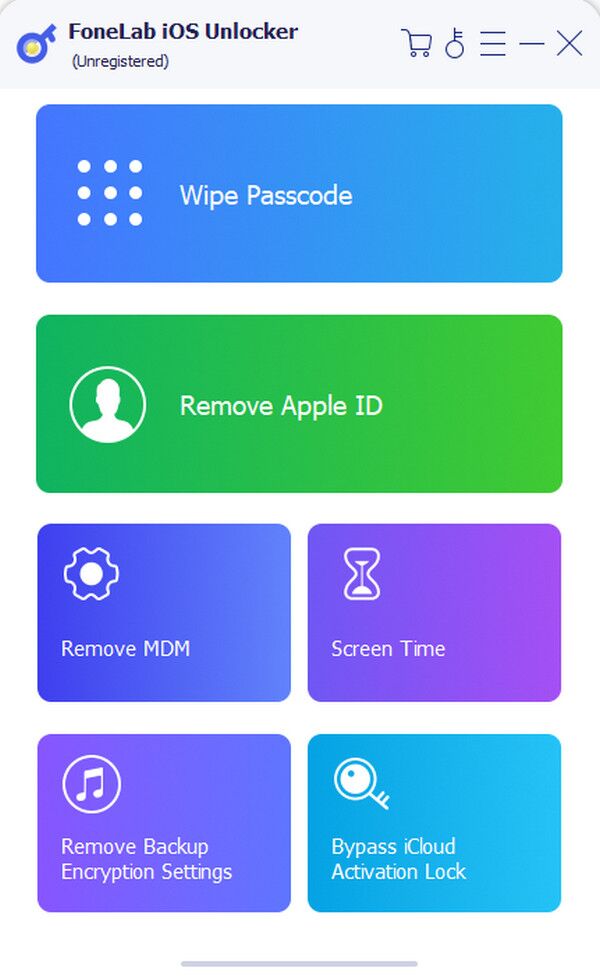
Step 3Later, a firmware package for unlocking will be downloaded. Pick the Unlock option next, then enter 0000 on the succeeding interface. Lastly, tick the Unlock selection to reset and unlock your iPad without any password.
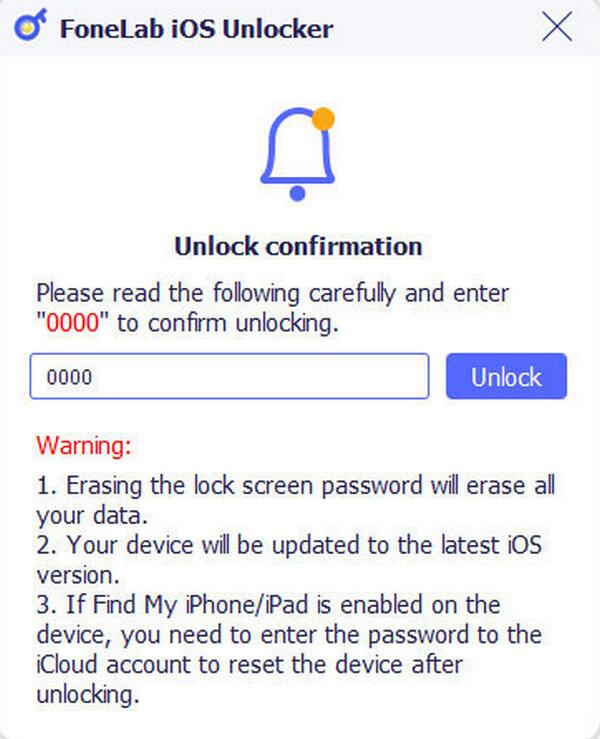
Part 3. How to Reset iPad without Password through iTunes or Finder
Finder and iTunes are popular mobile device management programs for Apple users. You may have heard about them, but are you familiar with their features? If not, you will be delighted to know they offer a Restore option, which allows you to return your device to its factory defaults. Hence, it means all the device’s content and passcode will be erased, and your iPad will be reset and unlocked. Meanwhile, the suitable tool you can use will depend on your operating system. If it’s Windows or older macOS, you can access iTunes. On the other hand, Finder is readily available on newer macOS computers since it has already been pre-installed.
Comply with the straightforward navigation below to learn how to reset iPad mini without a password or other models through iTunes or Finder:
Step 1Initiate the program, whether iTunes or Finder, on your desktop. Once launched, attach the iPad with your lightning cable, then proceed to the device’s recovery mode screen.
Boot iPad without a Home button into recovery mode: Press and release the Upper Volume button quickly, then repeat on the Lower Volume button. After that, press the Side or Top button for a few seconds, and release only when the recovery screen is shown.
Boot iPad with a Home button into recovery mode: Long-press your iPad’s Home and Top or Side buttons together. Once it boots into recovery mode, release both keys.
Step 2Finder or iTunes will detect the action, so wait for the Restore tab to appear on the interface. Then, click it and maneuver the prompts until your iPad resets and unlocks.
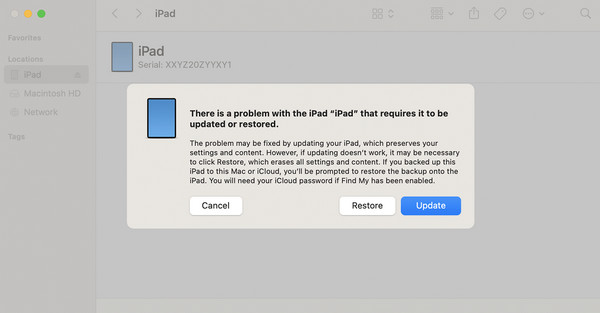
Although iTunes and Finder are effective unlock solutions, you may still face difficulties for specific reasons. For instance, the program may be outdated, causing issues that prevent you from unlocking the iPad. On a different note, your device buttons may be faulty, and you can’t boot the iPad into recovery mode. If you face such situations, refer to the other ways instead.
Part 4. How to Reset iPad without Password on iCloud Find My Website
iCloud Find My is also an Apple service that you can use to reset your iPad, even without a passcode. It has an official site, accessible on almost, if not all, browsing programs. Hence, you may use Safari, Firefox, Chrome, or other browsers to navigate the service’s unlock process. Once you explore the Find My page, an Erase iPad option will be available if you maneuver the steps correctly. So, as the option’s name suggests, choosing it will erase your iPad, wiping all data and settings, including the passcode. Meanwhile, like the other techniques, unlocking your iPad on Find My doesn’t require advanced skills. The page’s design is direct, making it basic.
Act according to the painless directions below to master how to reset iPad without passcode on iCloud Find My website:
Step 1Get into iCloud’s primary site using your browser first, then use the text fields on the initial page to input your Apple credentials and log in. Once on the homepage, choose Find My.
Step 2Immediately select All Devices once the feature’s page appears. Then, click the iPad you desire to reset when the connected devices are exhibited. When the page displays the available options, pick the Erase iPad tab and confirm it to reset and unlock your iPad.
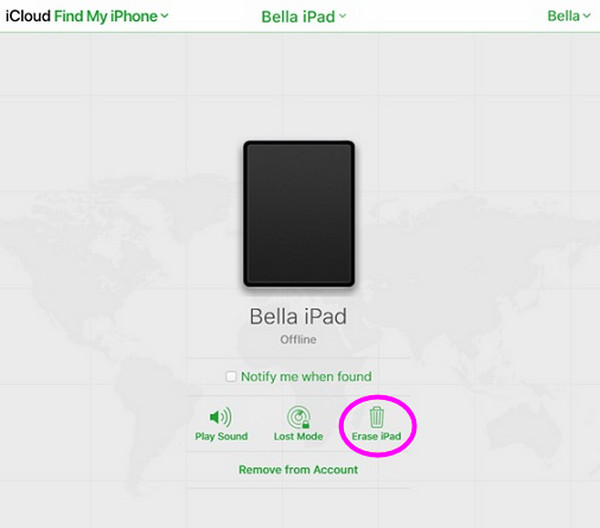
What if you can’t find the iPad on your iCloud Find My devices? It must only mean the Find My feature isn’t activated, or your account isn’t logged in on your iPad. In this case, you won’t see the necessary option on the designated Find My page. Use the other suitable methods instead.
Part 5. FAQs about How to Reset iPad without Password
How to reset an iPad without a password or computer?
Reset your iPad using the Forgot Passcode option discussed in Part 1. Or reset it on iCloud’s Find My page using your mobile browser.
Does resetting remove the activation lock?
No, it doesn’t. If you want to remove your iPad’s activation lock after resetting, refer to FoneLab iOS Unlocker’s Bypass iCloud Activation Lock feature. You can navigate it, even during first use.
Resetting and unlocking your iPad simultaneously, even without a password, is effortless with the recommended processes above. However, if you want the best results with both efficiency and convenience, FoneLab iOS Unlocker is our top recommendation.
