- Unlock Apple ID
- Bypass iCloud Activation Lock
- Doulci iCloud Unlocking Tool
- Factory Unlock iPhone
- Bypass iPhone Passcode
- Reset iPhone Passcode
- Unlock Apple ID
- Unlock iPhone 8/8Plus
- iCloud Lock Removal
- iCloud Unlock Deluxe
- iPhone Lock Screen
- Unlock iPad
- Unlock iPhone SE
- Unlock Tmobile iPhone
- Remove Apple ID Password
How to Turn Off iPad Passcode in Effortless Approaches
 Updated by Bon Lewis / September 29, 2025 06:00
Updated by Bon Lewis / September 29, 2025 06:00Hi! How to turn off a password on an iPad lock screen? I do not want to put a passcode because I access my phone every single second or minute. It is inconvenient to unlock it every time I decide to use it. Any of your recommendations are appreciated. Thank you!
Turning off the iPad passcode is easy if you have the correct information. However, it is a different situation when the passcode is accidentally forgotten. Don't worry! This article outlines the best ways to turn off passcode on an iPad with or without the correct passcode. Please scroll down to view the related information on this topic.
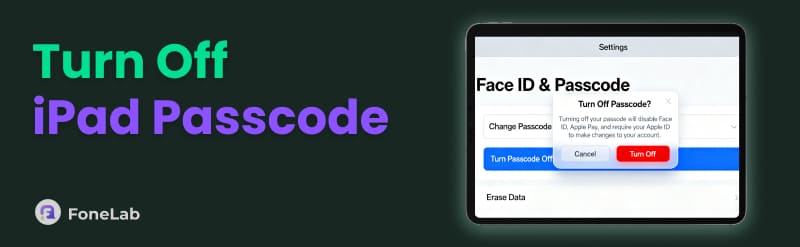

Guide List
Part 1. How to Turn Off Passcode on iPad
The iPad passcode can be numeric, alphanumeric, or a combination of both. Regardless of the iPad passcode, you can easily disable it. It is only achievable if you have the current credentials or information. You need the current passcode of your iPad to unlock it and complete the verification process. Without the correct iPad passcode, a different procedure would need to be performed. You may skip this section and proceed to the next one in the appropriate ways.
The steps below will guide you in turning off the iPad passcode with the correct one. Please follow the instructions accordingly for the best results.
Step 1Open the Settings application on your iPad. After that, a lengthy options list will appear on the main interface. Please select the Face ID & Passcode or Touch ID & Passcode button. It depends on the iPad model or version you have.
Step 2The related options will be prompted on the right side of the screen. Please select the Turn Passcode Off button from the list. Then, you are required to enter the current passcode of the iPad. Later, the iPad passcode will be turned off immediately.
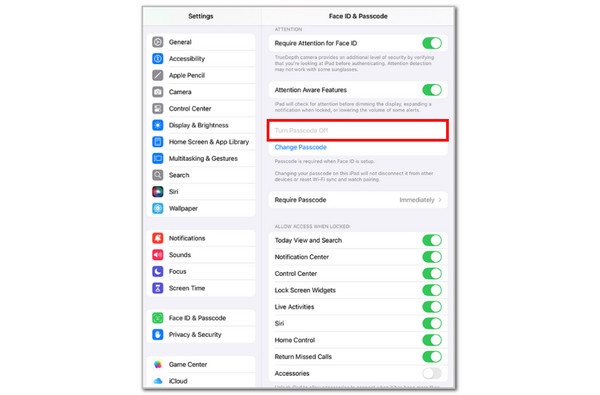
Part 2. How to Turn Off iPad Passcode If Forgotten
However, some individuals accidentally forget their iPad passcode. In this case, they cannot unlock their iPads and turn off the passcode. If that's the case, they need to erase their iPad to reaccess it. In this section, we will show you the best ways to erase your iPad to remove its passcode. Scroll down to see their full details below.
1. FoneLab iOS Unlocker
There are third-party tools that can remove the iPad passcode without the correct one. FoneLab iOS Unlocker is one of the best. This software removes the iPad passcode in a few clicks. It does not need any of your information. The good thing about it is that it has a simple interface, which beginners will appreciate.
Additionally, this tool can remove your iPad passcode in different scenarios. It includes a second-hand iPad, a disabled, unresponsive, or broken screen, Face ID or Touch ID not working, and a forgotten passcode. Please imitate the steps below to remove your iPad passcode with this tool.
FoneLab Helps you unlock iPhone screen, Removes Apple ID or its password, Remove screen time or restriction passcode in seconds.
- Helps you unlock iPhone screen.
- Removes Apple ID or its password.
- Remove screen time or restriction passcode in seconds.
Step 1Please download, set up, install, and launch FoneLab iOS Unlocker on a computer. You only need to select the Free Download button as the initial step.

Step 2The supported features of the tool will appear. Select the Wipe Passcode button from the list. Plug the iPad into the computer and click the Start button to proceed.
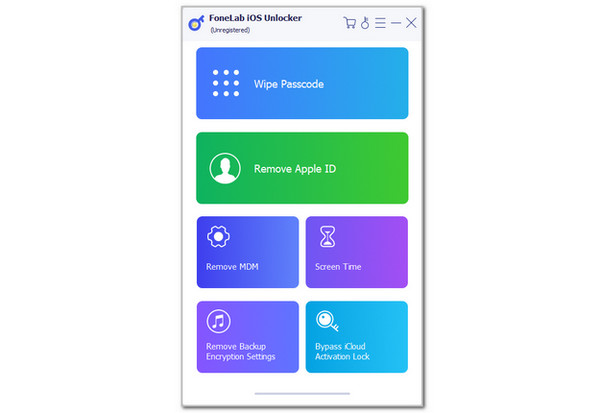
Step 3Click the Unlock button and enter the 0000 code as a confirmation for the unlocking procedure. Then, click the Unlock button to start unlocking your iPad.
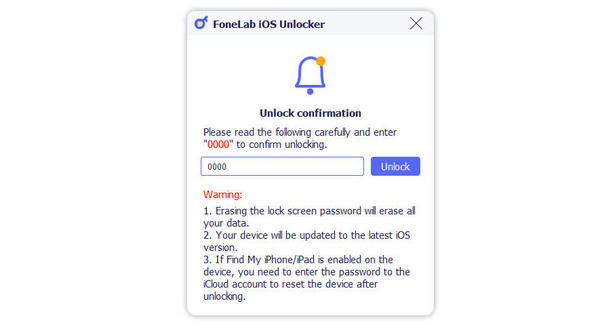
2. iCloud Find My
iCloud is considered the most used cloud storage for Apple devices, such as the iPad. You can use its Find My service to remotely remove the lock screen passcode of your iPad. The steps are provided below.
Visit the iCloud Find My website. Then, select Sign In and enter the associated Apple ID from the iPad. Select All Devices and select the iPad name. Then, select the Erase This Device button.
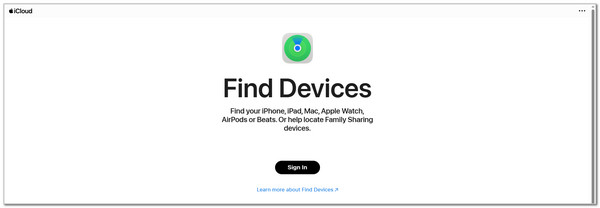
3. iTunes
Do you have a PC? You can download iTunes to remove the iPad passcode. You can use this third-party tool for the procedure using a USB connection. You do not need a backup to restore to your iPad. You only need to put it in its factory settings, where no content or settings are made. Follow the steps below to do this procedure on iTunes.
Open iTunes and plug the iPad into the computer. Then, select the iPad button at the top of the screen. Then, choose the Summary button from the sidebar. After that, please click the Restore iPad button at the bottom right and click the Restore button to start restoring your iPad to its factory settings.

4. Finder
Finder can be found on the latest versions and models of your Mac. It is commonly used as a program that can manage your Mac files. Finder can unlock your iPad without the passcode by restoring it to factory settings. This can happen if your iPad trusts the Mac where Finder is installed. If not, achieving the factory settings is impossible. Imitate the steps below to remove your iPad passcode with Finder.
Open the Finder program on your Mac and connect the iPad to the computer. Then, click the iPad name at the top left. Choose General on the right and click the Restore iPad button. Later, click the Restore button to confirm the procedure.

Part 3. FAQs about How to Turn Off Passcode on iPad
Is my iPhone passcode stored in iCloud Keychain?
iCloud Keychain can store multiple passwords from your Apple devices, including the iPad. However, this feature does not allow you to store or save your iPad passcode. The lock screen passcode needs to be entered manually. iPad cannot suggest passcodes from the lock screen since iCloud Keychain is not supported in this section.
How to disable auto password on iPad?
You only need to turn off the AutoFill feature of your iPad to avoid automatic logins and passwords that will appear on the screen. Open the Settings app on your iPad and select the General option from the list. Later, tap the AutoFill & Passwords button from the main interface. Then, turn off the AutoFill Passwords and Passkeys feature by tapping its button. Then, there will be no suggested password when you try to sign in to any account on your iPad.
The iPad turn-off passcode procedure in this article is explained clearly. You can turn it off with or without the correct passcode. FoneLab iOS Unlocker will be presented in this post as the best tool for removing your iPad passcode if you have forgotten it. Besides the iPad passcode, it can also remove your iCloud Activation Lock, Screen Time restriction passcode, Mobile Device Management profile, and other security features. You can learn more about this software by downloading it to your computer.
