- Unlock Apple ID
- Bypass iCloud Activation Lock
- Doulci iCloud Unlocking Tool
- Factory Unlock iPhone
- Bypass iPhone Passcode
- Reset iPhone Passcode
- Unlock Apple ID
- Unlock iPhone 8/8Plus
- iCloud Lock Removal
- iCloud Unlock Deluxe
- iPhone Lock Screen
- Unlock iPad
- Unlock iPhone SE
- Unlock Tmobile iPhone
- Remove Apple ID Password
Security Lockout iPad How to Unlock in 3 Easy Practices
 Updated by Disa Rivera / April 28, 2025 16:30
Updated by Disa Rivera / April 28, 2025 16:30Hi, guys! I have seen the Security Lockout error message on my iPad. I do not know what happened because I just woke up. What does Security Lockout mean on iPad? I want to get rid of it. The reason is that I cannot use my iPad. I have a lot of things to do! Please help me with my concern. Thank you!
The Security Lockout error message is concerning because it limits you from using the functionalities of your iPad. Getting rid of it immediately is recommended for your convenience. You're lucky! This post has the 3 safest practices for unlocking your iPad from the error message. See the details below.
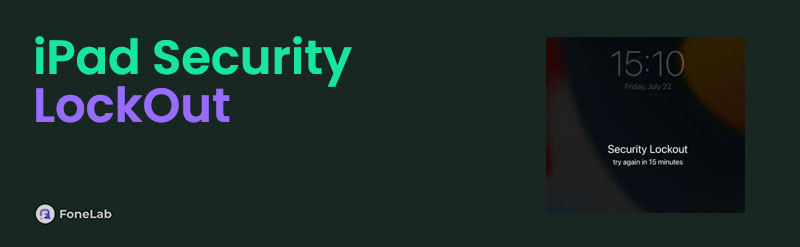

Guide List
Part 1. What is iPad Security Lockout
The Security Lockout error message on your iPad means that you have multiple consecutive incorrect attempts on its lock screen. If you think of it, the iPad Unavailable/Security Lockout error message is inconvenient because you cannot use the mentioned Apple device. On the other hand, it only secures the iPad data and files from unauthorized access.
In addition, the mentioned feature can discourage brute-force attacks. In this state, someone cannot hack your passcode through trial and error techniques. In addition, this feature can delete all the stored data from the iPad if you set it up for a factory reset after 10 wrong consecutive passcode attempts.
Part 2. How to Unlock iPad Security Lockout
Now, it is time to discover how to bypass Security Lockout on iPad to get rid of it. This section contains the 3 proven and tested ways for the process. Please discover them as you scroll below.
Use FoneLab iOS Unlocker
An Apple ID account cannot unlock the Security Lockout screen. You need to erase all the stored data from the said Apple device. In this scenario, you can use FoneLab iOS Unlocker. It can wipe the iPad passcode to remove the mentioned error message by deleting its content and settings. Touch ID, Face ID, and 4 to 6-digit passwords are some lock types that can be eliminated from the iPad and iPhone. This software supports the latest and earlier versions of the mentioned Apple devices.
FoneLab Helps you unlock iPhone screen, Removes Apple ID or its password, Remove screen time or restriction passcode in seconds.
- Helps you unlock iPhone screen.
- Removes Apple ID or its password.
- Remove screen time or restriction passcode in seconds.
Another good thing about this software is that it lets you remove the lock screen passcode in different scenarios. Unresponsive iPhone or iPad, second-hand, screen not working, and disabled are some of the supported ones. See below for instructions on removing the Apple iPad Security Lockout using FoneLab iOS Unlocker.
Step 1Click the Free Download button, which you will see on the screen. Then, locate the downloaded file from your computer and set it up. The tool will be launched after the installation procedure.

Step 2The tool will show you the 6 features it supports. Please choose the first option at the top, which is the Wipe Passcode button. The tool will show a different screen afterward.
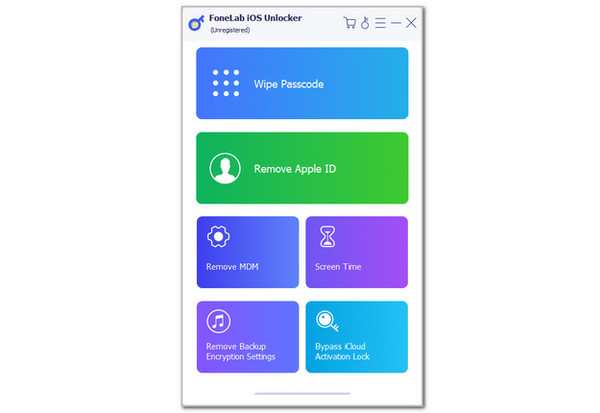
Step 3The small screen will show you how to plug the iPad into your computer. Get the required USB wire and perform the procedure shown on the interface. Then, please click the Start button at the center of the screen. Enter the 0000 code on the main screen. Later, click the Unlock button on the right to start wiping the iPad lock screen password.
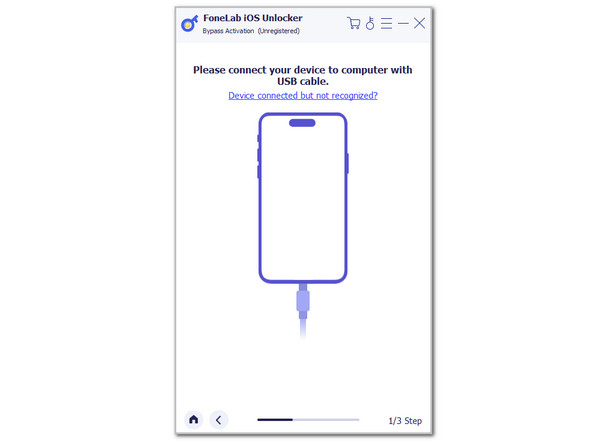
Erase iPad
The Erase iPad feature appears under the Security Lockout error message. However, this feature is only available for the iPadOS 15.2 and later versions. The earlier versions do not contain it, and you are required to erase them using different techniques. Please see how to perform it below.
Step 1Open your iPad, and the Security Lockout screen should appear. Then, please tap the Erase iPad button at the bottom center of the main interface. Enter the Apple ID credentials associated with the mentioned Apple device.
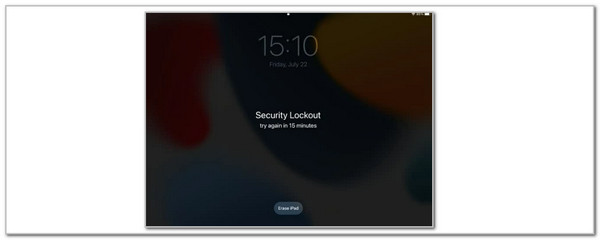
Step 2The iPad will reset itself. It will restart, and you only need to wait before you undergo the setup process.
FoneLab Helps you unlock iPhone screen, Removes Apple ID or its password, Remove screen time or restriction passcode in seconds.
- Helps you unlock iPhone screen.
- Removes Apple ID or its password.
- Remove screen time or restriction passcode in seconds.
Utilize iCloud Website
Lastly, the iCloud website can also remove the iPad Security Lockout. You only need to visit the Find My section, which can help you erase the iPad and remove the mentioned error message. The good thing is that you can perform it on your Apple and non-Apple devices. Please imitate the steps below to learn how to use it.
Step 1Search for the Find My iCloud website on one of the web browsers. After that, choose the Sign In button at the center.
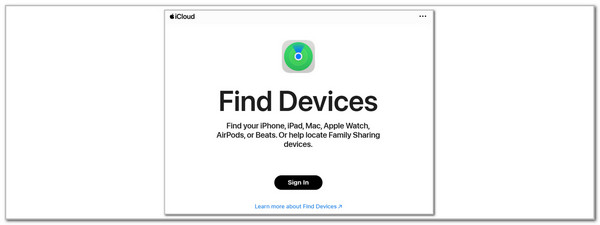
Step 2The screen will show you the login interface. Enter the Apple ID email or a number and click the Arrow-right button to proceed. Enter the account password to finish the login process. Later, go to the All Devices section and choose the iPad name. After that, click the Erase This iPad button. Imitate the on-screen instructions to complete the procedure.
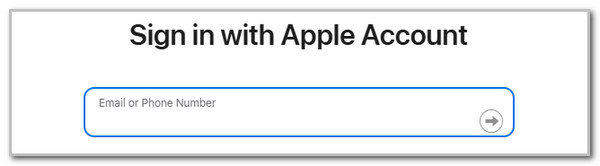
FoneLab Helps you unlock iPhone screen, Removes Apple ID or its password, Remove screen time or restriction passcode in seconds.
- Helps you unlock iPhone screen.
- Removes Apple ID or its password.
- Remove screen time or restriction passcode in seconds.
Part 3. FAQs about iPad Security Lockout
How many attempts to unlock an iPad?
By default, you have 6 attempts to unlock your iPad lock screen passcode. Multiple wrong attempts will lead to the Security Lockout on iPad. 6 wrong attempts will lock the iPad out for 5 minutes. 7 minutes leads to the mentioned Apple device for 15 minutes locked out. 8 minutes, your iPad will be locked out for 1 hour. Lastly, 10 wrong attempts will be disabled until you unlock it. This time the iPad can be wiped out if the feature is enabled.
Is Security Lockout permanent?
The Security Lockout error message on your iPad or other Apple devices can be permanent and impermanent. It depends on the situation your iPad suffers. The error message will be permanent if the iPad is stolen or lost. On the other hand, if you use the methods above, you can get rid of the error message quickly, especially with FoneLab iOS Unlocker. In addition, you can ask the Apple Support team to eliminate the Security Lockout error message on your iPad. However, ensure that you have enough proof that you are the owner.
How do I remove security from my iPad lock screen?
Turning off the lock screen password will remove the security of your iPad. To do that, please go to the Settings application on the said Apple device. Then, a list of more options will be shown on the screen. Please tap the Face ID & Passcode button on the screen. Later, choose the Passcode option on the main interface. Finally, tap the Turn Passcode Off button and confirm the action by entering the current iPad passcode.
This post has shown the concrete reasons why iPad says Security Lockout. The best thing about it is that it also shows the 3 proper techniques to eliminate it in minutes, especially FoneLab iOS Unlocker. It is a third-party tool containing 6 functions that help safely bypass security features on your iPad and iPhone. Download the tool to discover more features besides the Wipe Passcode option. Thank you!
FoneLab Helps you unlock iPhone screen, Removes Apple ID or its password, Remove screen time or restriction passcode in seconds.
- Helps you unlock iPhone screen.
- Removes Apple ID or its password.
- Remove screen time or restriction passcode in seconds.
