- Part 1. What to Do If You Forgot Your iPad Password
- Part 2. How to Unlock Forgot iPad Password by Wiping Passcode with FoneLab iOS Unlocker
- Part 3. How to Reset Forgot iPad Password with iCloud
- Part 4. How to Restore Forgot iPad Password with iTunes/Finder
- Part 5. FAQs about How to Reset Forgot iPad Password
- Unlock Apple ID
- Bypass iCloud Activation Lock
- Doulci iCloud Unlocking Tool
- Factory Unlock iPhone
- Bypass iPhone Passcode
- Reset iPhone Passcode
- Unlock Apple ID
- Unlock iPhone 8/8Plus
- iCloud Lock Removal
- iCloud Unlock Deluxe
- iPhone Lock Screen
- Unlock iPad
- Unlock iPhone SE
- Unlock Tmobile iPhone
- Remove Apple ID Password
How to Unlock Forgot iPad Passcode in 3 Quick Practices
 Updated by Lisa Ou / May 28, 2025 09:00
Updated by Lisa Ou / May 28, 2025 09:00Hi! What to do if you forgot your iPad password? I just found my old iPad from our old house. However, I cannot access it because I have forgotten its passcode. I hope you can help or teach me how to unlock an iPad without the correct passcode. Thank you in advance!
A forgotten iPad passcode is a common problem many users encounter. They suffer frustrations and other intense emotions because they cannot access their files from the mentioned Apple device.
Are you facing the same problem? We got you! This post has included the proven and tested practices if you forgot passcode on iPad. Kindly scroll through this entire post to discover the details that help reset or restore the iPad to unlock it.


Guide List
- Part 1. What to Do If You Forgot Your iPad Password
- Part 2. How to Unlock Forgot iPad Password by Wiping Passcode with FoneLab iOS Unlocker
- Part 3. How to Reset Forgot iPad Password with iCloud
- Part 4. How to Restore Forgot iPad Password with iTunes/Finder
- Part 5. FAQs about How to Reset Forgot iPad Password
FoneLab Helps you unlock iPhone screen, Removes Apple ID or its password, Remove screen time or restriction passcode in seconds.
- Helps you unlock iPhone screen.
- Removes Apple ID or its password.
- Remove screen time or restriction passcode in seconds.
Part 1. What to Do If You Forgot Your iPad Password
The forgotten iPad passcode is tricky because you cannot operate it to perform different techniques. All you can see is its lock screen interface. It only means that you need a space device to unlock it in this state. Factory reset and restore techniques can unlock the iPad if you don’t remember the passcode. Let’s differentiate them using the table below.
| Function | Restore Process | Factory Reset |
| Main Process | The restore process reinstalls the operating system and removes your device's stored data. | A factory reset erases all the device's content and settings. It returns the device to its original version. |
| Case Scenarios | Users perform the restore process to fix significant device issues, such as system or software issues. | It is commonly used when someone wants to sell their device to someone or wants to delete their data. |
| Effects on The Operating System | It installs a copy of the latest operating system your device is compatible with. | It keeps the current version of the device operating system. |
Now that you know their difference, you probably have decided which process to use for the forgotten iPad passcode. You can continue browsing this post to see the 3 leading ways to fix the issue.
Part 2. How to Unlock Forgot iPad Password by Wiping Passcode with FoneLab iOS Unlocker
Suppose you have decided to fix the forgot iPad password without restore. We highly suggest FoneLab iOS Unlocker. It is a program where it can wipe the iPad passcode through a factory reset. All of the content and settings will be deleted in a few clicks. Users love using this tool because of how user-friendly its interface is. In addition, its procedure does not risk the iPad's security.
FoneLab Helps you unlock iPhone screen, Removes Apple ID or its password, Remove screen time or restriction passcode in seconds.
- Helps you unlock iPhone screen.
- Removes Apple ID or its password.
- Remove screen time or restriction passcode in seconds.
Another good thing about this software is that it supports the latest and earlier versions of iPad and iPhone. You can also download it to your Windows and Mac. Do not let this chance to miss the opportunity to discover this tool. Perform the steps below to learn how to use FoneLab iOS Unlocker.
Step 1Get the tool on your Windows or Mac. To do this, visit the official website it supports and click the Free Download button.

Step 2Suppose the download process is done. Set up the software and launch it on your computer afterward. Then, choose the Wipe Passcode button at the top.
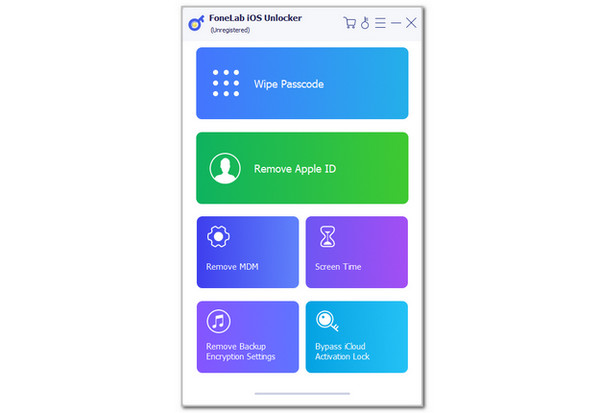
Step 3Plug your iPad into the computer and follow the on-screen demonstration prompted on the screen. Later, click the Start button. Enter the 0000 code from the following interface and click the Unlock button on the right to start the wiping process for your iPad passcode.
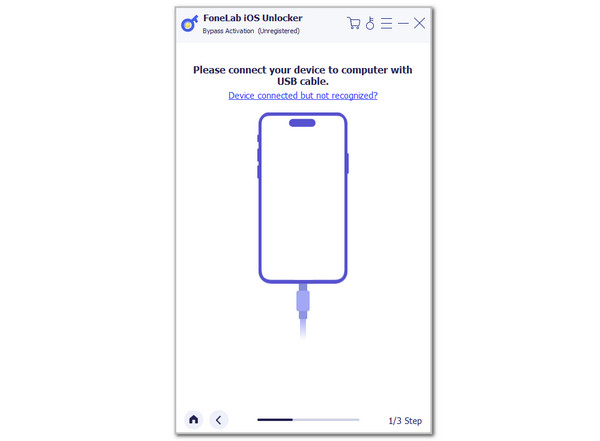
FoneLab Helps you unlock iPhone screen, Removes Apple ID or its password, Remove screen time or restriction passcode in seconds.
- Helps you unlock iPhone screen.
- Removes Apple ID or its password.
- Remove screen time or restriction passcode in seconds.
Part 3. How to Reset Forgot iPad Password with iCloud
Another reset for your iPad forgotten passcode is with iCloud. This process needs the Find My feature to be completed. Visiting the official website will help you with the issue wirelessly. It can be performed on computers and smartphones if that’s the case.
However, this process can only be executed if the Find My feature is enabled from the locked iPad. Factory reset the forgot iPad password no computer using iCloud Find My website. You can execute the steps below to learn how to do that.
Step 1Go to the main website of iCloud Find My. After that, choose the Sign In button. Enter the associated Apple ID from the locked iPad. Then, go to All Devices and select the iPad name.
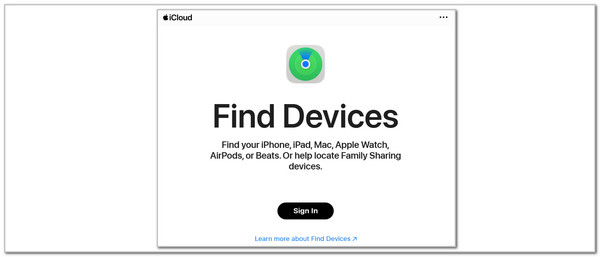
Step 2Select the Erase This Device under the iPad name. Then, enter the needed verification to complete the reset process. You must restart iPad afterward.
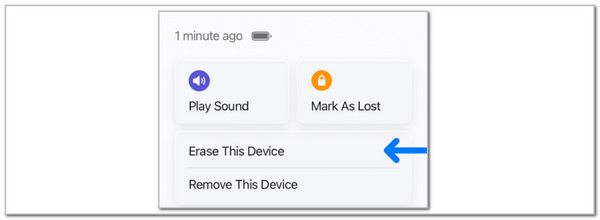
FoneLab Helps you unlock iPhone screen, Removes Apple ID or its password, Remove screen time or restriction passcode in seconds.
- Helps you unlock iPhone screen.
- Removes Apple ID or its password.
- Remove screen time or restriction passcode in seconds.
Part 4. How to Restore Forgot iPad Password with iTunes/Finder
How about the restore procedure for the forgotten iPad passcode? iTunes and Finder will be the best options! These programs are built-in or pre-installed on your computers. They are known for managing media files from your Mac and Windows. Another functionality that they can perform is viewing and changing the file information of your data and files. See how their procedure works with the steps below.
Open the Finder or iTunes tool. Then, plug the iPad into the computer and choose the iPad button or name from the screen. Select the Summary or General option afterward. Click Restore iPad at the bottom right. Click Restore to confirm the process. Then, wait for the iPad to reveal the Apple screen that indicates that the restore procedure is completed.
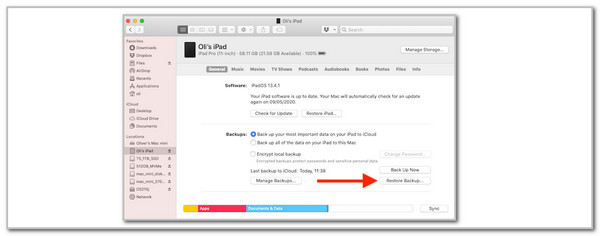
FoneLab Helps you unlock iPhone screen, Removes Apple ID or its password, Remove screen time or restriction passcode in seconds.
- Helps you unlock iPhone screen.
- Removes Apple ID or its password.
- Remove screen time or restriction passcode in seconds.
Part 5. FAQs about How to Reset Forgot iPad Password
1. How do you reset an Apple ID account password?
Apple ID also has a password that you can reset using your iPad. This reset procedure can easily be performed online. In this case, you can perform it on computers and smartphones, whatever the operating system it supports. Visit the iforgot.apple.com website and choose Sign In on the first screen. Enter your Apple ID phone number or email and the captcha code. Select I Need to Reset My Password and tick Continue to proceed. Select a verification process and follow the on-screen instructions to complete the reset process for your Apple ID.
2. How to set the iPad passcode?
After resetting your forgotten iPad passcode, you'll likely want to create a new one. Choose the Settings app as the first step and choose the Face ID & Passcode or Touch ID & Passcode button. After that, tap the Turn Passcode On button. After that, the screen will require you to choose from the available lock screen passcode. Choose one and enter it 2 times to confirm and complete the adding passcode process.
This post will be convenient for you if you can't remember passcode to iPad. The 3 reliable practices to reset, unlock, or restore your iPad to unlock it are posted for the best results. FoneLab iOS Unlocker is counted to wipe the iPad passcode in a few clicks. You can discover more features about the tool if you download it. Do you have more questions? Do not hesitate to ask them in the comment box at the end of this post. Thank you!
FoneLab Helps you unlock iPhone screen, Removes Apple ID or its password, Remove screen time or restriction passcode in seconds.
- Helps you unlock iPhone screen.
- Removes Apple ID or its password.
- Remove screen time or restriction passcode in seconds.
