- Unlock Apple ID
- Bypass iCloud Activation Lock
- Doulci iCloud Unlocking Tool
- Factory Unlock iPhone
- Bypass iPhone Passcode
- Reset iPhone Passcode
- Unlock Apple ID
- Unlock iPhone 8/8Plus
- iCloud Lock Removal
- iCloud Unlock Deluxe
- iPhone Lock Screen
- Unlock iPad
- Unlock iPhone SE
- Unlock Tmobile iPhone
- Remove Apple ID Password
Trustworthy Methods to Turn Off Lock Screen on iPhone
 Updated by Disa Rivera / August 29, 2025 06:00
Updated by Disa Rivera / August 29, 2025 06:00Hello! Could someone explain how to turn lock screen off on an iPhone? My niece keeps bothering me with the passcode when playing games, so I decided it would be better if I just disable it. Would that be possible, knowing Apple devices have such tight security? If so, please lend me a hand and explain how I can deactivate the lock screen. I would highly appreciate it.
An iPhone’s lock screen is the primary security feature that Apple developed to protect the device. As you know, it allows you to use Face ID or Touch ID with an alternative passcode to unlock your iPhone, preventing unauthorized users from accessing it. However, not everyone is fond of this security function. For some, turning off the lock screen is better for various reasons.
For instance, like the situation above, entering your passcode every time is inconvenient, which is why you find it better to deactivate it. On the other hand, the iPhone may be for work, and it’s fine for everyone to access it. Regardless, you must rely on the details given in each upcoming section. The information you need to turn your iPhone’s lock screen off is available below.
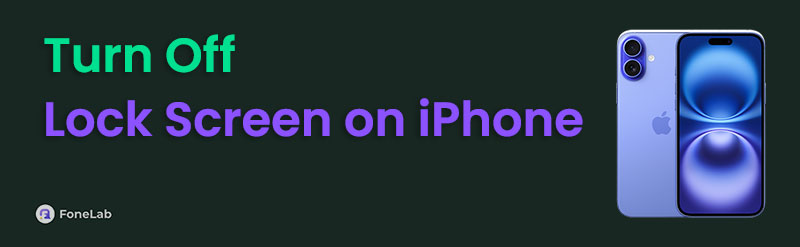

Guide List
Part 1. How to Turn Off Lock Screen on iPhone with Passcode
Whether or not you’re a beginner at using an iPhone or other Apple devices, we guarantee you won’t have difficulty turning off the lock screen. You must only choose the designated options, since it doesn’t require prior knowledge or advanced skills. The process will also take place in the Settings app, and as you may know, Apple designed it to be user-friendly. Hence, you may expect a quick procedure in the app’s Face ID & Passcode or Touch ID & Passcode section. Aside from that, the device also allows you to turn off biometric authentication on other options, such as iTunes & App Store and Apple Pay. Turn off the device lock screen accordingly.
Take to heart the undemanding guide below to understand how to turn off an iPhone lock screen:
Step 1Tap Settings on your iPhone’s Home screen or App Library. Once the app interface materialises on the screen, scroll a little to seek Face ID & Passcode or Touch ID & Passcode, then tap it. Once asked, input your screen passcode.
Step 2The device will allow you to access the section afterwards, so focus on the Use Face ID for or Use Touch ID for section first. Underneath, toggle off the iPhone Unlock slider to disable biometric authentication on your lock screen. Then, get to the bottom to tap Turn Passcode Off.
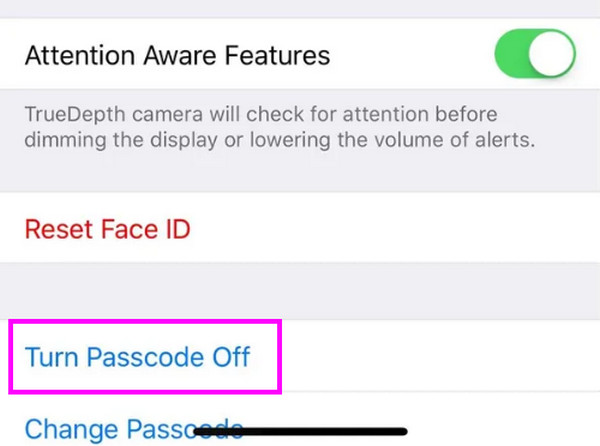
Please be advised that this official method requires the screen passcode to disable your iPhone lock screen. If you can’t enter it when prompted, you won’t be able to enter the designated section in the Settings app, but don’t worry. We prepared additional methods that can help turn off or remove an iPhone’s screen lock if you have forgotten its passcode. See them if needed.
Part 2. How to Turn Off Screen Lock on iPhone If You Forget Its Passcode
Unfortunately, some users’ reason for turning off the screen lock is forgetting the iPhone passcode. If you also struggle with this, the processes below are the perfect solutions we can recommend. Even if you fail to recall and provide your passcode, it won’t be a problem because the following options can still turn off and remove your iPhone’s lock screen.
Option 1. Try FoneLab iOS Unlocker
Do you prefer the most efficient way to turn off your iPhone’s lock screen? If so, FoneLab iOS Unlocker is the key, as it offers a professional feature to handle such concerns, Wipe Passcode. By selecting the correct function on the unlocker’s interface, you can expect the device lock screen to be smoothly removed, especially with its straightforward design. Meanwhile, both your Face/Touch ID and passcode will be turned off simultaneously, providing you with convenience.
That’s not all FoneLab iOS Unlocker can offer. In terms of compatibility, you also won’t face a problem, as it was designed to work with almost any iOS and iPadOS version and model. On the other hand, it doesn’t matter what situation your iPhone is in. This tool can wipe the lock screen on a device with a broken or unresponsive screen, a second-hand iPhone without a passcode, a Face ID or Touch ID that’s not working, etc. So, trust it to resolve your concern.
FoneLab Helps you unlock iPhone screen, Removes Apple ID or its password, Remove screen time or restriction passcode in seconds.
- Helps you unlock iPhone screen.
- Removes Apple ID or its password.
- Remove screen time or restriction passcode in seconds.
Discern the proper navigation below as a sample of how to turn off iPhone screen lock if you forget its passcode with FoneLab iOS Unlocker:
Step 1Prioritise going to your preferred browser, and once you glimpse its address bar, use it to enter FoneLab iOS Unlocker’s site. Then, click the Free Download option in the left section to save the tool’s installer to your computer, specifically in the Downloads folder. You will notice it will be ready shortly. Thus, install the program with it, and click Start afterwards.
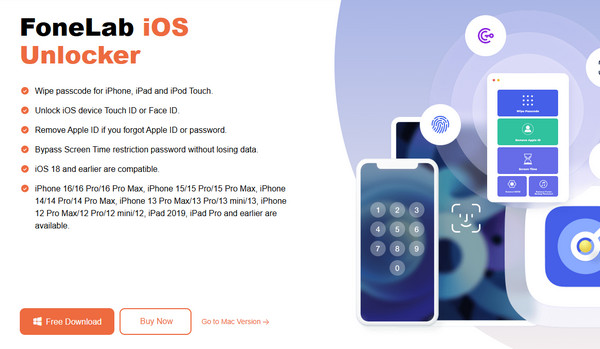
Step 2Tick Wipe Passcode on the primary screen, then quickly select the Start option that appears. Next, link your iPhone to the unlocker tool using a lightning cable. Once attached, the following screen will show your device details. Confirm them and hit Start to proceed.
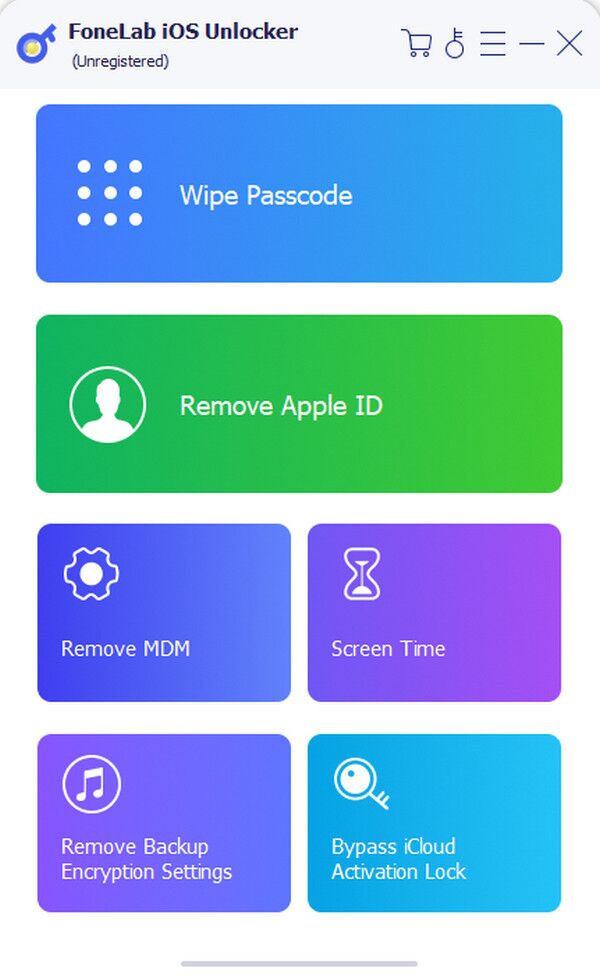
Step 3The unlocker will download the required firmware, so allow the process to complete uninterrupted. Shortly, an Unlock option will appear. Tap it, then enter the default code 0000 when prompted. Finally, select the Unlock button to turn off your iPhone’s lock screen.
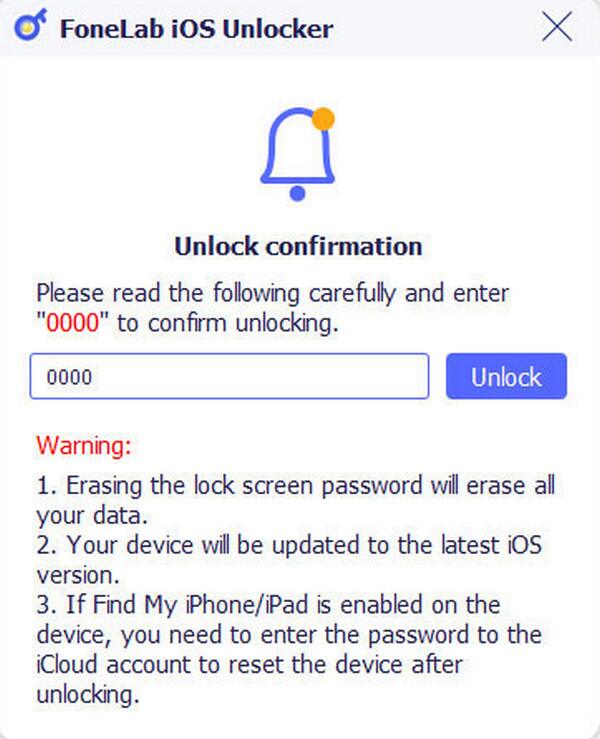
Option 2. Erase Device on Find My
Another technique to deactivate the screen lock on your iPhone with a forgotten passcode is to erase the device on the Find My page. The Find My feature is widely known for locating lost or misplaced Apple devices, but you'll discover other options it offers if you look deeper into it. Among them is Erase iPhone, which, as its name indicates, can erase your device and all its data, including the passcode. So, optimise Find My’s functions for your iPhone, and its lock screen will be turned off effortlessly. After all, navigating the primary Find My page is hassle-free because of its direct and straightforward design. You will immediately grasp its options without difficulty.
Mimic the beginner-friendly directions below to turn off iPhone screen lock by erasing the device on Find My:
Step 1Move to iCloud’s main website, then log in once the initial page requests your Apple account credentials. Your homepage will quickly emerge afterwards, so head to Find My.
Step 2Once the service’s page appears, hit the All Devices tab in the topmost section to display your linked devices. Then, pick the iPhone to which you’d like to turn off the screen lock. When its options appear, click Erase iPhone, then provide your password to complete.
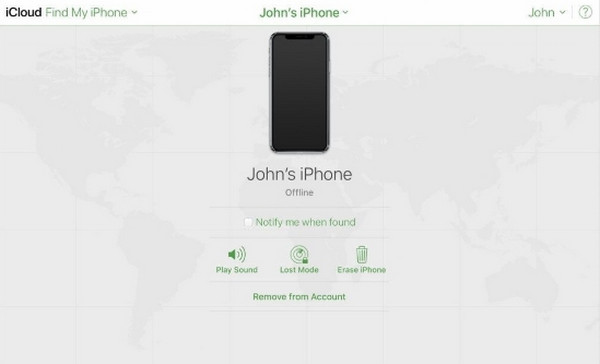
Part 3. FAQs about How to Turn Off Lock Screen on iPhone
Can you turn off clock on lock screen on iPhone?
No, you can’t. Unfortunately, the clock display on the iPhone lock screen is there by default, and it’s impossible to turn off. You can only customise it to blend in with the background.
Is it safe to turn off my lock screen?
Turning off your lock screen won’t affect the iPhone’s performance, but there’s no guarantee it won’t be safe from unauthorised access.
Follow and use the provided guides in this post carefully, and you can ensure that your iPhone’s lock screen will be turned off without a problem.
