- Unlock Apple ID
- Bypass iCloud Activation Lock
- Doulci iCloud Unlocking Tool
- Factory Unlock iPhone
- Bypass iPhone Passcode
- Reset iPhone Passcode
- Unlock Apple ID
- Unlock iPhone 8/8Plus
- iCloud Lock Removal
- iCloud Unlock Deluxe
- iPhone Lock Screen
- Unlock iPad
- Unlock iPhone SE
- Unlock Tmobile iPhone
- Remove Apple ID Password
Helpful Guide to Lock Screen Settings for Android and iPhone
 Updated by Disa Rivera / August 13, 2025 05:00
Updated by Disa Rivera / August 13, 2025 05:00Greetings! How should I set up my Android or iPhone screen lock settings? I bought a new device, and a friend told me to set up the lock screen for protection. Thus, I also considered setting it up for my older one. The problem is that I’m clueless about their processes, whether on Android or iPhone. Thus, would anyone be kind enough to provide a guide? Thank you!
If you own or buy a device, whether Android or iPhone, its screen lock is among the necessary features you must set up. As mentioned, people activate it to protect their devices from various risks, especially unauthorized access. So, if you’d like to free your iPhone or Android device from such security issues, handling the screen lock would be a significant feature to turn on.
However, handling the lock screen on Android and iPhone differs, so how do you set up the feature correctly? Worry no more—the following portions will deliver the proper procedures for setting up the lock screen on your iPhone and Android devices. You can depend on each method’s descriptions and guidelines to ensure you lock and secure your devices successfully.
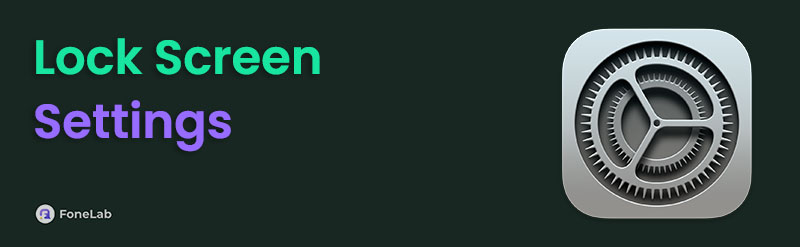

Guide List
Part 1. Set Up Lock Screen Settings on Android
Whether you’re setting up the lock screen on your Android or iPhone, the process will always be in the Settings app. That’s because it contains almost all the significant management options on the device, including the lock settings. To set up the feature, simply navigate the app’s interface and select a face recognition or desired passcode to protect your Android phone. After all, its user-friendly design allows even beginners to grasp and manoeuvre the options without a problem. On the other hand, Android devices let you set your preferred lock type, such as a PIN, pattern, or password. You can also register your Face ID or fingerprint for better security.
Act according to the simplified process below to set up your lock screen settings on Android:
Step 1Open your Android’s Settings and go into the Lock Screen section. Once the options appear, pick Screen lock type at the top to view the lock types you may choose from.
Step 2Select PIN, Password, or Pattern from there, depending on your preferred lock. Then, follow the prompts to set up the Android device’s lock, protecting it from unauthorized access.
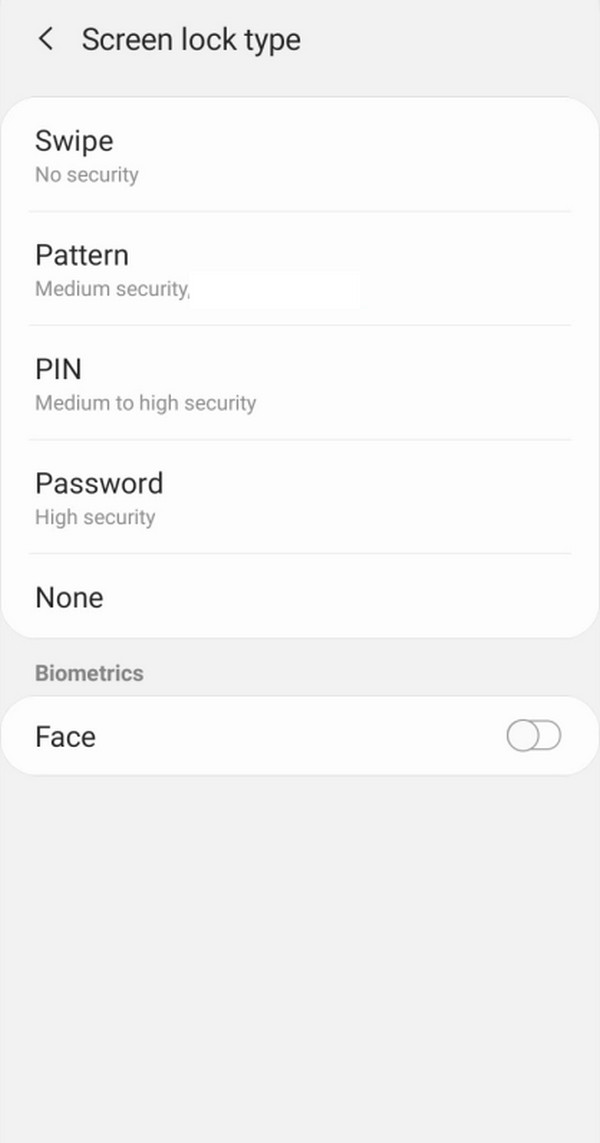
Part 2. Set Up Lock Screen Settings on iPhone
Like Android, you can set up your iPhone’s screen lock in the Settings app. You can access its section anytime to enable your desired lock type. Whether you want to set up your Touch ID or Face ID and passcode, the process will be effortless, especially with the Settings’ hassle-free interface design. Meanwhile, Face ID will be the appropriate lock type if you use an iPhone X or a later model. Then, use Touch ID if it’s an older one. The process also doesn’t have complex steps, so you can expect to finish setting up your iPhone’s screen lock within a few moments.
Bear in mind the worry-free directions below to set up your iPhone lock screen settings:
Step 1In your iPhone’s Settings, select the Face ID & Passcode or Touch ID & Passcode tab, depending on the device’s model. Next, opt for Turn Passcode On.
Step 2Once the screen reveals the passcode options, choose your desired lock type and follow the prompts. The device will then let you set your passcode and Face or Touch ID.
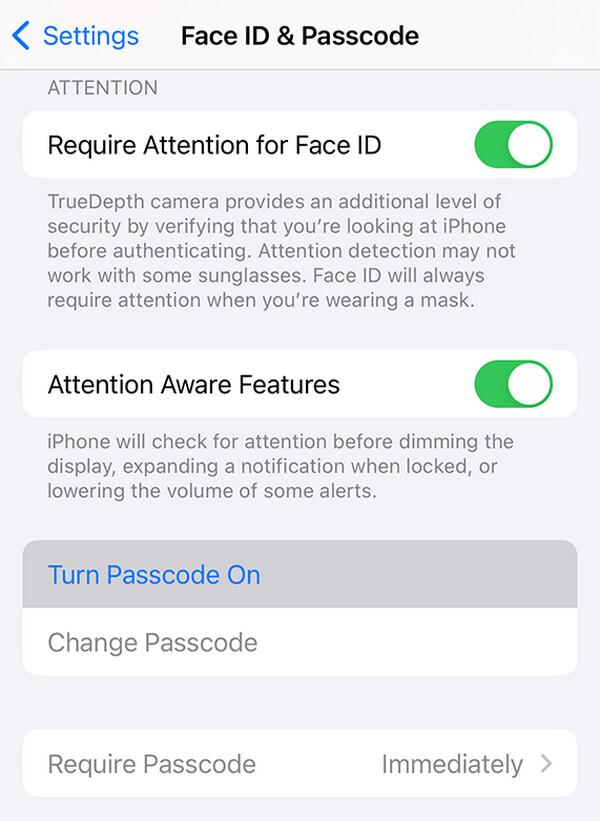
Part 3. Bonus Tip - Remove Screen Lock on Android or iPhone
Once you set up your Android or iPhone’s screen lock, the possibility of forgetting the passcode or password won’t disappear. Hence, below are the programs we suggest you use if you face such a problem later. Simply choose the appropriate tool, depending on your device OS.
Option 1. FoneLab Android Unlocker
FoneLab Android Unlocker is the solution users need when dealing with a locked Android device without a screen password. As mentioned, it’s always possible to forget it, especially if you have set up a complicated one to tighten your device security. Thus, this program was developed with its Remove Screen Password feature to deal with such concerns. And as the function’s name indicates, it can unlock your Android’s screen without any issues.
It doesn’t matter if you have set up a PIN, pattern, password, fingerprint, or face recognition as your screen lock. FoneLab Android Unlocker can remove it to unlock the device and let you reaccess it. Apart from that, the Bypass Google FRP Lock feature might be helpful to you later.
FoneLab Helps you remove Android screen lock easily.
- Unlock PlN, pattern, password on Android.
- Android fingerprint & face recognition are available.
- Bypass Google FRP lock in seconds.
Discern the convenient guide below as a model to remove an Android’s screen lock with FoneLab Android Unlocker:
Step 1Acquire the FoneLab Android Unlocker file through your browser by hitting Free Download on the program’s official site. Once it’s ready in your Downloads, open the file to install the unlocker. A Start tab will appear after a few moments, so hit it to begin.
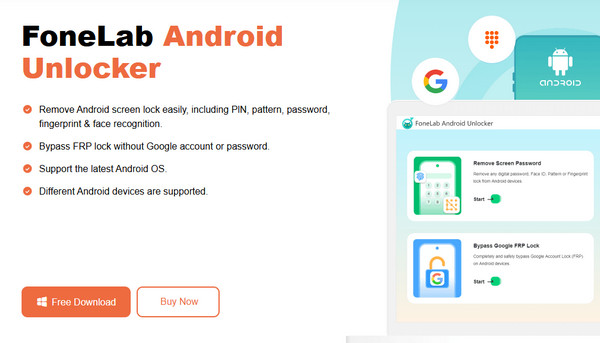
Step 2Select Remove Screen Password from the key interface, then select your phone’s brand on the next display. Link your device via USB and use the on-screen guides to proceed.
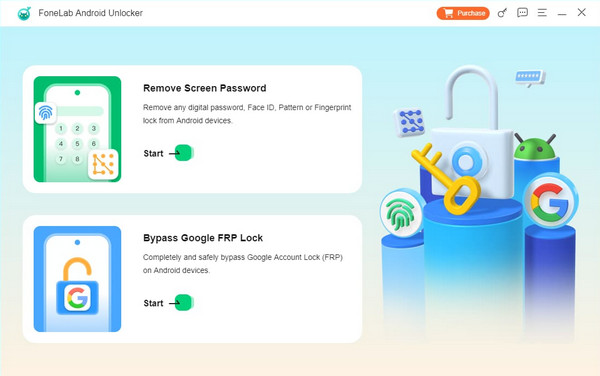
Step 3Click Next to continue, and a new set of instructions will appear—follow them just like before. Once completed, the tool will unlock your Android device’s screen lock.
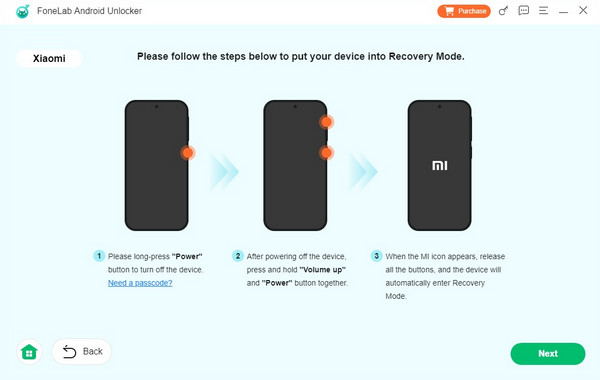
Option 2. FoneLab iOS Unlocker
If you notice the program’s name, it’s not hard to figure out that FoneLab iOS Unlocker is only the iOS version of the previous option. So, feel free to expect efficient performance from this program as well. Meanwhile, Wipe Passcode is the appropriate feature to eliminate your iPhone screen lock with this tool. Its process is far from complicated since you must only select the relevant options on the interface, and the steps in the guidelines will assist you.
Another advantage of FoneLab iOS Unlocker is its additional features. Wipe Passcode, Bypass iCloud Activation Lock, Remove Apple ID, Screen Time, Remove MDM, and more are also accessible, and you can use them anytime once you install the program.
FoneLab Helps you unlock iPhone screen, Removes Apple ID or its password, Remove screen time or restriction passcode in seconds.
- Helps you unlock iPhone screen.
- Removes Apple ID or its password.
- Remove screen time or restriction passcode in seconds.
Comprehend the suitable instructions below as a pattern for removing an iPhone’s screen lock with FoneLab iOS Unlocker:
Step 1Like before, obtain FoneLab iOS Unlocker from its website and install it. Once open, select Wipe Passcode, then Start afterward. Next, connect your iPhone through a lightning cable before verifying the device details on the following screen. Then, click Start.
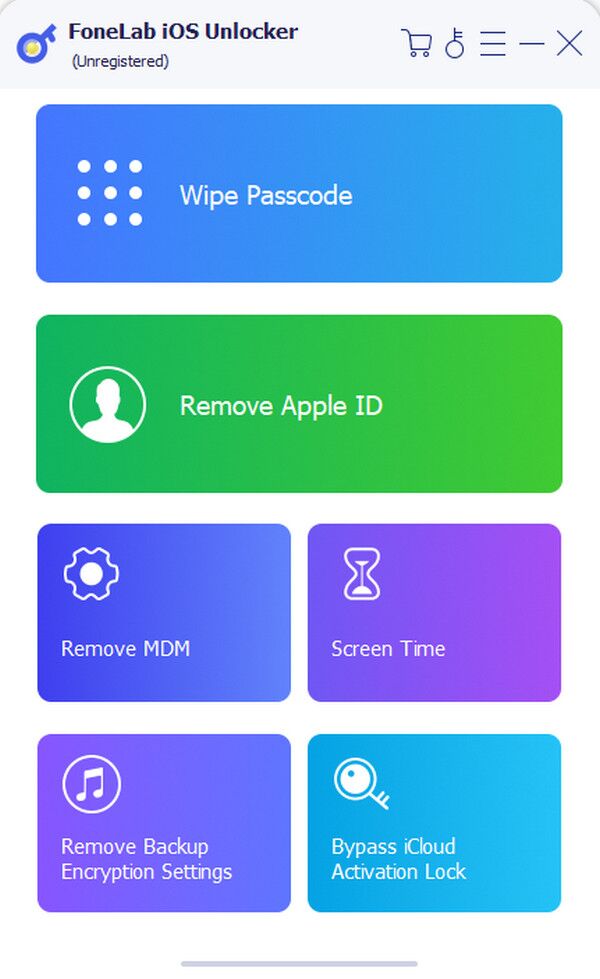
Step 2The tool will download and obtain the required firmware. Once complete, click Unlock. Afterward, enter 0000 in the text field on the final display and choose Unlock again to remove your iOS passcode.
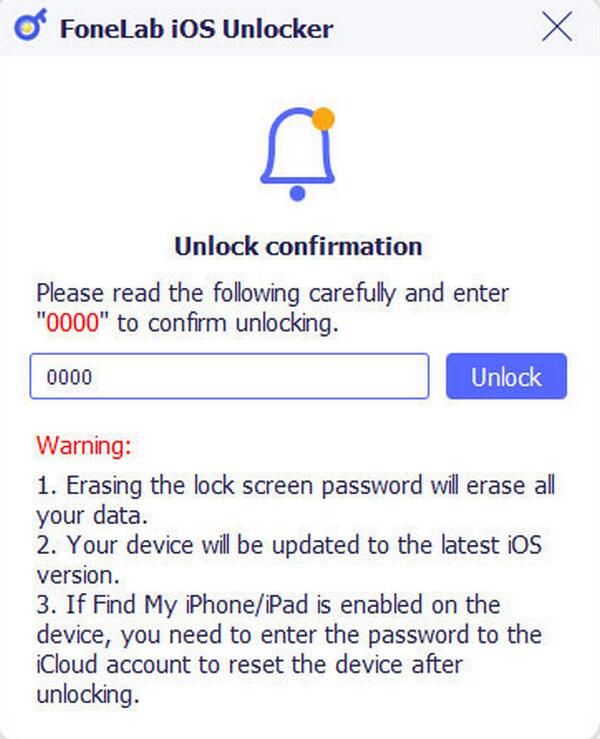
Part 4. FAQs about Lock Screen Settings
How do lock screen settings work?
If you handle and set up your lock screen on the Settings app, it will protect your device with a PIN, pattern, fingerprint, etc., which only you can provide. Thus, others won’t be able to access your Android or iPhone.
Can I turn off my screen lock if I forget my passcode?
If your device is locked and you have forgotten the passcode, you won’t be able to turn off the lock. You can only use a tool like FoneLab iOS or Android Unlocker to unlock it.
Following the strategies and their guides step-by-step will guarantee success in handling your device’s lock screen. Thanks to the bonus FoneLab programs, you also won’t struggle if you forget your passcode. So, use the information above smoothly.
