- Unlock Apple ID
- Bypass iCloud Activation Lock
- Doulci iCloud Unlocking Tool
- Factory Unlock iPhone
- Bypass iPhone Passcode
- Reset iPhone Passcode
- Unlock Apple ID
- Unlock iPhone 8/8Plus
- iCloud Lock Removal
- iCloud Unlock Deluxe
- iPhone Lock Screen
- Unlock iPad
- Unlock iPhone SE
- Unlock Tmobile iPhone
- Remove Apple ID Password
Change Lock Screen on iPhone Using Painless Strategies
 Updated by Lisa Ou / August 22, 2025 06:00
Updated by Lisa Ou / August 22, 2025 06:00Hello! May I ask what the proper way to change an iPhone lock screen is? Mine has been plain for the longest time, but after seeing my friend customise his, I'd like to try it, too. A personalised lock screen would be so cool, but the problem is that I'm not well-versed in such processes. I hope someone here will be kind and knowledgeable enough to help me. Thanks in advance!
As you know, iPhones are personal devices that contain users' data, accounts, preferences, and more. Hence, it is your choice if you'd like to personalise your iPhone's design more by setting your desired lock screen, theme, wallpaper, etc. However, if it's your first time owning an iPhone or you have never considered customising it, getting lost in the process is understandable.
Therefore, this article was created to provide the correct way to change or switch to your chosen lock screen. Whether you want to set a photo you like or an Apple-provided one, it's not a problem because the guidelines below have your back. Understand the information and steps in each part, and you will successfully change the lock screen on your iPhone afterwards.
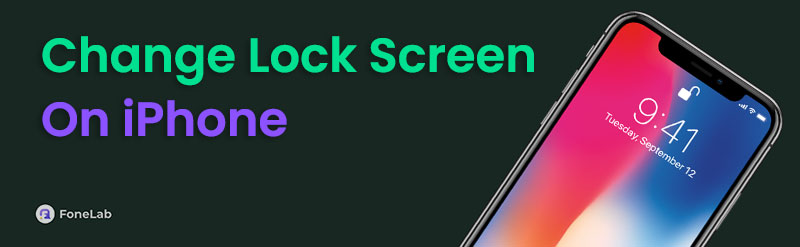

Guide List
Part 1. How to Change Lock Screen on iPhone
You can perform various procedures on an iPhone, but among the most painless is changing its lock screen. Thus, ease your worries about complexities because, even if it's your first time setting your desired lock screen, you won't experience difficulty. The process will be done on the lock screen, and you must only manoeuvre the appropriate options to achieve your desired result. After all, as mentioned, the iPhone will let you choose from your photos and specialised wallpapers that Apple has provided. Then, once you have selected the lock screen you want, you can customise the other options, such as widgets, colour, font, date, and time display.
Stick to the user-friendly steps below to master how to change the lock screen on an iPhone:
Step 1First, display your iPhone's lock screen by pressing the Side button. Then, long-press the screen until the options appear at the bottom. From there, choose the plus (+) button to view the wallpapers automatically available on the device.
Step 2You can quickly choose from there, but if you'd like to select from your camera roll better, hit the Photos option at the top left. Once you pick your desired picture, tap Add > Set as Wallpaper Pair to change your lock screen. Then, feel free to manage the other options.
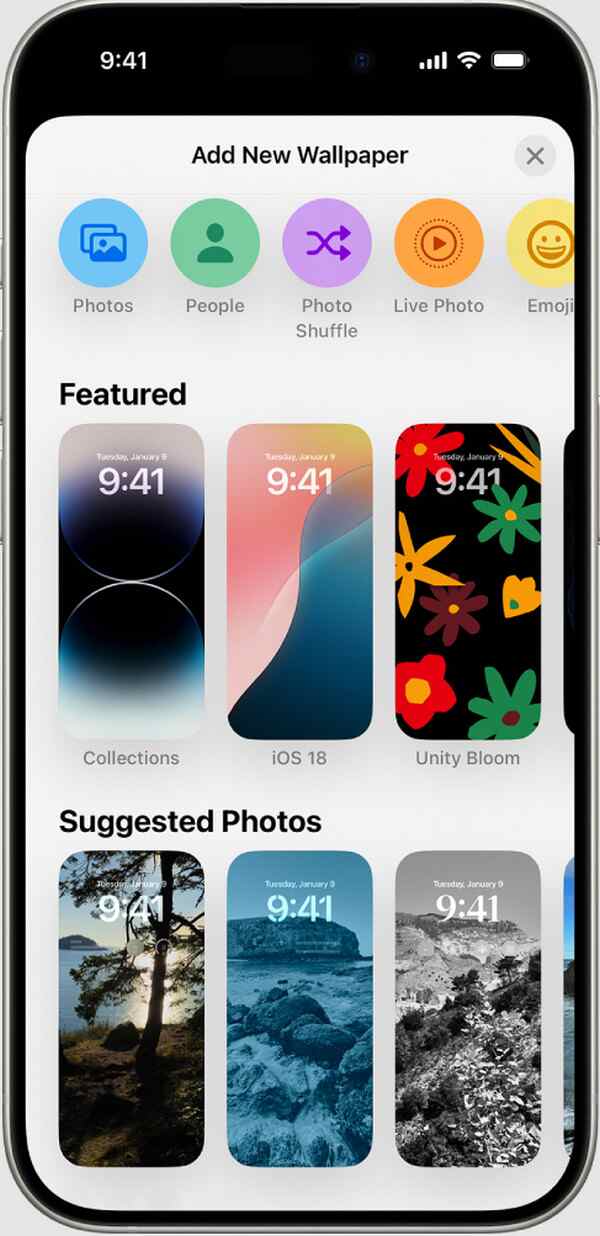
After you achieve the lock screen design you want, you may also consider customising the other controls. Simply move forward to the succeeding part, and the guidelines you will need to manage your iPhone's lock screen further will help you. More information will also be revealed.
Part 2. How to Change Lock Screen Controls on iPhone
Like the primary lock screen, which you can change to any photo or wallpaper you want, the controls in the lower section are also customisable. As you can see, the default buttons are the camera and flashlight, which you can tap anytime, making them convenient to access. But if you don't use them often and have controls you use more frequently, you can change them anytime by performing the correct procedure. Like the last process, this will also be done on the lock screen, and the actions you must take will be convenient. Among the controls you are allowed to set are Translate, Alarm, Voice Memo, Dark Mode, Magnifier, Quick Note, and more.
Mimic the simplified operation below to grasp how to change lock screen controls on an iPhone:
Step 1Press the iPhone's Side button to view its lock screen, then long-tap an available space. Once you see the selections, click Customize and input your passcode when asked.
Step 2The displays on the lock screen will then be eligible to edit; thus, hit the minus (-) symbol of the control you intend to change. Next, tap plus (+), and when the available choices appear, select the control you want to put on your lock screen instead.
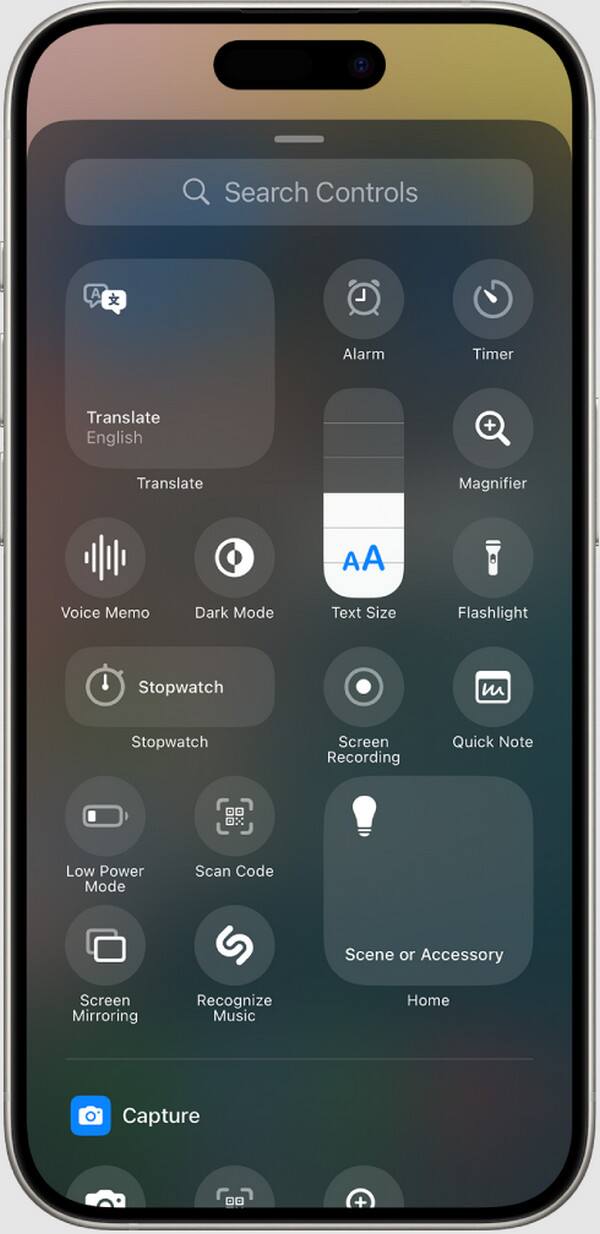
Customising your iPhone's lock screen is indeed fun. However, what's the use of it if you get stuck due to a forgotten passcode? Unfortunately, some experience this because of different circumstances, preventing them from getting out of the lock screen and accessing the device. Don't worry, though. If you face such a problem later, use the method provided below.
Part 3. Bonus Tip - Wipe Lock Screen Passcode on iPhone
Many use Fonelab iOS Unlocker, a reliable and professional program when struggling with a forgotten iPhone passcode. So, if you get stuck on your lock screen because of it, you no longer need to worry because this tool's Wipe Passcode feature has you covered. Once you obtain it on your computer, it will wipe or remove the passcode you can't provide, unlocking the iPhone without difficulty. Additionally, prior or advanced knowledge of the tool is not required.
FoneLab iOS Unlocker is built and designed for any user, so it's not a problem if you're a beginner. Observing the unlocker's interface is enough to grasp and finish its password-wiping procedure. Besides, all its functions were developed to be user-friendly, giving everyone a smooth experience when handling locks and passcodes on iOS and iPadOS devices. Also, feel free to count on the other features, including Remove MDM, Screen Time, and more, later.
FoneLab Helps you unlock iPhone screen, Removes Apple ID or its password, Remove screen time or restriction passcode in seconds.
- Helps you unlock iPhone screen.
- Removes Apple ID or its password.
- Remove screen time or restriction passcode in seconds.
Take the stress-free instructions below as a sample for wiping the lock screen passcode on an iPhone with FoneLab iOS Unlocker:
Step 1Locate and unveil FoneLab iOS Unlocker's website on your browser screen to see its Free Download button, then click it. This action will immediately move the program installer to your Downloads. Thus, once it's ready, use it for the installation, which will take approximately a minute. Then, wait until you can click the Start button, showing the program interface.
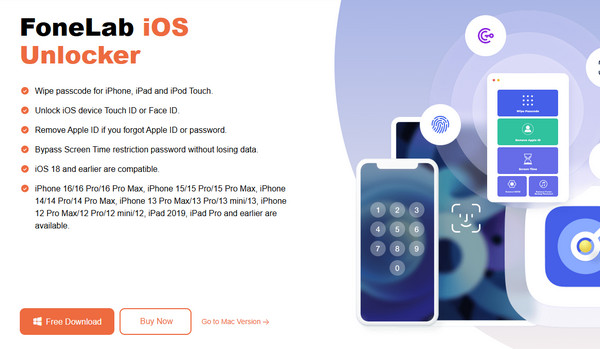
Step 2Once on the key interface, opt for Wipe Passcode and immediately hit the Start button that appears afterwards. Next, connect your iPhone to the tool using a lightning cable. Once successful, its details will be on the succeeding interface, so confirm them by hitting Start.
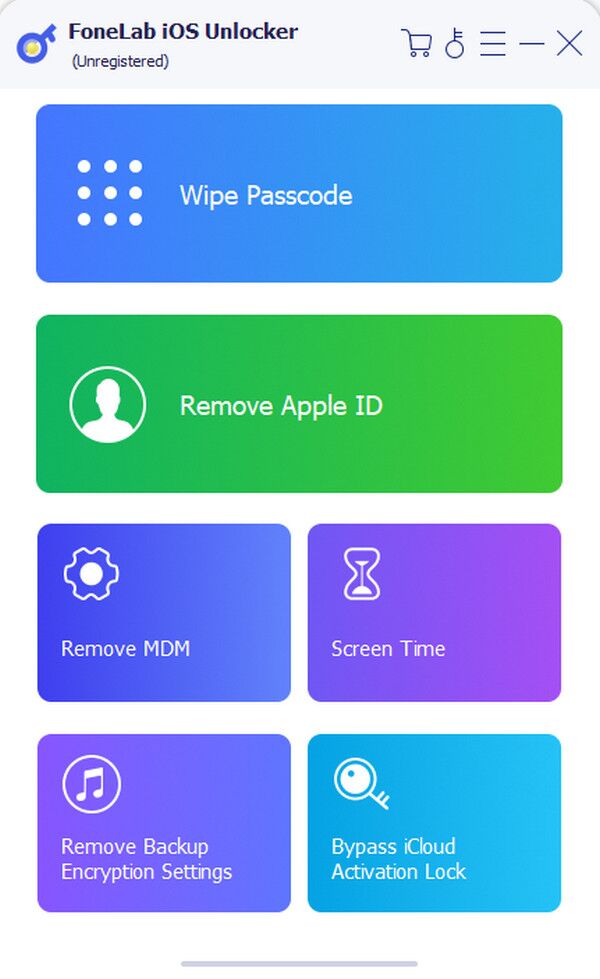
Step 3A firmware package will shortly start downloading; thus, let the procedure finish. Later, an Unlock button will materialise. Select it, then input 0000 once the Unlock Confirmation interface is revealed. Lastly, proceed to the Unlock tab to wipe your lock screen passcode.
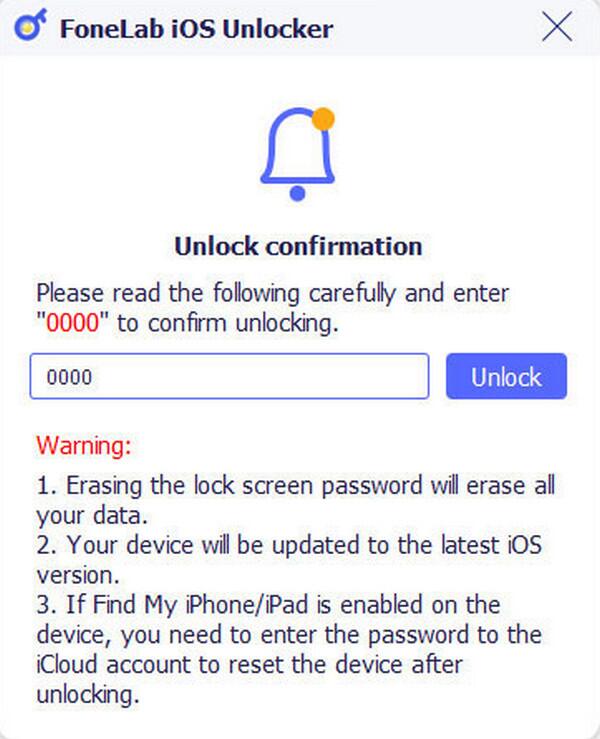
Part 4. FAQs about How to Change Lock Screen on iPhone
Does the iPhone change lock screen process take long?
No, it usually doesn't. Changing the iPhone's lock screen is generally quick, but it will still depend on how long you can choose and customise your desired display and options.
Can I use live photos as a lock screen on my iPhone?
Yes, you can. Live photos are among the media choices that can be set as a lock screen on an iPhone. However, this option is available only on iOS 17 and later.
Changing your iPhone's lock screen is hassle-free, but the guidelines above will make it easier. Therefore, don't be reluctant to use them wisely.
