- Part 1. How to Add Other Functions Before Disabling Camera from iPhone Lock Screen
- Part 2. How to Remove Camera from Lock Screen iPhone with Screen Time
- Part 3. How to Remove Camera from Lock Screen iPhone with MDM
- Part 4. How to Remove Lock Screen Passcode on iPhone with FoneLab iOS Unlocker
- Part 5. FAQs about How to Remove Camera from Lock Screen iPhone
- Unlock Apple ID
- Bypass iCloud Activation Lock
- Doulci iCloud Unlocking Tool
- Factory Unlock iPhone
- Bypass iPhone Passcode
- Reset iPhone Passcode
- Unlock Apple ID
- Unlock iPhone 8/8Plus
- iCloud Lock Removal
- iCloud Unlock Deluxe
- iPhone Lock Screen
- Unlock iPad
- Unlock iPhone SE
- Unlock Tmobile iPhone
- Remove Apple ID Password
How to Remove Camera from iPhone Lock Screen in 2 Easiest Approaches
 Updated by Lisa Ou / July 31, 2025 07:00
Updated by Lisa Ou / July 31, 2025 07:00Countless individuals are fond of using the iPhone to take pictures. It is due to its camera quality that other smartphone brands lack, especially older versions. Apple makes this experience more convenient because it allows you to access the camera from the iPhone lock screen. One tap or slide from the screen will enable you to take a picture.
This interesting lock screen camera function is preferred for individuals to remove from their iPhone devices. Their common reason is that it is accessible without entering the iPhone passcode. Anyone who has iPhone can take a picture, and it will be saved automatically.
Helping you discover how to remove camera from iPhone lock screen is the top priority of this article. It shows the 2 quickest techniques that you can consider using. More information about this topic is available below.
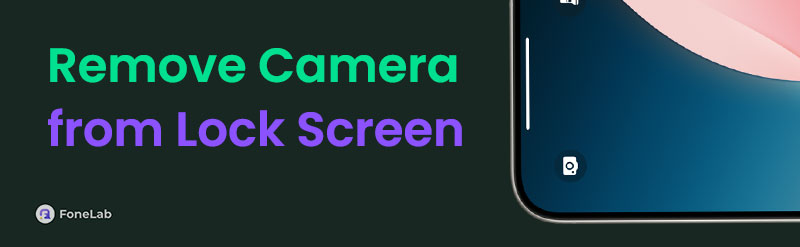

Guide List
- Part 1. How to Add Other Functions Before Disabling Camera from iPhone Lock Screen
- Part 2. How to Remove Camera from Lock Screen iPhone with Screen Time
- Part 3. How to Remove Camera from Lock Screen iPhone with MDM
- Part 4. How to Remove Lock Screen Passcode on iPhone with FoneLab iOS Unlocker
- Part 5. FAQs about How to Remove Camera from Lock Screen iPhone
Part 1. How to Add Other Functions Before Disabling Camera from iPhone Lock Screen
Before disabling the camera button from the iPhone lock screen, you can add other functions. Please learn how to do it below.
Open your iPhone and keep it on the lock screen. Then, tap the Minus button at the bottom right, and the options for the section will appear. Select the functions you prefer. Then, tap Done at the top left to save the changes.

Part 2. How to Remove Camera from Lock Screen iPhone with Screen Time
iPhone is known for having multiple restrictions on the features offered by its manufacturer, Apple. Screen Time is an example that is made for parents who want to limit their children's screen time or individuals who wish to discipline their use on their iPhone.
The said feature can remove the camera from the iPhone lock screen. Its procedure will restrict the iPhone Camera app from being accessed when turned on. In this case, the camera from the lock screen will lose its source, where it can be accessed. Remove camera from lock screen iPhone iOS 17 and other versions with the steps below.
Step 1Access the Settings app that your iPhone offers. After that, please swipe down on the first interface and choose the Screen Time button from the options list. The breakdown of your daily average use of the iPhone will appear at the top. Please tap the Content & Privacy Restrictions button on the second table.
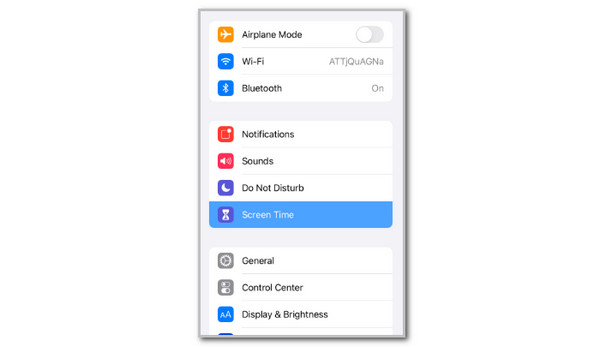
Step 2Toggle on the Content & Privacy Restriction slider at the top of the main screen. Tap the Allowed Apps button under it to see the available applications for the feature. Locate the Camera app button in the list. Ensure that its slider is toggled off or greyed out to restrict it. Next, you will not see the Camera button from the iPhone lock screen.
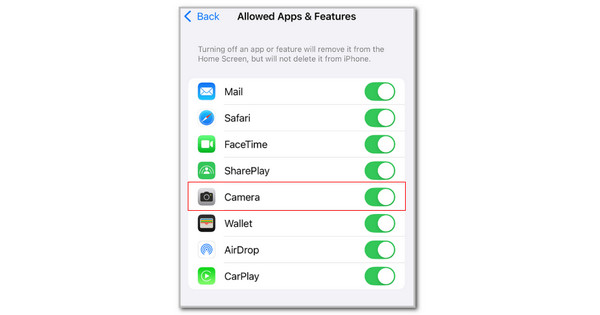
Part 3. How to Remove Camera from Lock Screen iPhone with MDM
Another restriction that iPhone can offer is MDM. Mobile Device Management is a feature often used by schools or businesses to restrict multiple apps or features on the mentioned Apple device. These organisations can remotely access or manage the iPhone apps or feature restrictions by creating a profile. However, you can only complete this procedure if your iPhone is enrolled in an MDM profile. You can ask their IT admin to request that the camera be hidden from the iPhone lock screen.
Not yet sure if your iPhone has an MDM profile? Check it! You may use the steps below to learn how.
Step 1Go to the iPhone Settings application. The options available for the iPhone application will appear on the screen. Locate the General button and tap it to see the features related to the option. Choose the VPN & Device Management button from the initial interface. On some iOS versions, the buttons are available for Profiles & Device Management or Device Management.
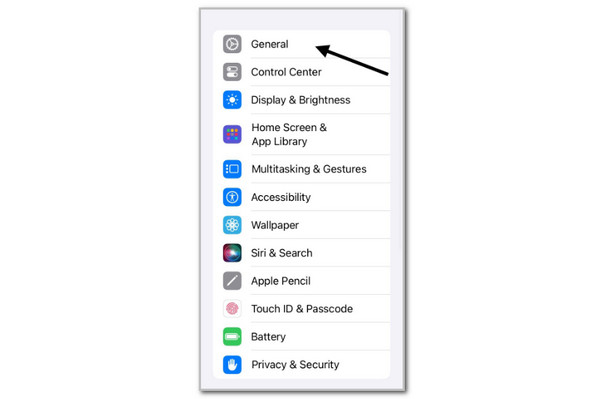
Step 2After that, view the Mobile Device Management or Configuration Profile sections. The result will appear on the next screen. If a profile is enrolled, you will probably see the organisation name, MDM profile username, or other information related to the MDM profile. On the other hand, you will see the No Profiles Installed section, or it will be blank.
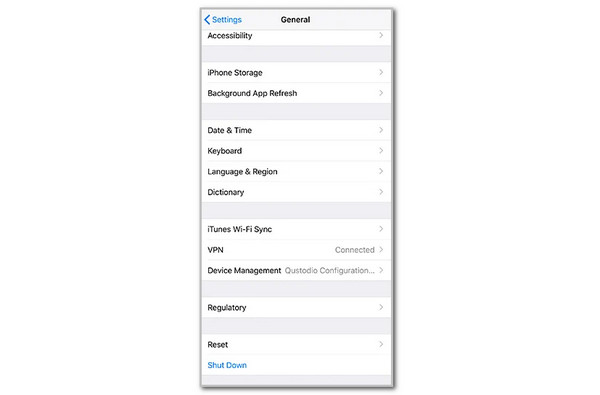
Part 4. How to Remove Lock Screen Passcode on iPhone with FoneLab iOS Unlocker
Let's say you have already removed the Camera button from the iPhone lock screen. That's good news! However, what will you do if you cannot access it due to a forgotten lock screen passcode? FoneLab iOS Unlocker is here to help! It can remove screen lock on iPhone, including Touch ID, Face ID, numeric, and alphanumeric lock types.
This tool has a high success rate in removing the iPhone lock screen passcode from different models and versions. Its simple interface makes the procedure way smoother for professionals and novices. What are you waiting for? Discover the steps below to learn how to use the tool.
FoneLab Helps you unlock iPhone screen, Removes Apple ID or its password, Remove screen time or restriction passcode in seconds.
- Helps you unlock iPhone screen.
- Removes Apple ID or its password.
- Remove screen time or restriction passcode in seconds.
Step 1Go to the tool's main website. Then, click Free Download under the description to start the download procedure. Then, set up the downloaded file to install and launch the software on your computer. Finally, click Start from the next interface to proceed.

Step 2Please select the Wipe Passcode button at the top of the software's first interface. Then, the plug screen will appear.
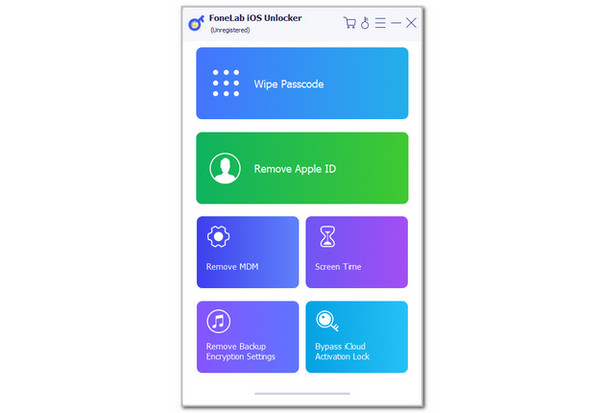
Step 3Plug the iPhone into the computer and click the Unlock button on the next screen to proceed with the unlocking procedure. The screen will instruct you and discuss the procedure to be followed. Please enter the 0000 code from the current screen. Click the Unlock button on the right to unlock the iPhone with a forgotten lock screen passcode.
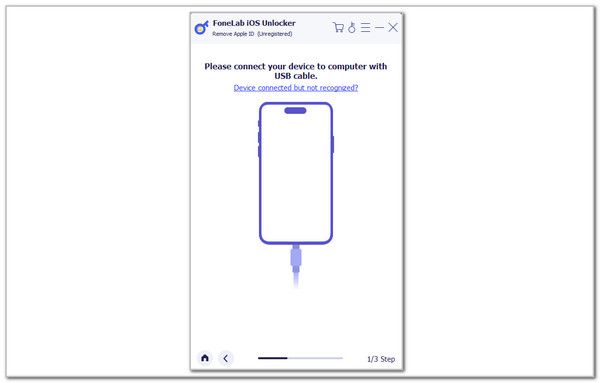
Part 5. FAQs about How to Remove Camera from Lock Screen iPhone
How to remove AirPlay from iPhone lock screen?
The AirPlay feature on your iPhone is a wireless streaming service that allows you to share audio, video, and photos across Apple devices. During operation, AirPlay displays from the iPhone lock screen for some users. Turning off the AirPlay feature is the common solution to remove it from the iPhone lock screen. You only need to swipe down your iPhone's Control Center section. Then, turn off Wi-Fi and Bluetooth because these are the primary requirements of the feature.
How do you remove the lock screen passcode on an iPhone?
Go to the iPhone Settings application from its Home Screen. After that, the options available for your iPhone operation will be shown on the screen. Then, tap the Face ID & Passcode or Touch ID & Passcode button from the main interface. This action will direct you to the next screen. Please enter the correct iPhone passcode for verification. Then, choose a lock type and enter the passcode twice to apply it to your iPhone.
In conclusion, you can remove camera from lock screen on iPhone in 2 of the quickest ways. You may use the Screen Time and MDM feature, which restricts the camera from the iPhone lock screen. The good thing about this post is that it introduces FoneLab iOS Unlocker. It is a third-party tool that can remove the iPhone lock screen passcode when forgotten. Do you have more questions? Leave them at the end of this post. Thank you!
