- Convert AVCHD to MP4
- Convert MP4 to WAV
- Convert MP4 to WebM
- Convert MPG to MP4
- Convert SWF to MP4
- Convert MP4 to OGG
- Convert VOB to MP4
- Convert M3U8 to MP4
- Convert MP4 to MPEG
- Embed Subtitles into MP4
- MP4 Splitters
- Remove Audio from MP4
- Convert 3GP Videos to MP4
- Edit MP4 Files
- Convert AVI to MP4
- Convert MOD to MP4
- Convert MP4 to MKV
- Convert WMA to MP4
- Convert MP4 to WMV
How to Trim A Video on Android: The Most Convenient Ways [2023]
 Updated by Lisa Ou / Feb 23, 2022 16:00
Updated by Lisa Ou / Feb 23, 2022 16:00Nowadays, taking a video of what we do has been a part of our daily lives. A good camera has also been the "must have' feature on modern smartphones to capture films with high quality. And for several reasons, we have to make adjustments for the recorded clips on our Android phones. Two of the common editing features we use are trimming and cutting, especially if the video is too long to be shared, posted, etc. But, the question is, how do you do this or trim videos on an Android phone?
![How to Trim A Video on Android: The Most Convenient Ways [2023]](/images/video-converter-ultimate/how-to-trim-a-video-on-android.jpg)
Well, here we will show you the correct answer to your question. Do not worry if your video is too long. Instead, know how to cut the video length as you learn how to trim video on Android.

Guide List
1. How to Trim A Video on Android with Fonelab Video Converter Ultimate
FoneLab Video Converter Ultimate is a versatile and powerful tool for converting and editing videos and audio. If you are looking for a way to trim your videos, this program must be for you. You can also rotate, crop, flip the videos, add filters, watermark, put and adjust the audio track, and many more using it. It is not just a mere converter but an excellent editor to touch up your videos. More importantly, it supports a wide variety of video formats. So, whatever video format you have, edit and convert it with FoneLab Video Converter Ultimate according to your preference. Copy and move the selected video to your computer first, then continue by following the steps below.
Video Converter Ultimate is the best video and audio converting software which can convert MPG/MPEG to MP4 with fast speed and high output image/sound quality.
- Convert any video/audio like MPG, MP4, MOV, AVI, FLV, MP3, etc.
- Support 1080p/720p HD and 4K UHD video converting.
- Powerful editing features like Trim, Crop, Rotate, Effects, Enhance, 3D and more.
Steps on How to Do An Android Trim Video with FoneLab Video Converter Ultimate:
Step 1To start with, download and install FoneLab Video Converter Ultimate on your computer. Then, it will launch automatically after the installation process.

Step 2Next, click the Add Files button on the left corner or the Plus sign at the center of the main interface. Or you can just drag and drop the video file.

Step 3After which, click the Cut icon beside the video. And it will bring you to the cutting section or window, where you can cut or trim your videos.
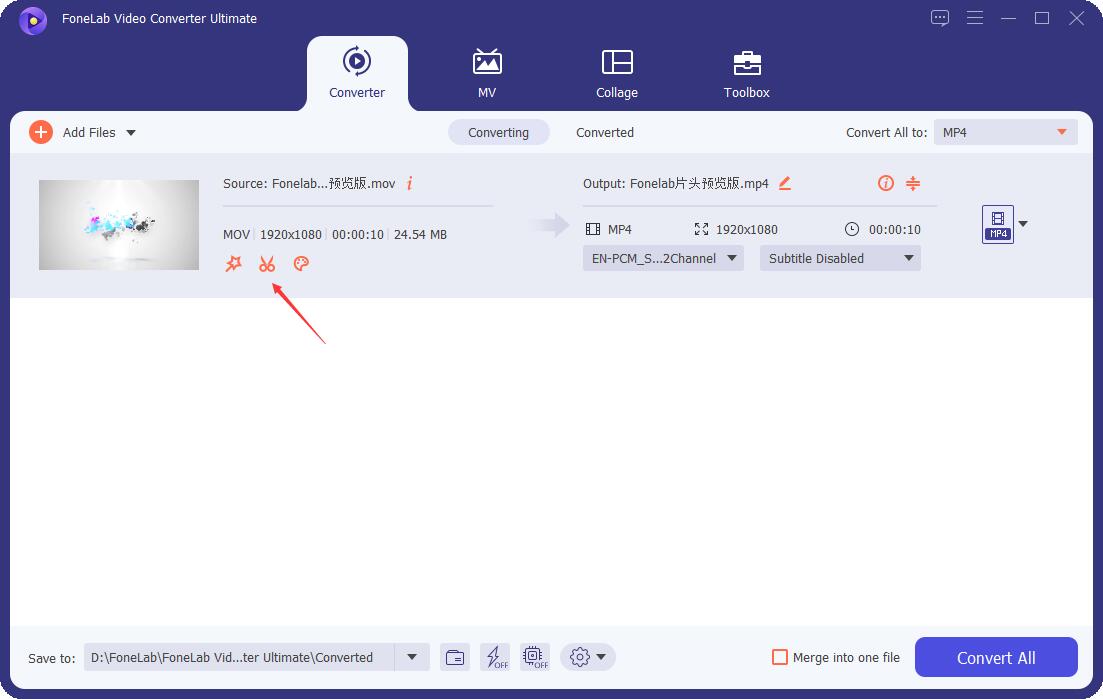
Step 4Then, simply move the sliders to adjust the length of the video. Or you can also set the start and the end time within the timeframe of the video. And it will be trimmed immediately.
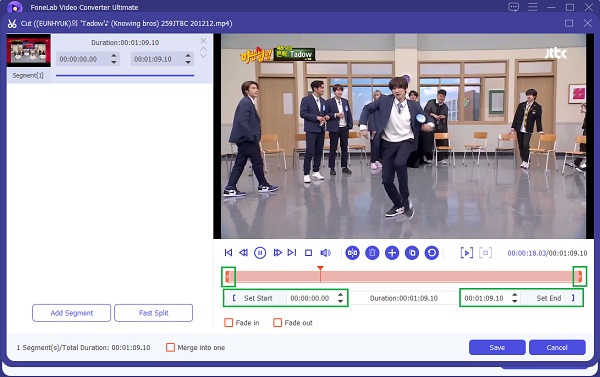
Step 5When you have finished trimming it, try playing it to preview the changes you made. Next, click the Save button to save it.
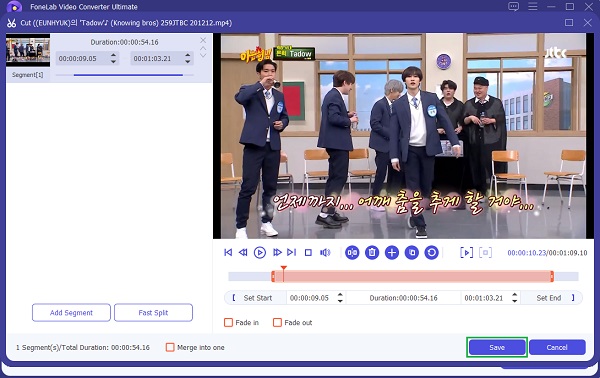
Step 6In addition, you can also convert it to your preferred format on the Convert All to section. Finally, click the Convert All button to save the trimmed video on your computer. And finally, that’s it!
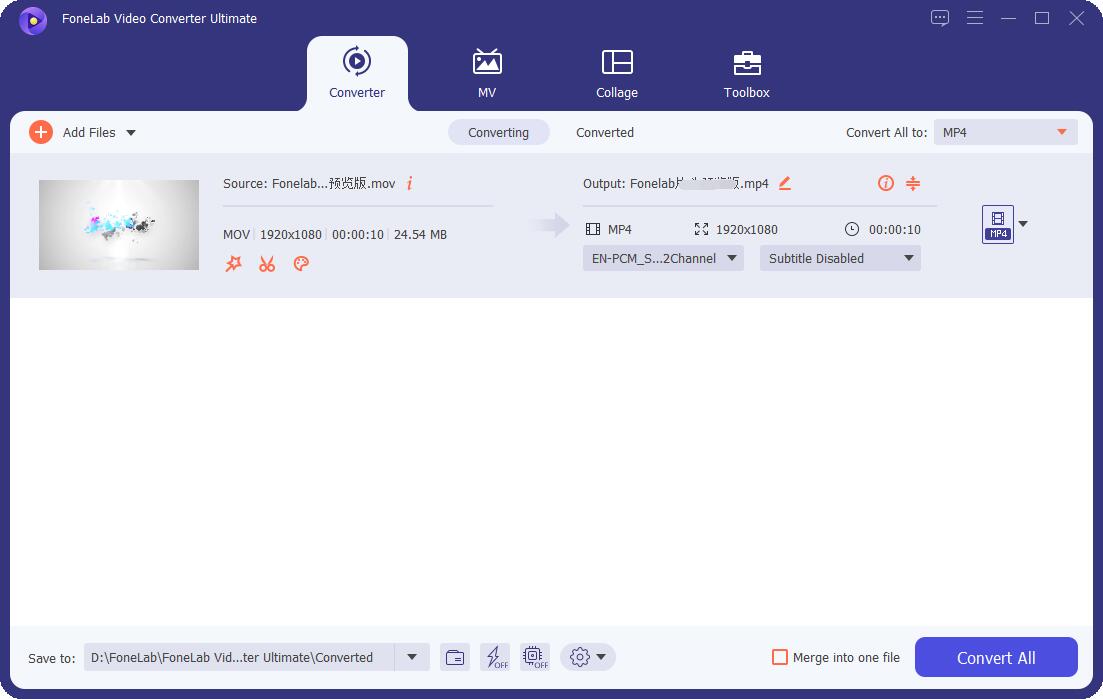
There you have it! And even after that, you can move the video on your Android phone to watch it and see the trimmed output. Another good thing about FoneLab Video Converter Ultimate is that everything you need is in it. With a few clicks, you can do whatever you want. In fact, you can also learn how to trim videos on Windows or Mac with it. And with that, we sincerely encourage you to use the tool to enjoy the mentioned features.
Video Converter Ultimate is the best video and audio converting software which can convert MPG/MPEG to MP4 with fast speed and high output image/sound quality.
- Convert any video/audio like MPG, MP4, MOV, AVI, FLV, MP3, etc.
- Support 1080p/720p HD and 4K UHD video converting.
- Powerful editing features like Trim, Crop, Rotate, Effects, Enhance, 3D and more.
2. How to Trim A Video on Android with Google Photos
Are you aware that you can also edit or trim your video with Google Photos? Well, a lot of people do not know about this. Now, if you have videos on your Android phone that want to trim them to your liking, you can do that also in the Google Photos app - especially if you have the app downloaded already on your device. However, you need to upload or backup your videos first to trim your videos using the editing features. Not just that, it only has limited and basic editing tools that you can use. Yet, it is still a good tool for editing. Below are the steps on how to use this tool.
Steps on How to Trim Video on Android Phone with Google Photos:
Step 1First, go to the Google Photos app on your Android device. If you haven’t downloaded the app, install it by searching it on the Play Store, then back up or upload the video you want to trim.
Step 2Then, select and open the video. And then tap the Edit button at the bottom middle part of your screen.
Step 3Next, start trimming the video by dragging the Trim Handles to choose the video part you want to keep.
Step 4After that, to save the modifications you have done, tap the Save Copy on the right bottom corner of your Android screen. And that’s it!
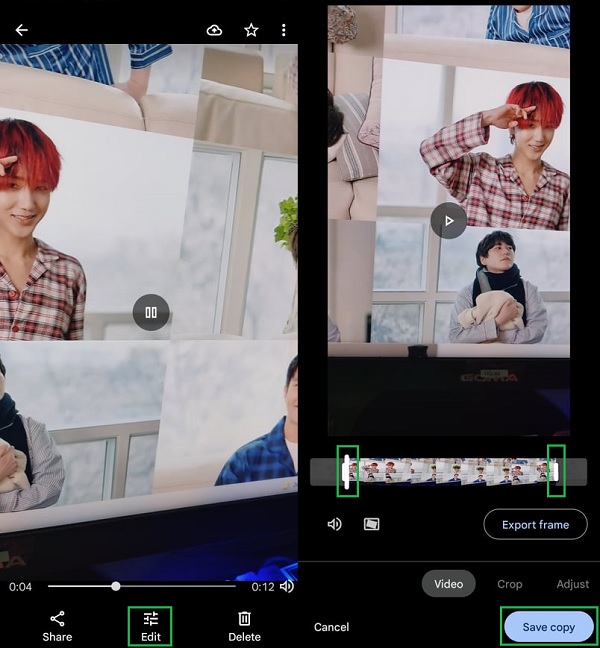
Finally, try playing the trimmed video. Again, using Google Photos app requires you to back up or upload the video first, which sometimes takes a lot of time for various reasons like slow internet connection or too long video length, and more. That is why we recommend you still the FoneLab Video Converter Ultimate.
Video Converter Ultimate is the best video and audio converting software which can convert MPG/MPEG to MP4 with fast speed and high output image/sound quality.
- Convert any video/audio like MPG, MP4, MOV, AVI, FLV, MP3, etc.
- Support 1080p/720p HD and 4K UHD video converting.
- Powerful editing features like Trim, Crop, Rotate, Effects, Enhance, 3D and more.
3. FAQs About How to Trim A Video on Android
1. Does trimming video reduce quality?
Trimming helps you extract the clip portion to present from a long video. And so, trimming can cause the video to reduce the quality in just a minimal sense. There is no really huge quality loss when you trim a video. So, yes, it does lower the quality, but in a not so obvious way.
2. How do you trim a video on Android Gallery app?
To trim a video on your Gallery app, go to Gallery, then choose the video. Next, the trimming or editing icons are different dependent on your Android phone. So, look for an Edit, a Cut, or Pencil icon that you can use to trim your long video. Then, simply adjust the sliders according to your needs. Finally, Save what you have done.
To conclude, these are the 2 convenient ways on how you can trim video on Android. These are just some of the many methods that you can use. More importantly, these are all working and dependable approaches. Yet, we highly recommend FoneLab Video Converter Ultimate, that not just for converting needs but also for your editing needs. Indeed, an all-in-one tool that you can surely rely on. Yet, the decision is still yours to make.
