- Convert AVCHD to MP4
- Convert MP4 to WAV
- Convert MP4 to WebM
- Convert MPG to MP4
- Convert SWF to MP4
- Convert MP4 to OGG
- Convert VOB to MP4
- Convert M3U8 to MP4
- Convert MP4 to MPEG
- Embed Subtitles into MP4
- MP4 Splitters
- Remove Audio from MP4
- Convert 3GP Videos to MP4
- Edit MP4 Files
- Convert AVI to MP4
- Convert MOD to MP4
- Convert MP4 to MKV
- Convert WMA to MP4
- Convert MP4 to WMV
Rotate It: The Leading Ways on How to Rotate Video in Android
 Updated by Lisa Ou / Oct 19, 2021 16:30
Updated by Lisa Ou / Oct 19, 2021 16:30Taking videos is one of the most common ways to document and record a certain scenario. But there are times that because of overreaction and excitement while taking videos using an Android device, we do not notice that our phone is tilted upside down, and so, the video output is also upside down. With that, there is a need for you to rotate it accordingly. Aside from that, there are many instances like your video is recorded sideways or does not align properly on the orientation of your phone screen. For that reason, we are here to give you solutions that you can to rotate a video on Android.
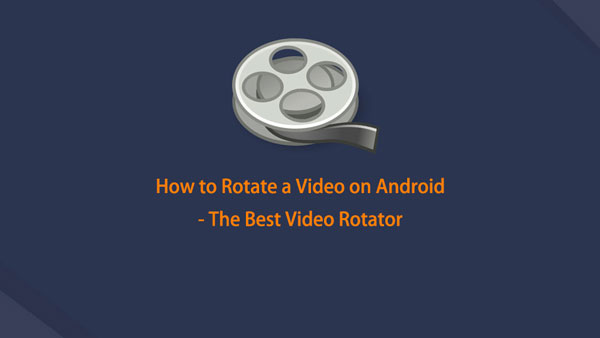

Guide List
1. Why You Need to Rotate a Video on Android
For now, maybe you are wondering why you need to rotate a video on Android or maybe you’ve been experiencing that same situation mentioned above that is why you’re here. As there are various instances of why your video is flipped sideways or upside down. There are also many reasons on why you need to rotate a video on Android. Below are the essential pieces of information why there is a need so:
- Rotating video will help you to align the best orientation of your video for an excellent watching video experience.
- When you rotate a video, it helps to add an expert touch to your video content that can boost up the entertainment and professional level of your video content that can attract more audience to watch.
- Lastly, rotating a video will help you to get rid of the auto-rotating feature of Android phones which interrupts your watching experience.
2. How to Rotate a Video on Android
How to Rotate a Video on Android with FoneLab Video Converter Ultimate
FoneLab Video Converter Ultimate suits your needs if you want to rotate a video. It is a comprehensive and functional software that needs a small amount of effort because of its easy-to-use aspect. One of its many remarkable and functional features is a Video Rotator Tool. You can easily rotate, edit and even convert your video into other popular formats. Moreover, it also allows you to add subtitles, merge video and audio files, create MV files, trim, and many more. It can be installed on Windows or Mac computers. All of those features come in only one software. Below are the key steps to follow on how to rotate a video on Android using this tool:
Video Converter Ultimate is the best video and audio converting software which can convert MPG/MPEG to MP4 with fast speed and high output image/sound quality.
- Convert any video/audio like MPG, MP4, MOV, AVI, FLV, MP3, etc.
- Support 1080p/720p HD and 4K UHD video converting.
- Powerful editing features like Trim, Crop, Rotate, Effects, Enhance, 3D and more.
Step 1Download and install the FoneLab Video Converter Ultimate. Then launch the software to see its clean and user-friendly interface.

Step 2On the interface, click the ToolBox located at the top left part. Then click the Video Rotator Tool.

Step 3A pop-up window will appear where you can add or drag the video that you want to rotate. But before that make sure that you’ve transferred your video file to the computer. Then, add and drag your video file.
Step 4After that, the interface will show a rotation function button where you can use it to rotate your video. Just click the button according to your desire. Then, click the Export button on the lower right part of the interface.
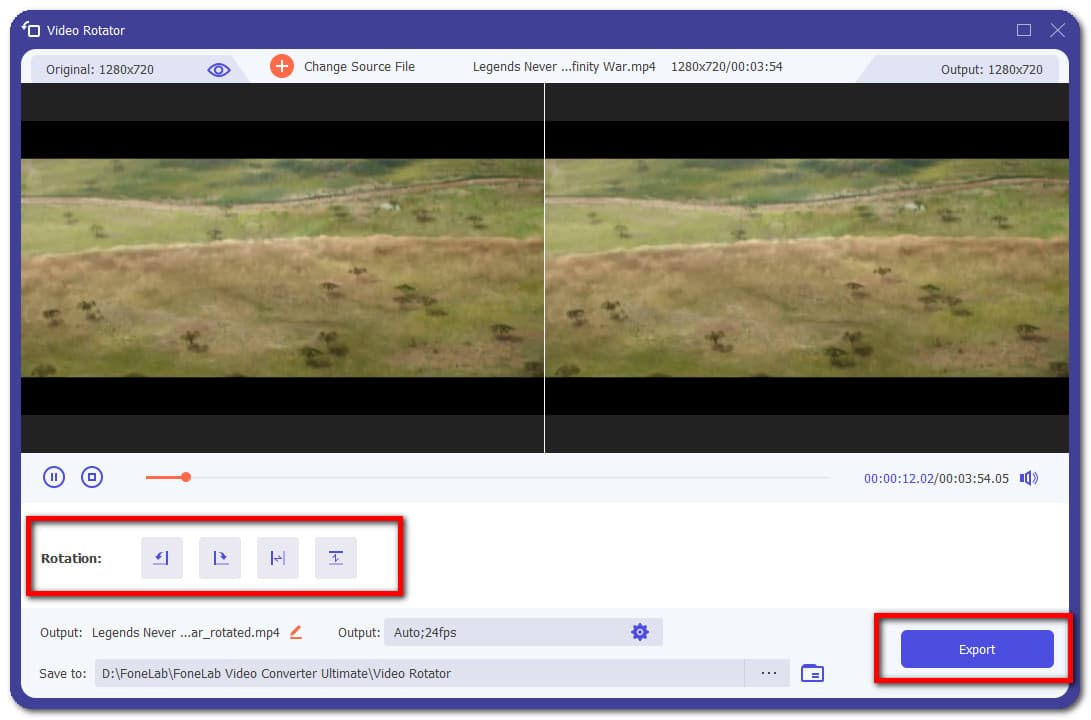
Step 5Wait for the rendering process to finish by checking the progress bar on the lower part of the screen. When it's done, it will automatically be saved on your computer. Lastly, copy it to your Android device.
How to Rotate a Video on Android Adobe Premiere
Adobe Premiere is a professional editing software creating and editing video content that works on both Windows and on Apple computers. It can be used to easily edit and add audio and video effects, create titles, manipulate and export your finished project in any format of your preference. In our case, it can be used to rotate video in Android. With that, here are the basic steps to follow:
Step 1Download and install Adobe Premiere on your computer. Then, launch the software program to see its interface.
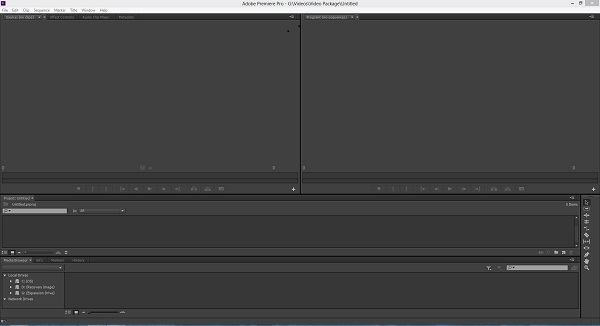
Step 2On the interface, click the File and click the New. Then, click the Project. After that, import your video by dragging it onto the timeline. But make sure first that you have transferred the video file from your android to the computer.
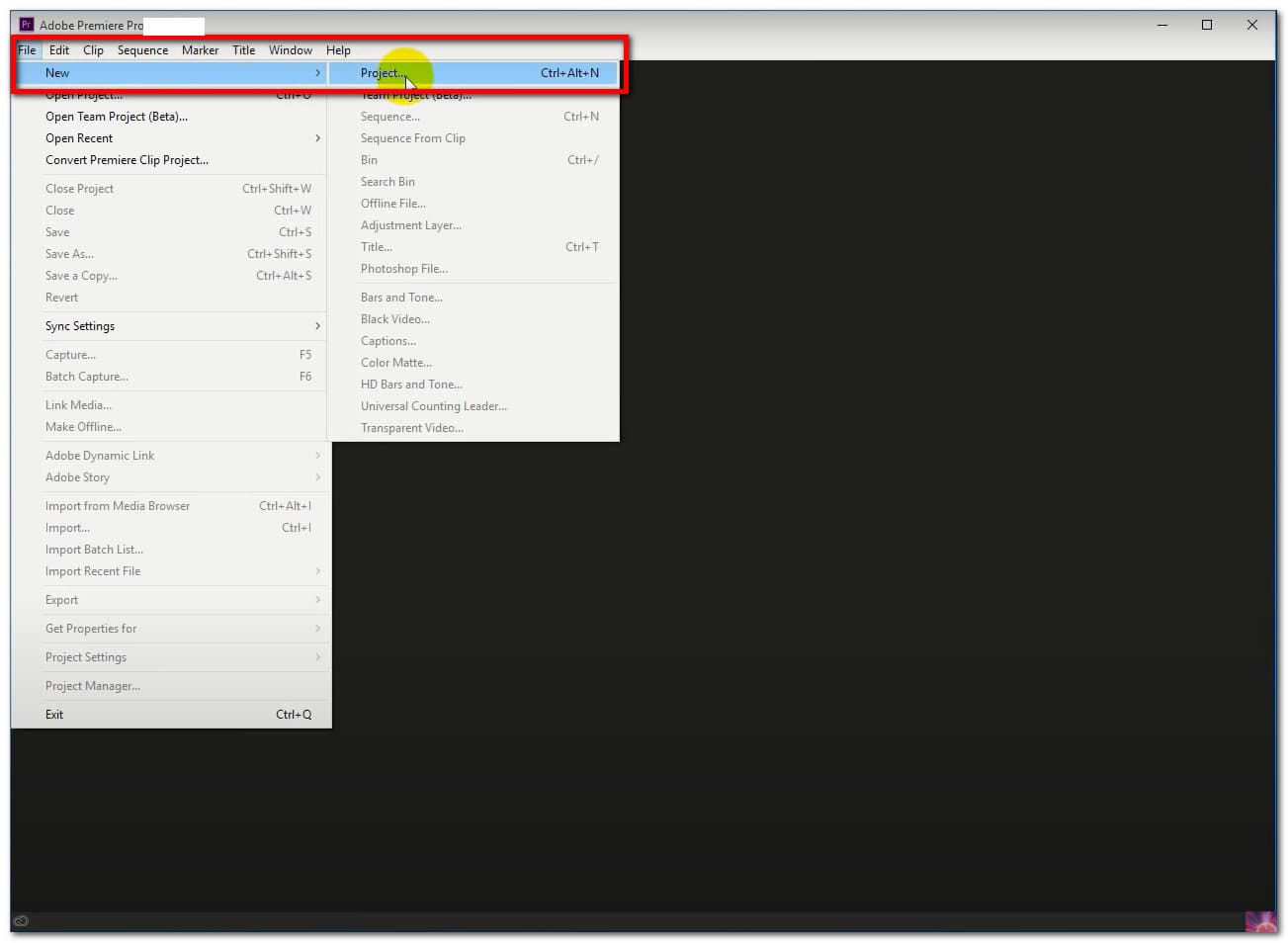
Step 3Select the video file. Then, click Effect Control on the top part. If it does not appear click the Window button, then choose Effect Control. After that, click the Rotation under the Motion panel.
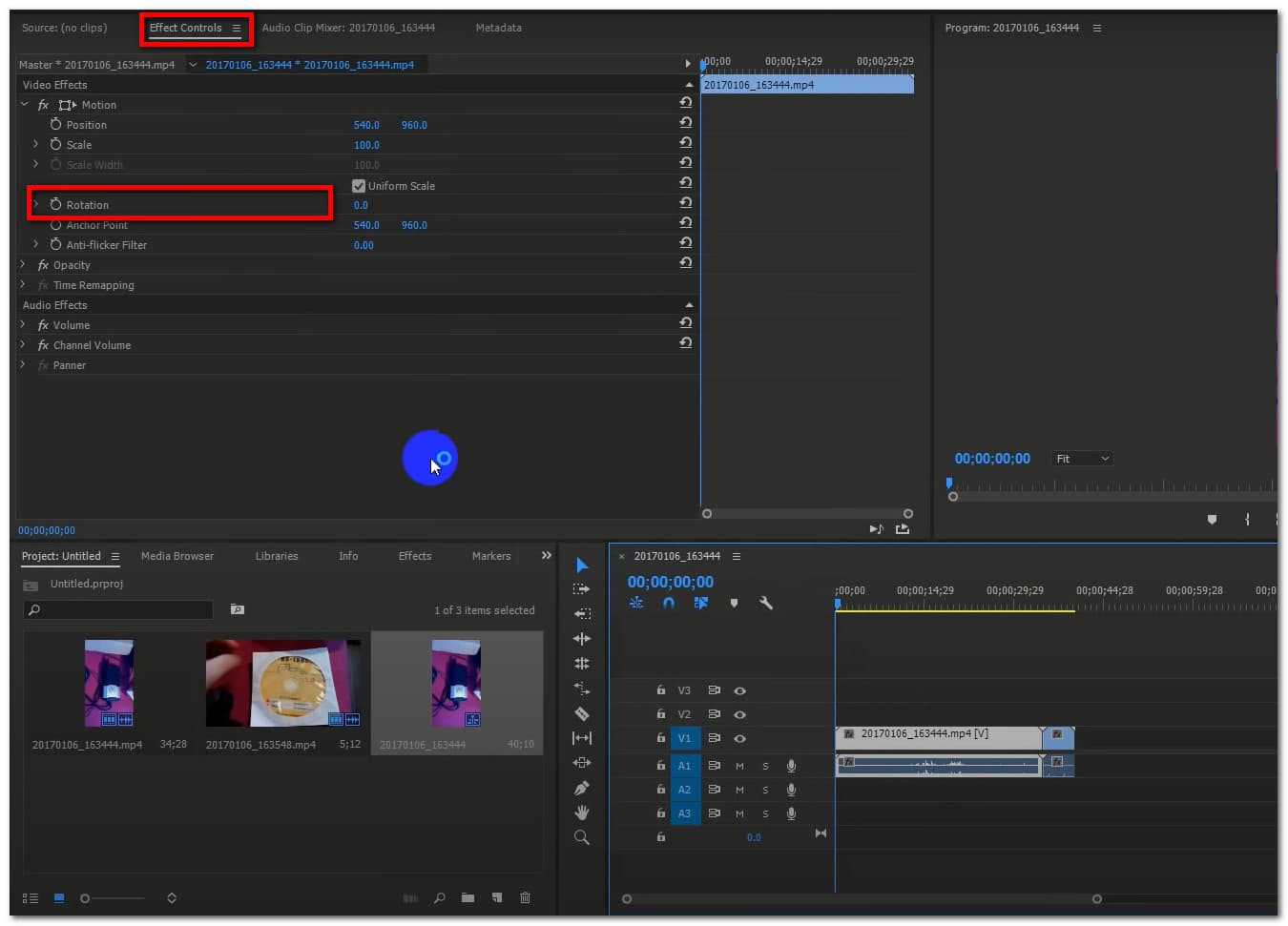
Step 4Adjust the numbers located at the side of the Rotation button by dragging it from left to right to rotate your video.
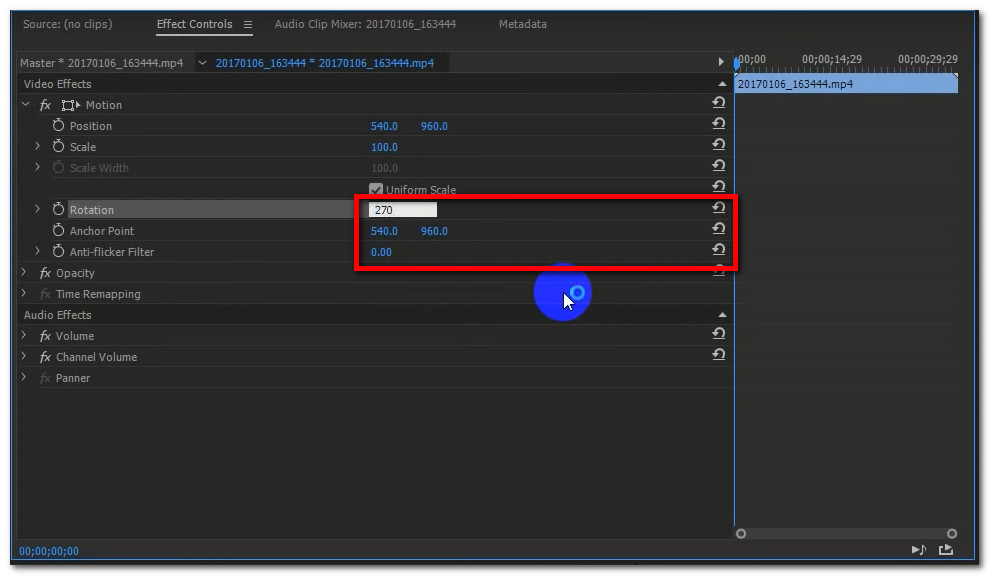
Step 5When you have rotated the video according to your preference. Click the File button again on the top, then click Export and it will be automatically saved on your device. Lastly, copy the video file on your Android device.
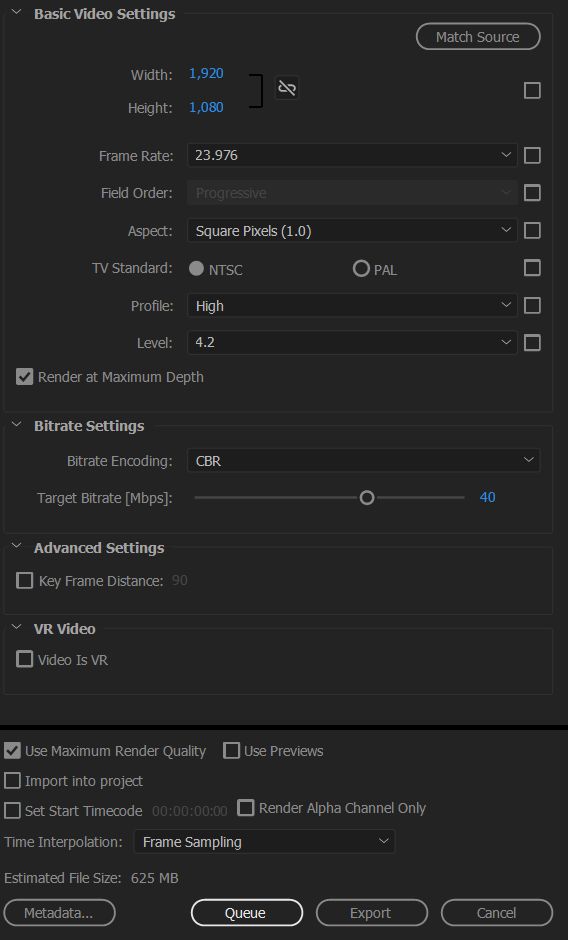
How to Rotate a Video Online
If downloading an app either on your mobile or PC is not your thing, you may use an online video rotator instead. One of the most popular online video rotators is on Clideo. It allows you to rotate a video in just a few clicks. Apparently, this lets you rotate videos from the webpage directly. With this tool, you can flip and rotate the video vertically and horizontally, turn it 90, 180, or 270 degrees (90 counter-clockwise). Aside from that, it is also compatible with all popular file formats. It is best used for fixing videos shot in the wrong orientation. Hence, if you want to know how to rotate video on Android, you may refer to the guide below:
Step 1On your Android device, go to the website clideo.com.
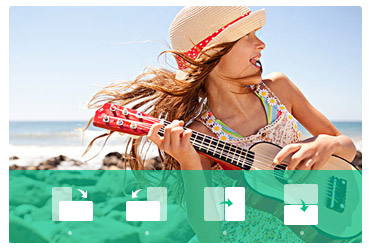
Step 2Add your file by clicking the Choose File button or paste your video URL on the allotted box below.
Step 3Wait for the video to be uploaded. After that, navigate the rotation button to rotate your video. Then tap the Download button and you’re done.
Video Converter Ultimate is the best video and audio converting software which can convert MPG/MPEG to MP4 with fast speed and high output image/sound quality.
- Convert any video/audio like MPG, MP4, MOV, AVI, FLV, MP3, etc.
- Support 1080p/720p HD and 4K UHD video converting.
- Powerful editing features like Trim, Crop, Rotate, Effects, Enhance, 3D and more.
3. Full-scale Comparison Chart
| FoneLab Video Converter Ultimate | Adobe Premiere | Online Video Rotator | |
| Fast Process | Fast Exporting Process | Slow Exporting Process | Slow Exporting and Uploading Process |
| Easy-to-use Feature | Yes | No | Yes |
| Support Extensive File Output Formats | Yes | No | Limited only to popular video file formats |
| Rotation Degrees | Supports 360 Rotation | Supports 360 Rotation | Supports 360 |
| Supported Operating System | Windows/ Mac | Windows/ Mac | Windows/ Mac |
4. FAQs about Rotating a Video on Android
1. Is an online rotator website safe?
Definitely, yes. Online Video Rotator is safe to use as long as it does not require essential information for it to be used. Besides, you will be able to clear all your activities on the website.
2. Is it good to rotate a video?
It is good to rotate a video as it can help to improve its over quality. It enables you to fit and the best orientation your video content needs. It is not a loss on your end if you rotate your video output nonetheless you can still get it back to its original flow with the use of a tool like FoneLab Video Converter Ultimate.
3. Does an Android phone have a built-in rotation tool?
Most Android phones do not have a built-in rotation tool. That is why if you want to rotate a video on Android, the best tool for you is FoneLab Video Converter Ultimate.
We always have to rotate and fit our solution to our changing needs. And so, the need to rotate a video has been in demand since not all videos are on the right and fit orientation. With that, you'll be needing the best solutions. Fortunately, we are here to make rotating tasks easy. In this post how you can rotate video using methods for your available devices.
Video Converter Ultimate is the best video and audio converting software which can convert MPG/MPEG to MP4 with fast speed and high output image/sound quality.
- Convert any video/audio like MPG, MP4, MOV, AVI, FLV, MP3, etc.
- Support 1080p/720p HD and 4K UHD video converting.
- Powerful editing features like Trim, Crop, Rotate, Effects, Enhance, 3D and more.
