- Unlock Apple ID
- Bypass iCloud Activation Lock
- Doulci iCloud Unlocking Tool
- Factory Unlock iPhone
- Bypass iPhone Passcode
- Reset iPhone Passcode
- Unlock Apple ID
- Unlock iPhone 8/8Plus
- iCloud Lock Removal
- iCloud Unlock Deluxe
- iPhone Lock Screen
- Unlock iPad
- Unlock iPhone SE
- Unlock Tmobile iPhone
- Remove Apple ID Password
3 Eminent Strategies to Reset Screen Time Passcode
 Updated by Disa Rivera / July 17, 2025 06:00
Updated by Disa Rivera / July 17, 2025 06:00Can anybody explain how to reset your Screen Time password? Sorry for the inconvenience, but I need help with my iPhone’s Screen Time. I have forgotten its passcode, which stops me from using the apps I have limited or restricted. So, is it still possible to reset it without providing my current passcode? If so, please suggest the method, and a guide would also be appreciated.
Did you activate and set up your Apple device’s Screen Time? If so, you probably limited the usage or restricted some of your apps, like the situation above. Then, the device will only allow you to access or manage their time limit by providing the feature’s passcode. However, what if you forget it, making you lose control over the management you have set up on Screen Time?
In this case, the practical solution would be to reset the feature’s passcode. The question is, how? There is no need to overanalyze anything or wander around for answers because the following section already has methods to help you. Browse them and understand every detail to choose the most appropriate solution for your device. Then, ensure you do the steps correctly.
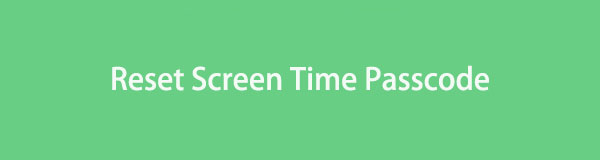

Guide List
Part 1. How to Reset Screen Time Passcode via Forgot Passcode
Many device users, whether Apple, Android, or other operating systems, often face a forgotten passcode problem. Thus, Apple developed the built-in option, Forgot Passcode, to select if you forget your Screen Time passcode. This way, the device will require your Apple ID password instead of the feature’s passcode to reset it. This procedure is convenient, as it is the official resetting of the Screen Time passcode method. It also doesn’t have many requirements, so you can expect to finish the reset within a few moments, especially since it will be in the Settings app, which has an intuitive interface. Besides, it doesn’t have technical or complex navigation.
Have regard to the secure instructions below to perform a Screen Time passcode reset via the Forgot Passcode option:
Step 1First, find and choose the Screen Time selection on your Settings app’s initial display. The feature’s options will then materialize, so scroll to tap the Change Screen Time Passcode option. Once asked, select Change Screen Time Passcode again.
Step 2Next, the screen will prompt you to input your current passcode. However, since you can’t remember it, choose Forgot Passcode below. Then, provide your Apple ID and passcode when asked, and Screen Time will let you reset the passcode and create a new one.
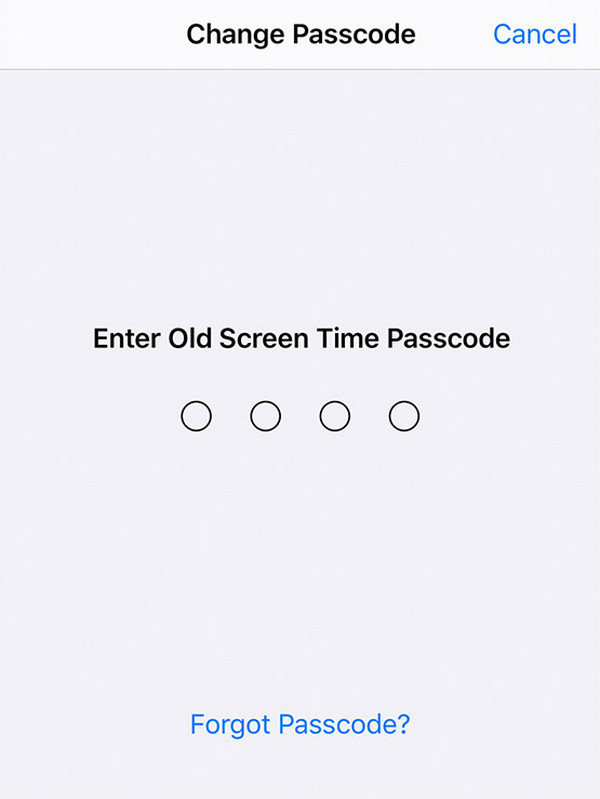
Although this process is the most convenient, some situations may still prevent you from using the method. For instance, you may also have forgotten the Apple ID password, which the device needs to let you reset the Screen Time passcode. On the other hand, you may have limited access to Settings, so the device doesn’t allow you to manage the app without the passcode.
Part 2. How to Reset Screen Time Passcode with FoneLab iOS Unlocker
If certain situations don’t allow you to reset your passcode on Screen Time, no worries because FoneLab iOS Unlocker is here to be of service. With its Screen Time function, you can unlock the feature on your iOS or iPadOS device and retrieve the restrictions passcode. Afterward, you will be free to reset it to create a new one, but this time, ensure you note and remember the passcode. Don’t worry, though. This tool can help you again later if you face the same scenario.
FoneLab iOS Unlocker is so accessible that you can immediately acquire it on your computer anytime. Aside from that, its convenience is top-tier because, besides its hassle-free functions, you can also expect its intuitive design, letting beginners and all users maneuver it effortlessly. Meanwhile, Screen Time isn’t the only unlocking function it offers. The Wipe Passcode feature will also greet you, Remove MDM, Bypass iCloud Activation Lock, Remove Apple ID, and more.
FoneLab Helps you unlock iPhone screen, Removes Apple ID or its password, Remove screen time or restriction passcode in seconds.
- Helps you unlock iPhone screen.
- Removes Apple ID or its password.
- Remove screen time or restriction passcode in seconds.
Notice the simple operation underneath as a model of how to reset a Screen Time passcode without Apple ID with FoneLab iOS Unlocker:
Step 1Proceed first to FoneLab iOS Unlocker’s site through your trusted browser. When its initial display shows the Free Download tab, opt for it so the installer can be saved in your Downloads. When you see the file ready, it’s time to initialize it and set up the installation process. Then, it won’t be long until the Start option appears, letting you begin the tool.
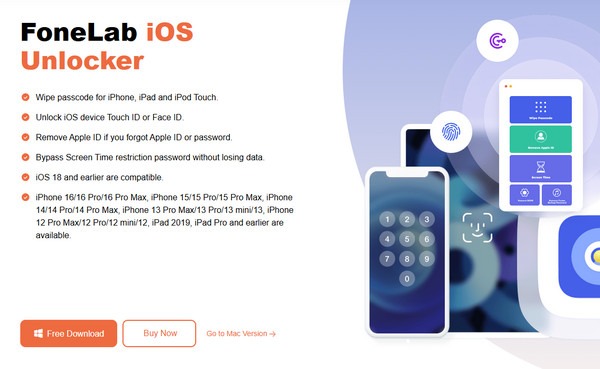
Step 2As you can see, various features will be revealed on the unlocker’s main display. Thus, find and choose its Screen Time function in the lower half section. The interface will then ask you to link your Apple device via a lightning cable, so do so, then click Start when it appears.
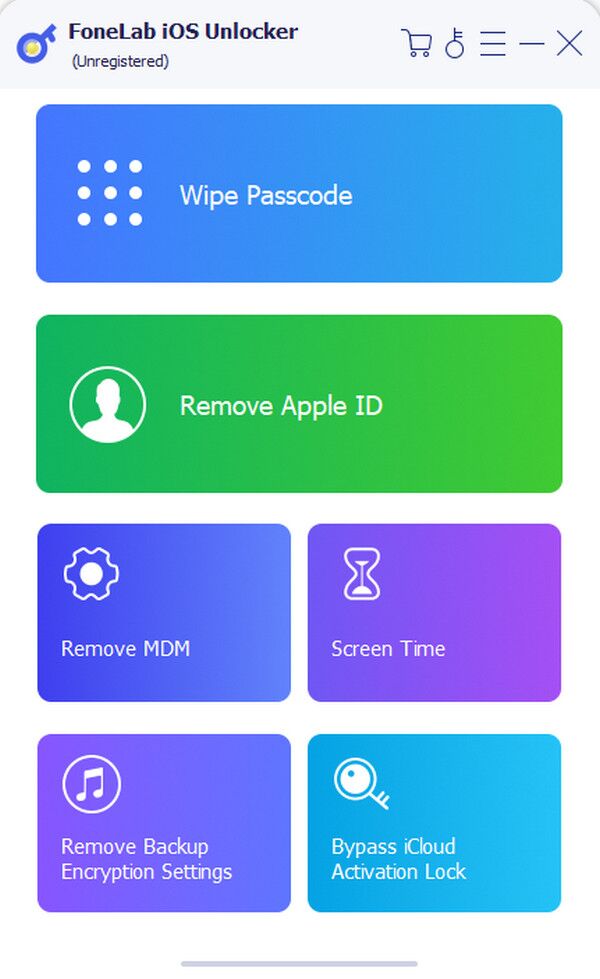
Step 3Further instructions will materialize afterward. Hence, perform every direction properly, and the program will show the passcode when done. Use it to access your Screen Time on the device and reset the passcode to a new one. Ensure you will remember it this time.
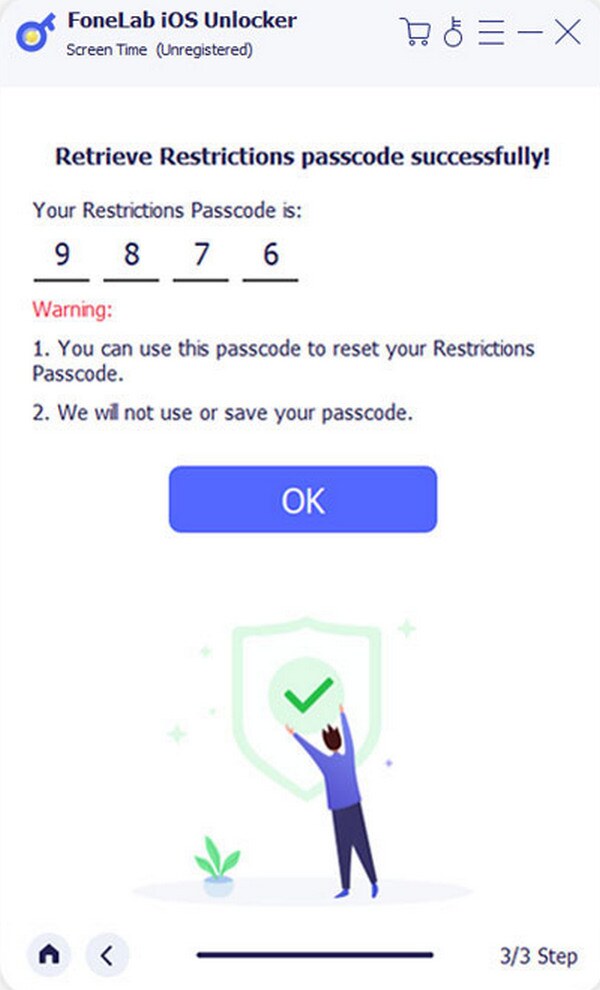
Part 3. How to Reset Screen Time Passcode through A Reset
Another strategy to reset your Apple device’s Screen Time passcode is a reset. As you may know, resetting a device, whether iPhone, iPod Touch, iPad, etc., deletes everything. Hence, if you pick this option, all your device content and settings will be erased, including the Screen Time passcode. Then, once you open the newly reset, you can set up the feature again and create a new passcode you will remember. However, we suggest you consider this procedure carefully because, as mentioned, you will lose all your current content unless you have a backup and restore it afterward. Meanwhile, the procedure will also be in the Settings interface.
Mimic the user-friendly procedure below to reset a Screen Time password through a reset:
Step 1Exhibit the Settings app’s initial interface through your Apple device screen and quickly choose General. Afterward, scroll lower to view and tap the Transfer or Reset (Device) option.
Step 2When the following selections appear, pick Erase All Content and Settings. You must then continue with the succeeding prompts and, once asked, give your Apple device’s screen passcode to verify the action. All will then be erased, including the Screen Time passcode.
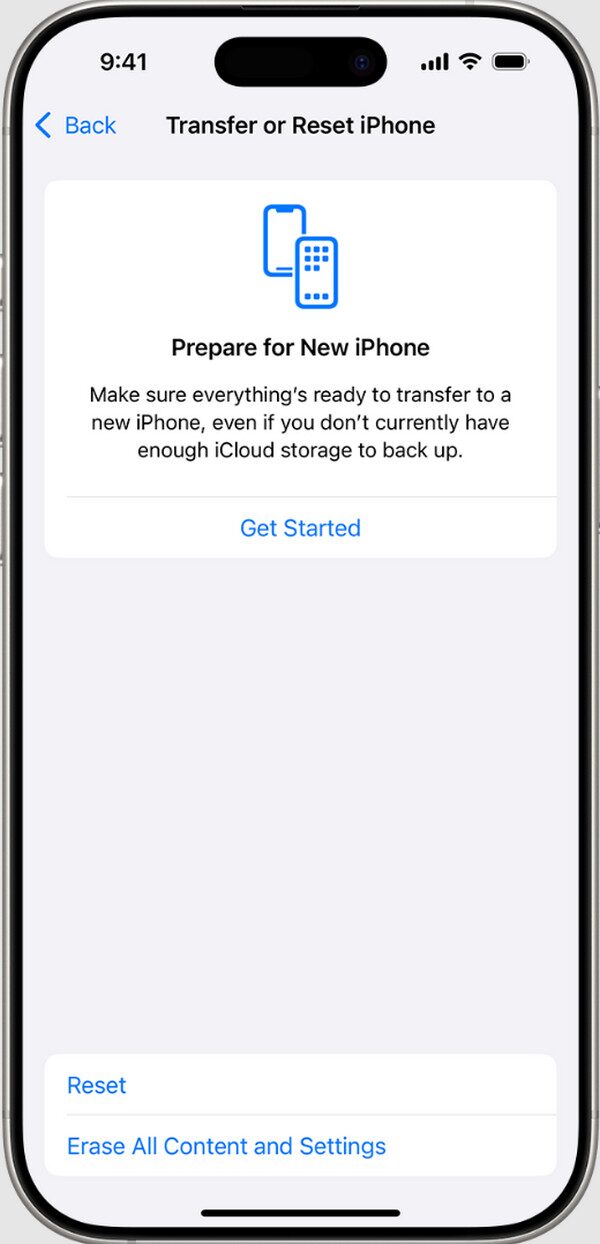
Part 4. FAQs about How to Reset Screen Time Passcode
What if the Forgot Passcode option is not available on the screen?
Use the reliable tool, FoneLab iOS Unlocker instead. As you can see, aside from the Forgot Passcode option, you can only reset the device to reset the Screen Time passcode. So, if you don’t want to lose data, we suggest you rely on the unlocker instead.
How to reset a Screen Time passcode after failed attempts?
Whether or not you have experienced failed passcode attempts, resetting the Screen Time passcode with the strategies above will work, especially if you use the professional unlocker, FoneLab iOS Unlocker. So, don’t hesitate to try their processes on your device.
Don’t worry about the restrictions and limitations you have set on Screen Time if you have forgotten its passcode. The techniques above have your back, so rely on them.
