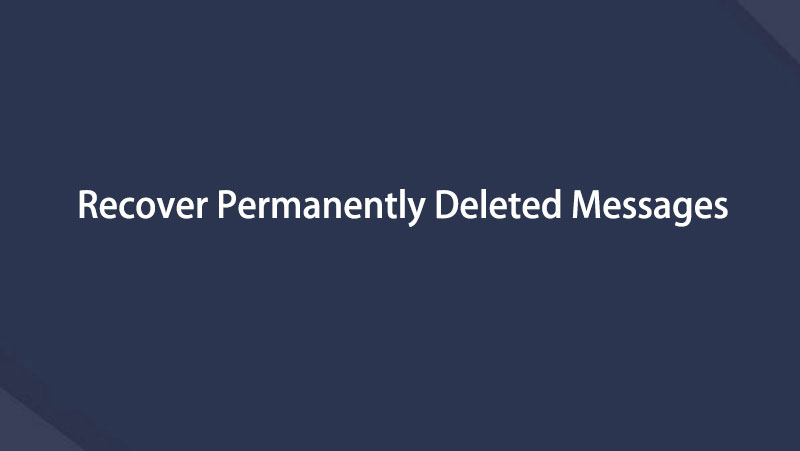Easy Guide on How to Recover Permanently Deleted Text Messages
 Updated by Lisa Ou / Dec 26, 2023 09:05
Updated by Lisa Ou / Dec 26, 2023 09:05Are you among the users who wonder how to recover permanently deleted text messages on iPhone or Android? If so, your mind can now be at ease, as the information you need will be discussed thoroughly in this post. Whether you have lost or deleted texts from an iPhone or Android, there will be an appropriate technique for you in the next parts, so don't worry.
The primary use of mobile devices is for communication. By sending texts, you can quickly message the people you love and those around you for school, work, or personal purposes. However, when accidents happen, your important text messages can disappear in one snap. For instance, you could experience unwanted format, unintentional deletion, corruption, etc.
Thankfully, recovery methods are also available when you encounter these problems. The most effective ones will be below, so you no longer need to wander on various platforms and try recovery techniques without reliability. Each part also has complete guidelines to ensure you will process the correct steps and retrieve your lost or deleted text messages efficiently.
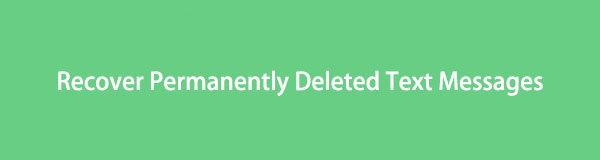

Guide List
Part 1. How to Recover Permanently Deleted Text Messages on Android
With FoneLab for Android, you will recover the lost/deleted iPhone data including photos, contacts, videos, files, call log and more data from your SD card or device.
- Recover photos, videos, contacts, WhatsApp, and more data with ease.
- Preview data before recovery.
- Android phone and SD card data are available.
Option 1. Google Drive
People often proceed to the Recently Deleted section when recovering a deleted text. But the message has already been permanently deleted if it’s no longer stored in the folder. In this case, you can just rely on your backup to restore it. Your data, including text messages, can be backed up in the Google Drive. Hence, if you have a Google backup, retrieving it from the Drive will effectively return the text messages you have deleted. However, please note this will require you to reset the device, making you lose your current data.
Go along with the untroubled instructions below to understand how to recover permanently deleted text messages on Android from Google Drive:
Step 1View the apps screen on your Android and select the Settings app from the icons. Next, locate and access the General management option, then tap the Reset tab on the following screen. Following that, choose Factory data reset to reset the Android device.
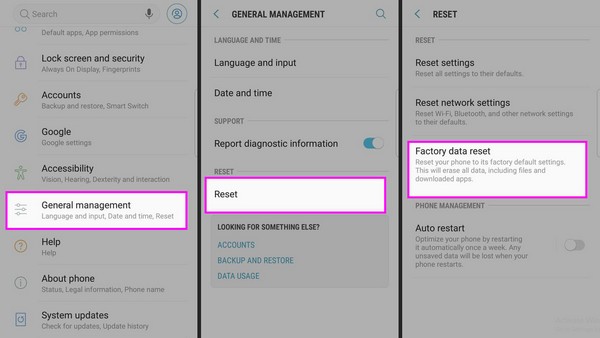
Step 2When the Android finishes resetting, it will restart, so begin setting the device up. When prompted, sign into the Google account where your backup file is stored. Then, select your backup and choose the data to recover before hitting Restore to return your texts.
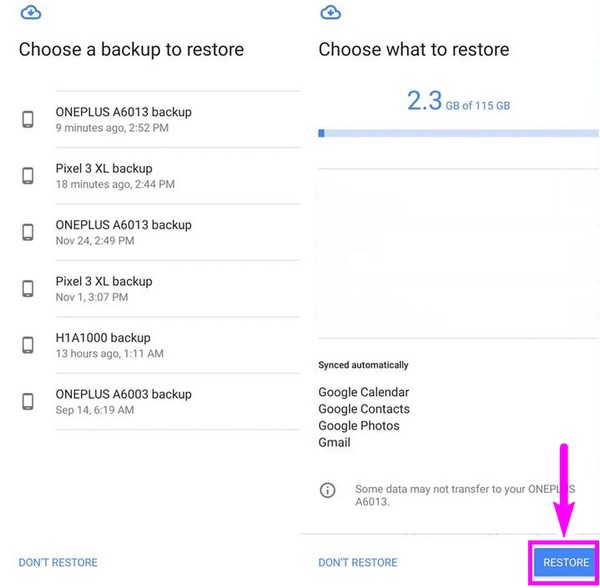
You may have seen some procedures allowing you to access your backups on the Google Drive interface without resetting the device. Unfortunately, they only let you view your backup data but not restore them. Thus, a reset is truly necessary.
Option 2. FoneLab Android Data Recovery
FoneLab Android Data Recovery is a tool designed to help users restore lost or erased data on an Android device. It supports several data types, including text messages, which will be very helpful in your situation.
With FoneLab for Android, you will recover the lost/deleted iPhone data including photos, contacts, videos, files, call log and more data from your SD card or device.
- Recover photos, videos, contacts, WhatsApp, and more data with ease.
- Preview data before recovery.
- Android phone and SD card data are available.
See the sample instructions below to recover permanently deleted texts with FoneLab Android Data Recovery:
Step 1Install FoneLab Android Data Recovery through its official website, then click Android Data Recovery on its key interface. After that, use a working USB cable to connect your devices. On the following screen, choose the Messages data type when prompted.
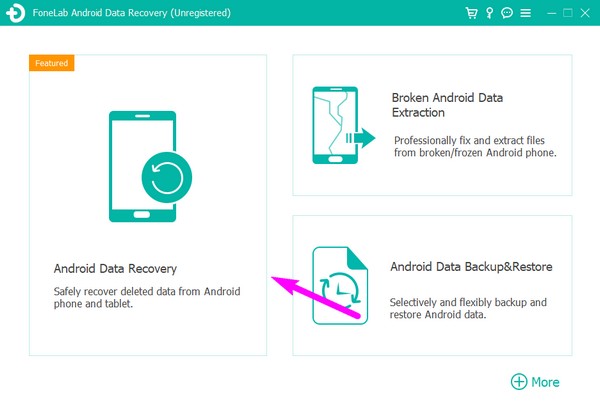
Step 2Your Android content will be on the screen, so open the Messages option to display your texts. Finally, select all the text messages you intend to restore and click Recover.
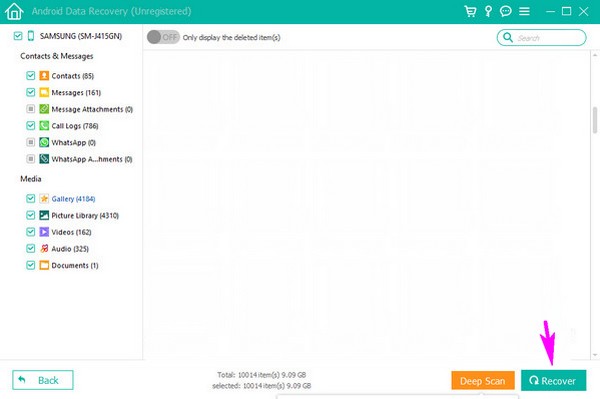
With FoneLab for Android, you will recover the lost/deleted iPhone data including photos, contacts, videos, files, call log and more data from your SD card or device.
- Recover photos, videos, contacts, WhatsApp, and more data with ease.
- Preview data before recovery.
- Android phone and SD card data are available.
Part 2. How to Recover Permanently Deleted Text Messages on iPhone
Option 1. FoneLab iPhone Data Recovery
Meanwhile, use FoneLab iPhone Data Recovery if you use an iPhone. It is a reliable recovery tool that lets you selectively restore lost or deleted data. Unlike other recovery methods, this one doesn’t need a device reset to return deleted text messages. You must only navigate simple steps on the program’s clean interface to find and restore them successfully. Also, it can recover your backup files from iTunes and iCloud with ease.
Aside from text messages, FoneLab iPhone Data Recovery recovers message attachments, contacts, voicemails, call history, and other data types, like iPhone photos, audio files, videos, notes, reminders, calendars, and more. Thus, installing this program on your computer will give you many advantages to keeping your data safe. It lets you choose between wiping your device during recovery or keeping your current data through the Standard and Advanced modes.
With FoneLab for iOS, you will recover the lost/deleted iPhone data including photos, contacts, videos, files, WhatsApp, Kik, Snapchat, WeChat and more data from your iCloud or iTunes backup or device.
- Recover photos, videos, contacts, WhatsApp, and more data with ease.
- Preview data before recovery.
- iPhone, iPad and iPod touch are available.
Recognize the simple process below as a model of how to recover permanently deleted text messages without backup on iPhone with FoneLab iPhone Data Recovery:
Step 1Head to the main FoneLab iPhone Data Recovery site and the Free Download tab will be shown on the page’s lower left. Click it to obtain a copy of the program installer. It will be saved in the Downloads, so open it from there and proceed with the installation. There won’t be many requirements, so expect to launch the tool only after a few moments.
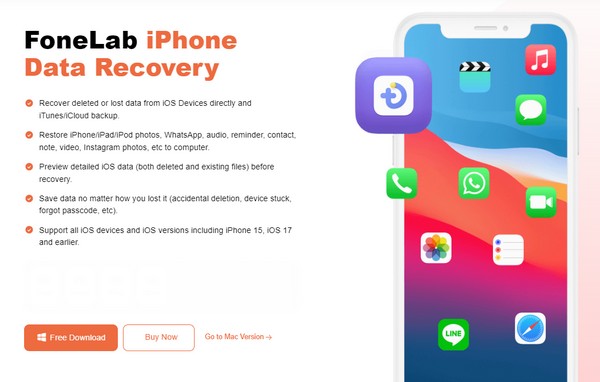
Step 2Once launched, select iPhone Data Recovery from the features boxes. Then, use a USB cord for your computer and iPhone to be connected. Select Start Scan once the program detects your device, and its content will then be shown on the interface by category. In the left column, proceed under the Message & Contacts section.
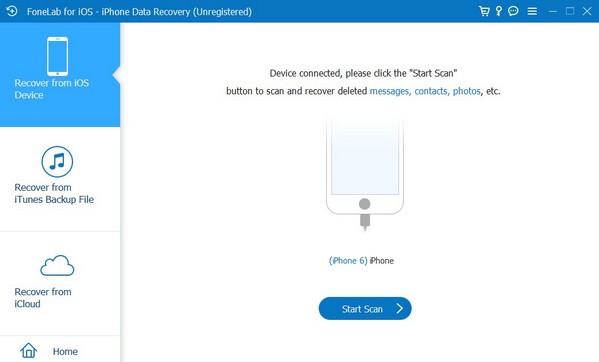
Step 3Click Messages, and the deleted text messages on your iPhone will display on the right section of the screen. From there, individually check the items you intend to restore or check the entire Messages category to select them all. Lastly, click Recover to return the deleted texts to your device.
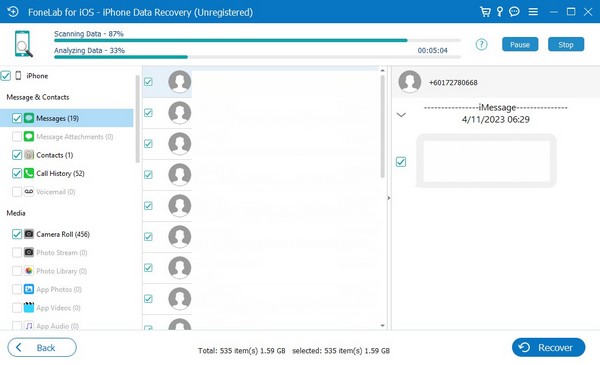
With FoneLab for iOS, you will recover the lost/deleted iPhone data including photos, contacts, videos, files, WhatsApp, Kik, Snapchat, WeChat and more data from your iCloud or iTunes backup or device.
- Recover photos, videos, contacts, WhatsApp, and more data with ease.
- Preview data before recovery.
- iPhone, iPad and iPod touch are available.
Option 2. How to Recover Permanently Deleted Text Messages via iCloud Backup
You may also have backed up your iPhone data on iCloud. If so, use it to recover your text messages. But like the first part, this technique will also require resetting the iPhone before you can restore your iCloud backup. Thus, you must prepare to lose your current data to return your deleted messages and the backup file's other data. Meanwhile, we understand if you have second thoughts about this method, as it risks your device content. That’s why we recommend the previous part instead, to ensure all your data are safe during the recovery.
Act under the comfortable steps underneath to determine how to recover permanently deleted messages on iPhone via iCloud backup:
Step 1Select General on the iPhone Settings interface. Then, navigate immediately to the bottom and tap the Transfer or Reset iPhone selection. Afterward, pick Erase All Content and Settings from the reset options, and all your device content will be erased.
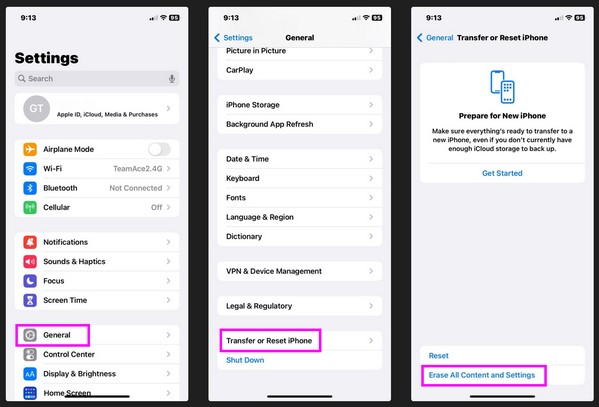
Step 2When the device restarts after the reset, set it up until the Apps and Data section materializes on the screen. Pick the Restore from iCloud Backup option from the menu list and select the backup containing your deleted text messages to restore them shortly.
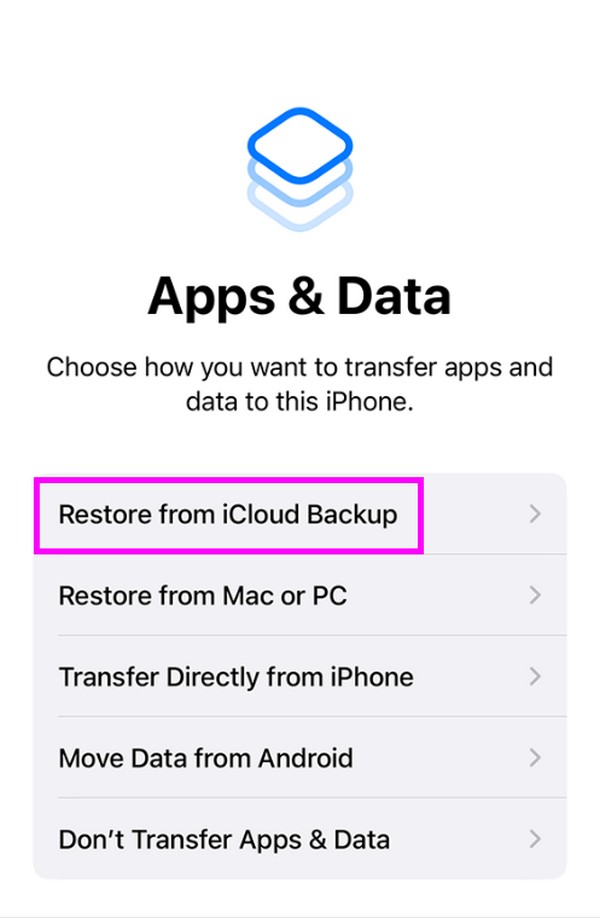
Part 3. FAQs about How to Recover Permanently Deleted Text Messages
Question 1. Can you restore permanently deleted text messages without backup?
Yes, you can. A couple of methods above work for restoring permanently deleted text messages even without a backup, particularly the FoneLab iPhone Data Recovery programs. Check them out in Part 1 or 2, depending on whether your device is Android or iPhone.
Question 2. Are permanently deleted text messages gone forever?
No, they're not. When you delete text messages, they will remain on your phone company's servers. That's because the messages you send go from your device to your phone company and the recipient. Thus, your text messages won't be gone forever immediately when you delete them on your phone.
These are the recovery strategies for restoring your permanently deleted text messages. Ensure you perform the correct instructions in every step to enjoy a successful process.
Below is a video tutorial for reference.