- Part 1. How to Recover Apple ID Password on An iPhone or iPad
- Part 2. How to Recover My Apple ID Password on A Mac
- Part 3. How to Recover Apple ID Password via iForgot
- Part 4. Recover Apple ID Password on Support App
- Part 5. Remove Apple ID If Not Recovered with FoneLab iOS Unlocker
- Part 6. FAQs about How to Recover Apple ID Password
- Unlock Apple ID
- Bypass iCloud Activation Lock
- Doulci iCloud Unlocking Tool
- Factory Unlock iPhone
- Bypass iPhone Passcode
- Reset iPhone Passcode
- Unlock Apple ID
- Unlock iPhone 8/8Plus
- iCloud Lock Removal
- iCloud Unlock Deluxe
- iPhone Lock Screen
- Unlock iPad
- Unlock iPhone SE
- Unlock Tmobile iPhone
- Remove Apple ID Password
Notable Guide on How to Recover Apple ID Password Easily
 Updated by Bon Lewis / December 25, 2025 07:30
Updated by Bon Lewis / December 25, 2025 07:30Good day! Does anyone have a spare minute to help me learn how do I recover my Apple ID password? I was signing into my Apple account on the web, but it didn't accept the password even after multiple attempts. I'm unsure if I have forgotten it or if someone hacked into my Apple account. So, I hope someone can just help me recover my password. Thank you in advance!
No matter what account you use, the password is always the key to accessing and managing it. So, if you forget the password, it will be a huge problem, mainly if your Apple account contains significant content. Meanwhile, aside from a forgotten password, you may also encounter this concern if someone hacks into your account, requiring you to recover your password quickly.
But regardless of your reason to recover your Apple ID password, you must only browse the following sections. Every part contains a solution that can help you with the password recovery process. Understand their descriptions to find the most appropriate method for your device situation, then correctly abide by the given steps. Afterward, you can enjoy your Apple ID again.
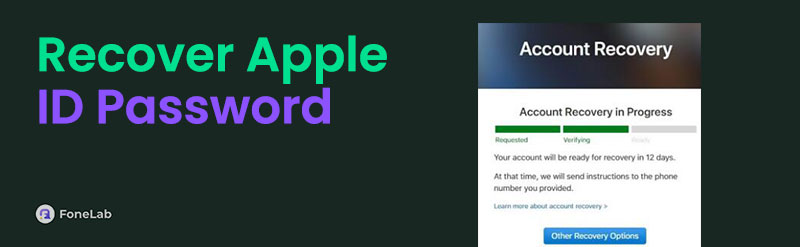

Guide List
- Part 1. How to Recover Apple ID Password on An iPhone or iPad
- Part 2. How to Recover My Apple ID Password on A Mac
- Part 3. How to Recover Apple ID Password via iForgot
- Part 4. Recover Apple ID Password on Support App
- Part 5. Remove Apple ID If Not Recovered with FoneLab iOS Unlocker
- Part 6. FAQs about How to Recover Apple ID Password
Part 1. How to Recover Apple ID Password on An iPhone or iPad
Is your Apple ID signed into your iPhone or iPad? If so, you won't have to struggle with the password recovery procedure. That's because Apple allows users to change or reset their Apple account password, even without providing the credentials, if the account is already logged into the device. Hence, you must only proceed to your iOS or iPadOS device's Settings and freely recover and reset your Apple ID password. It is the most hassle-free process you can perform because, as mentioned, it is only on Settings, so you don't have to access any platform or install any app to recover your password. Also, the options are user-friendly and easy to understand.
Yield to the safe directions to determine how to recover an Apple ID password on an iPhone or iPad:
Step 1Start by displaying the Settings interface on your iPhone or iPad. You will immediately glimpse your profile tab at the top, so choose it and select Sign-In & Security afterward.
Step 2Next, proceed to the Change Password tab. As mentioned, the device will only ask for your screen password; then, you can enter the new one you like. Finally, select Change to recover your Apple ID password and set the new one when done.
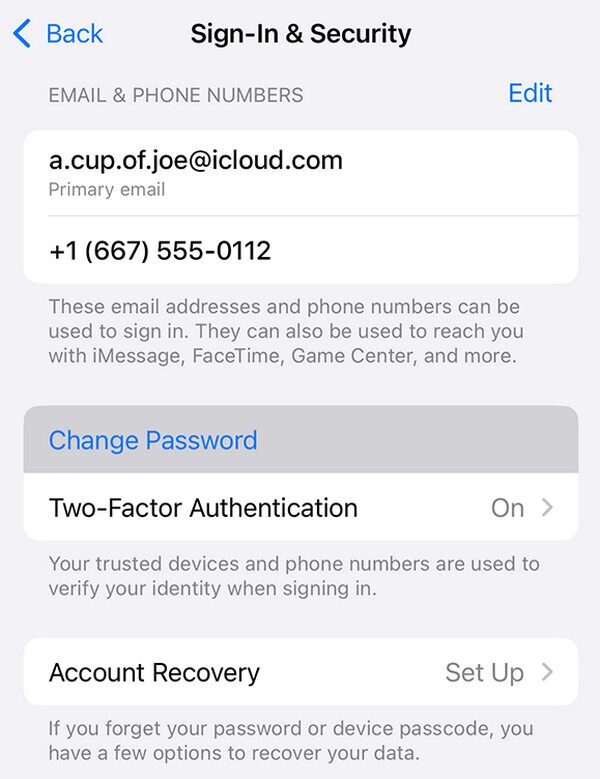
Alternatively, you can also access Settings > Apple Account > Sign in manually > Forgot password? Then follow the onscreen instructions to reset your Apple ID password if you have not signed in yet.
What if the Apple ID registered to your iPhone or iPad differs from the one you'd like to recover? If so, you won't be able to use this process to recover your Apple ID password. Thankfully, this can also be done on other Apple devices, like Mac computers. Hence, rely on the succeeding portion to learn the correct navigation on the macOS.
Part 2. How to Recover My Apple ID Password on A Mac
Meanwhile, this strategy is similar to the previous one because the rules work the same way. If your Apple ID is already signed into your Mac computer, you won't have to provide your Apple account credentials to recover or reset the password. The account trusts the Mac, so you no longer need to re-enter your Apple ID password or further authentication. On the other hand, the process will only ask for your macOS password, and you'll be free to change it to your new desired one. Besides, like on the iPhone or iPad, navigating the Mac desktop is painless; you must only maneuver its System Settings section. You can even finish the process in minutes.
Stick to the straightforward steps below to recover an Apple ID password on a Mac computer:
Step 1Choose the Apple menu symbol in the upper section of your macOS desktop, then tick the System Settings tab from the selections. Its interface will then materialize on the desktop.
Step 2Click your profile tab in the left section, and when the following interface emerges, pick Sign-In & Security. After that, select Change Password on the right and input your Mac computer password when prompted. Finally, you can recover and reset your Apple ID password.
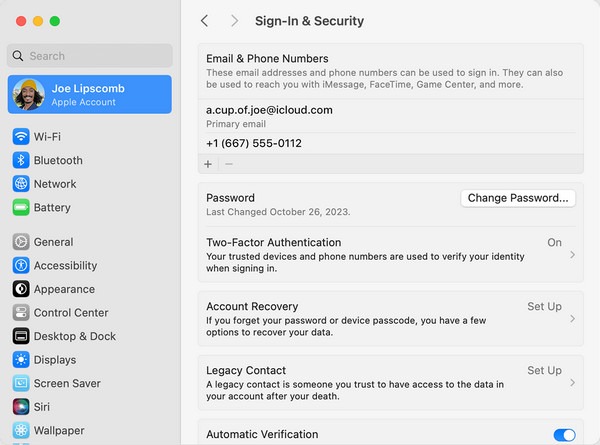
In the same way, you can also choose Apple menu > System Settings > Sign in > Forgot password, and follow the onscreen instructions before signing in.
What if, for some reason, your Apple ID isn't on your devices? Perhaps you have already logged out of it, the account is a bit new, and you haven't yet signed it in on your other Apple devices. In this case, the following technique would be the more suitable solution since it is web-based and doesn't require your account to be signed in on different devices.
Part 3. How to Recover Apple ID Password via iForgot
As you may know, Apple provides platforms for different services to mend their users' needs and concerns. Among them is the iForgot website, which is the official Apple ID password recovery, so if you'd like to recover or reset your Apple ID password, don't hesitate to rely on it. Unlike the prior processes, you don't need to be logged in on your Apple device since the process will be done on a browser. To recover the password, you may use Safari, Chrome, or other browsing programs, as iForgot is available on almost any browser. The page only requires you to provide specific account credentials, such as your email or phone number. Afterward, you must only use the following prompts for password recovery.
Imitate the appropriate guides below to grasp how to recover your Apple ID password via iForgot:
Step 1First, enter your trusted browser to access the iForgot page. Its initial screen will show a Reset Password option on the lower part, so click on it to get to the following page.
Step 2As you can see, you must fill in the information as each text field requires. Input your email or phone number first, then the image characters on the second one. After that, click Continue, then tap Allow on your device screen when it appears to recover your password.
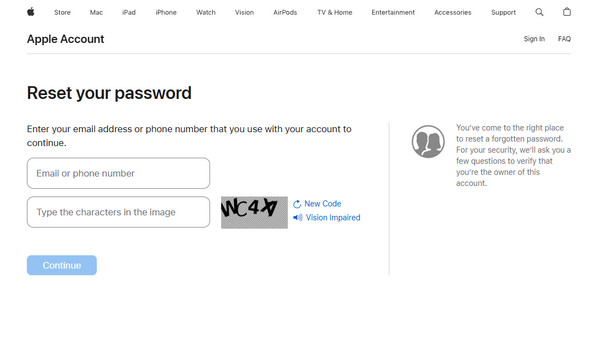
Sadly, the probability of failing to recover your Apple ID password is high if you don't meet the above-mentioned standards or requirements. In this case, you may prefer removing the Apple account from your iPhone or iPad to create a new one. Besides, eliminating the current Apple ID can help secure your device if someone hacked into your account and tried to access your info.
Part 4. Recover Apple ID Password on Support App
If you do not have access to a trusted device, you can still reset your Apple Account password using the Apple Support app on a borrowed device.
Even without your own Apple device, as long as you can receive verification via your trusted phone number, you may use a device from a friend or family member, or one available at an Apple Store.
Step 1Open the Apple Support app on the borrowed device. If the app is not installed, you can download it from the App Store.)
Step 2Scroll down to Support Tools, then select Reset Password.
Step 3Tap Help Someone Else. Enter the email address or phone number associated with your Apple Account.
Step 4Tap Continue and follow the on‑screen instructions to complete the password reset.
Note: Rest assured that any information you enter will not be saved on the borrowed device.
Part 5. Remove Apple ID If Not Recovered with FoneLab iOS Unlocker
When eliminating an Apple ID from an iOS or iPadOS device, numerous users rely on FoneLab iOS Unlocker. With only a few navigations, it can effortlessly remove the account from an iPad, iPhone, or iPod Touch. Meanwhile, this tool's primary advantage is that it allows you to complete the password removal process without your Apple ID credentials, whether password, phone number, or email. You also don't need prior experience with unlockers to get its function.
FoneLab Helps you unlock iPhone screen, Removes Apple ID or its password, Remove screen time or restriction passcode in seconds.
- Helps you unlock iPhone screen.
- Removes Apple ID or its password.
- Remove screen time or restriction passcode in seconds.
Therefore, don't be reluctant to install and take advantage of FoneLab iOS Unlocker's features. It's perfect even for first-time users, especially since its interface is designed to be intuitive, making the process more comprehensive. Moreover, the program's additional features, Wipe Passcode, Screen Time, Bypass iCloud Activation Lock, Remove MDM, and more, can also be used in other situations. Like the Apple ID remover, you can quickly understand their processes.
Comprehend the unexacting instructions underneath as a sample for removing an Apple ID if it wasn't recovered with FoneLab iOS Unlocker:
Step 1First, use the Free Download tab on the FoneLab iOS Unlocker page to have the tool's installer. The file should materialize in your Downloads folder shortly, so once it's ready, open it and follow the setup prompts to install the program. Meanwhile, you'll see a progress bar indicating the installation status below. Once it is complete, hit Start to use the unlocker tool.
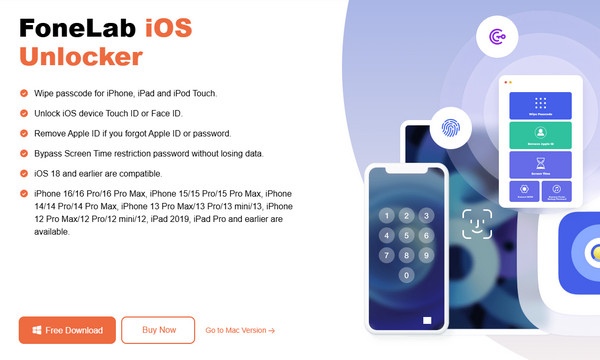
Step 2When the program opens, choose Remove Apple ID in the upper section of the screen. After that, do as the interface instructs: link your iPhone, iPod Touch, or iPad to the program. Do so with the lightning cable and wait for the tool to recognize your device.
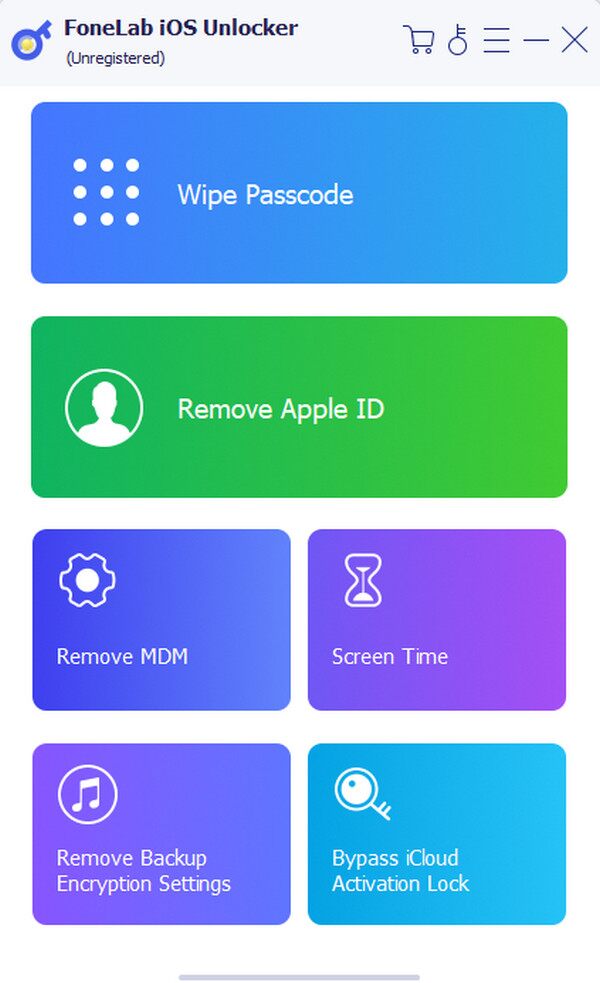
Step 3After connecting, click Start to view the following instructions. Follow what appears on the screen, such as turning the Find My feature if prompted. When done, the Apple ID will be removed entirely from your device; you can create a new one afterward.
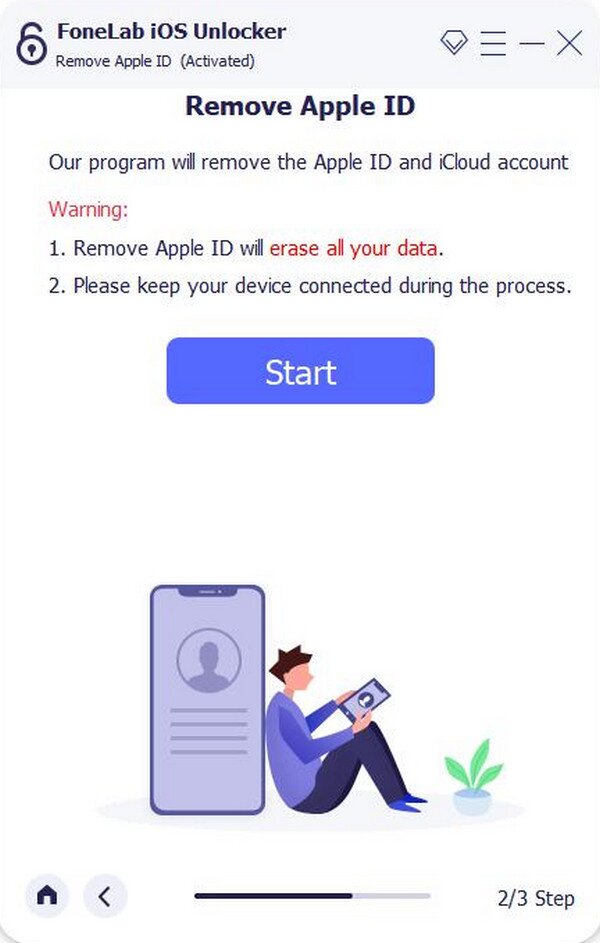
FoneLab Helps you unlock iPhone screen, Removes Apple ID or its password, Remove screen time or restriction passcode in seconds.
- Helps you unlock iPhone screen.
- Removes Apple ID or its password.
- Remove screen time or restriction passcode in seconds.
Part 6. FAQs about How to Recover Apple ID Password
Can I recover an Apple ID password that was locked due to incorrect attempts?
Yes, you can. If your Apple ID was locked due to multiple incorrect attempts, don't worry. Apple will still allow you to recover it with the help of the methods above.
Can I contact Apple Support to help me recover my password?
Yes, you can. If you need further assistance, you may communicate with Apple Support to help you. However, they might only recommend the exact solutions, as they are the official methods.
Besides the Apple ID password you'd like to recover, you may face other related concerns later. If so, run to the FoneLab site for helpful solutions and guidelines.
